Purpose
The purpose of this Quick Reference Guide (QRG) is to provide a step-by-step explanation of how to use the Pre-Built Reporting Tool.
Introduction and Overview
This QRG covers the process of searching for reports in NCFS.
Pre-Built Report Search
To use the Pre-Built Report Search tool, follow the steps below. There are 7 steps to complete this process.
Step 1. From the NCFS Resources web page on the OSC website, scroll down to find the Pre-Built Reports tile. The URL is: https://ncosc.gov/state-agency-resources/ncfs-resources.
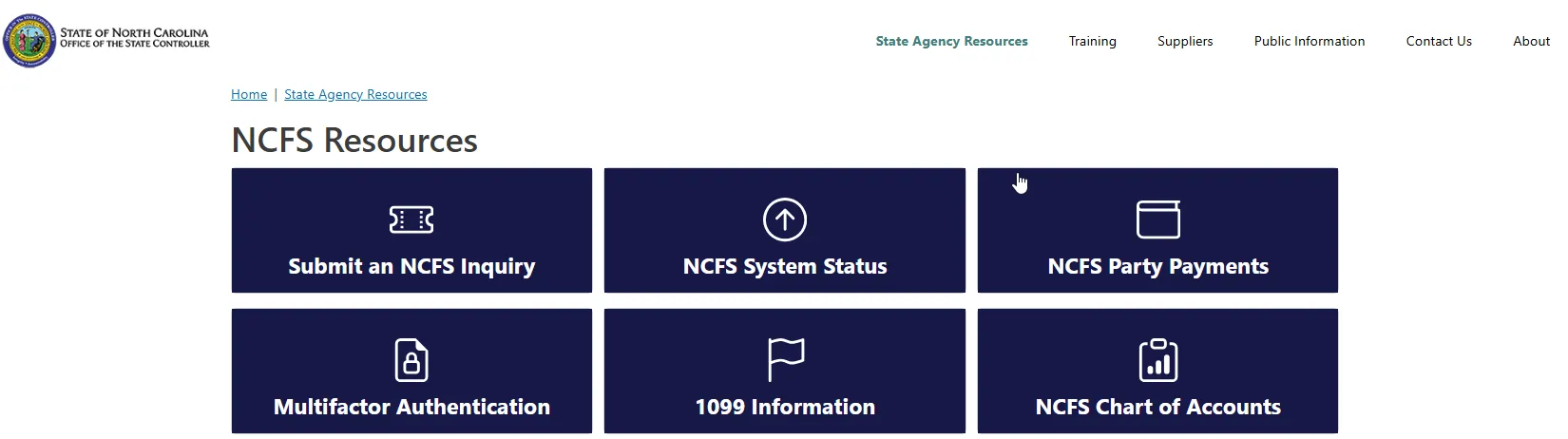
Step 2. At the bottom of the page, select the NCFS Pre-Built Reports tile.
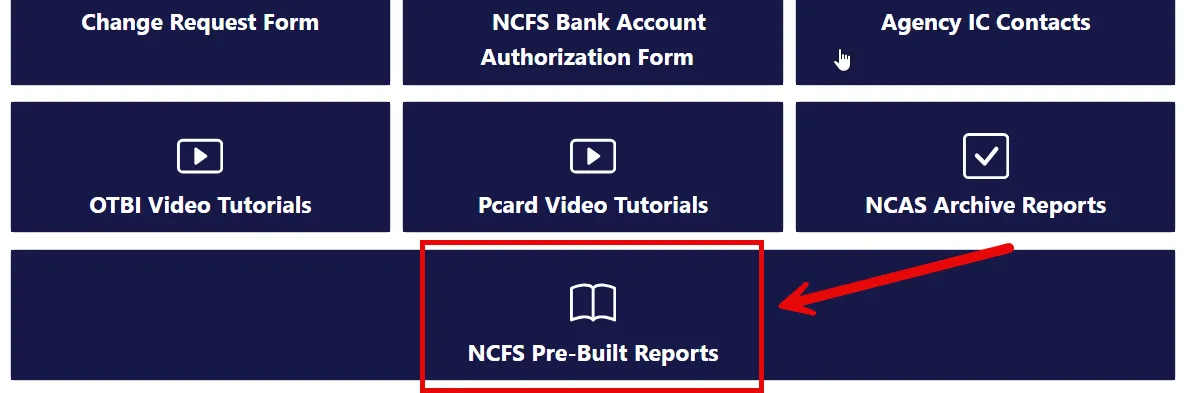
Step 3. Click the drop-down arrow from the Subject Area.
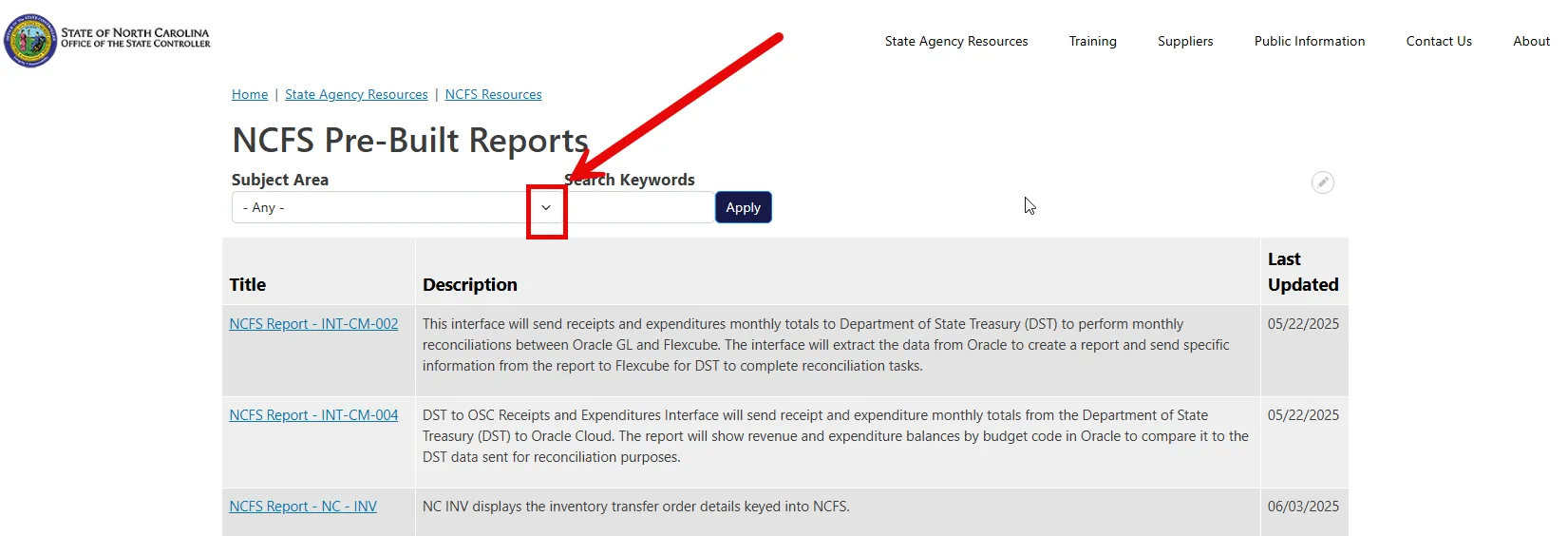
Step 4. The drop-down area displays the list by Subject/Process Area.
For this example, we will select the Cash Management (CM) option and click Apply.
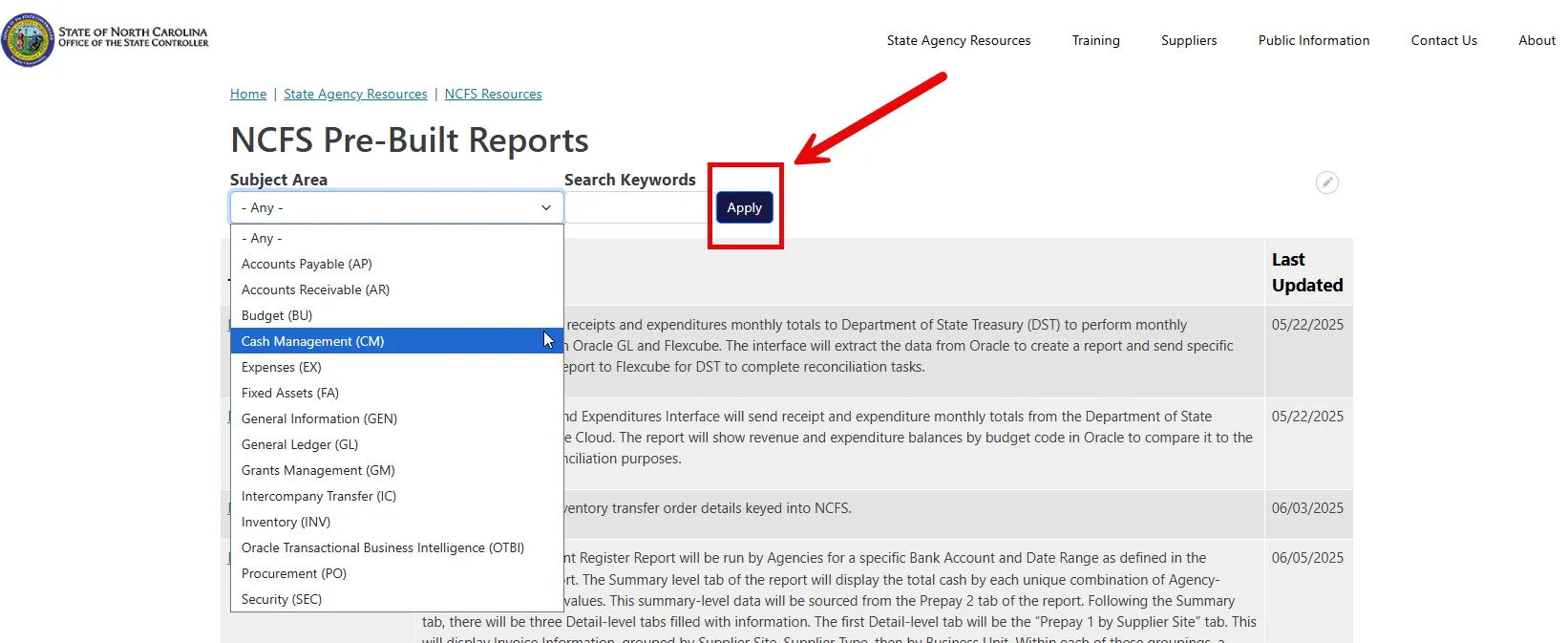
Step 5. The available Pre-Built reports for Cash Management (CM) are now displayed. We will now expand the search with a keyword. Enter “reversion” in the Search Keywords field and click Apply.
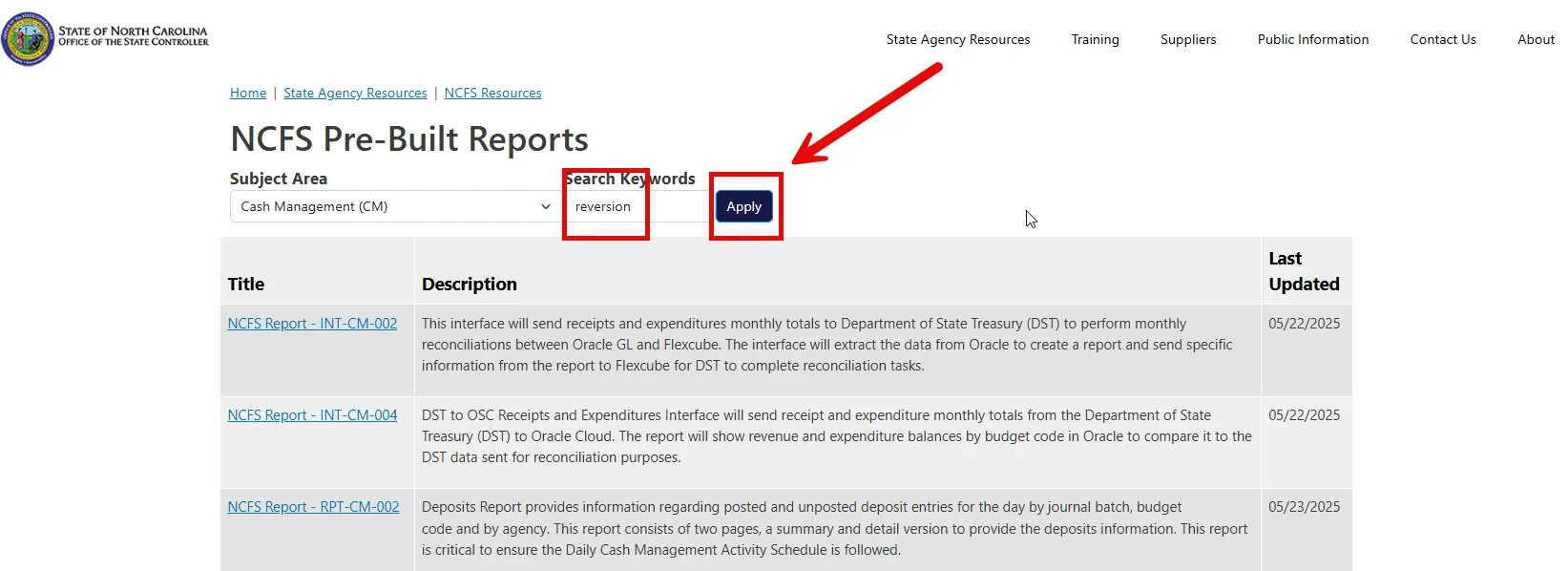
Step 6. The available reports that contains the keyword “reversion”, is now displayed. To see the Pre-Built report details, click the NCFS Report-RPT-CM-044 hyperlink.
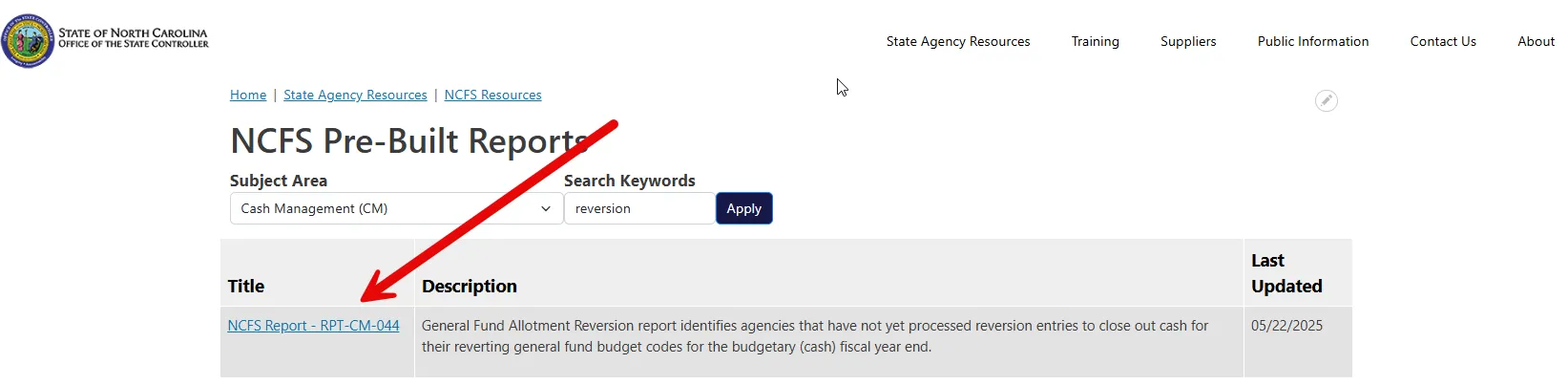
Step 7. The report details are now displayed for the NCFS Report – RPT-CM-044.
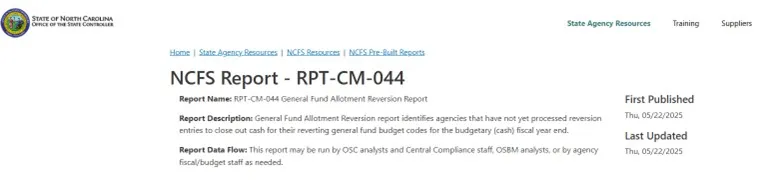
Wrap-Up
Users can search for Pre-Built Reports in NCFS by following the steps explained above.