Purpose
The purpose of this Quick Reference Guide (QRG) is to provide a step-by-step explanation on how to Transfer Assets using the ADFDI Spreadsheet upload tool in the North Carolina Financial System (NCFS).
Introduction and Overview
This QRG explains how to use the transfer assets in spreadsheet tool in NCFS.
Transfer Assets in Spreadsheet
To transfer assets in spreadsheet in NCFS, please follow the steps below. There are 11 steps to complete this process.
Step 1. Log in to the NCFS portal with your credentials to access the system.
Step 2. On the Home page, under the Fixed Assets tab, click the Assets app.
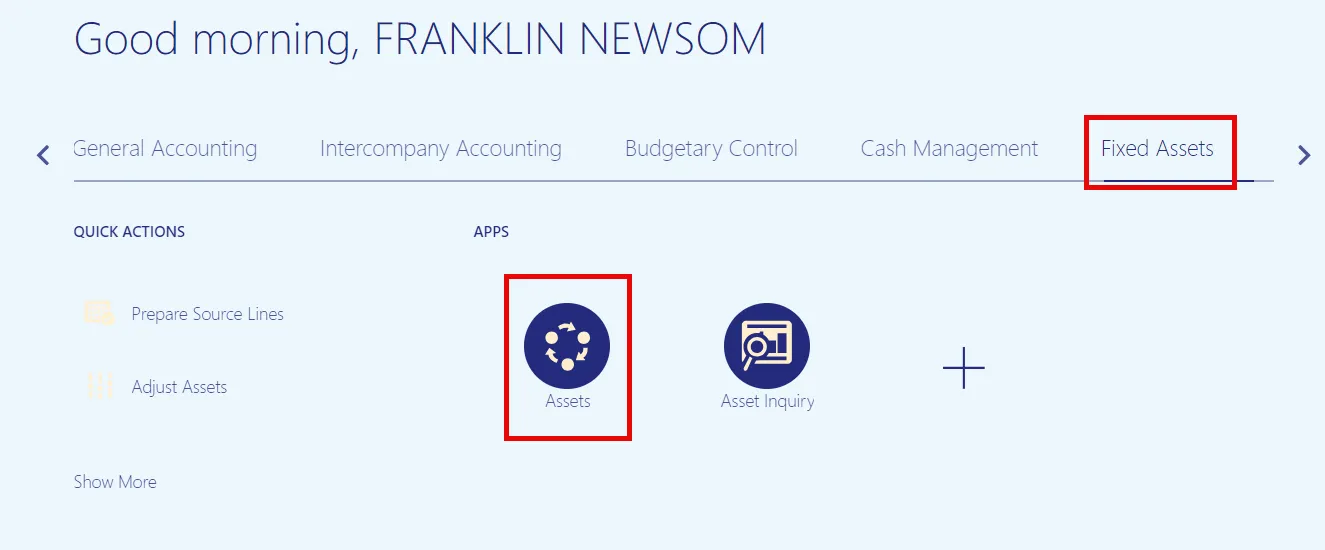
Step 3. On the Assets page, click Tasks.
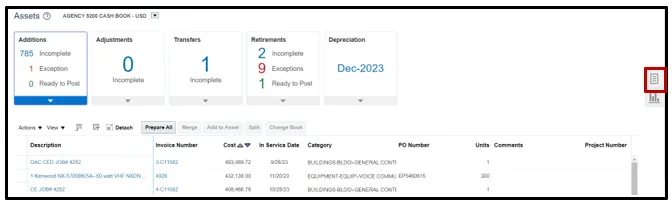
Step 4. Click the Transfer Assets in Spreadsheet task.
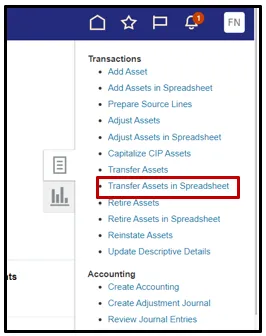
Step 5. A popup will appear. Confirm you are using the correct accounting book (typically your agencies Cash book) and click Next.
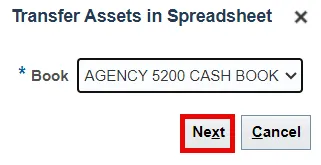
Step 6. An excel sheet will be downloaded. Click the download to open.

Step 7. An excel sheet will open. Click Enable Editing.
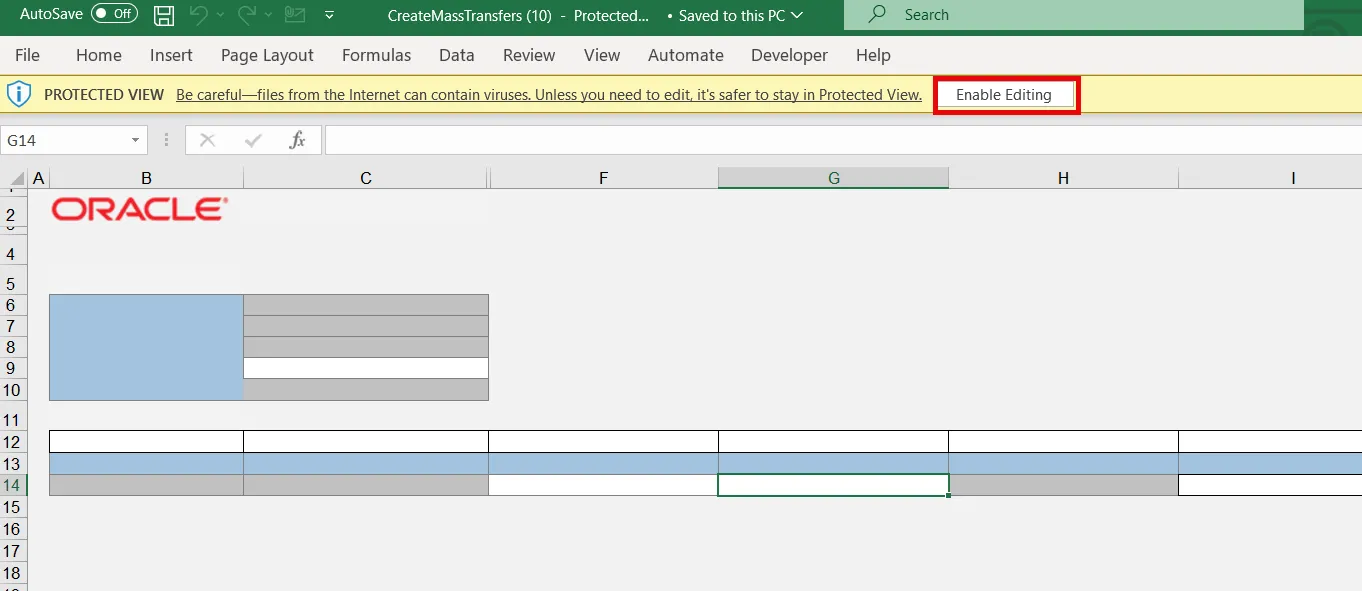
Step 8. When prompted to connect, click Yes. Then, use your credentials to log in.
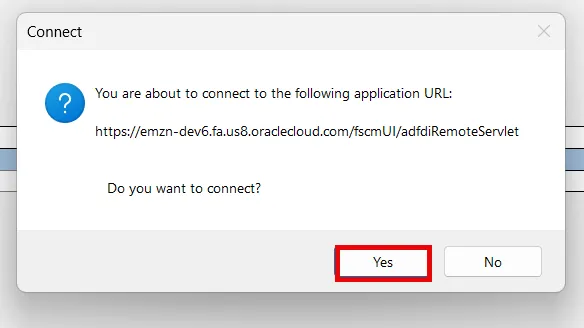
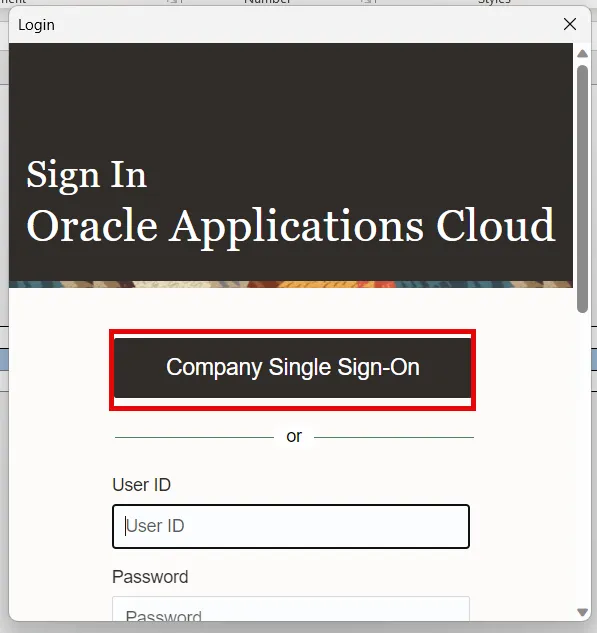
Step 9. Enter a Transaction Group name. This is a free form field that accepts alpha-numeric characters.
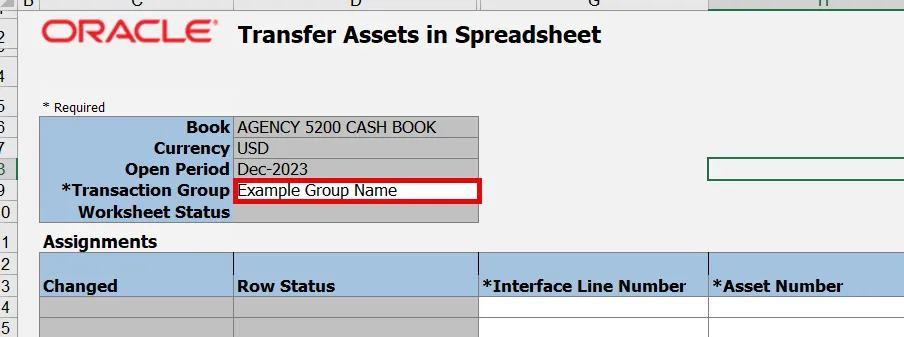
Step 10. Complete the transaction lines. Required fields are listed below:
- Column G: Interface Line Number – A number indicating the interface line
- Column H: Asset Number – The NCFS Asset Number. Note this may not be the Tag number
- Column J: Transaction Type – Drop-down list of transaction types
- Column K: Posting Status – Drop-down list of status’ like “On-Hold” or “Post”
- Column M: Transfer Date – MM/DD/YYYY format date of transaction
Current Assignment Columns
- Column O: Units – Number of current units
- Column R: Depreciation Expense Account – Current depreciation expense account associated with the asset. Full accounting string will consist of numbers and dashes
- Example: 5200-108110-54534000-0000000-0000000-0000-0000000000-000000-0000-000000-00000
- Column S: Location – Current asset location. Full location string will consist of location IDs and dashes
- Example: NC-WAKE-RALEIGH-3512 BUSH ST-27609-00000-0000
New Assignment Columns
- Column T: Units – Number of future units
- Columns W - AG: Depreciation Expense Account – New depreciation expense account to be associated with the asset
- Columns AH - AN: Location – New asset location
Note: All the above columns must be completed for the transaction to process without errors. If any fields are left blank, NCFS will assume the field should be considered blank; this may result in incorrect values.
Step 11. One all lines are completed, click Submit to send the data to NCFS before final submission, or click Post to post the lines and complete the transfers.
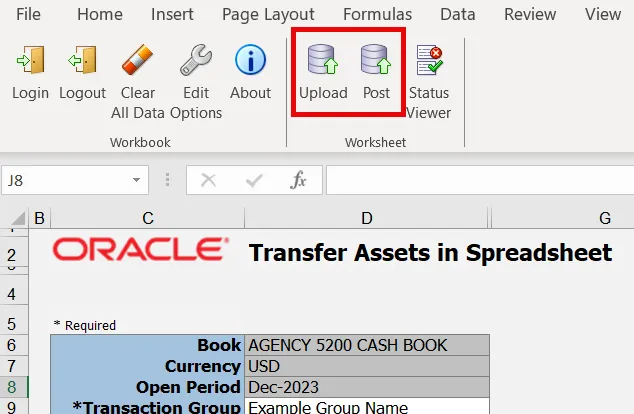
Wrap-Up
Transfer assets in spreadsheet using the steps above in NCFS.
Additional Resources
- Virtual Instructor-Led Training (vILT)