Purpose
The purpose of this Quick Reference Guide (QRG) is to provide a step-by-step explanation of how to View Asset and Asset Transactions in the North Carolina Financial System (NCFS).
Introduction and Overview
This QRG covers the process of viewing assets and asset transactions. Assets can be viewed by conducting a basic search or an advanced search. A basic search is the simplest form of search that is based on a specific set of attributes. An advanced search provides a reduced and filtered range of results by the usage of additional search fields.
View Asset and Asset Transactions
To view asset and asset transactions, please follow the steps below. There are 16 steps to complete this process.
Step 1. Log in to the NCFS portal with your credentials to access the system.
Step 2. On the Home page, click the Fixed Assets tab and select the Asset Inquiry app.
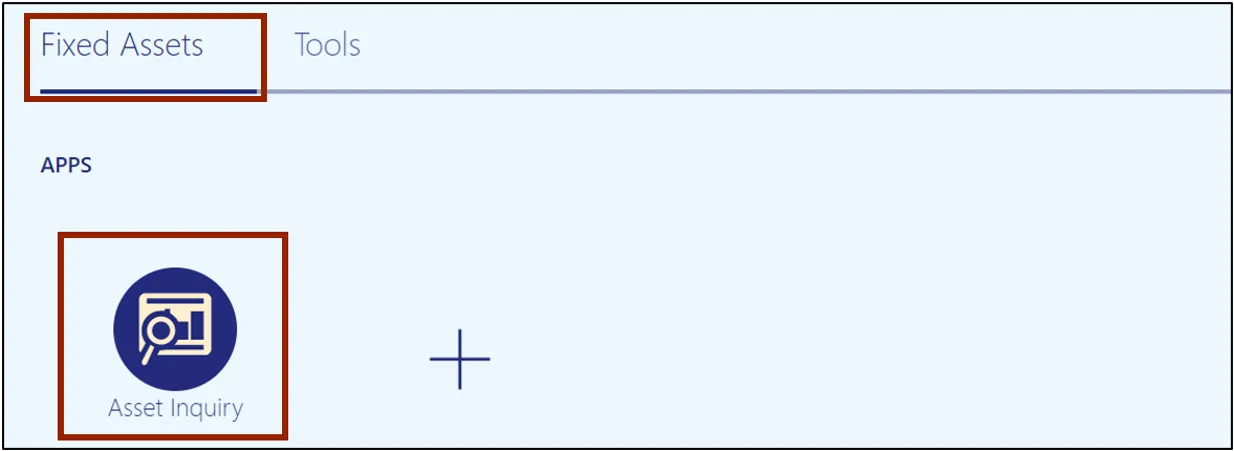
Step 3. Select the Assets tab, by default it allows to conduct a basic Assets inquiry.
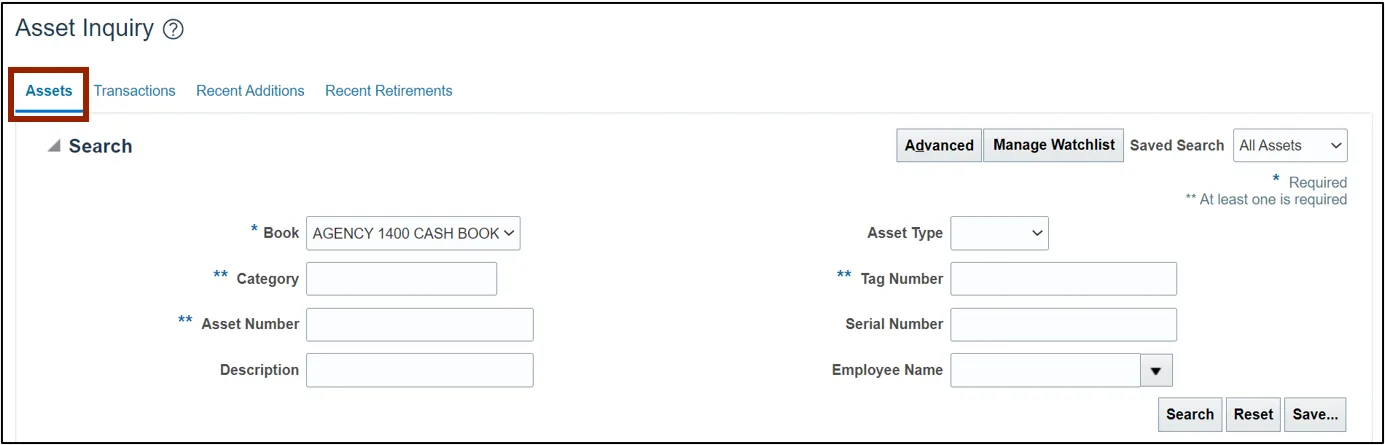
Step 4. Select the appropriate asset book on the Book field from the drop-down choice list. Enter information in at least one field of **Category, **Asset Number, or **Tag Number and click the Search button.
In this example, we choose AGENCY 1400 CASH BOOK for the Book field and Expense for Category field.
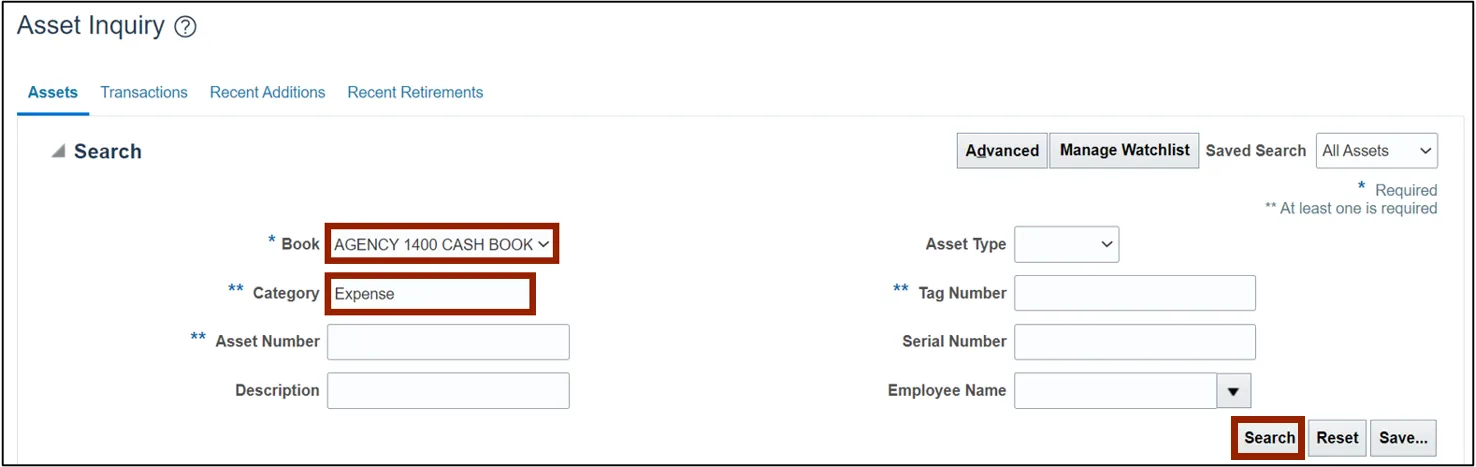
Step 5. All the assets relevant to the entered parameters are displayed on this page. Click once to select the required entry to view more information.
In this example, we choose to view Asset Number- 1319745.
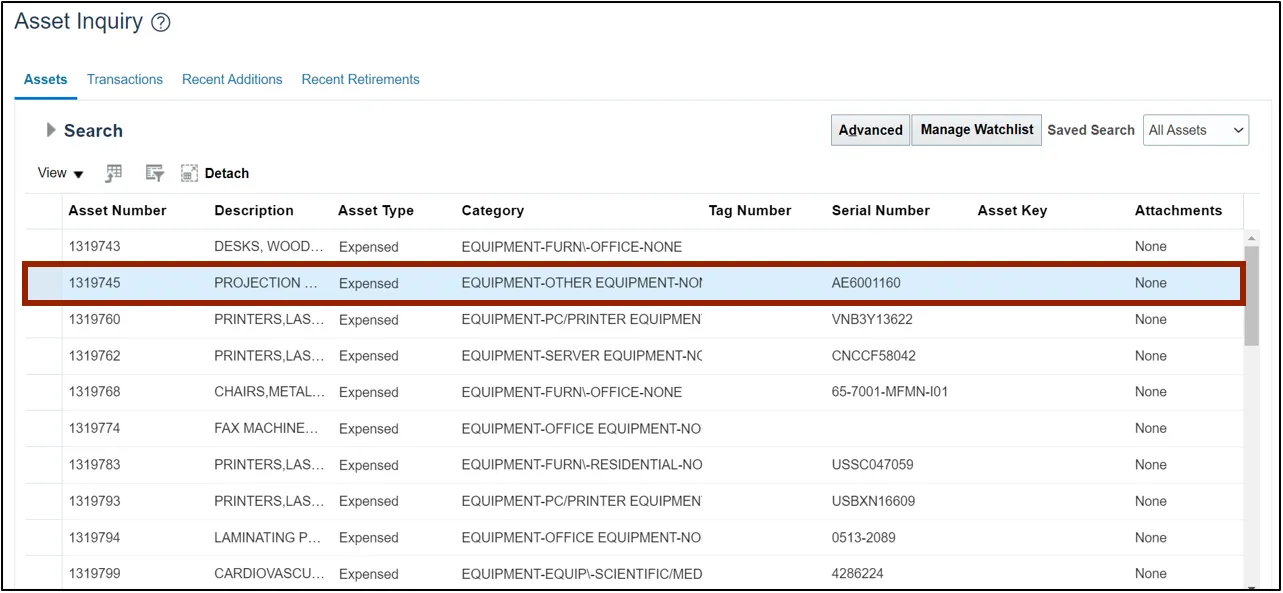
Step 6. Scroll down to view asset information on the Asset 1319745: Books and Book AGENCY 1400 CASH BOOK: Details sections.
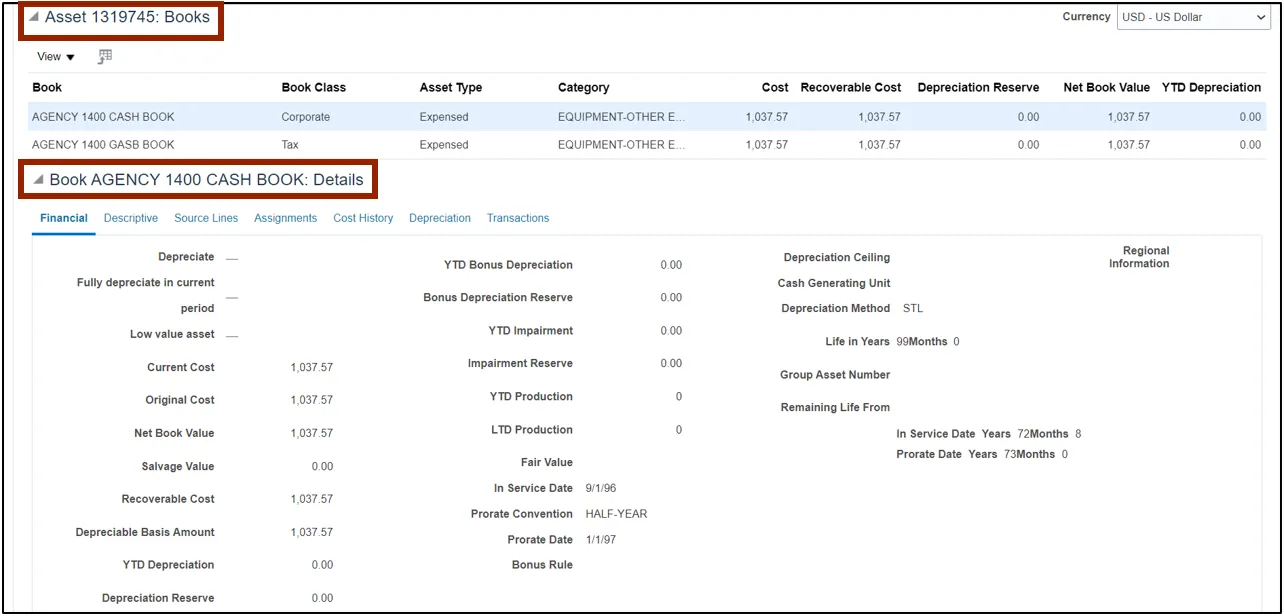
Step 7. To conduct an advanced Assets inquiry, click the Assets tab. Then, click the Advanced button.
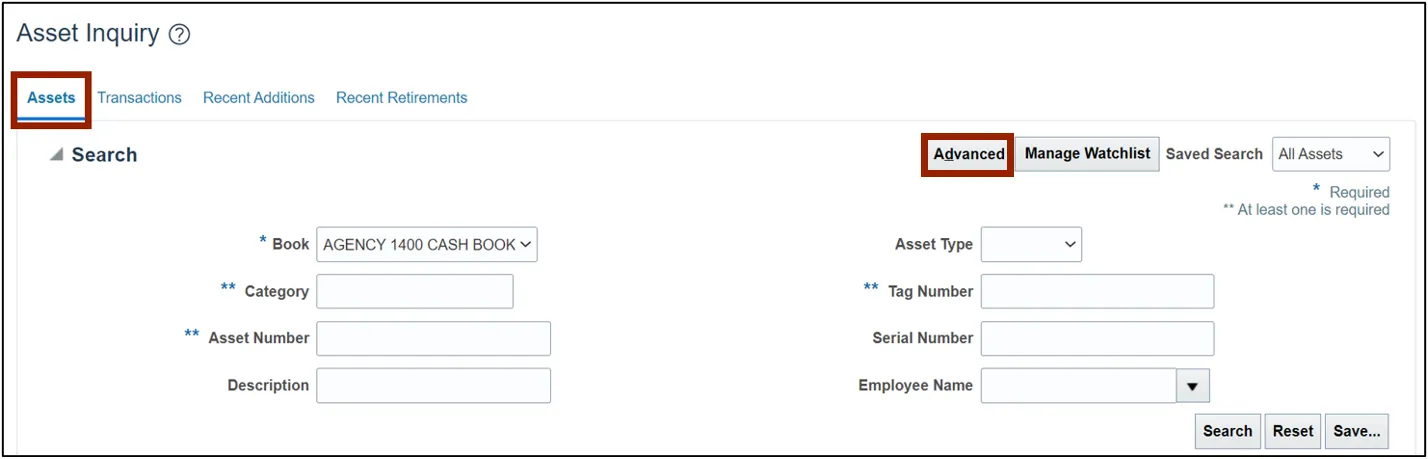
Step 8. Select the appropriate asset book on the Book field from the drop-down choice list. Enter any other relevant advanced information on the other fields. Modify the conditional operators by selecting Equals, Contains, Starts with, and so on from the drop-down choice list. Then, click the Search button.
In this example, we choose Contains Equipment in the Category field and Starts with 1 in the Asset Number field.
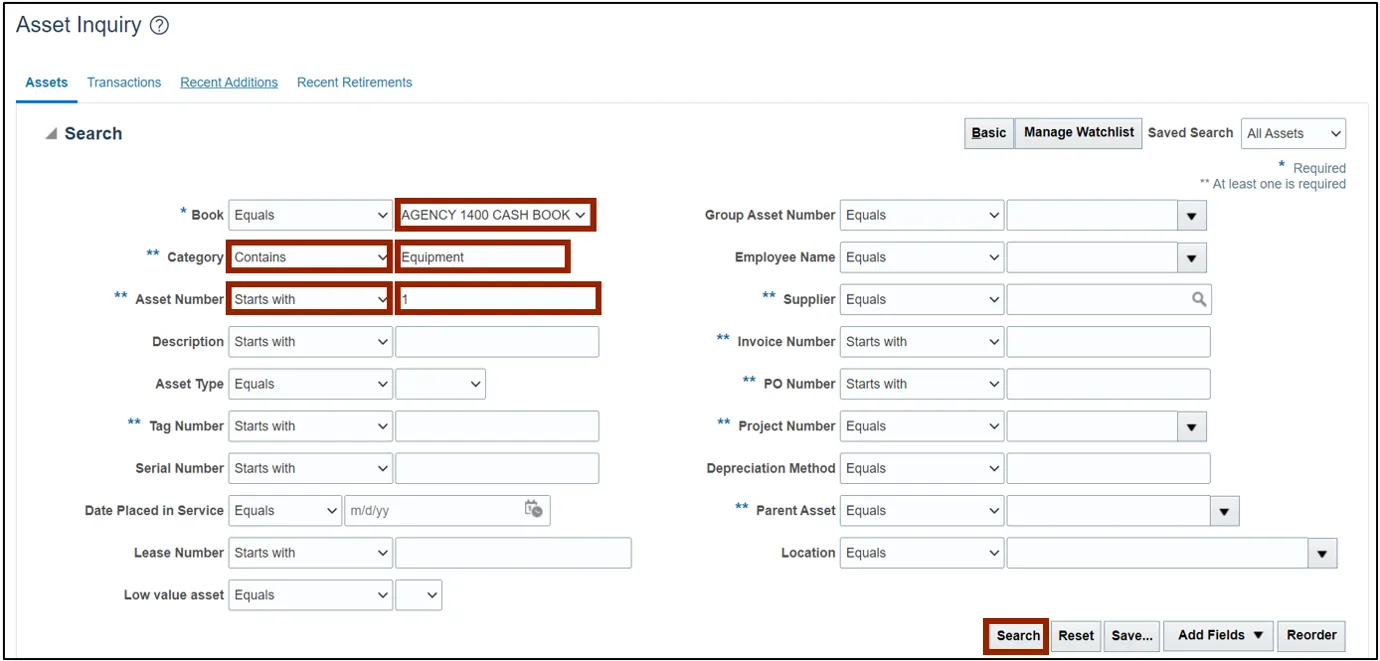
Step 9. All the asset transactions relevant to the parameters entered are displayed on this page. Select the required entry to view more information.
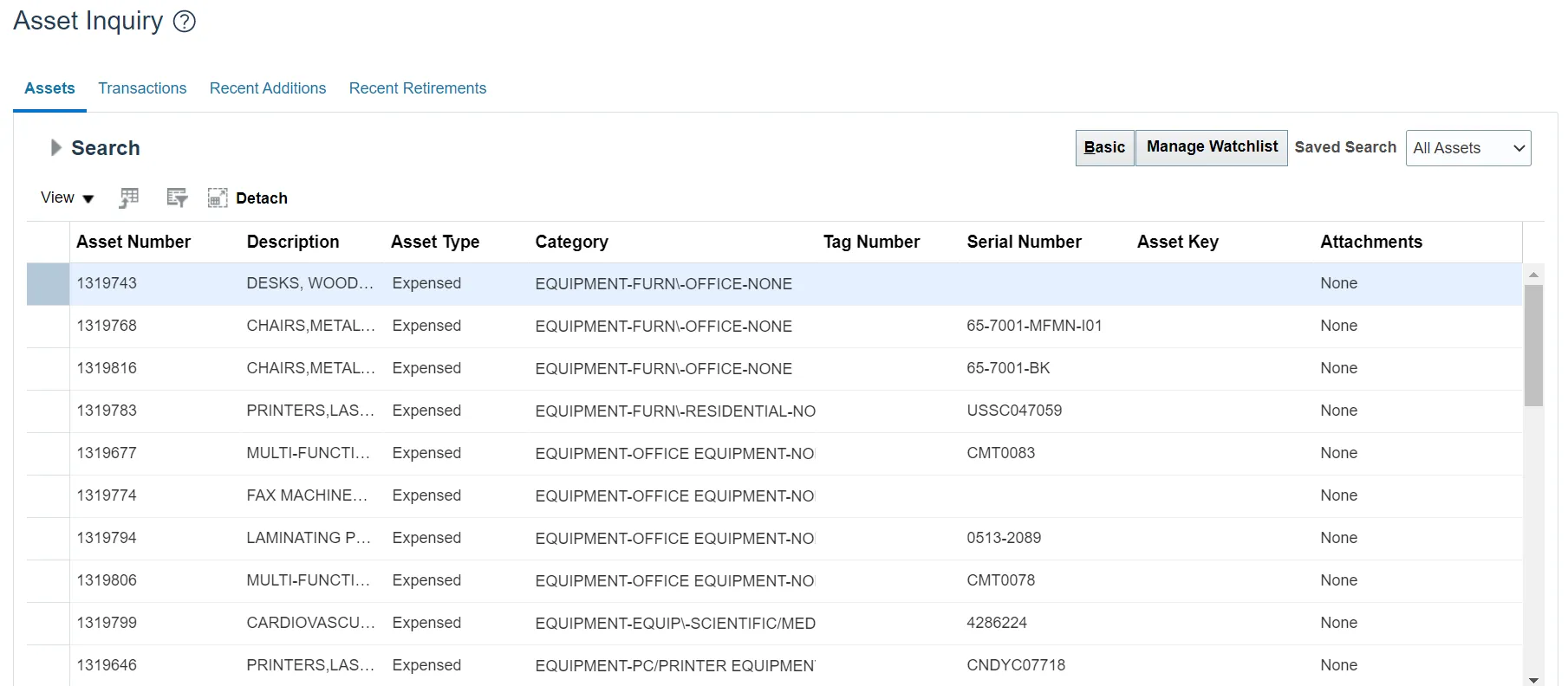
Step 10. To conduct a basic Transactions inquiry, navigate to the Transactions tab.
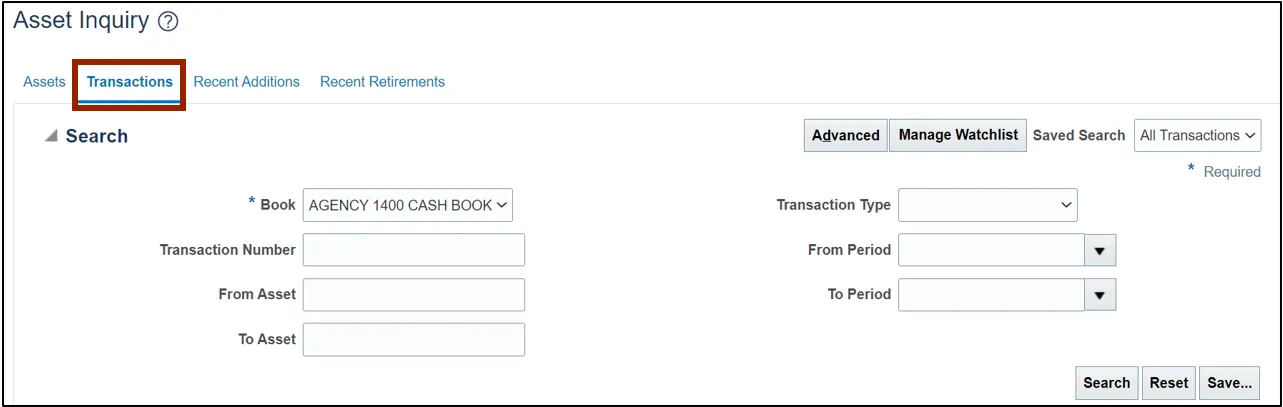
Step 11. Select the appropriate asset book on the Book field from the drop-down choice list. Enter any other relevant information on the other fields, if required, and click the Search button.
In this example, we choose AGENCY 1400 CASH BOOK on the Book field.
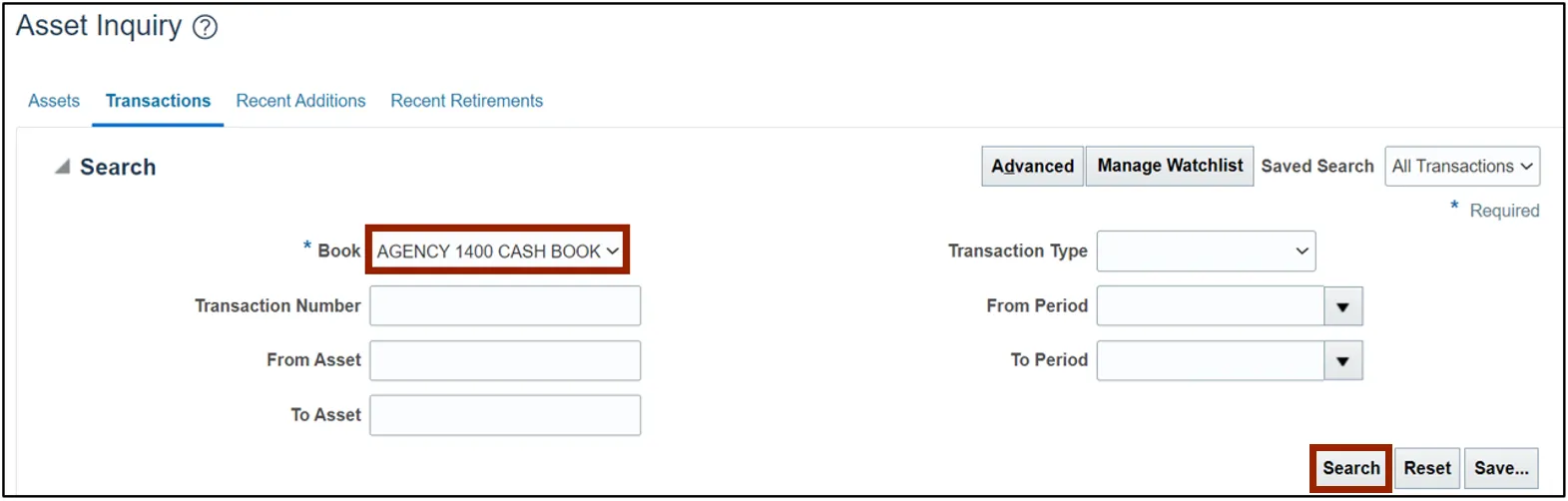
Step 12. All the asset transactions relevant to the parameters entered are displayed on this page. Select the required entry to view more information.
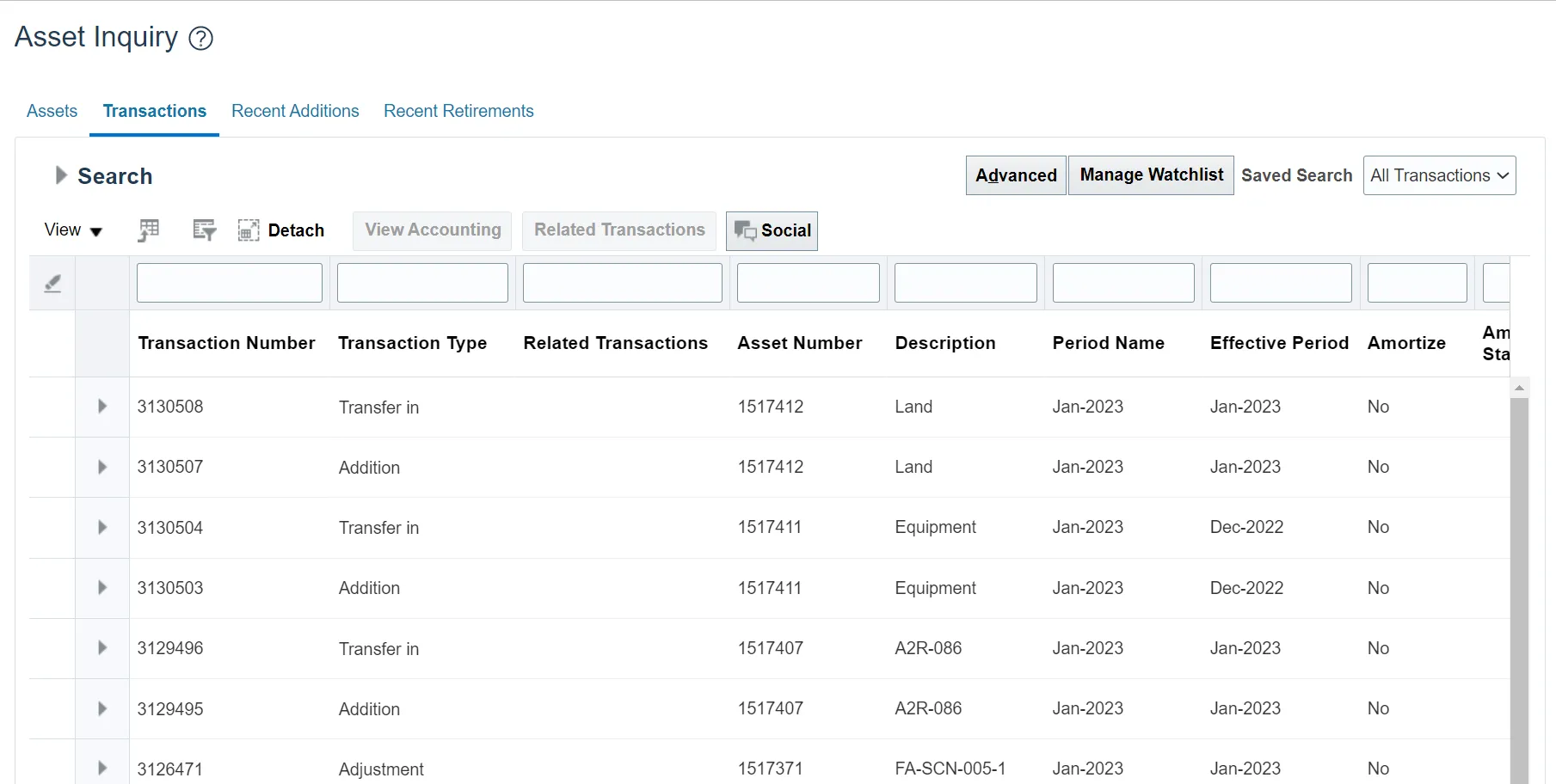
Step 13. To conduct an advanced Asset Transactions inquiry, navigate to the Transactions tab. Then, click the Advanced button to go to the advanced search.
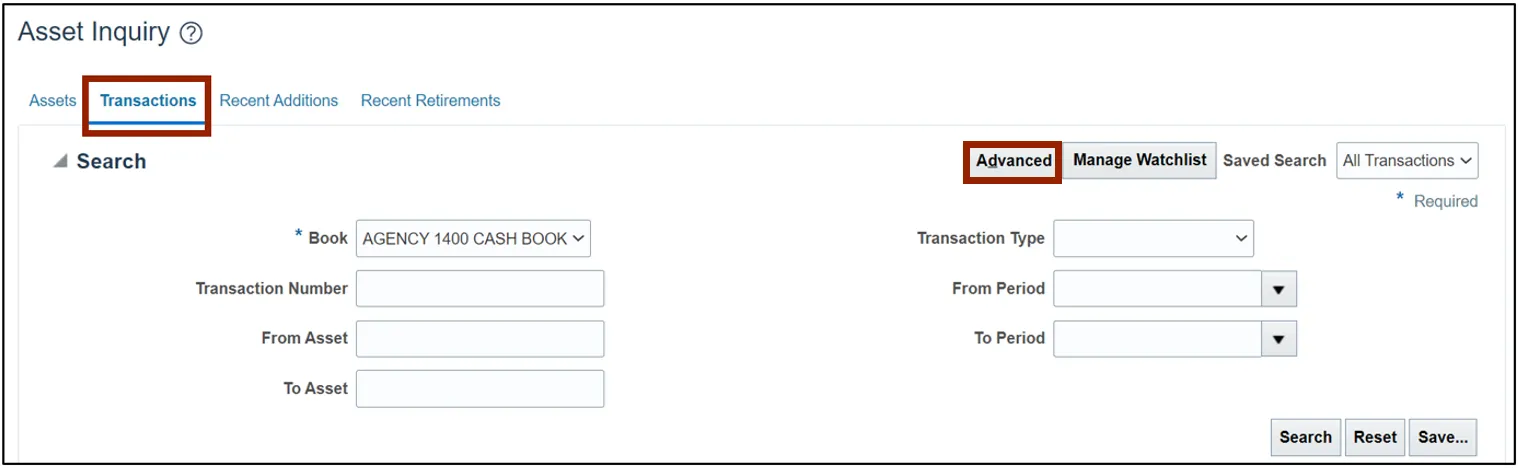
Step 14. Select the appropriate asset book on the Book field from the drop-down choice list. Enter any relevant advanced information on the other fields. Modify the conditional operators by selecting Equals, Contains, Starts with, and so on from the drop-down choice list. Then, click the Search button.
In this example, we choose Greater than or equal to 1517000 on the Transaction Number field
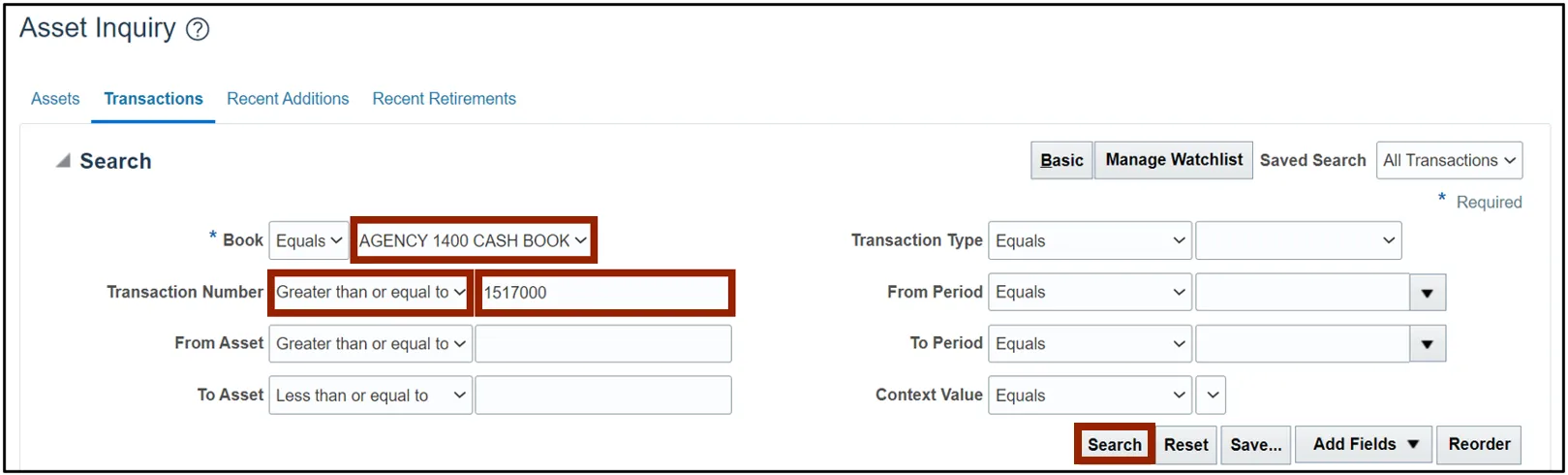
Step 15. All the asset transactions relevant to the parameters entered are displayed on this page. Click once to select the required entry to view more information.
In this example, we choose to view Transaction Number- 3130503.

Step 16. Scroll down to view transaction information on the 3130503: Transaction Details section.

Wrap-Up
View assets and asset transactions through a basic or an advanced search using the steps above.
Additional Resources
- Web-Based Training (WBT)