Purpose
The purpose of this Quick Reference Guide (QRG) is to provide a step-by-step explanation on how to Create and Manage Assets from Source Lines from the Mass Addition Interface (Prepare Mass Additions) in the North Carolina Financial System (NCFS).
Introduction and Overview
This QRG covers how to Prepare Mass Additions in NCFS. Mass Addition from Source Lines is the process of adding multiple assets from a source outside of the Assets module. This functionality is used to add assets from payables and includes the process of preparing source lines as new assets.
Prepare Source Lines for existing Fixed Assets in Oracle
To Prepare Source Lines for existing Fixed Assets in Oracle, please follow the steps below. There are 12 steps to complete this process.
Step 1. Log in to the NCFS portal with your credentials to access the system.
Step 2. On the Home page, click the Fixed Assets tab.
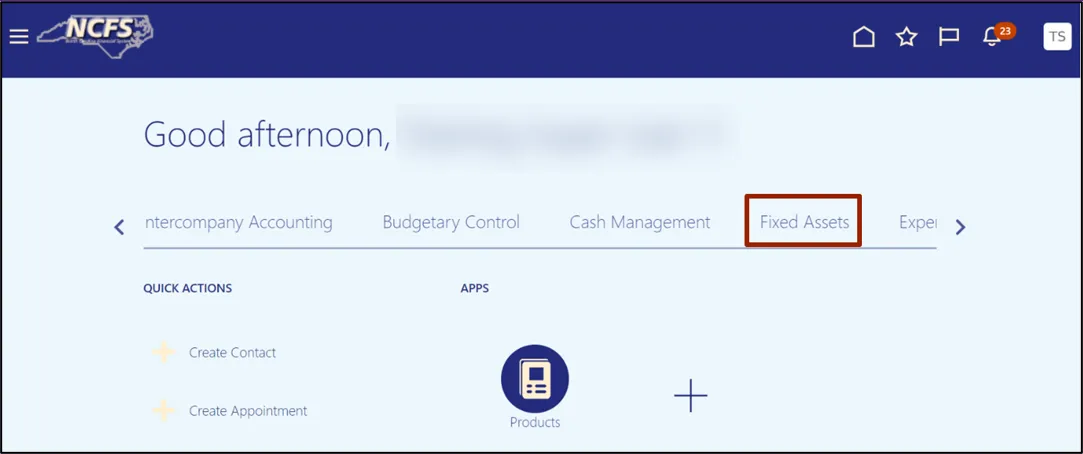
Step 3. Click the Assets app.
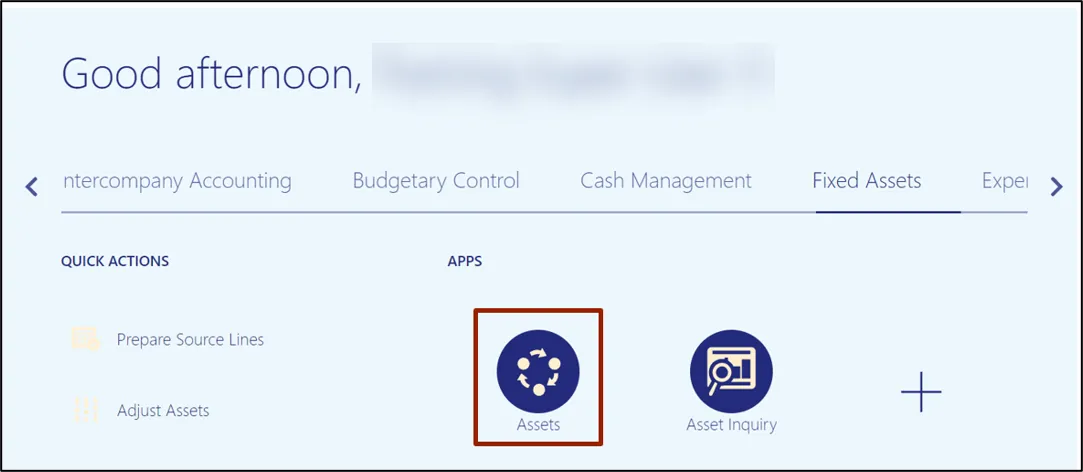
Step 4. On the Book drop-down choice list, select the appropriate Asset Book option.
In this example, we choose AGENCY 1400 CASH BOOK.
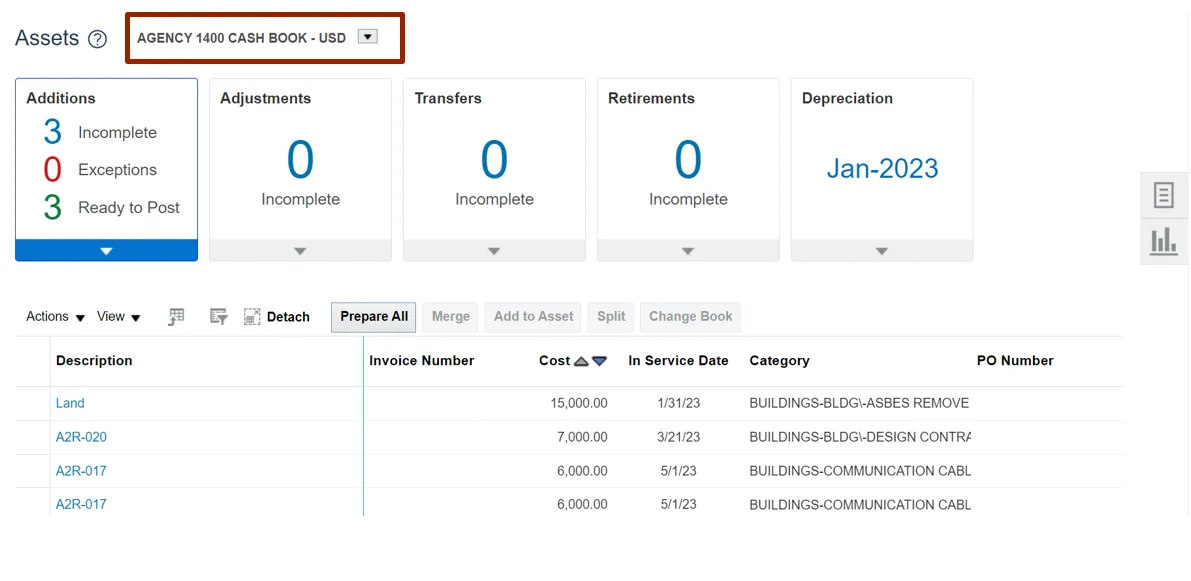
Step 5. Click the Prepare All button.
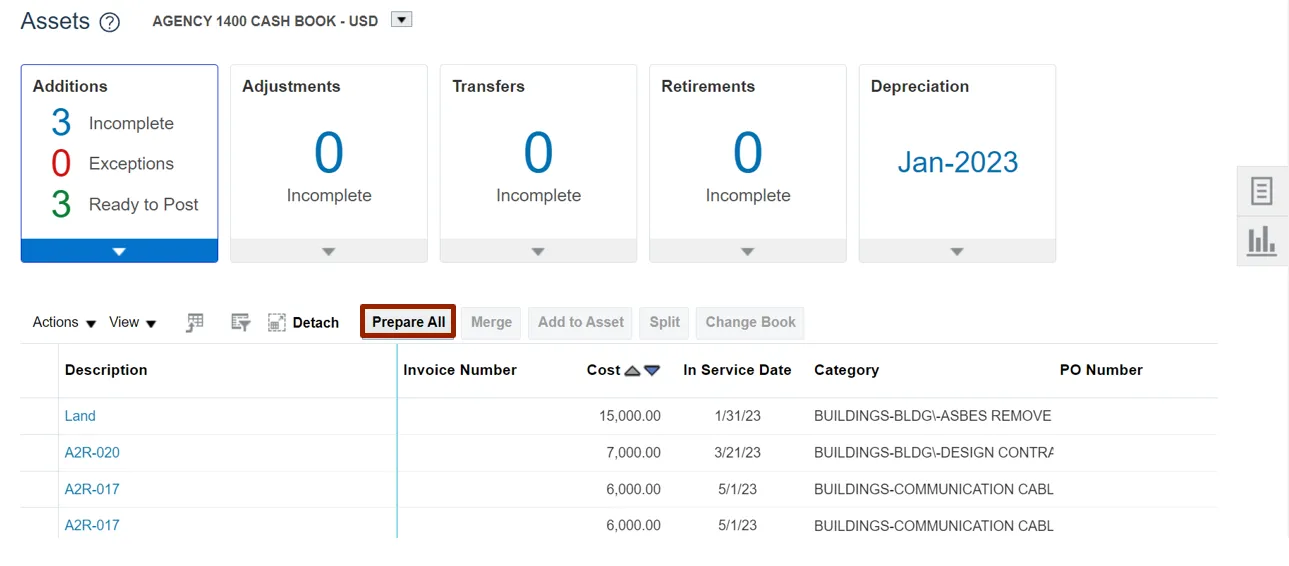
Step 6. Click the Open button to open the downloaded Excel file or click the Save As button to save a copy of the downloaded Excel file.
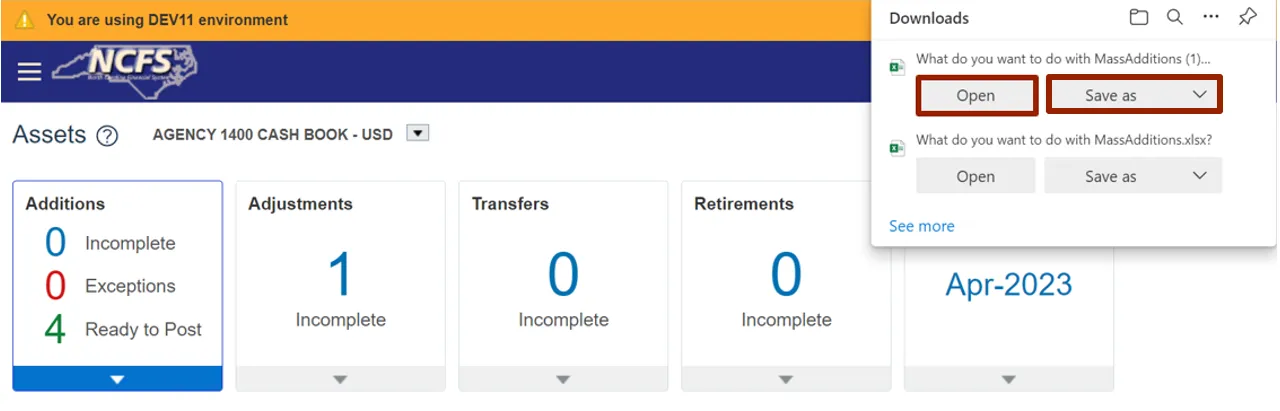
Step 7. Open the excel file and click the Enable Editing button.
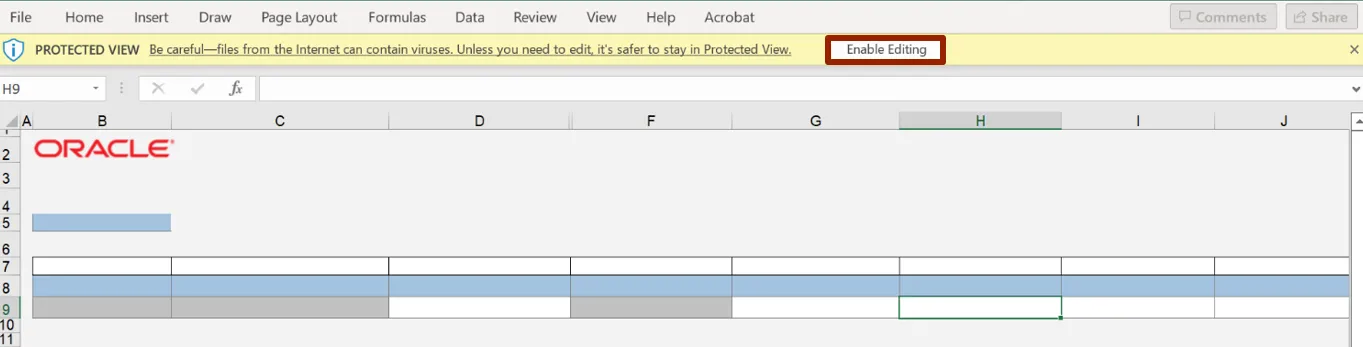
Step 8. On the Connect pop-up, click the Yes button to successfully connect to the server.
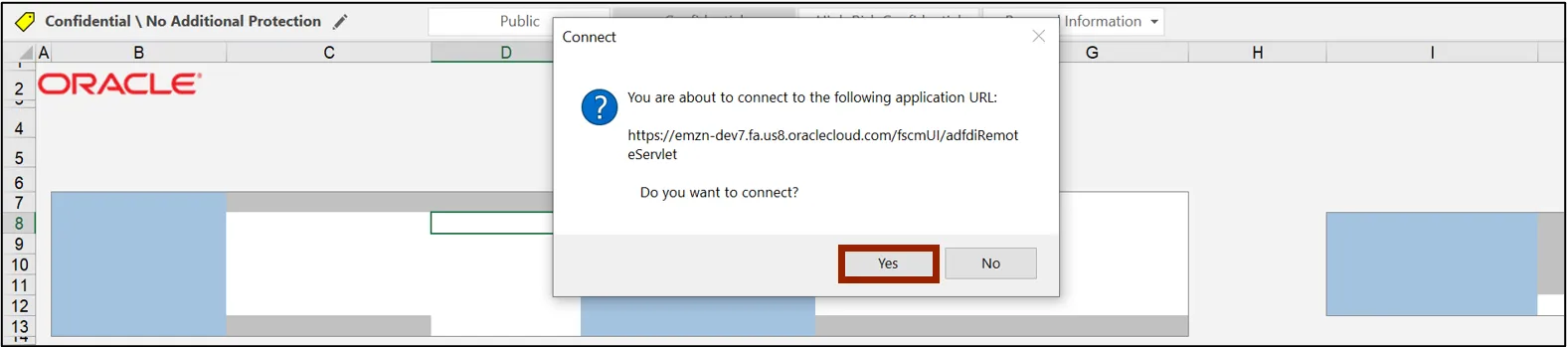
Step 9. On the NCFS portal Login pop-up, enter your User ID and Password credentials and click the Sign In button.
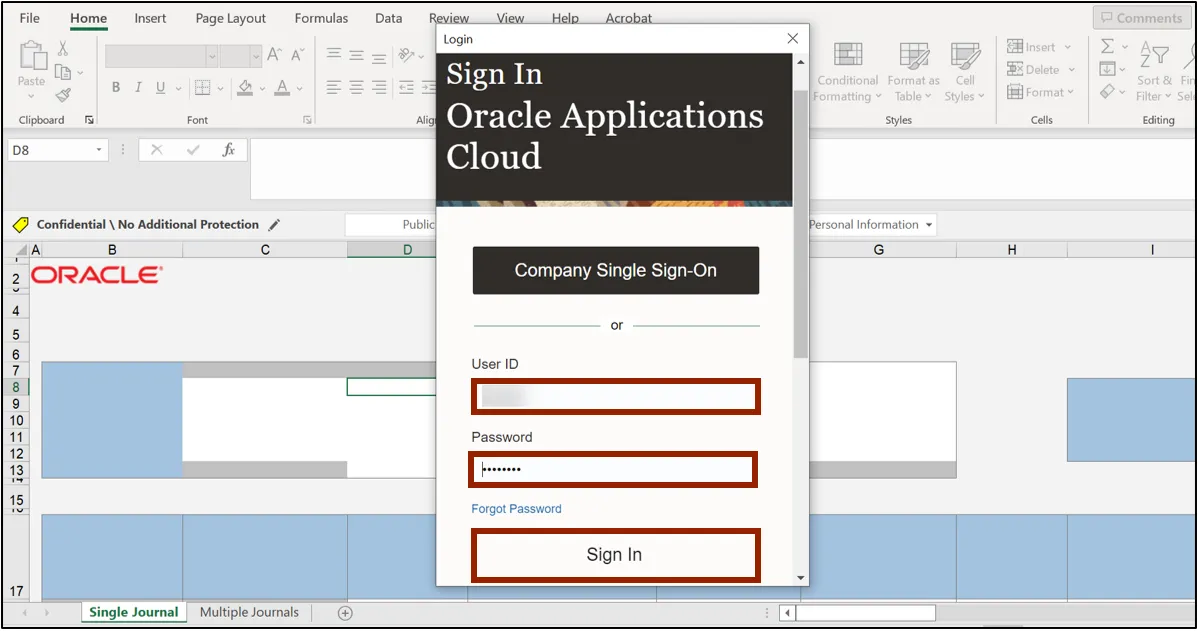
Step 10. Click the *Queue Name drop-down choice list, then select Post on the assets you would like to post.
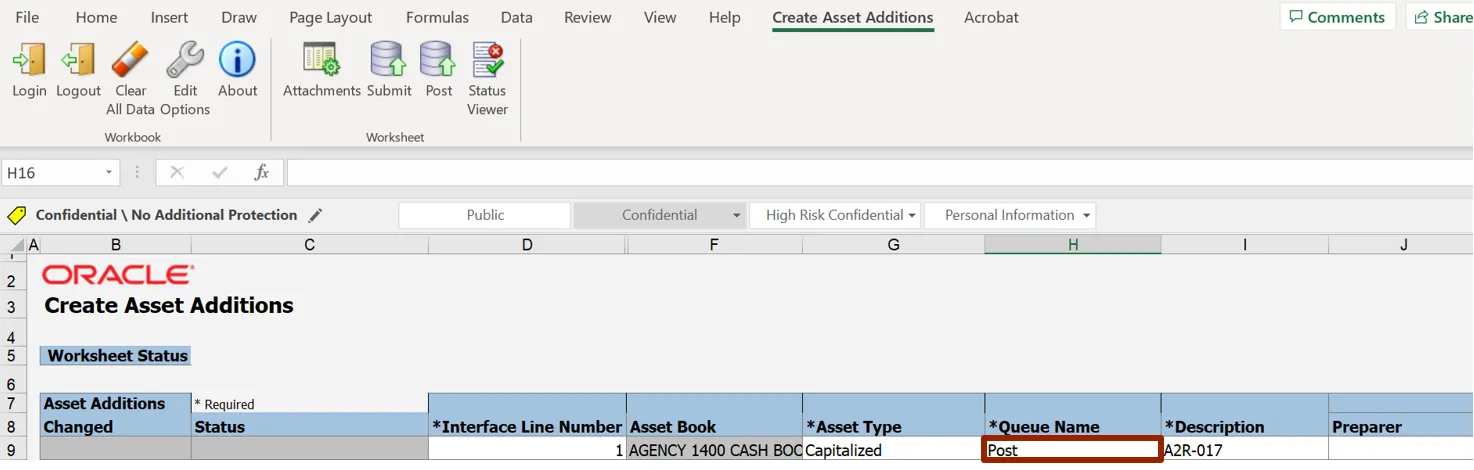
Step 11. On the Microsoft Excel Banner, click the Create Asset Additions tab.
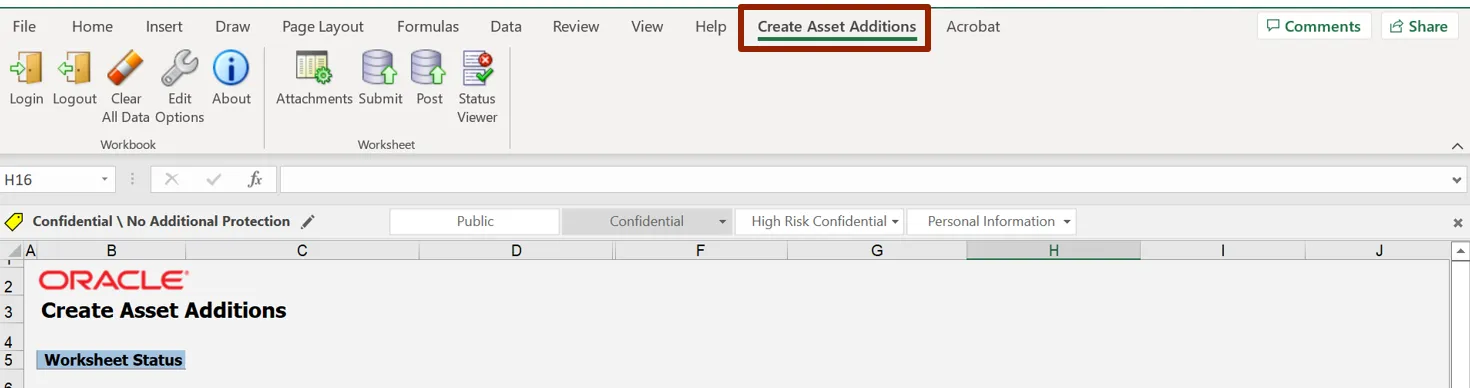
Step 12. Click the Post button.
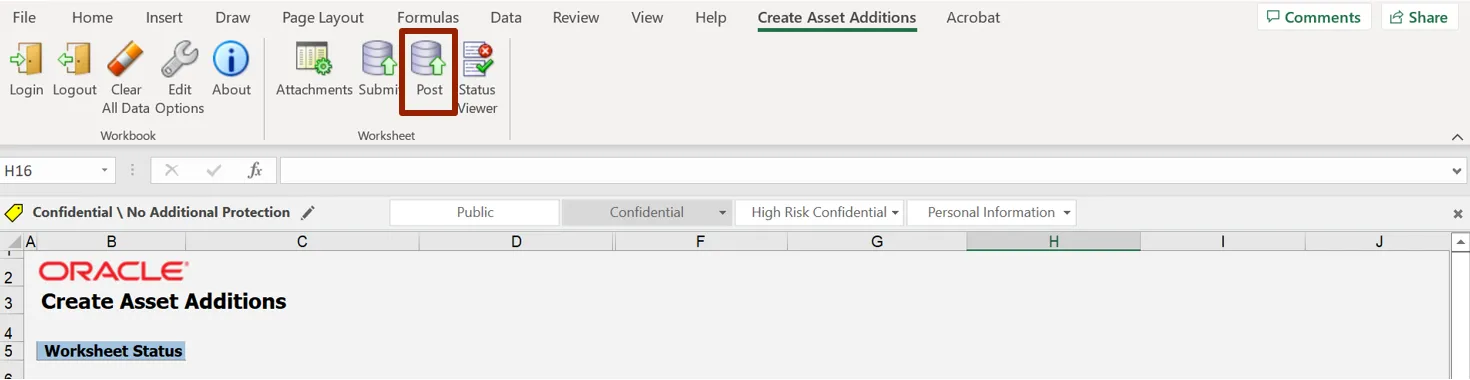
Delete Mass Additions Source Lines Using ADFDI Spreadsheet
To delete mass additions source lines using ADFDI Spreadsheet, please follow the steps below. There are 5 steps to complete this process.
Note: Source lines are to be posted or deleted. Users do not need to delete a source line after posting.
1. Follow steps 1-9 above.
2. Click the *Queue Name drop-down choice list, then select Delete on the assets you would like to delete.
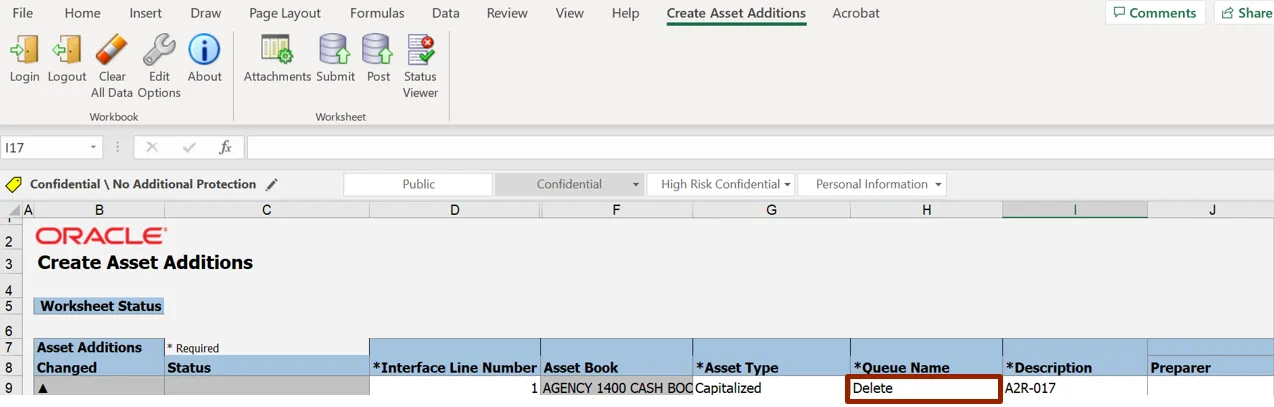
3. On the Microsoft Excel Banner, click the Create Asset Additions tab.
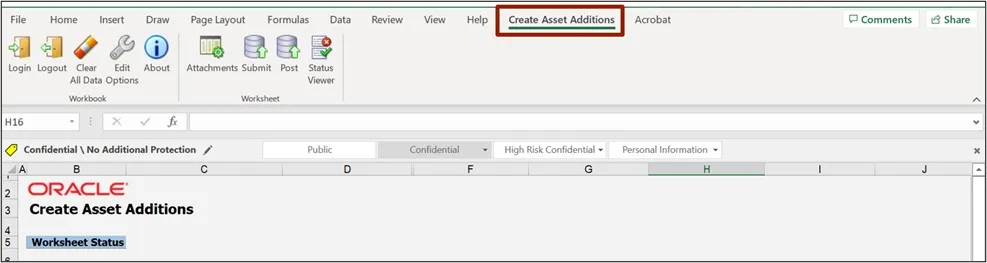
4. Click the Post button.
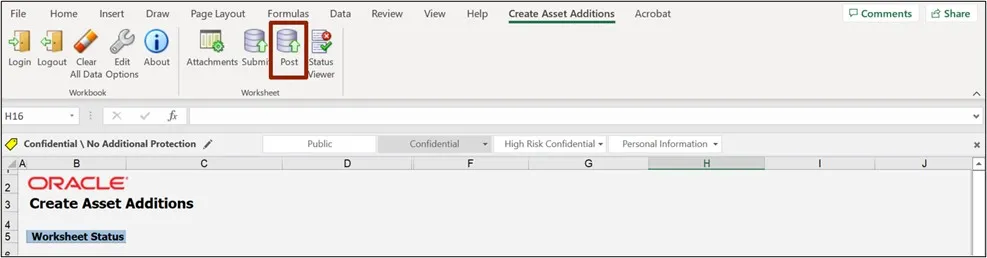
5. The Confirmation pop-up page is displayed. Click the OK button.
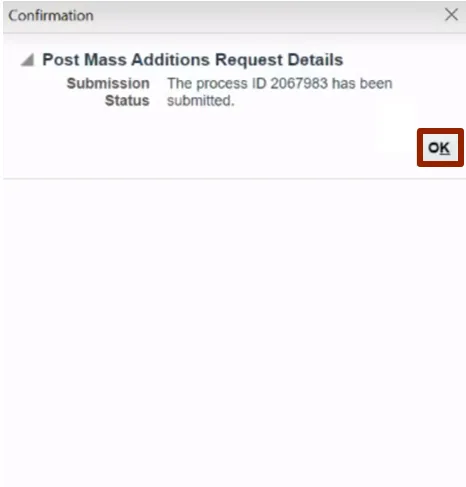
Wrap-Up
Users can Create and Manage Assets from Source Lines as it adds multiple assets from a source outside of the Assets module in NCFS by following the steps explained above.
Additional Resources
- Web-Based Training (WBT)