Purpose
The purpose of this Quick Reference Guide (QRG) is to provide a step-by-step explanation on how to use the Advanced Search Feature in Expense Module in the North Carolina Financial System (NCFS).
Introduction and Overview
This QRG covers the process of using advanced search feature in expense module.
Advanced Search Feature in Expense Module
To use the advanced search feature in expense module, in the NCFS, please follow the steps below. There are 9 steps to complete this process.
Step 1. Log in to the NCFS portal with your credentials to access the system.
Step 2. Click the Navigator icon on the top left on the Home Page.
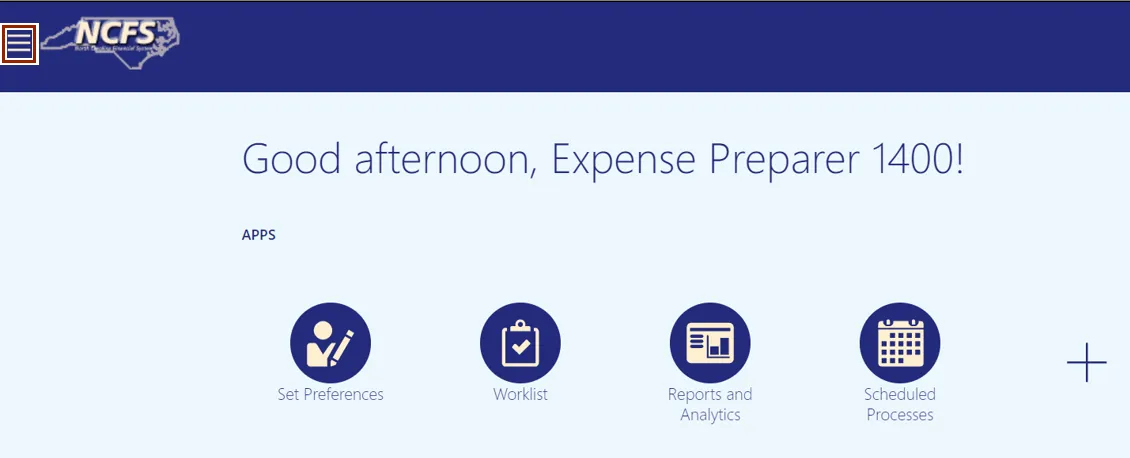
Step 3. Click the Me tab to expand it. Then, click the Expenses button. The Expense Reports Dashboard opens.
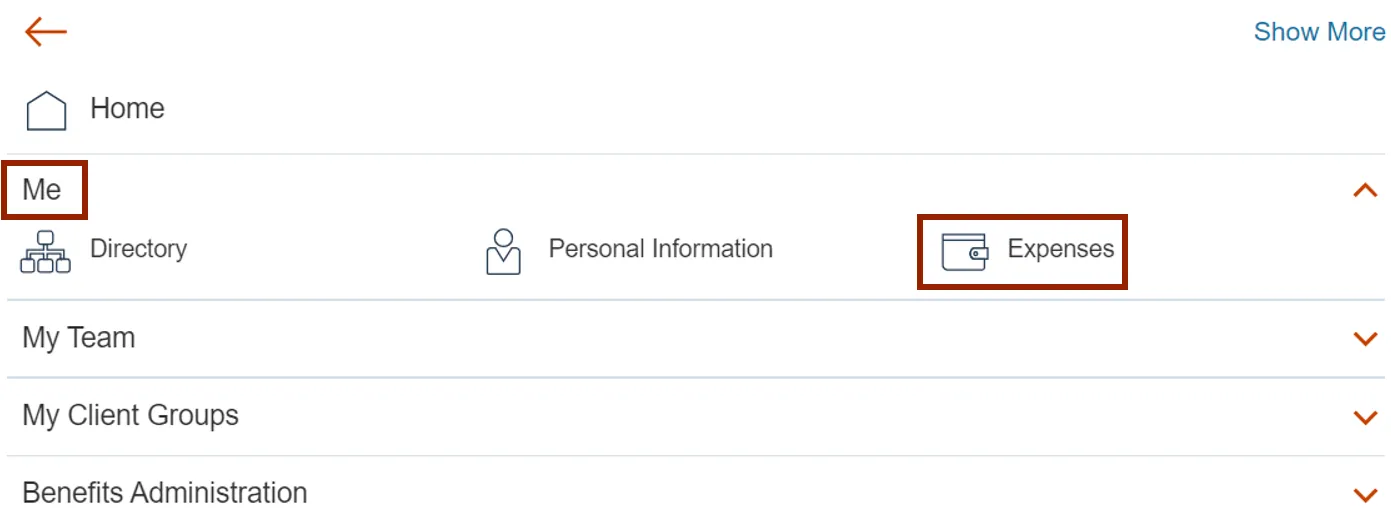
Step 4. If you are an employee delegate, you can choose the employee for whom you would like to manage expenses from the Owner drop-down choice list.
In this example, we choose Search function to explore the advanced search functionality.
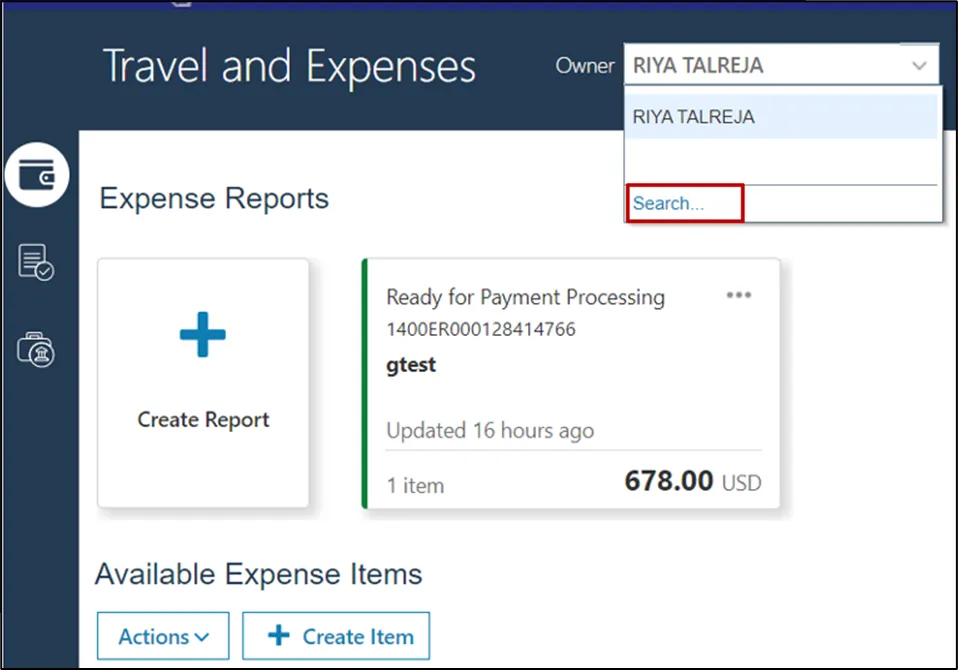
Step 5. Search and Select window will be displayed. Basic search feature will be displayed. You can use the basic features to search for a person.
In this example, we will click on the Advanced button.
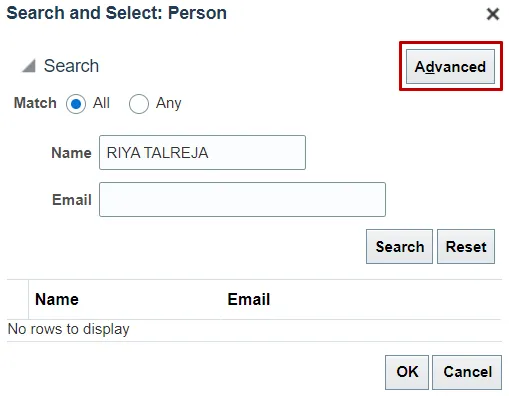
Step 6. On the Advanced search window, you can match All or Any search criteria you enter. You can use the dropdown options on both the search fields to change the operator value. To start with, delete the value in the name field.
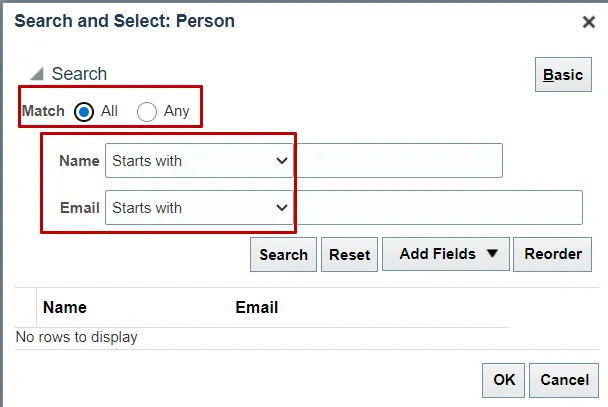
Step 7. You can use either of the fields or a combination to search for your person.
In this example, we will use the Email field. There are multiple options you can choose from, we will choose Contains from the dropdown list.
Note: Please enter your search criteria in all CAPs.
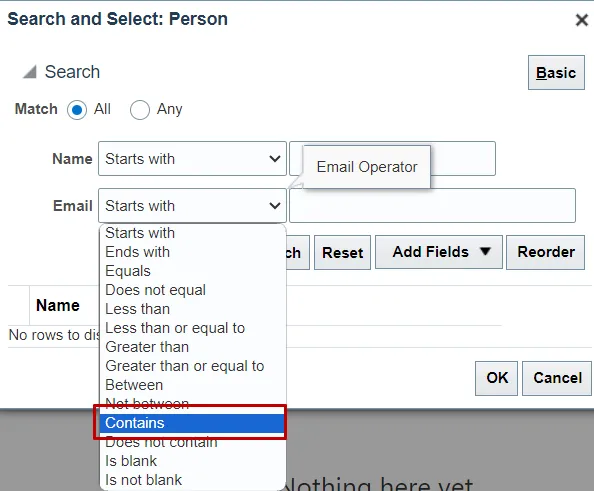
Step 8. Now enter the search criteria in all CAPs.
In this example, we will enter PHILLIPS@OSC.NC.GOV. Click the Search button.
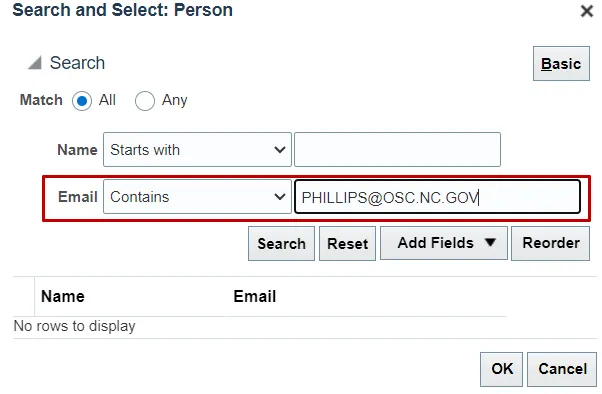
Step 9. The person you are looking for will be displayed. If there is more than one Phillips, the list will be displayed, and you can choose the correct person from the list.
Select the row of the person you are looking for, that will highlight the row, click OK.
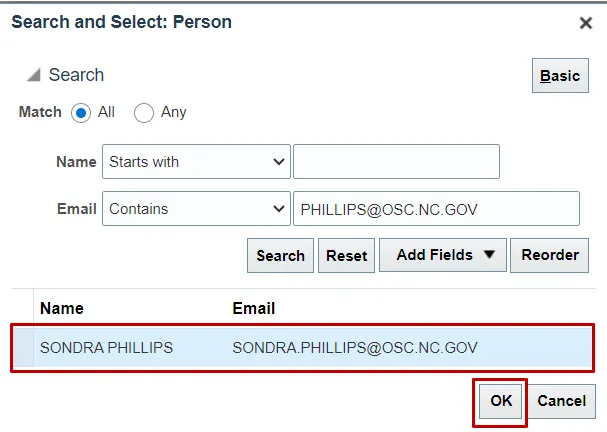
Proceed with the expense report entry for the selected person.
Wrap-Up
NCFS users can search for the person using advanced search feature while entering expenses on behalf of others using the steps above.
Additional Resources
- Virtual Instructor Led Training (vILT)