Purpose
The purpose of this Quick Reference Guide (QRG) is to provide a step-by-step explanation of how to Manage Expense Delegations in the North Carolina Financial System (NCFS).
Introduction and Overview
This QRG covers the creation of Expense Delegations to specify a person who enters expense reports on behalf of others in NCFS.
Manage Expense Delegations
To Manage Expense Delegations in the NCFS, please follow the steps below. There are 15 steps to complete this process.
Step 1. Log in to the NCFS portal with your credentials to access the system.
Step 2. On the Home page, click the My Enterprise tab and click the Setup and Maintenance app.
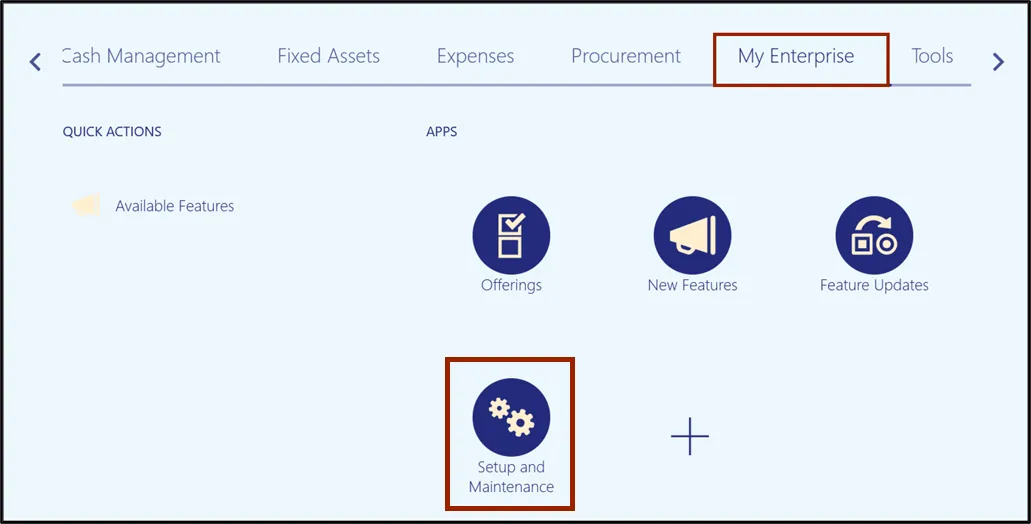
Step 3. On the top left corner of Setup and Maintenance Page, click the drop-down choice list icon and select Financials.
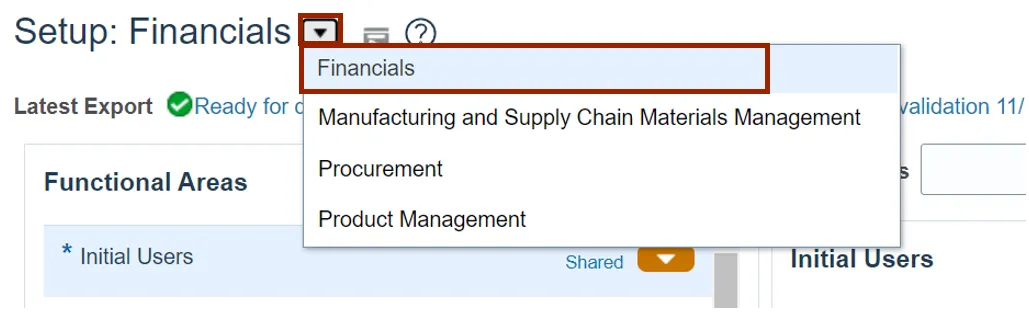
Step 4. Enter Manage Expense Delegations in the Search Tasks field and click the Search icon.
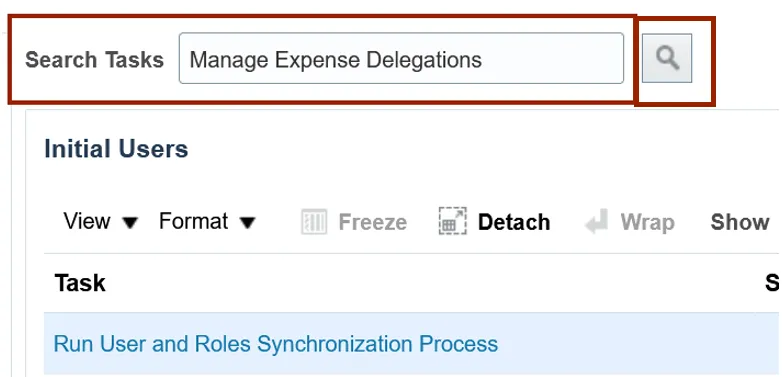
Step 5. In the Expenses section, click Manage Delegations.
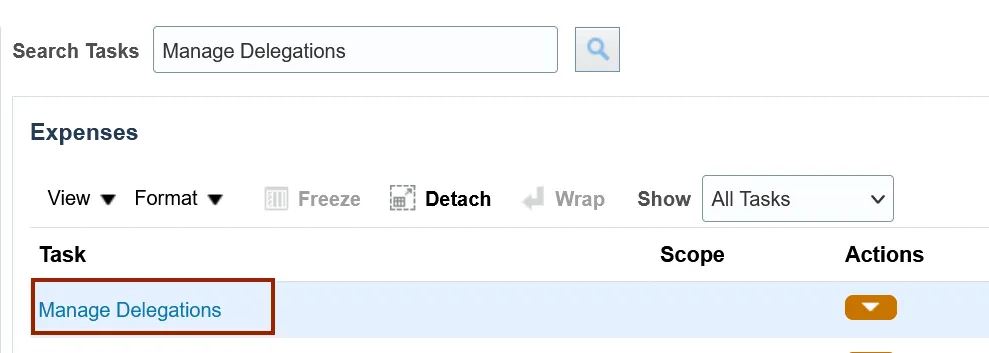
Step 6. Click the Plus icon to create a new Delegation.
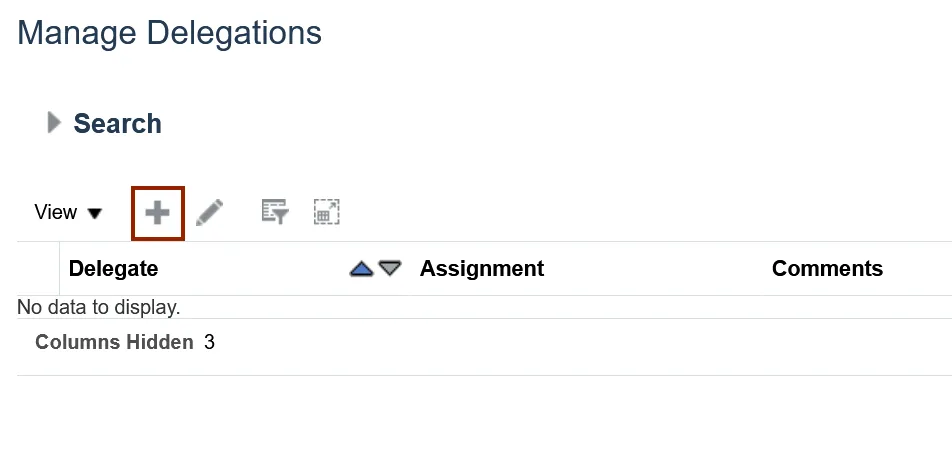
Step 7. On the Create Delegation pop-up page, click the drop-down list choice list icon next to the *Delegate field and click Search to specify a person who enters expense reports on behalf of others.
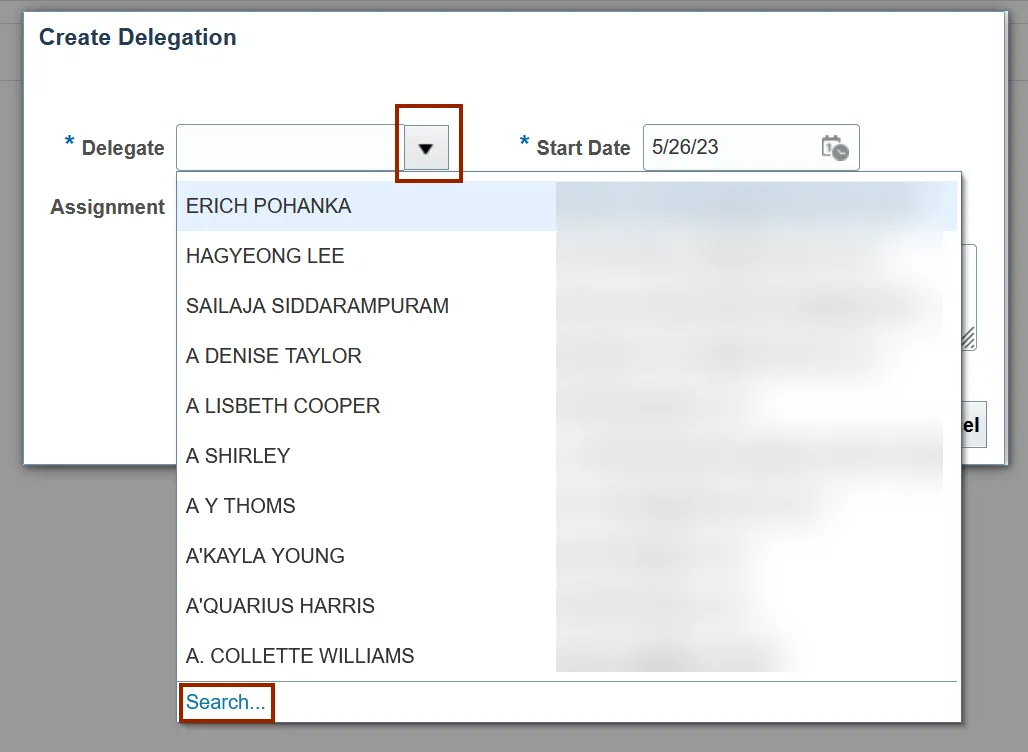
Step 8. On the Search and Select: Delegate pop-up, Enter the Email of the Delegate in the Email field. Alternatively, you can enter the person’s name in the Person field if the email ID is not available and click the Search button.
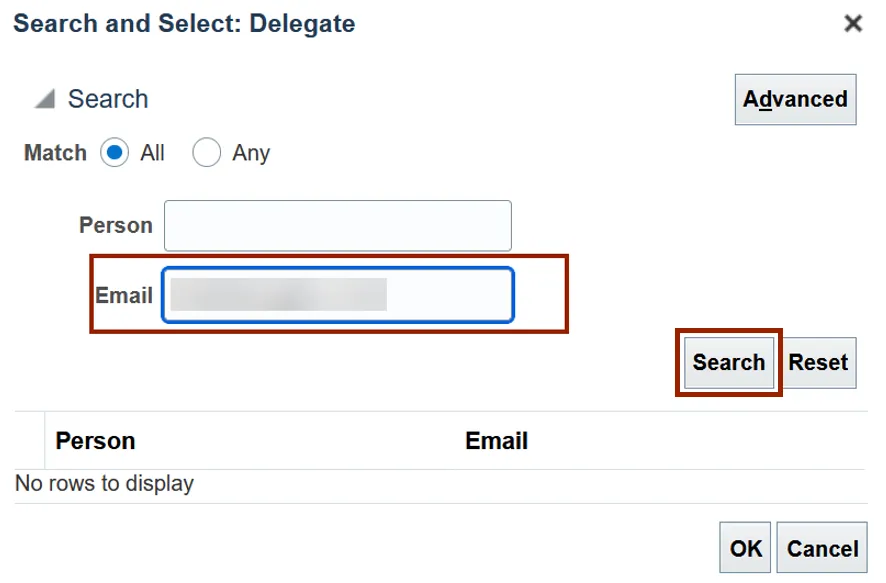
Step 9. Select the Delegate details in the Person column and click the OK button.
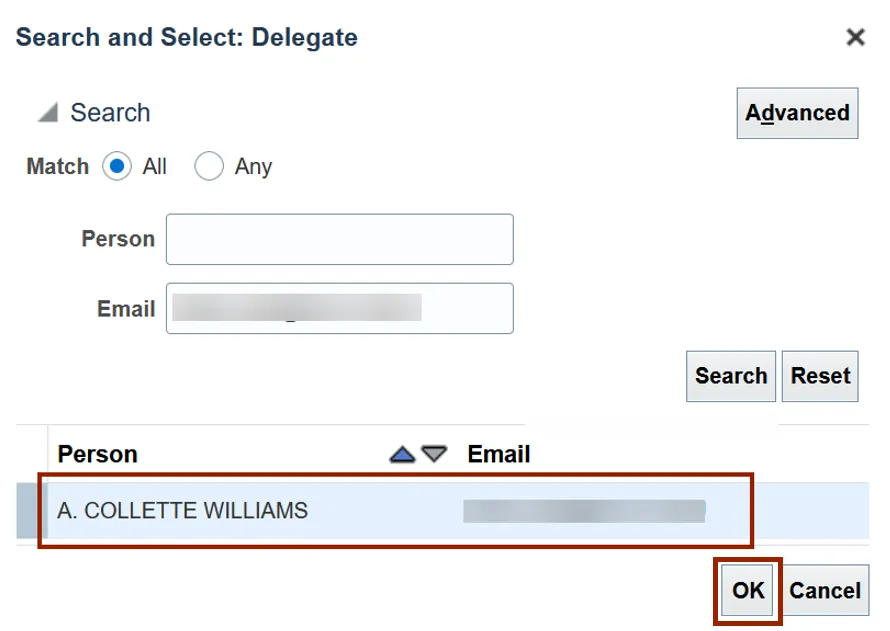
Step 10. The Create Delegation pop-up appears, click the drop-down list icon next to the Assignment field and click Search to specify a person for whom the delegate enters expense reports.
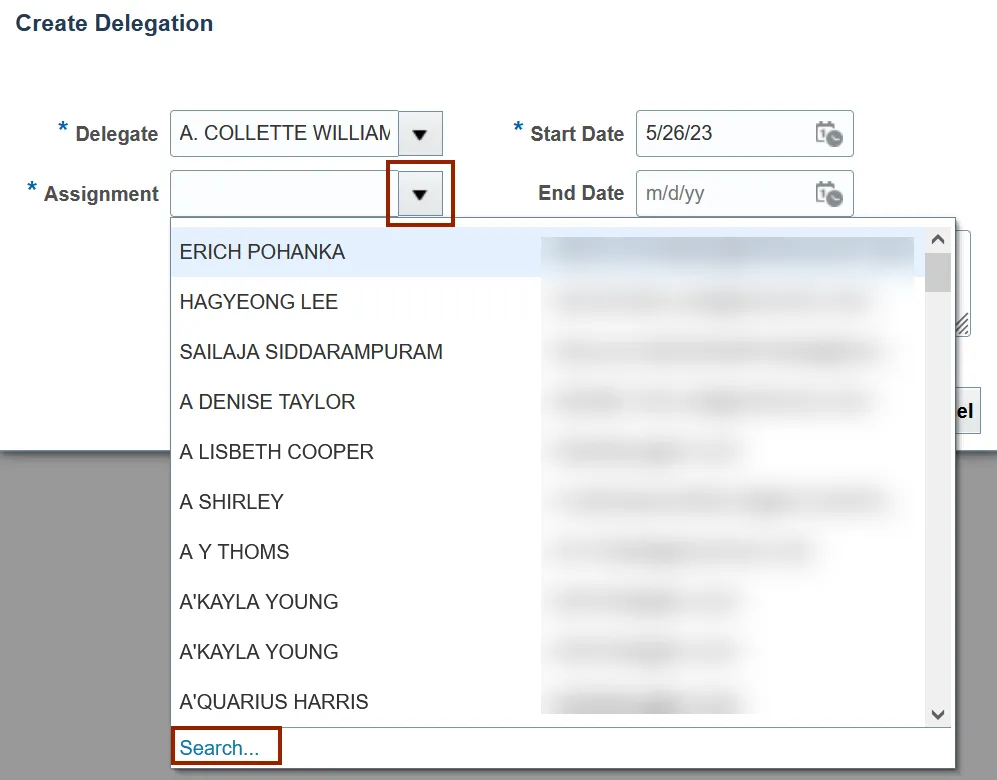
Step 11. On the Search and Select: Assignment pop-up page, Enter Email ID of the Assigned Person in the Email field and click the Search button. Alternatively, you can enter the person’s name in the Person field if the email ID is not available.
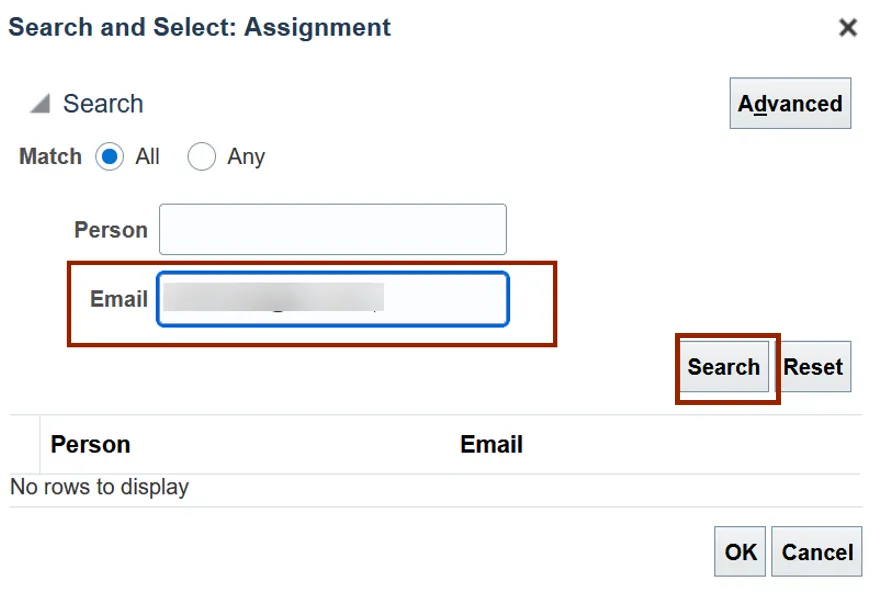
Step 12. Select the Assignment details in the Person column and click the OK button.
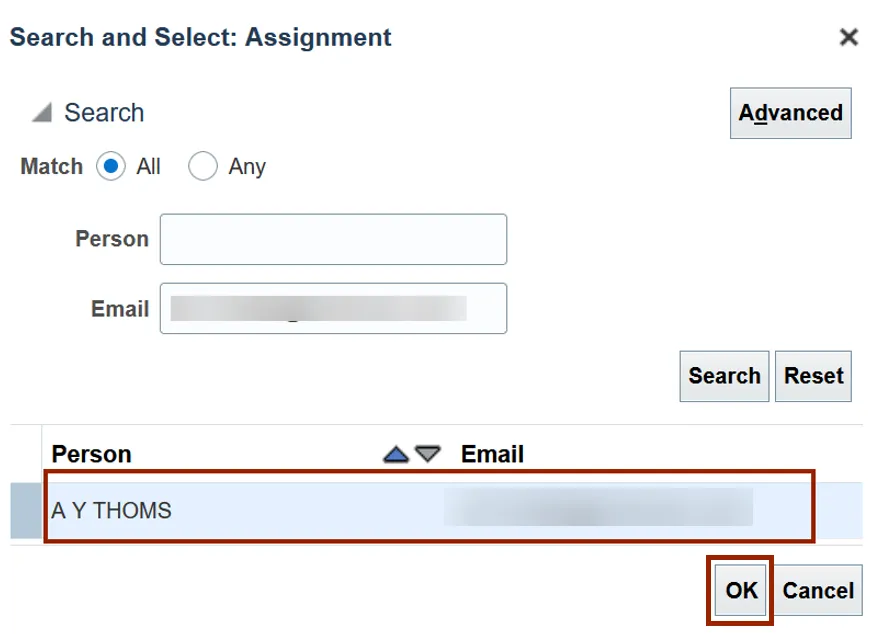
Step 13. Click the Checkbox next to Accounting Access to allow editing of the charge account details. The date will auto-populate and then click the Save and Close button.
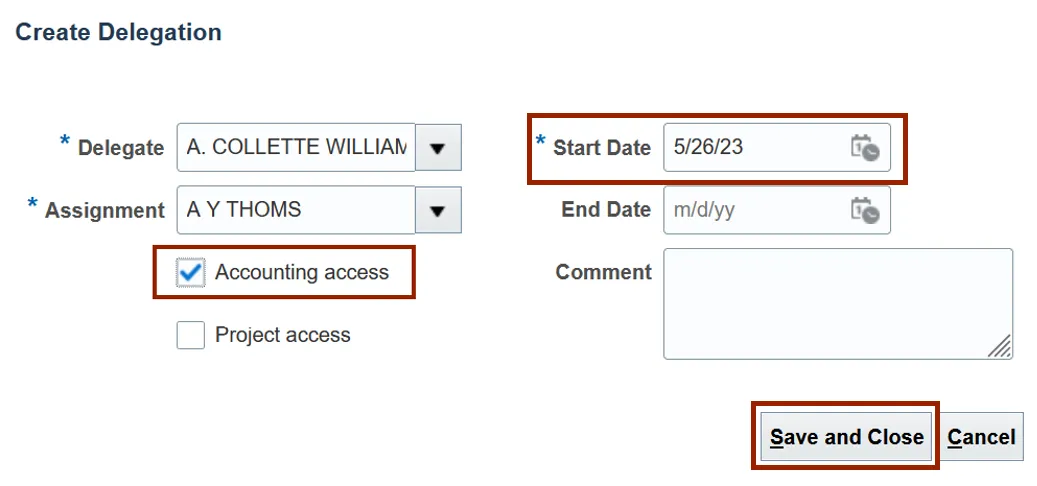
Step 14. A Confirmation pop-up page appears.
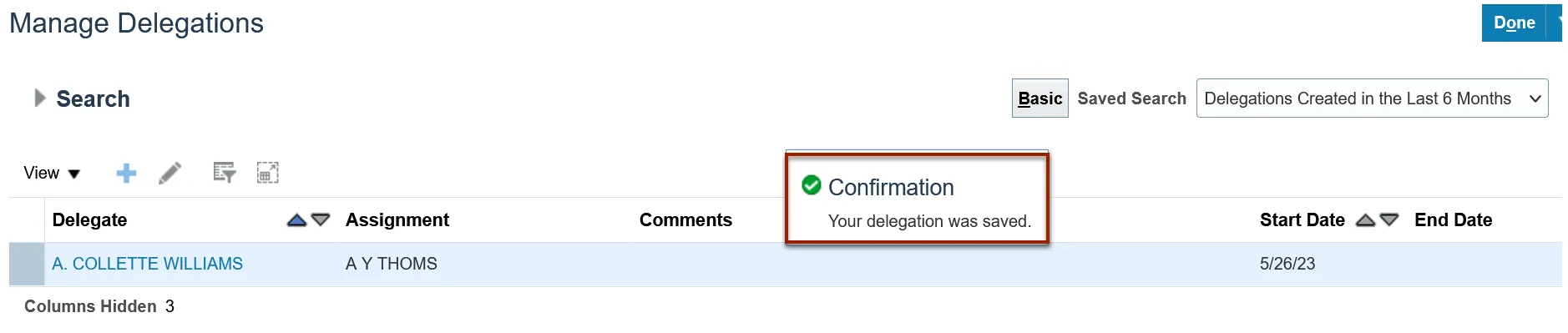
Step 15. Verify the Delegation details and click the Done button.
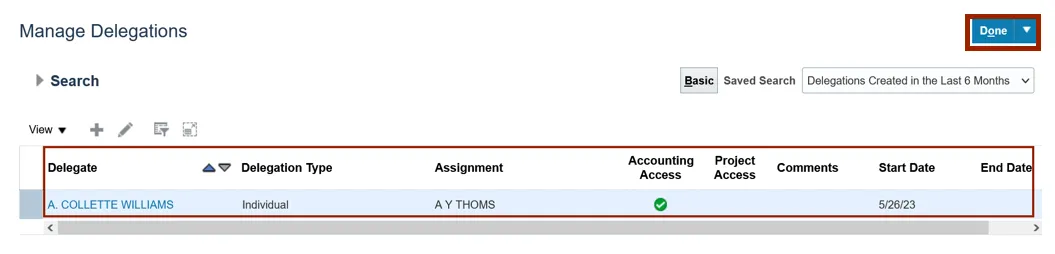
Wrap-Up
Create Expense Delegations using the steps above in NCFS to specify a person who enters expense reports on behalf of others.