Purpose
The purpose of this Quick Reference Guide (QRG) is to provide a step-by-step explanation of how to Request Cash Advances in the North Carolina Financial System (NCFS).
Introduction and Overview
This QRG covers the process of requesting Cash Advances. A Cash Advance is a request for payment made in advance by an employee to cover expenses that are expected to incur while traveling or conducting business.
Request Cash Advances
To request Cash Advances, please follow the steps below. There are 15 steps to complete this process.
Step 1. Log in to the NCFS portal with your credentials to access the system.
Step 2. On the Home page, click the Navigator icon.
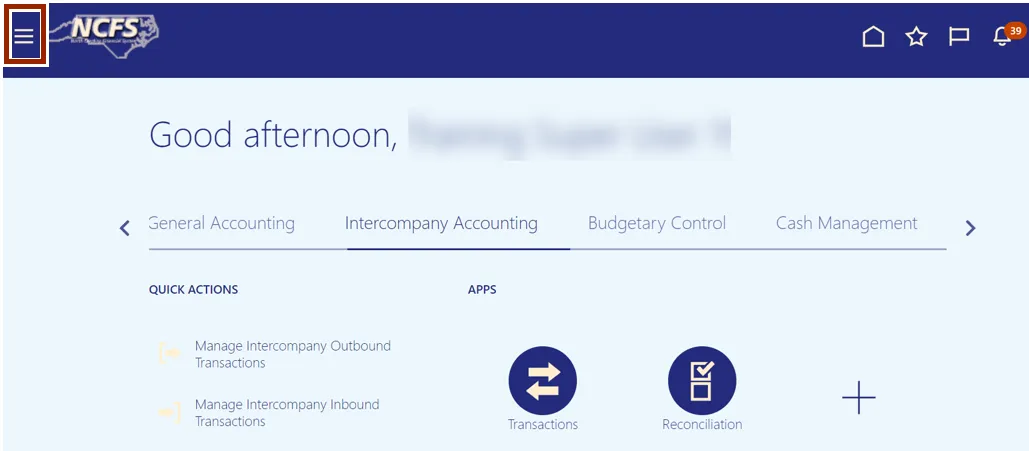
Step 3. Click the Me option and select Expenses.
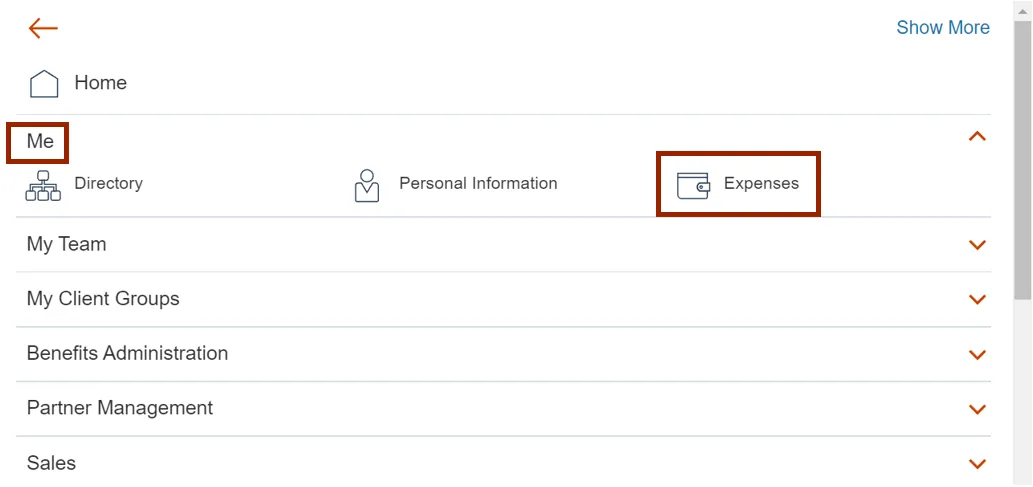
Step 4. Click the Cash Advances icon on the left.
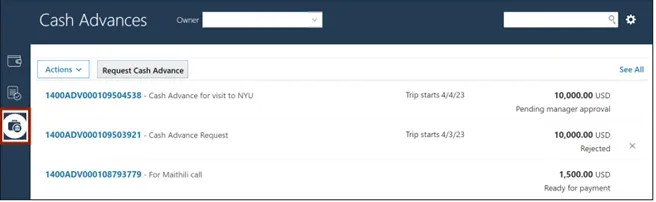
Step 5. Select the Owner from the drop-down choice list.
In this example, we choose DAQUILLA LADA.
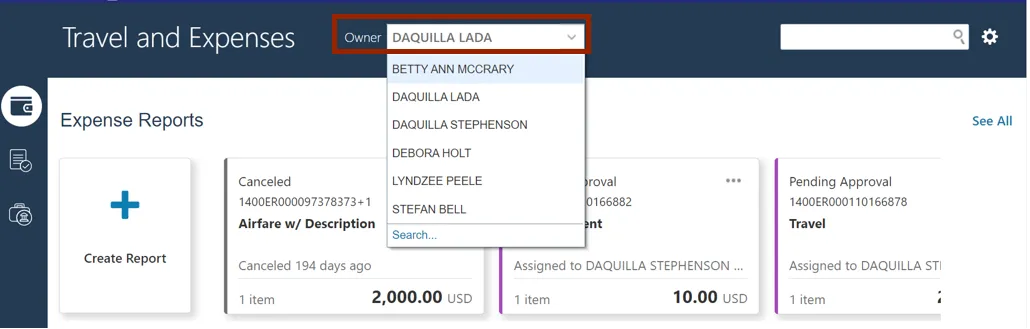
Step 6. Click the Request Cash Advance button.
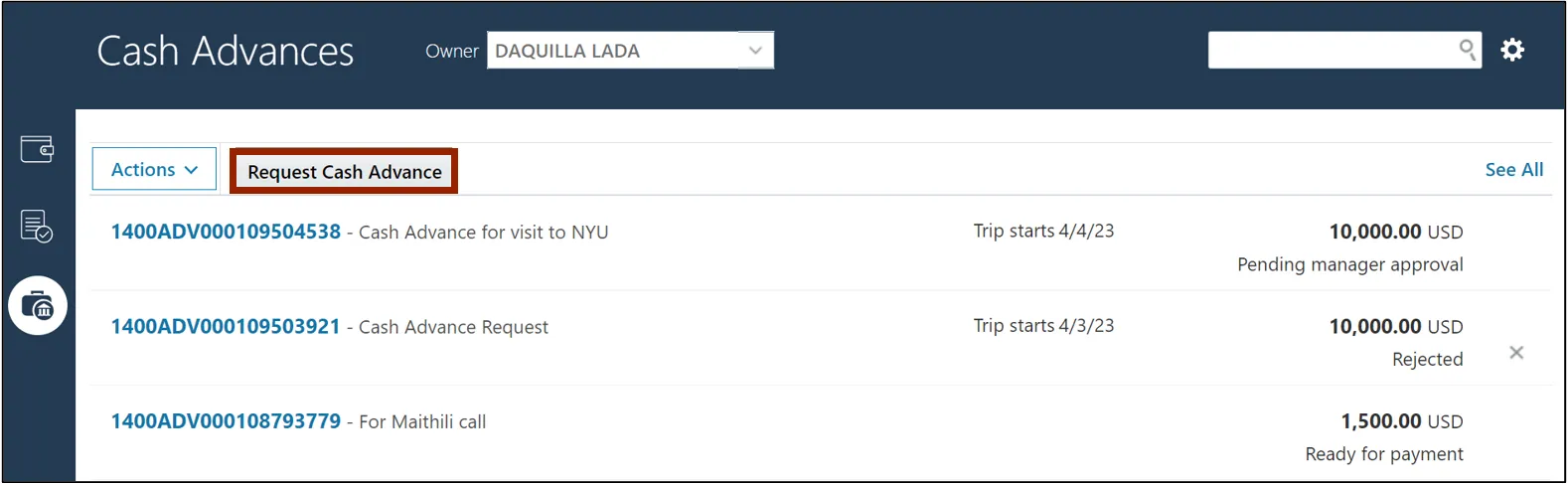
Step 7. On the Request Cash Advance page, enter the Advance Amount number and the Purpose.
In this example, choose 100 for Advance Amount field and Meals for work trip for Purpose field.
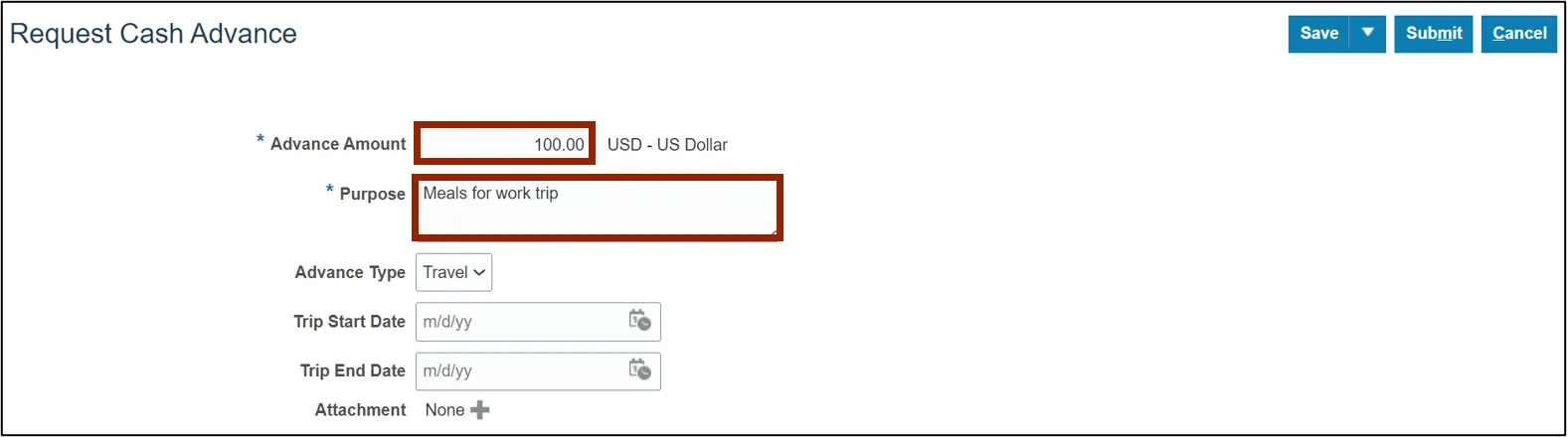
Step 8. From the Advance Type drop-down choice list, select the appropriate Cash Advance option.
In this example, we choose Travel.

Step 9. Select the Trip Start Date and Trip End Date.
Note: These should be provided if requesting a Temporary Cash Advance, or they can be left blank if requesting a Permanent Cash Advance.

Step 10. On the Attachment field, attach files as supporting documentation by clicking the Manage Attachments icon.
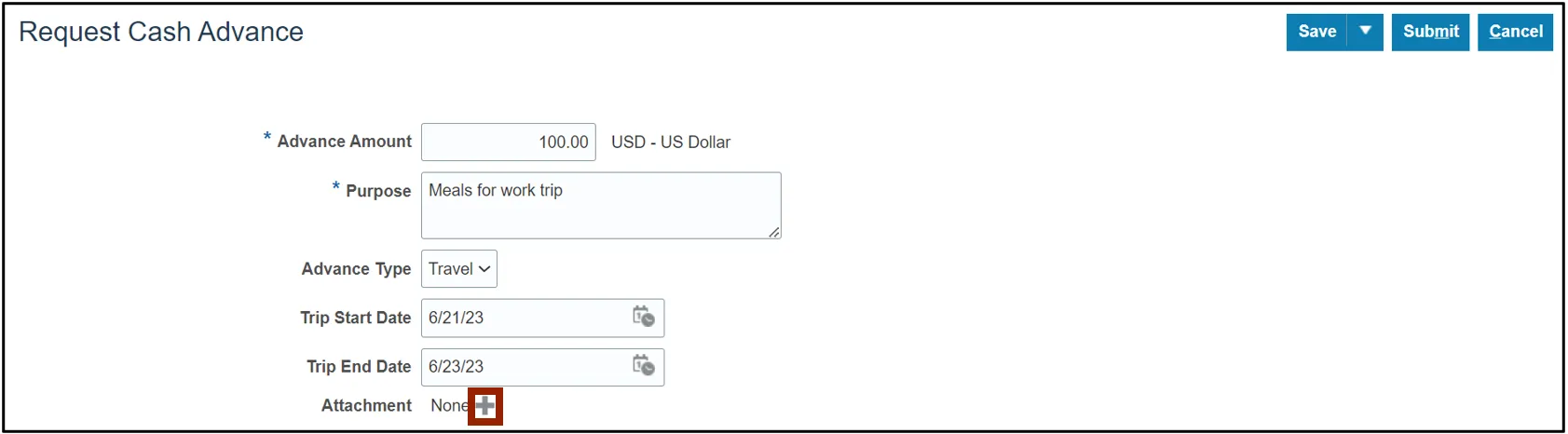
Step 11. The Attachments pop-up appears. Click the Choose File button.
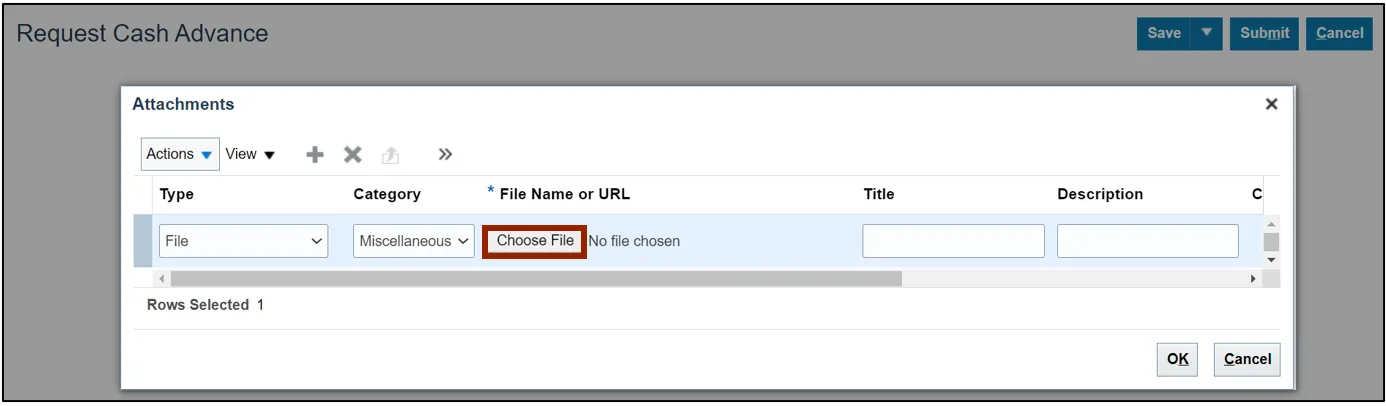
Step 12. The Open pop-up appears. Select the required attachment from the local device and click the Open button.
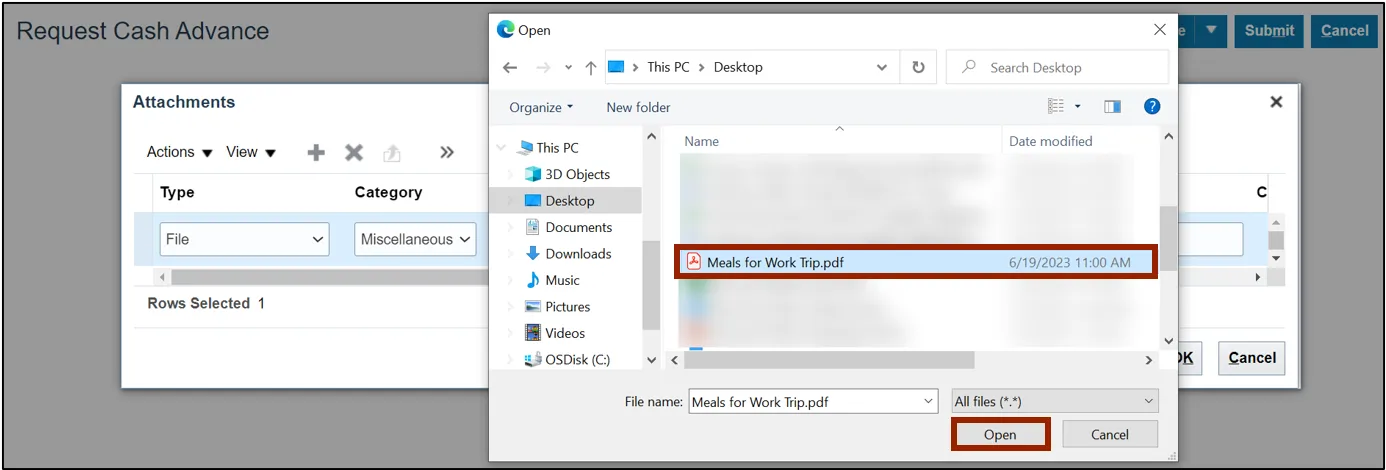
Step 13. On the Attachments pop-up, click the OK button.
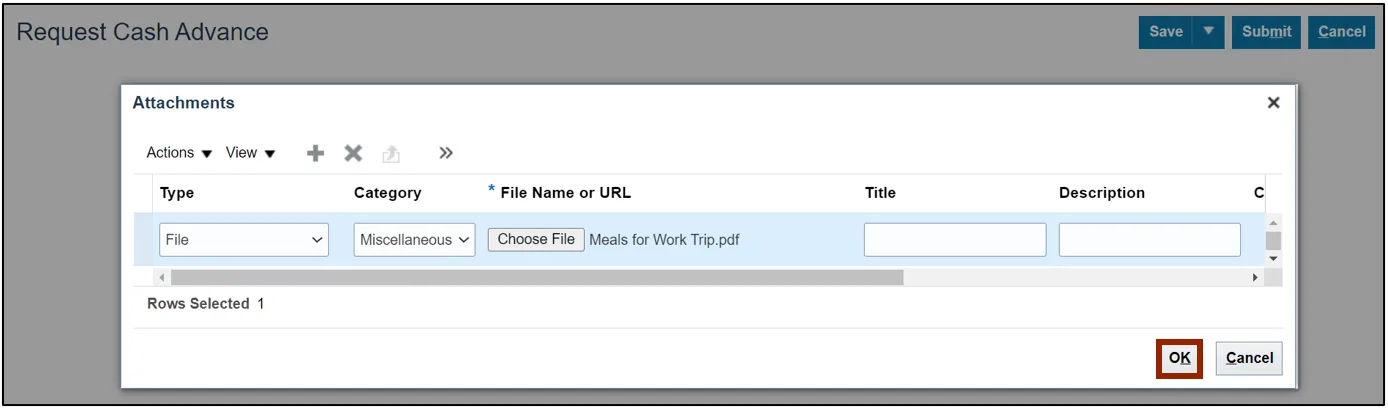
Step 14. Click the Submit button.
Note: Cost distribution will automatically come from the Employees HR payroll record. There is no way to change that when creating a cash advance.
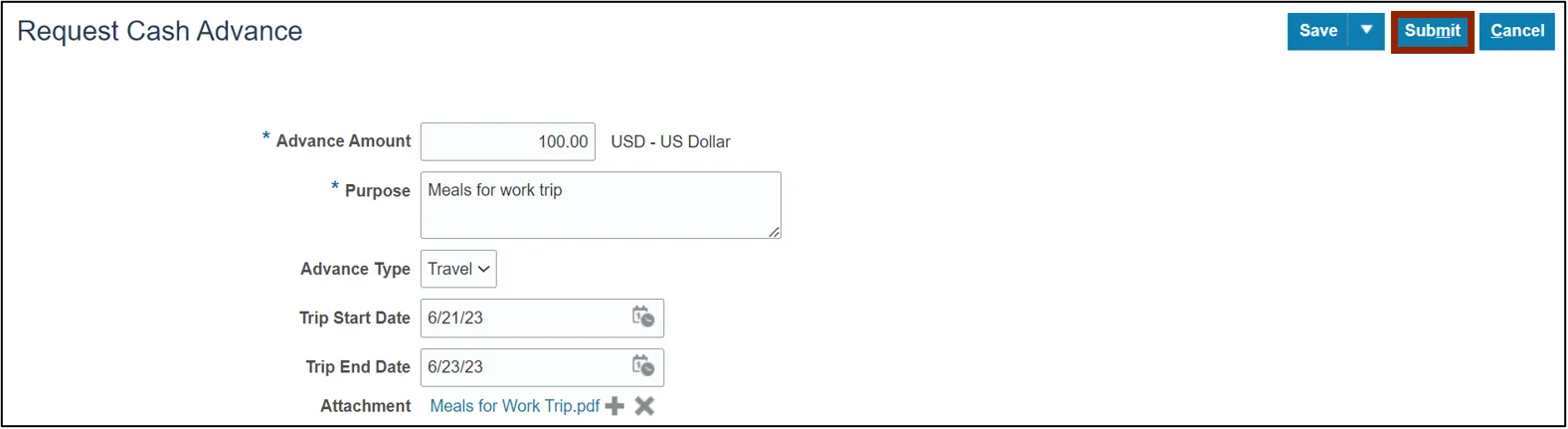
Step 15. The Request Cash Advance page is redirected to the Cash Advances page. Review the created Cash Advance here.

Wrap-Up
Request Cash Advances to cover expenses that are expected to occur while travelling or conducting business using the steps above.
Additional Resources
- Instructor-Led Training (vILT)