Purpose
The purpose of this Quick Reference Guide (QRG) is to provide a step-by-step guide of how users can Create Expense Reports for Themselves or on Behalf of Others in the North Carolina Financial System (NCFS).
Introduction and Overview
This QRG covers the process of creating Expense Reports for oneself or on behalf of others. It also includes splitting of Expense Allocation.
Create Expense Reports for Themselves or on Behalf of Others
To Create Expense Reports for Themselves or on Behalf of Others, in the NCFS, please follow the steps below. There are 11 steps to complete this process.
Step 1. Log in to the NCFS portal with your credentials to access the system.
Step 2. Click the Navigator icon on the top left on the Home Page.
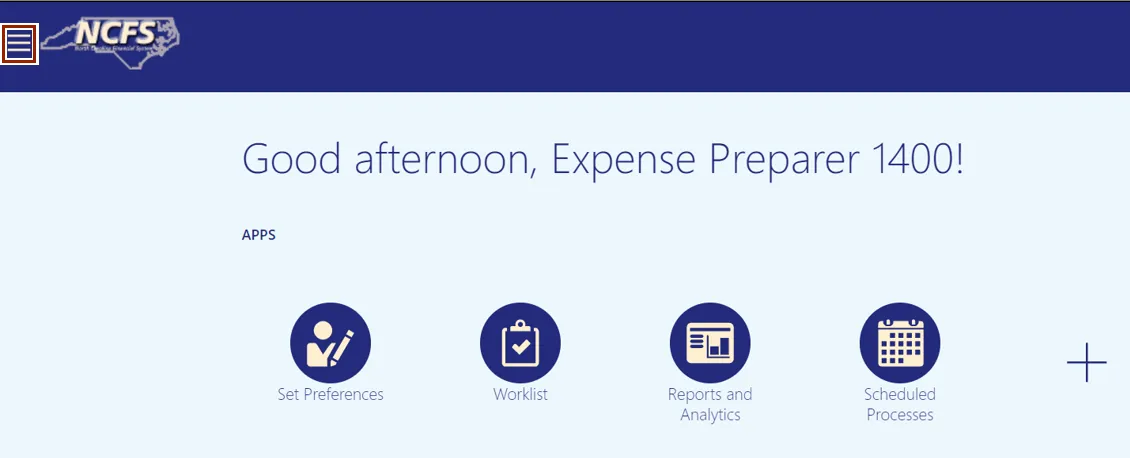
Step 3. Click the Me tab to expand it. Then, click the Expenses button. The Expense Reports Dashboard opens.

Step 4. If you are an employee delegate, you can choose the employee for whom you would like to manage expenses from the Owner drop-down choice list.
In this example, we choose DAQUILLA LADA.
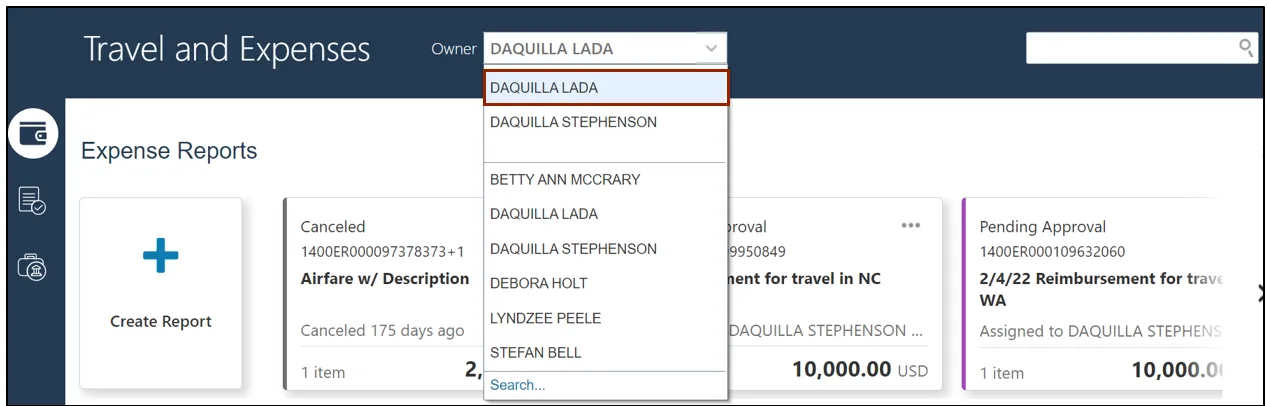
Step 5. A Confirmation pop-up appears to confirm the employee on behalf of whom you are managing expenses.
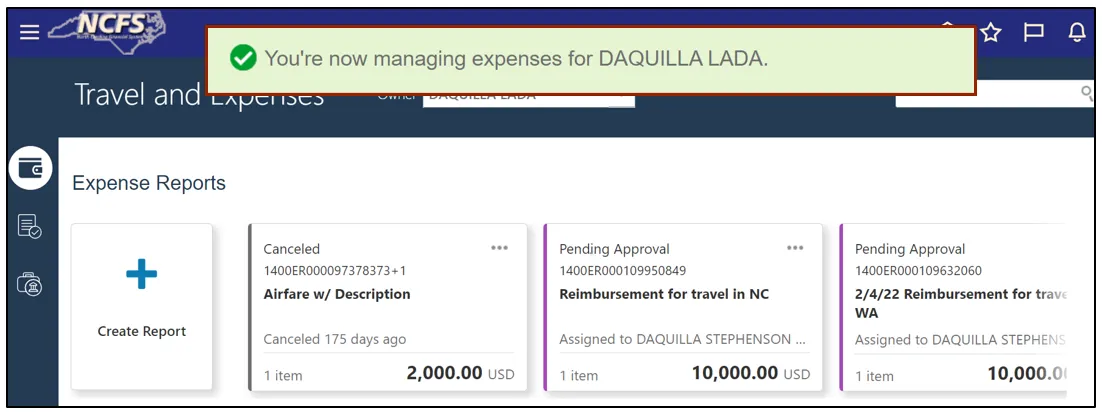
Step 6. On the Expense Reports page, click the Create Item button.
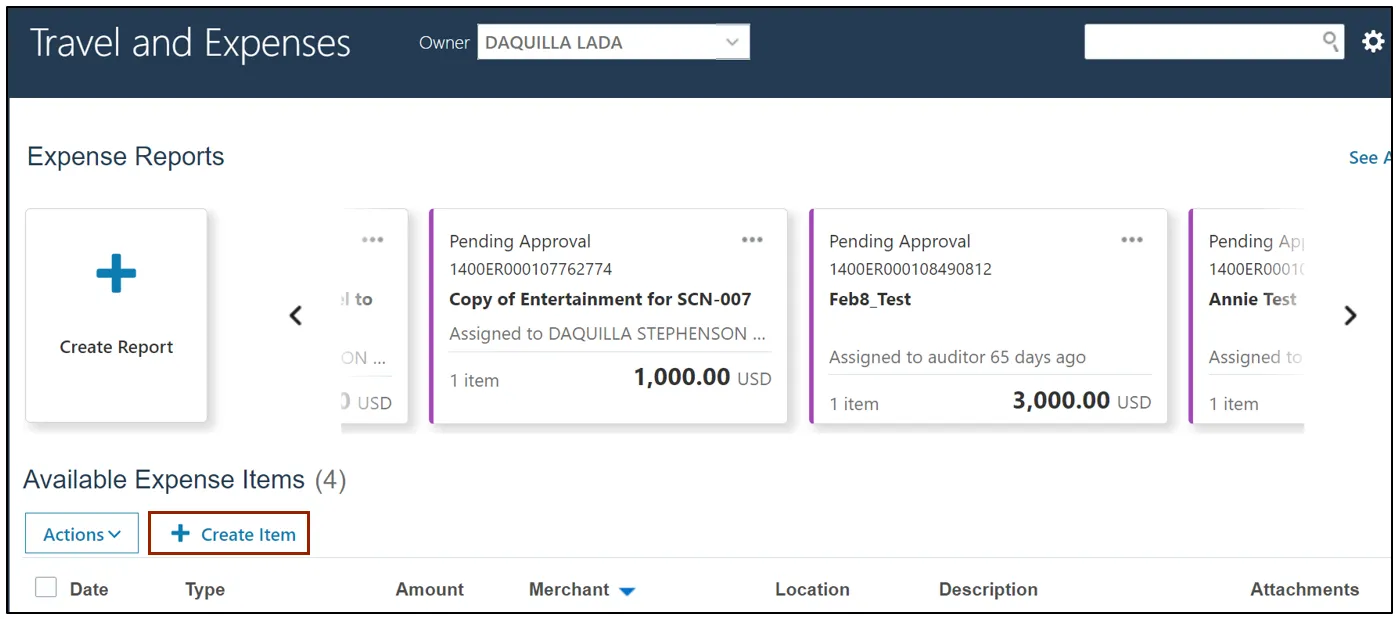
Step 7. Select the required Type and Amount from the respective drop-down choice lists.
In this example, we choose Ground Transportation – In State for *Type and 200USD for *Amount. Validate and update the Account if required.
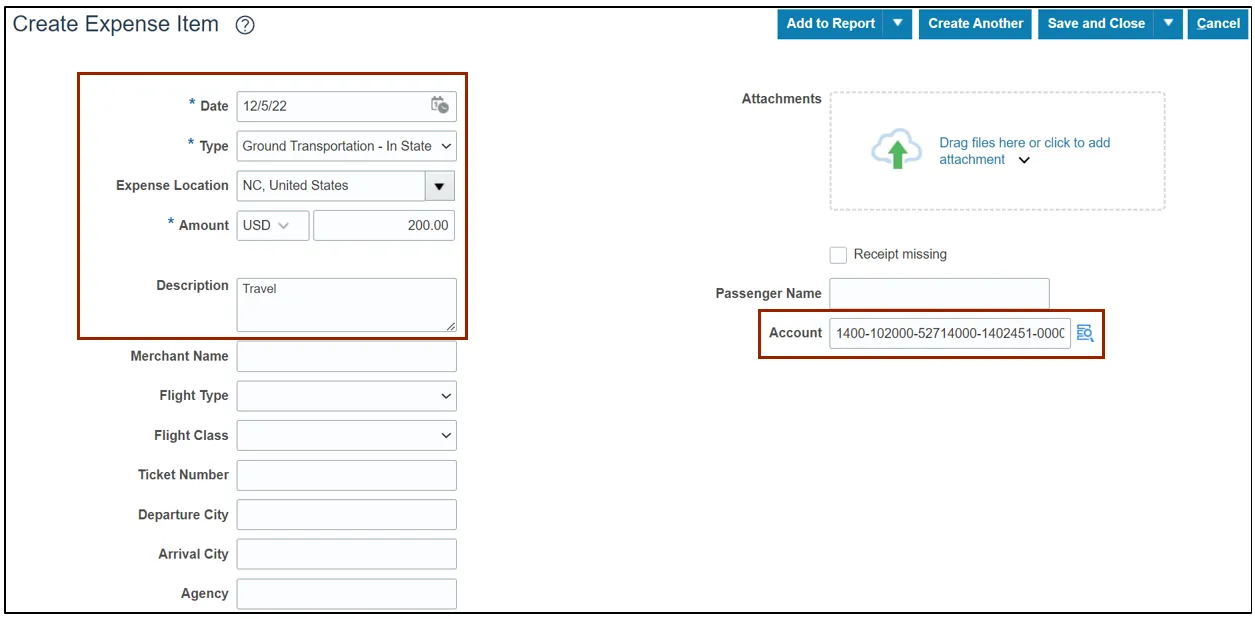
Step 8. To add any attachments, click the Drag files here or click to add attachment drop-down choice list and select the required option. Next, click the Save and Close button.
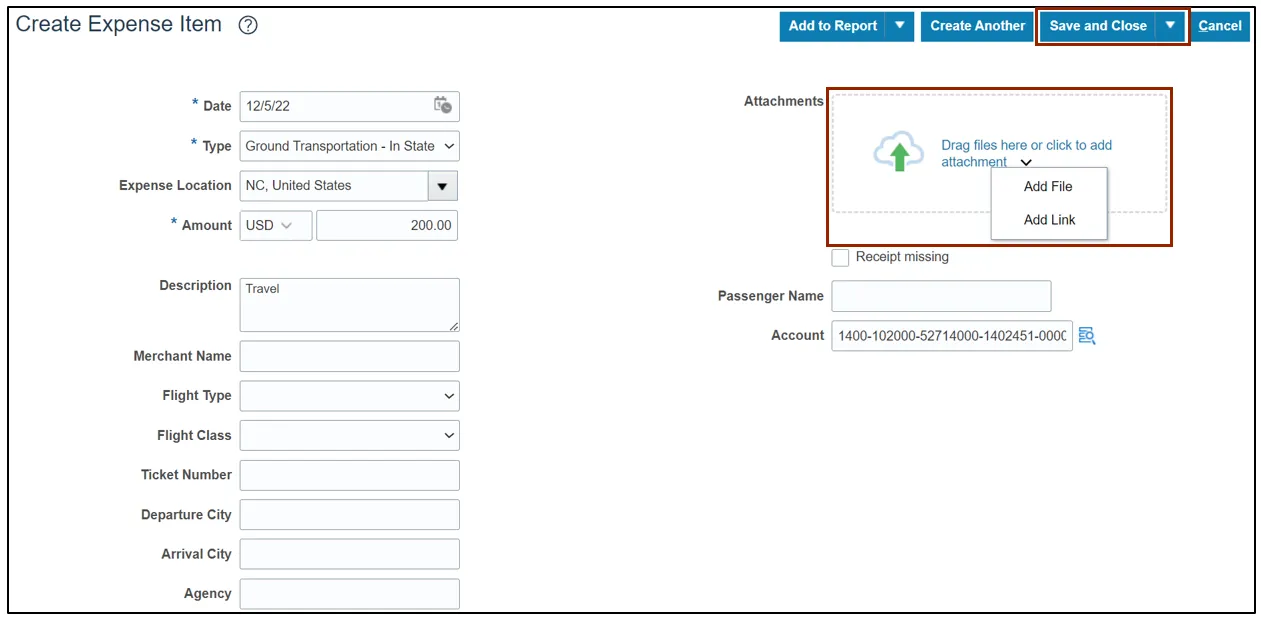
User Tip
If you experience a situation where your dashboard appears blank after creating an expense item, even though you have numerous expense reports or items under your employee, please follow the steps below to resolve this scenario.
Note : This may occur sporadically without a pattern.
a. When you get back to the Expense dashboard and see that the expense items list is blank, click on Create Item and create a Zero-dollar item.
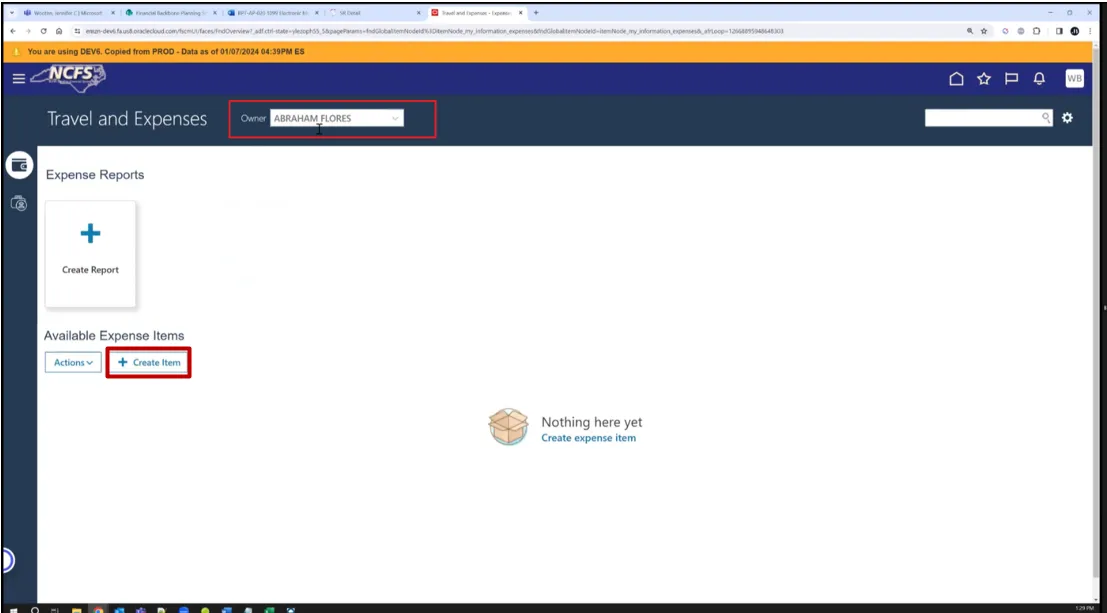
b. Create a Zero-dollar item and click Save and Close.
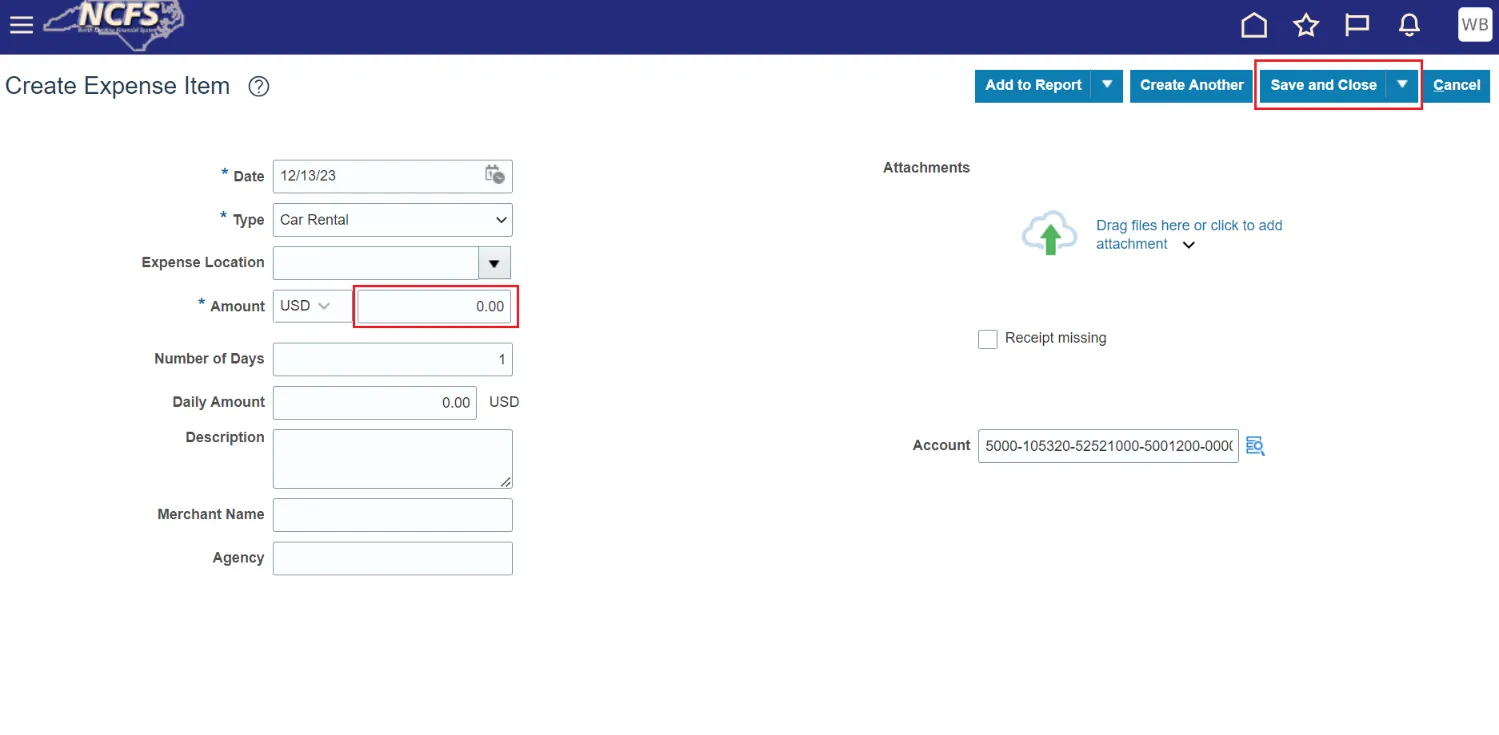
c. You will now be able to see the list of expense items along with the newly created zero-dollar expense item.
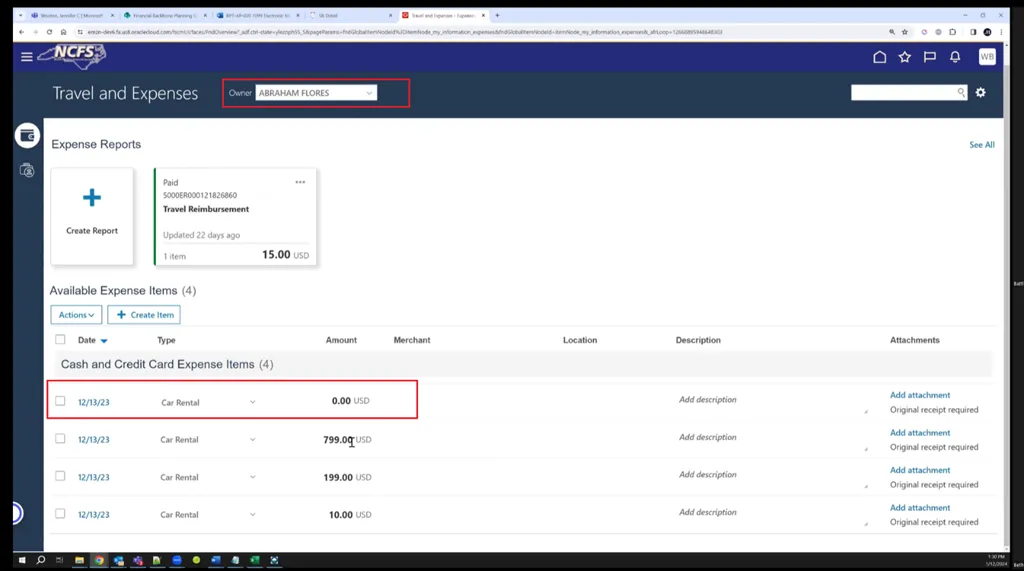
d. Select the zero-dollar expense item and click on Actions dropdown option.
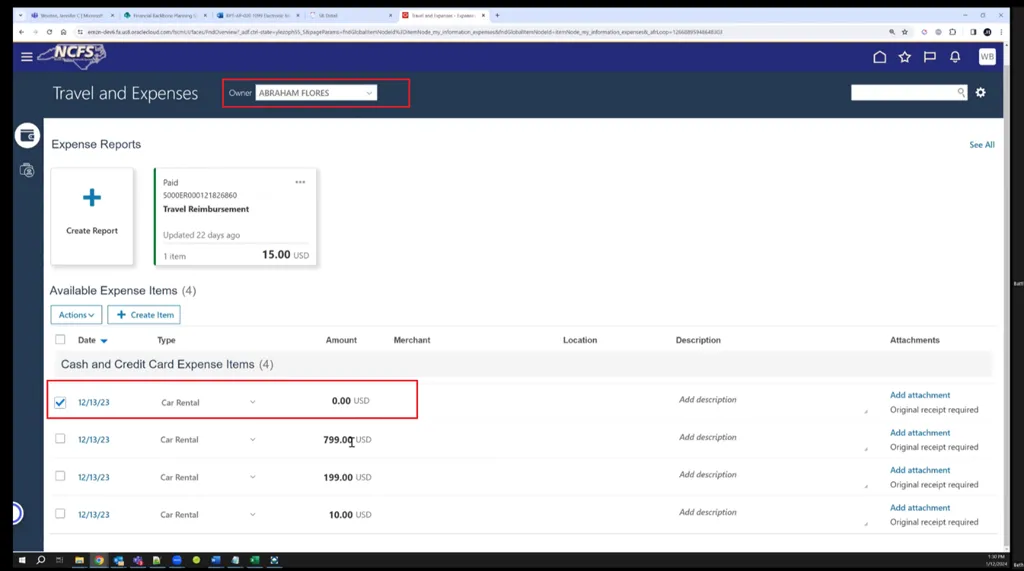
e. Select Delete option.
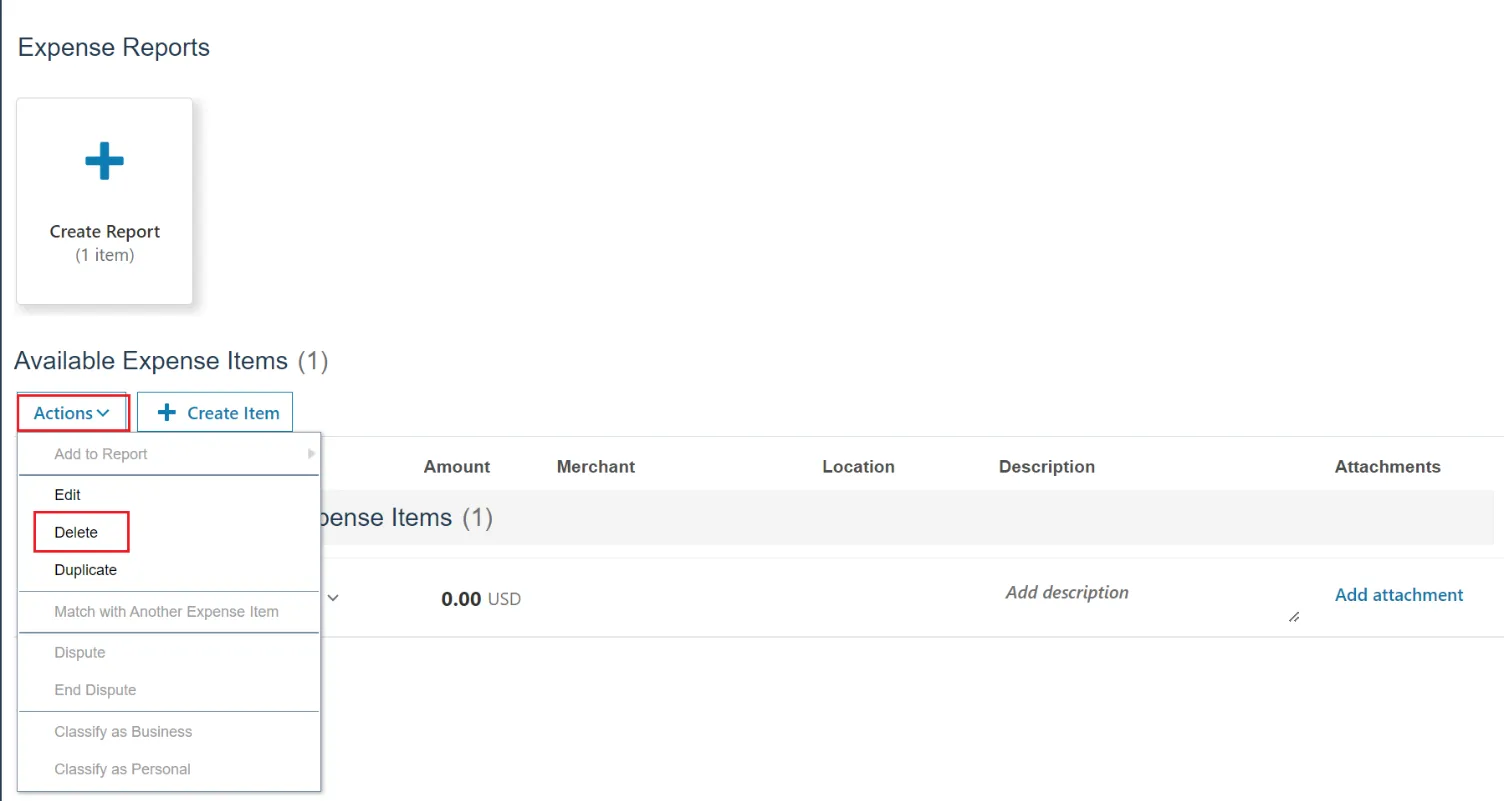
f. You will receive a Warning message, click Yes.
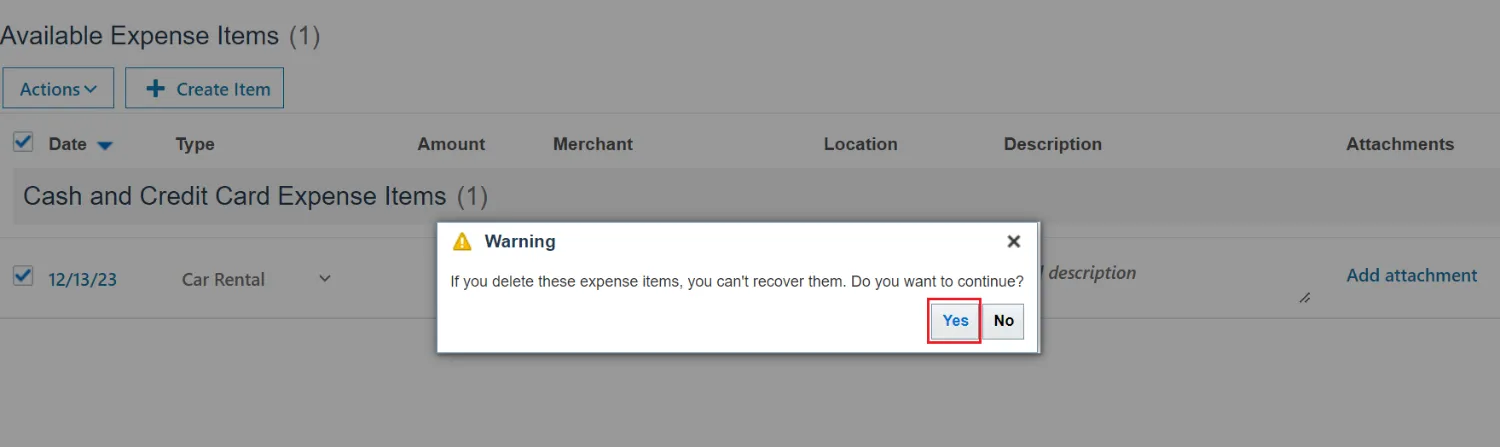
Continue to proceed with the expense report creation.
Step 9. In the Available expense Items section, click the checkbox next to the newly created Expense Item and then click the Create Report button.

Step 10. On the Create Expense Report page, enter the required Purpose and click the checkbox to confirm “I have read and accept the corporate travel and expense policies”. Now, click the Submit button.
Note: You can update the payment method for an employee if it is incorrect at this stage. Once the Payment Method is changed on one expense report then, that becomes the default for that employee in the future.

Step 11. A Confirmation pop-up appears. The Expense Report is submitted for approval and the status shows as Pending Approval.
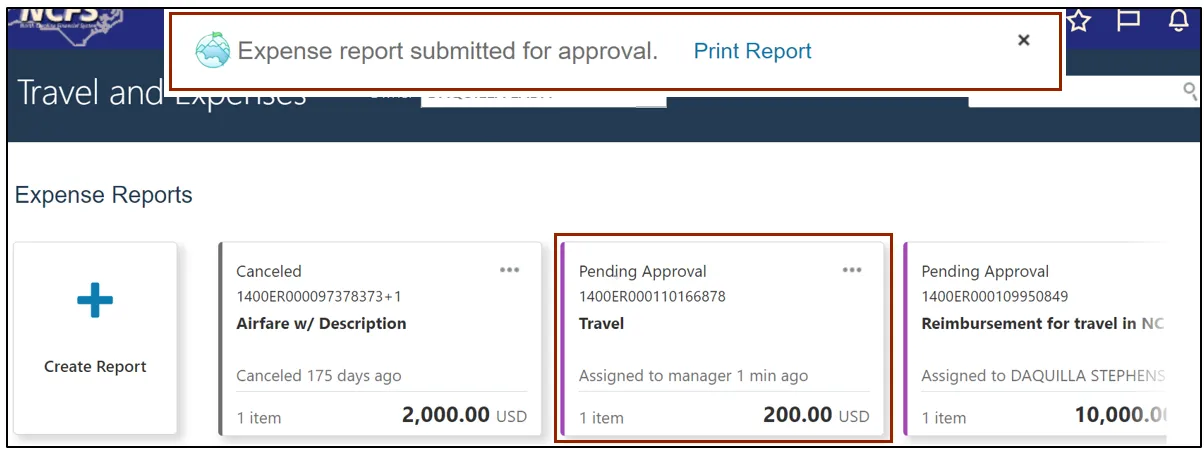
User Tip
Occasionally, when you create an expense report, you may notice that the Payment Method is blank, even though you didn't select it to be so. This seems to occur randomly. After creating the expense report it may not appear on your dashboard. However, you can find it by following the steps below.
a. Payment method defaulted to a blank selection.
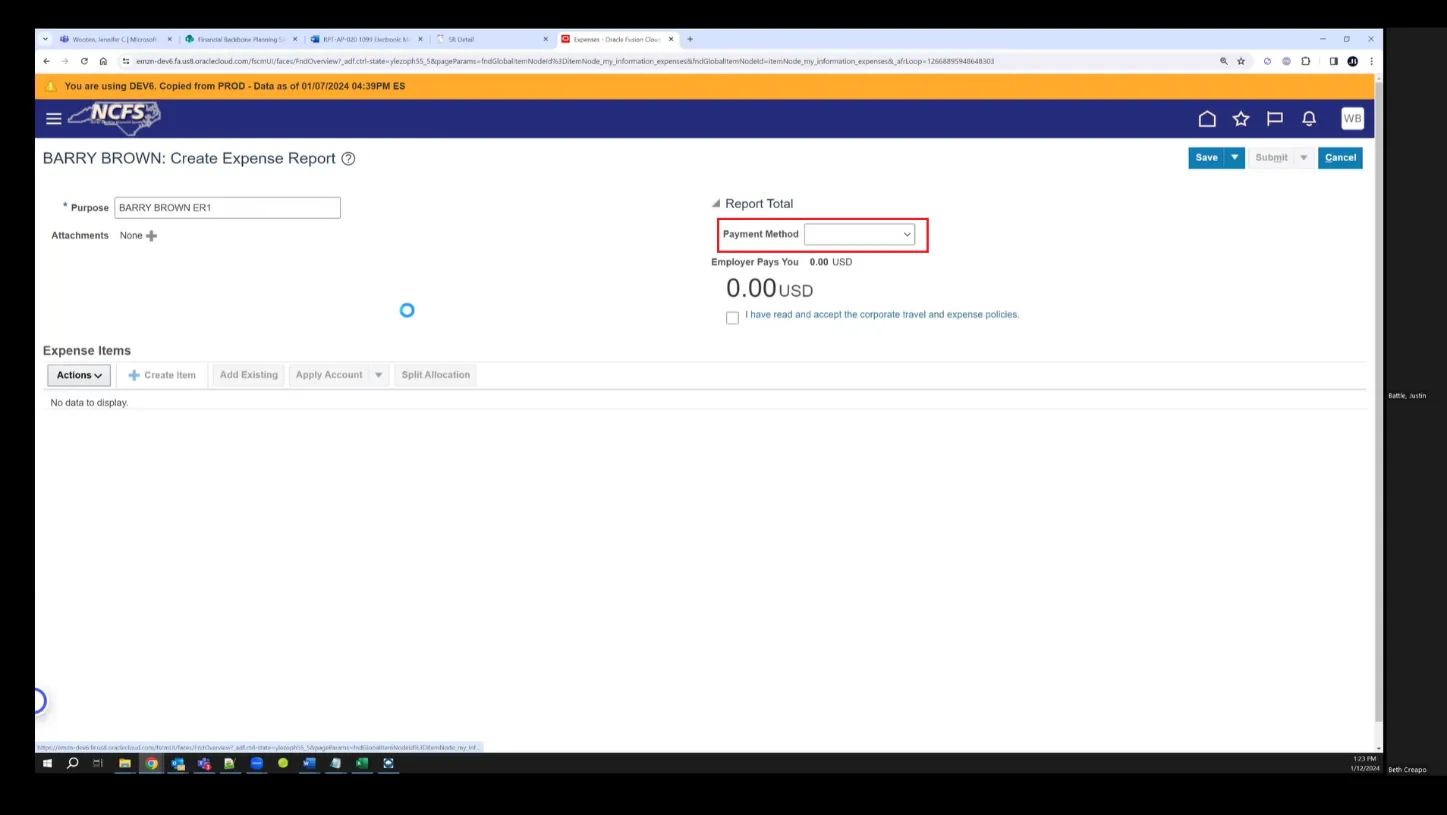
b. Click on See All link on the right side of the page on your dashboard.
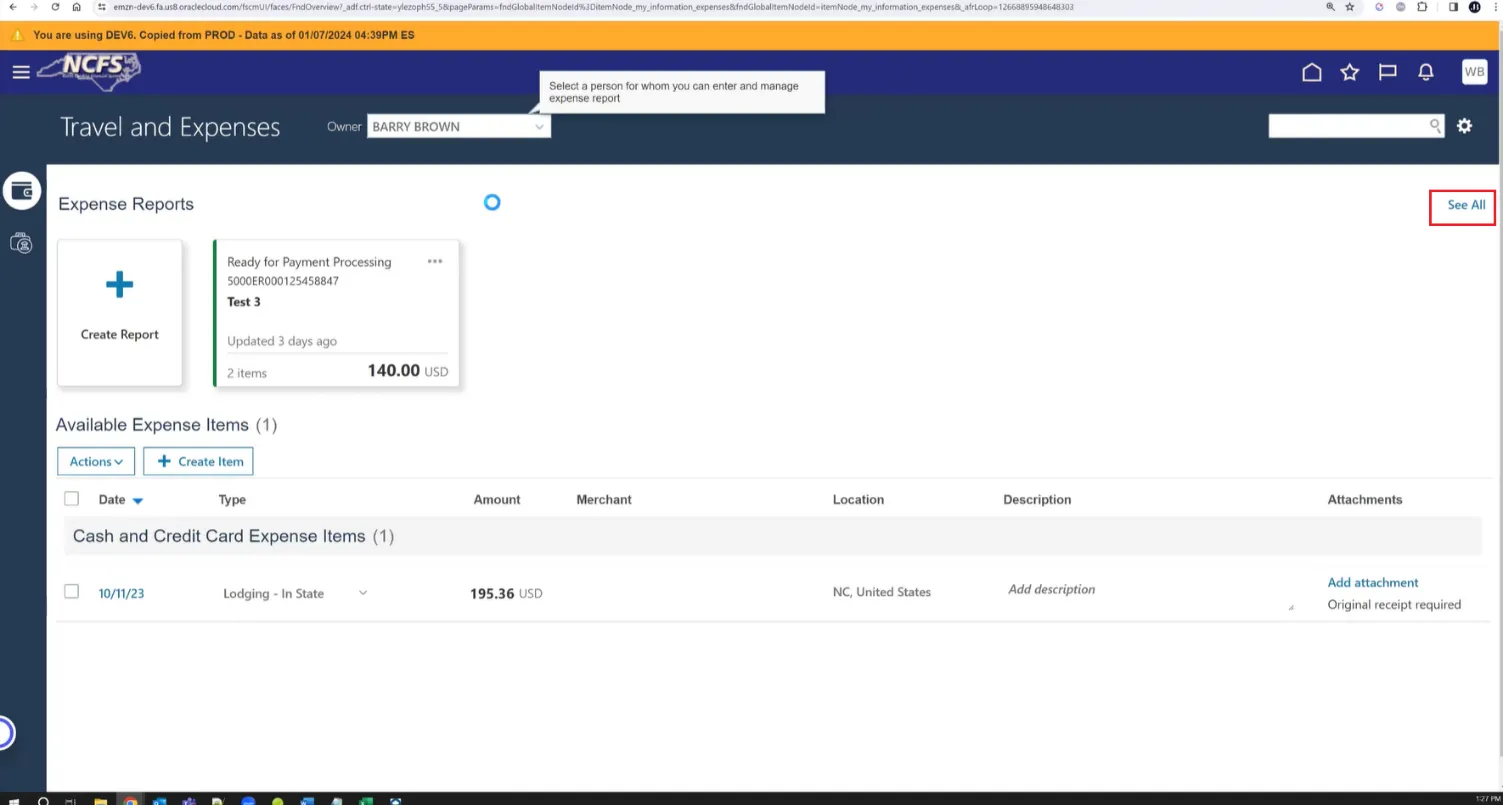
c. The Manage Expense Report page will be displayed with the list of all Expense Reports. You can proceed with your expense report from here.
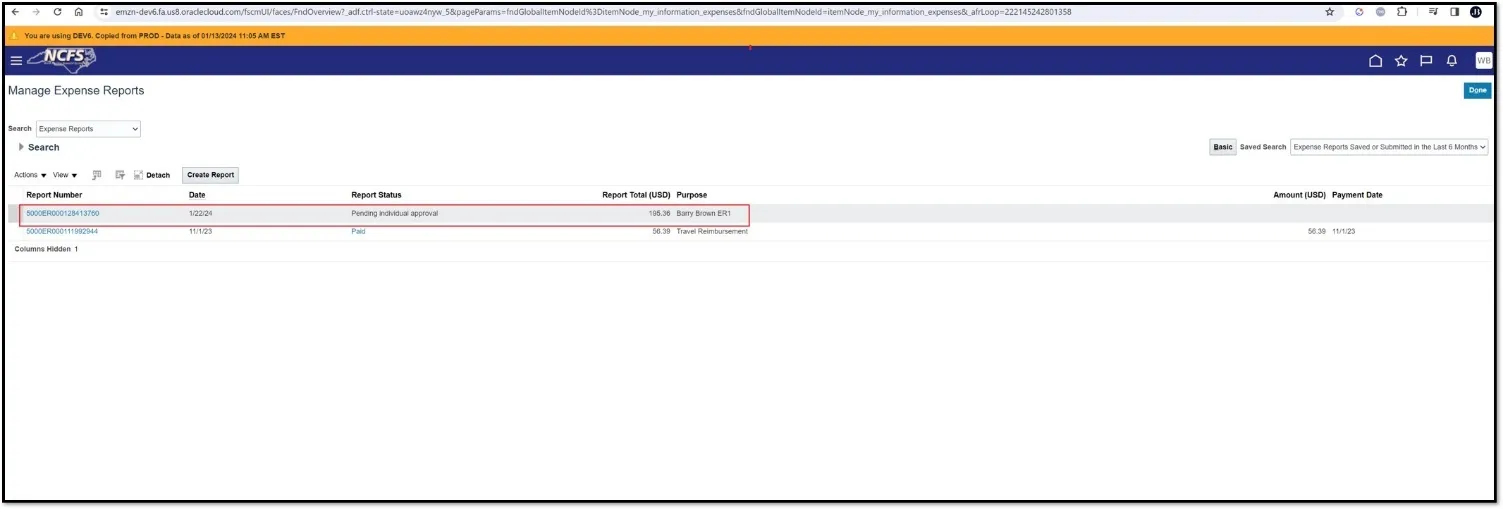
d. Another way to find the missing expense report, is by accessing the Navigator < Expenses < Auditing < Tasks < Manage Expense Reports and inquire for the expense report using the search parameters.
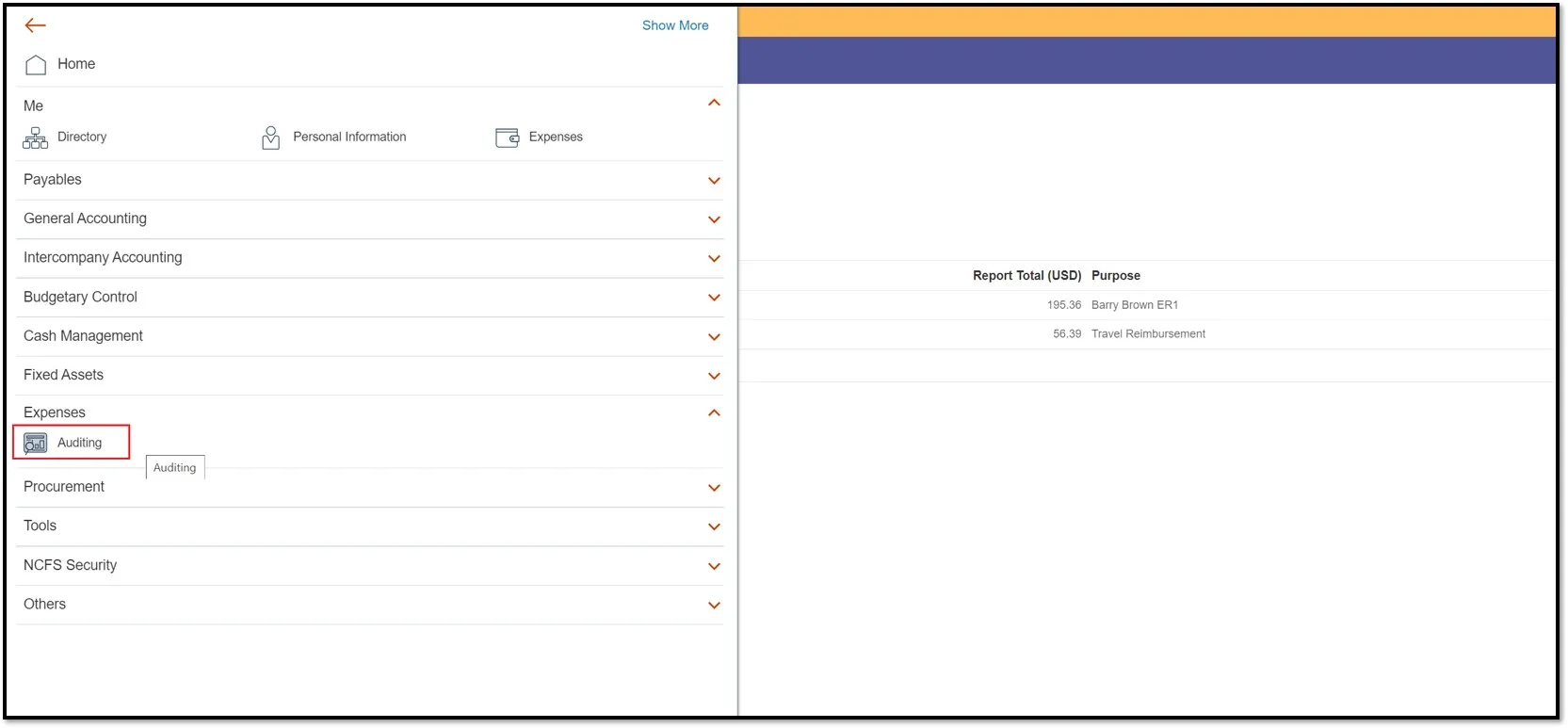
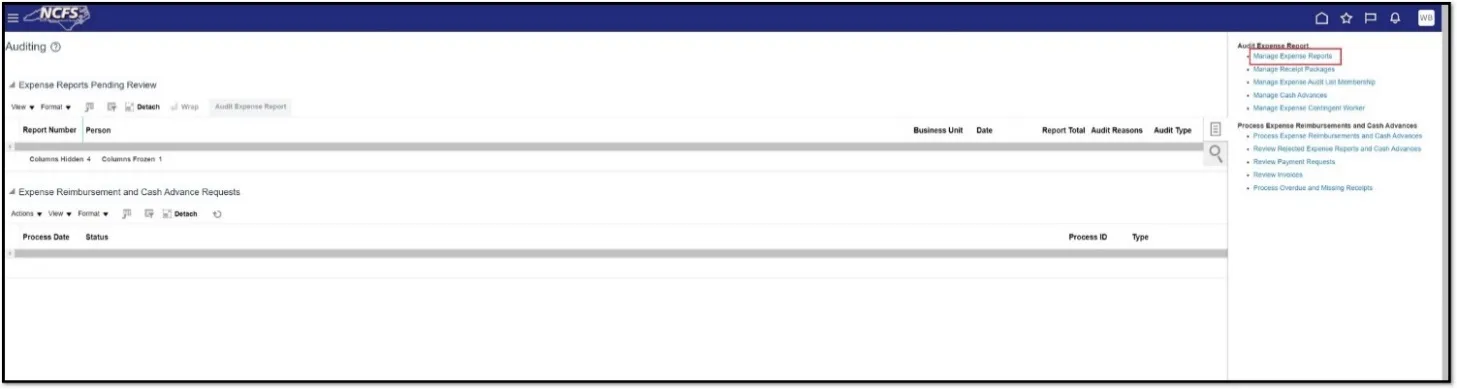
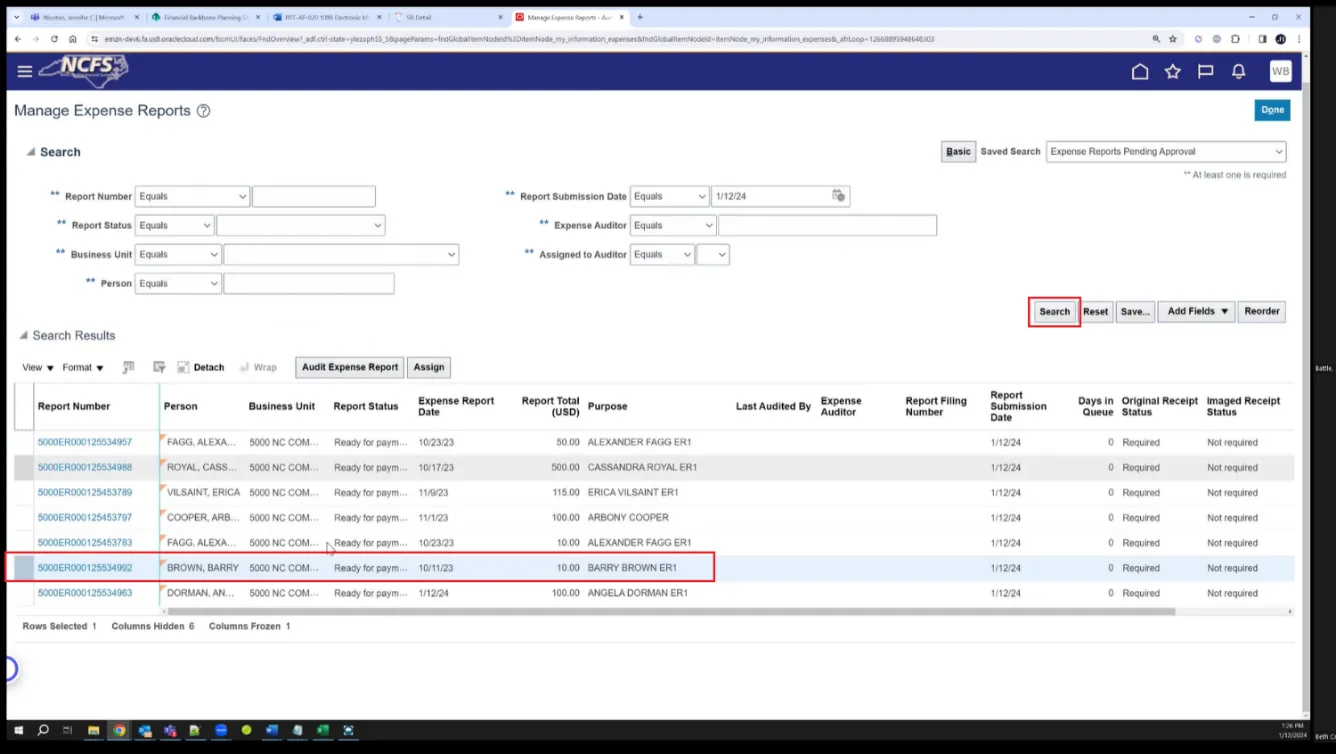
Wrap-Up
NCFS users can Create Expense Reports for Themselves or on Behalf of Others using the steps above.
Additional Resources
- Virtual Instructor Led Training (vILT)