Purpose
The purpose of this Quick Reference Guide (QRG) is to provide a step-by-step explanation of how to View Customer Tax Identification Number (TIN) in the North Carolina Financial System (NCFS).
Introduction and Overview
This QRG covers the steps to view customer TIN in NCFS. This process also allows you to view the Customer Party information.
View Customer TIN
To view customer TIN in NCFS, please follow the steps below. There are 9 steps to complete this process.
Step 1. Log in to the NCFS portal with your credentials to access the system.
Step 2. On the Home page, click the Receivables tab and click the Billing app.
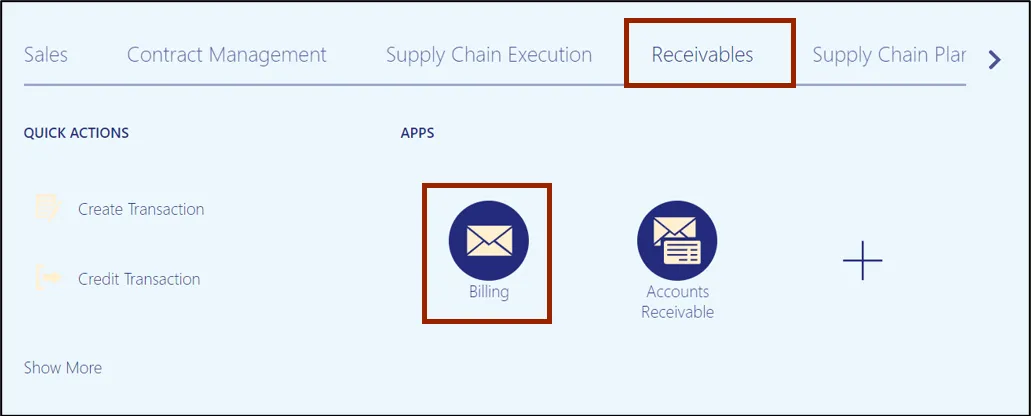
Step 3. The Billing page appears. On the Billing page, click the Tasks icon and click Manage Customers link in the left pane, missing the icon in the parenthesis.
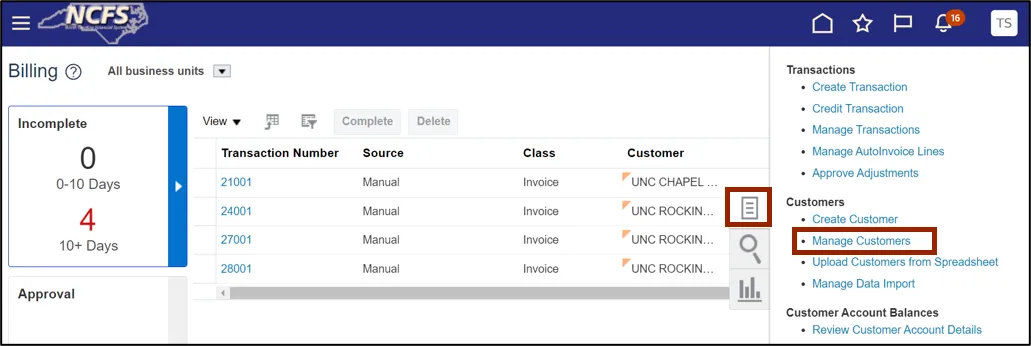
Step 4. The Manage Customers page opens. On the Search section, enter the name of the organization in the Organization Name field and click the Search button.
In this example, we choose O2C DHHS Test.
Note: Optionally, search for the Taxpayer Identification Number which is being inquired.
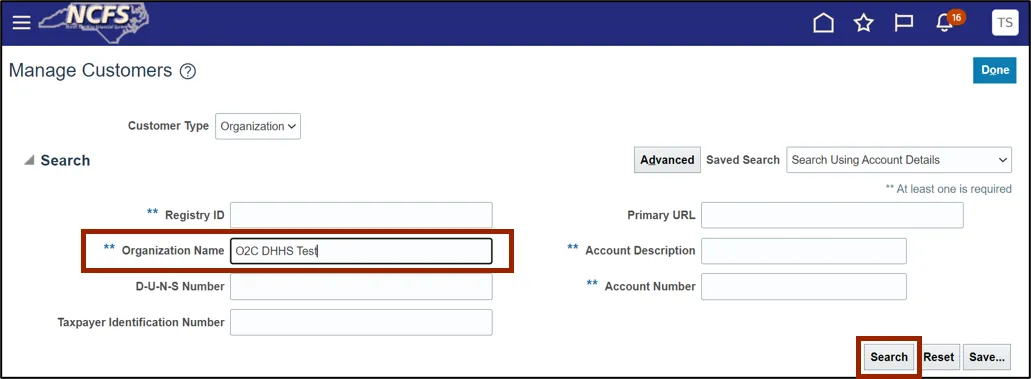
Step 5. Click the Organization Name.
In this example, we choose O2C DHHS Test.
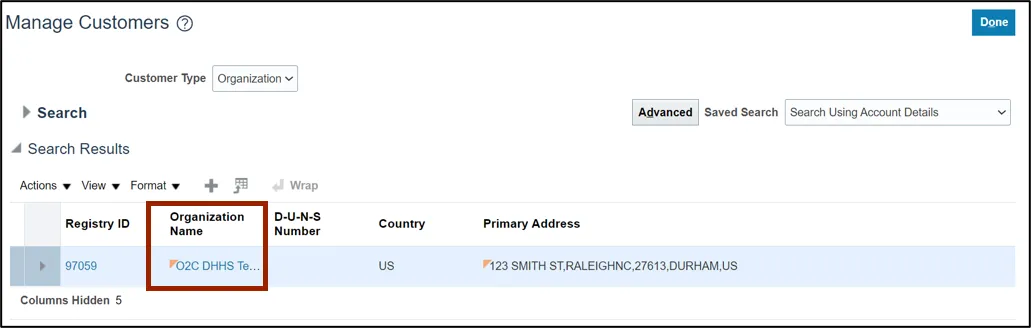
Step 6. The Edit Customer page opens. On the Edit Customer page, review the Customer Party information.
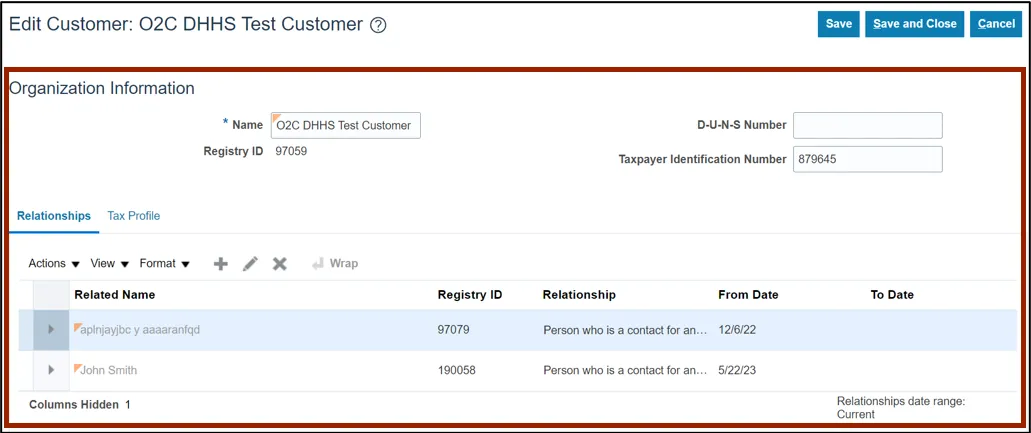
Step 7. View the Customer TIN on the Taxpayer Identification Number field.
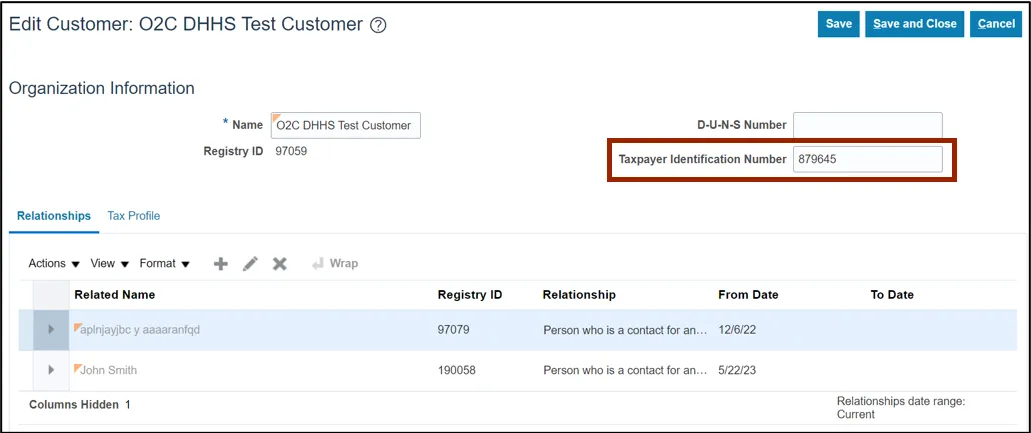
Step 8. Click the Save and Close button after reviewing.
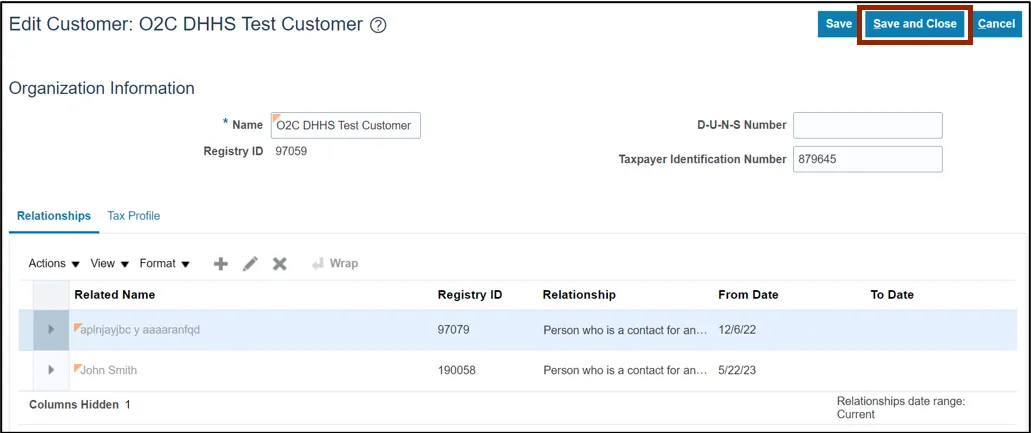
Step 9. You are now redirected to the Manage Customers page. On the Manage Customers page, click the Done button.
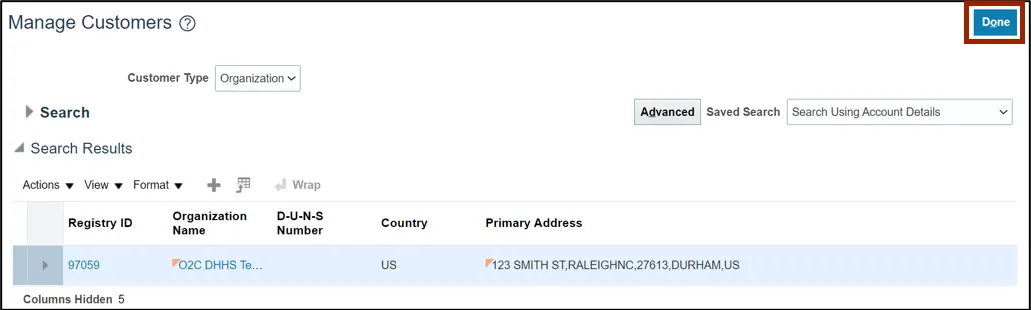
Note: You are now redirected to the Billing page
Wrap-Up
View customer TIN using the steps above.
Additional Resources
- Virtual Instructor-Led Training (vILT)