Purpose
The purpose of this Quick Reference Guide (QRG) is to provide a step-by-step guide of how to Force Approve Invoices in the North Carolina Financial System (NCFS).
Introduction and Overview
This QRG covers the steps to force approve invoices in NCFS to bypass the approvals and immediately approve the invoices for further processing.
Force Approve Invoice in NCFS
To Force Approve an Invoice in NCFS, please follow the steps below. There are 9 steps to complete this process.
Step 1. Log in to the NCFS portal with your credentials to access the system.
Step 2. On the Home page, click the Payables tab. Click the Invoices app.
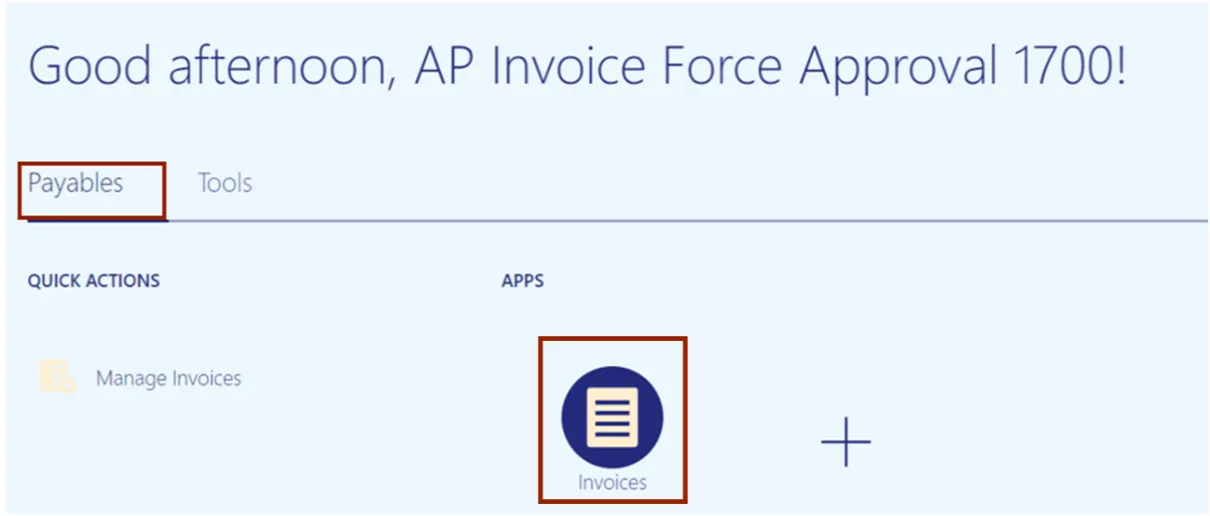
Step 3. Click the Tasks icon. Click Manage Invoices from the Tasks pane.
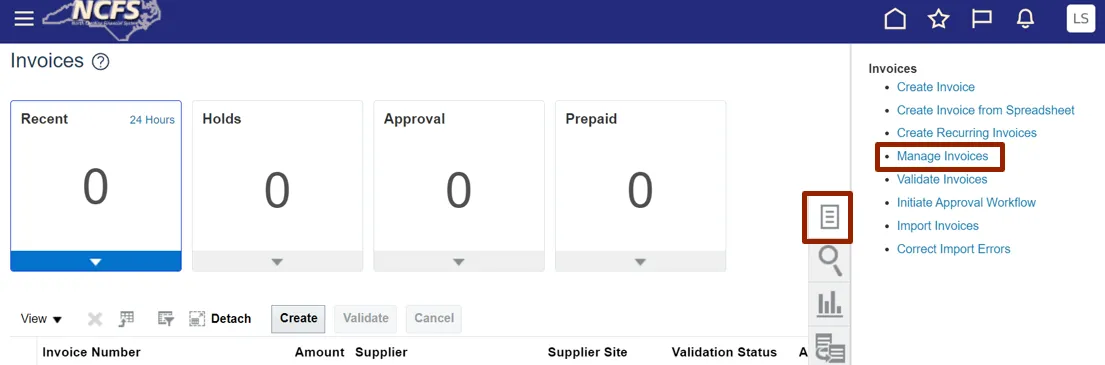
Step 4. On the Manage Invoices page, enter data into any one or more fields marked by ** to search the invoice.
In this example, we enter AP003009. Click the Search button.
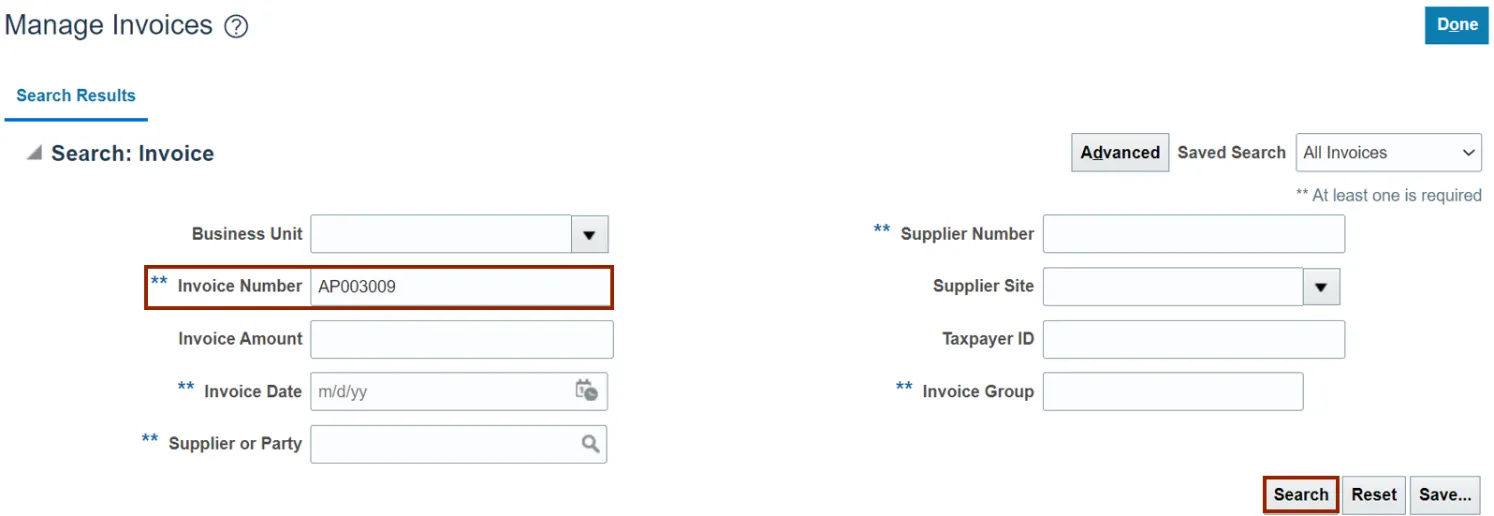
Step 5. The search results are displayed, click Invoice Number to view the invoice details.
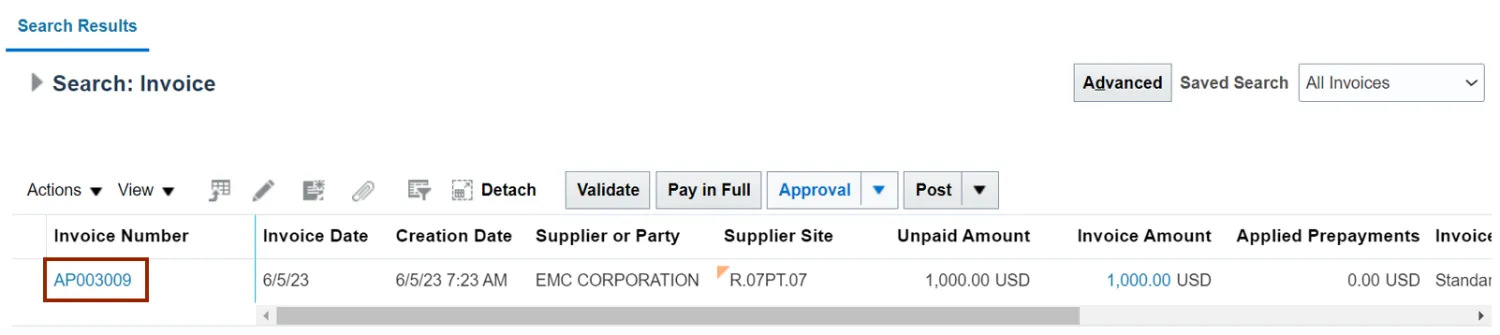
Step 6. The invoice details are displayed, click the Actions drop-down. Select Approval and Force Approve from the Actions drop-down choice list.
Note: The invoice must be Validated before you can Force Approve.
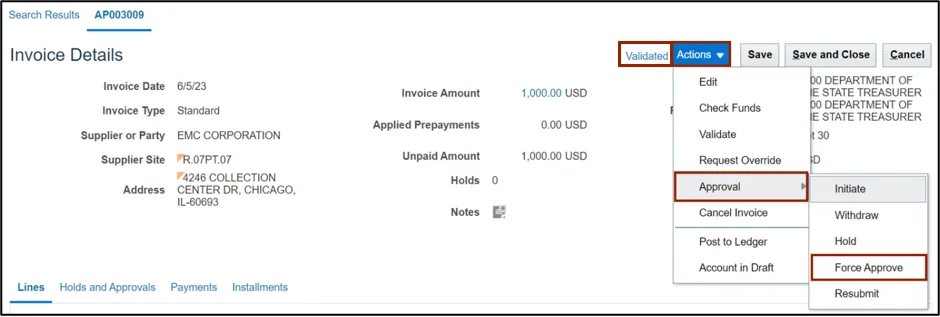
Step 7. Scroll down to the Approval and Notification section and click the Holds and Approval tab to view the Action details.
Note: It may take some time for the status to change.
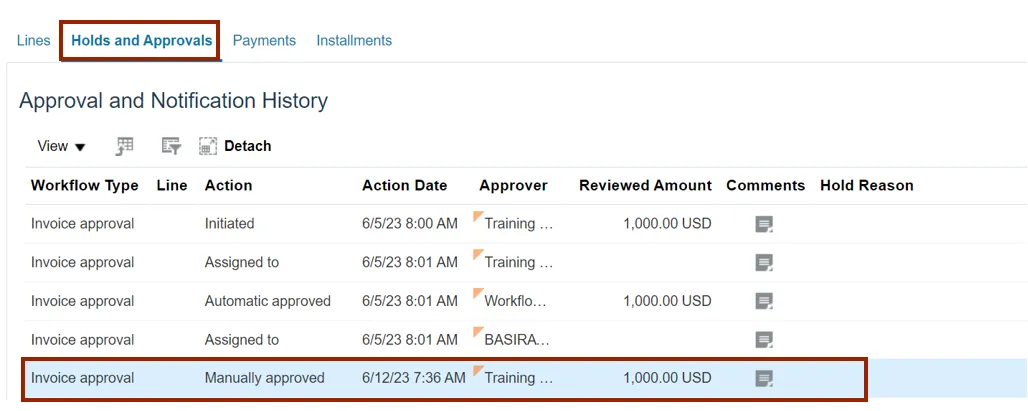
Step 8. Scroll up to the Invoice Details section and click the Save and Close button. You are redirected to the Search Results page.
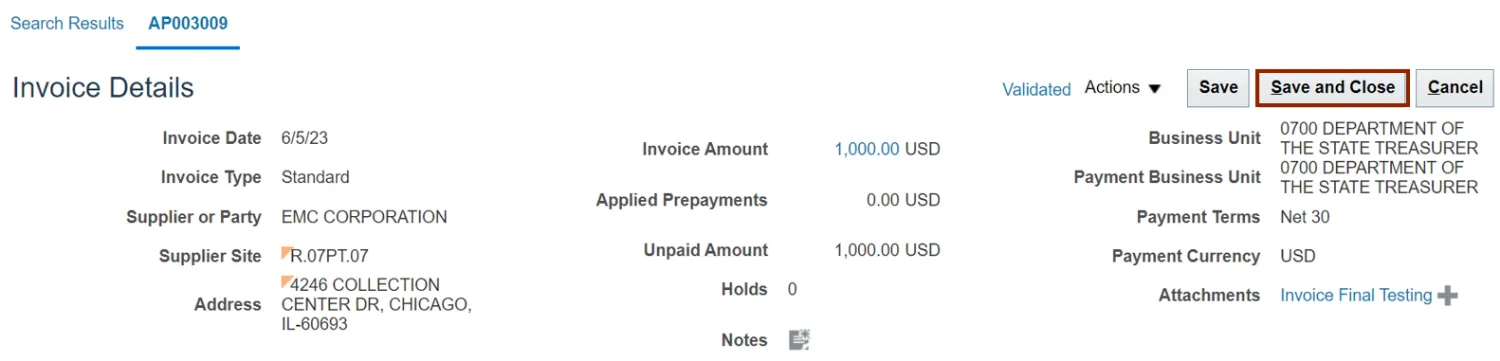
Step 9. The Approval Status is displayed as Manually approved.
Note: It may take some time for the status to change.
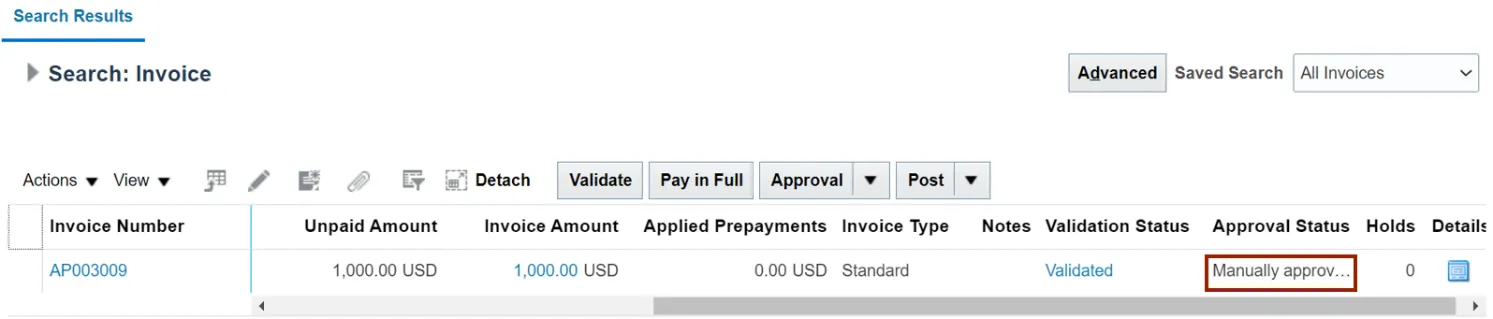
Wrap-Up
Force Approval of an Invoice in NCFS using the steps above.
Additional Resources
- Web Based Training (WBT)