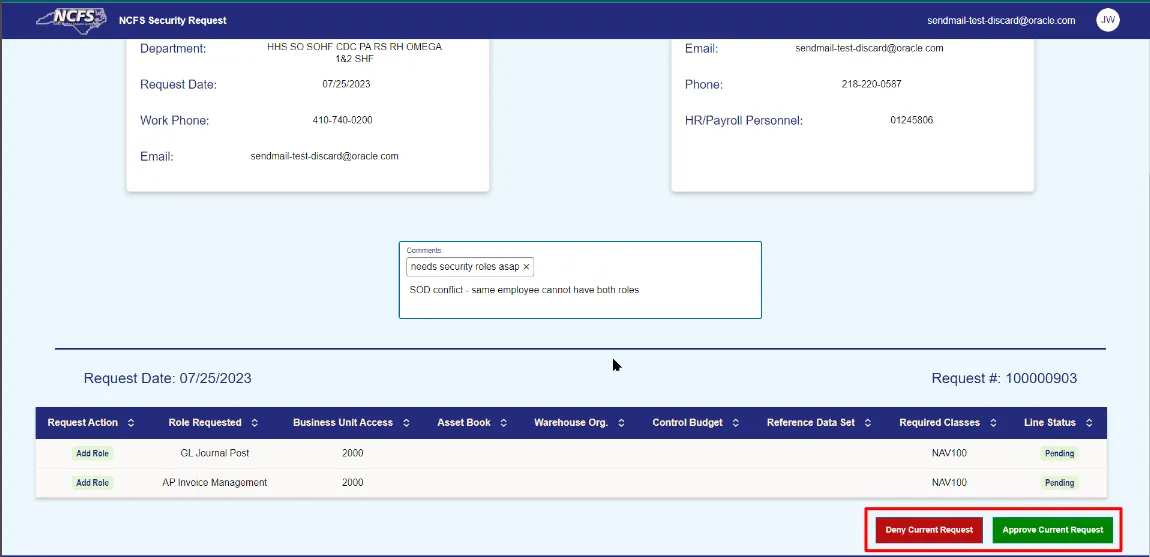Purpose
The purpose of this Quick Reference Guide (QRG) is to describe the steps Agency Security Administrators and designated managers/requestors will follow to request that the OSC Security team add or remove employee security role(s) for access to the North Carolina Financial System (NCFS), as well as the process Agency Security Administrators will follow to approve agency requests in the NCFS Security Request System.
Introduction and Overview
A Security Request to create or change employee security access to the NCFS must be submitted to OSC by an Agency Security Administrator. The NCFS Security Request System allows agencies to submit agency approved employee security role requests prior to required training completion.
The OSC Security team will verify employee training completion before assigning the agency approved NCFS Security Role(s) according to the 800.2 - Request for Security Access - North Carolina Financial System (NCFS) policy. Training exception requests must be submitted according to the policy and cannot be requested using the steps outlined in this document.
Create Security Role Request
The NCFS Security Request System will dynamically respond to typed data and selection options are based on your agency’s usage of NCFS. If an agency does not use certain elements of NCFS [Example: Agency does not use Inventory], then those will not show in the list for that agency. Some fields allow multiple entries, as appropriate.
The system will prompt you with new fields for any additional entries required for a specified role, such as the Business Unit Access or Asset Book. These fields may show agency level or statewide options.
- Example: Warehouse Org will only list the options available to that agency.
- Example: Asset Book will list all agencies/divisions because some agencies need multi-agency access, so be sure to choose carefully.
If you are an Agency Security Administrator or designated manager or requestor, please follow the steps below. There are 14 steps to complete this process.
Step 1. Log in to the NCFS portal with your credentials.
Step 2. On the Home page, click the NCFS Security tab and then the Security Request System app.
Step 3. Click on the Create Request button to create a new request, which opens the NCFS Security Request Form.
Step 4. On the right side at the bottom of the Employee Information box, search by personnel number or name for the employee for whom you are making the security request. Verify that you have selected the correct employee in your agency.
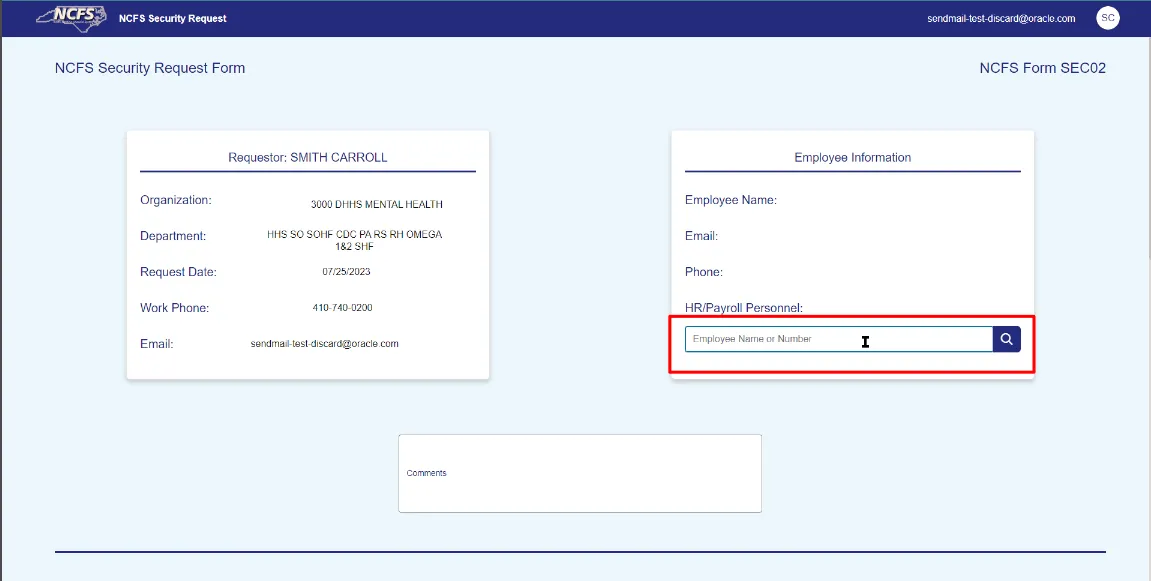
Step 5. Optional: Scroll down to the Comments field and add any comments you would like to include with the request.
Step 6. All fields in the Request Roles section are required. First, click the radio button for Add Roles or Remove Roles in the Request Action field. Note: It is critical to remove security roles promptly for employees who should no longer have access to NCFS.
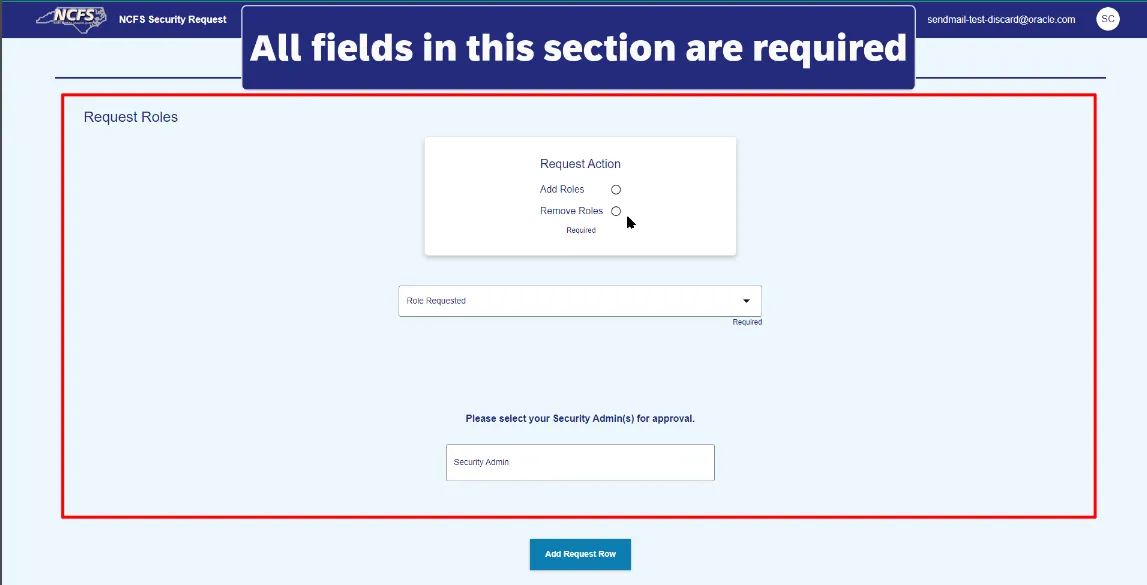
Step 7. In the Role Requested field, select the first security role the employee needs. (Each security role must be added separately before submitting.) The highest level required training course required for that role will be listed below the Role Requested box. Visit the NCFS Security Roles page to see the full list of security roles and all required courses and prerequisites.
Step 8. After you select a security role, the Business Unit Access field will appear so that you can choose the applicable Business Unit.
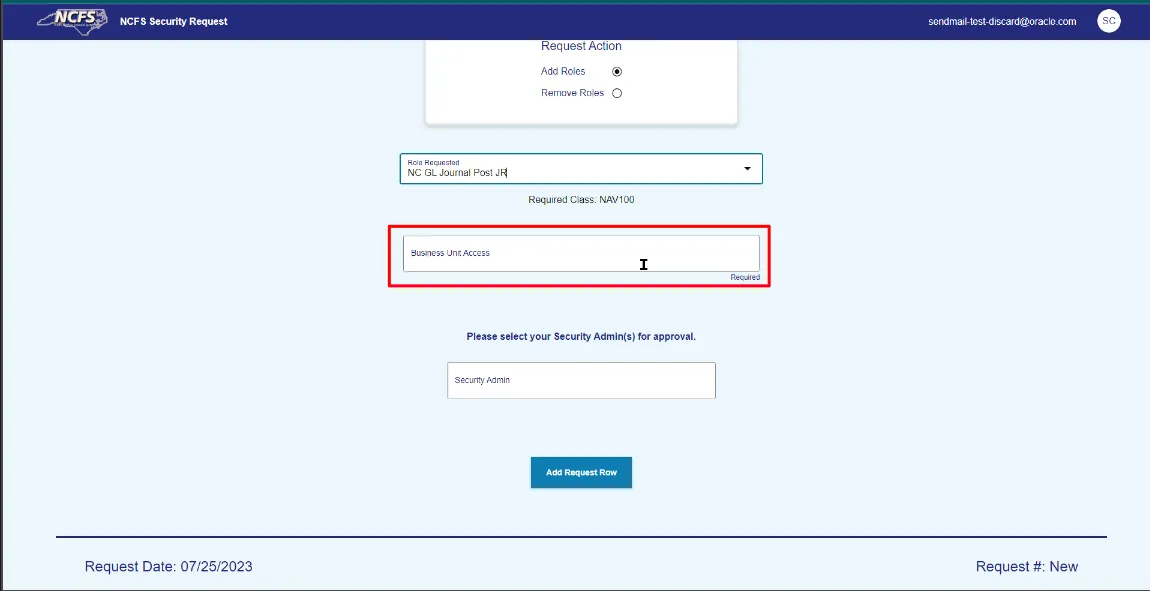
Step 9. Next, select the Agency Security Admin(s) to whom you want to submit your request. As a requestor, you can choose multiple Security Administrators based on your agency’s recommended procedures. If you are an Agency Security Administrator generating the request, select your own name.
Step 10. Click the Add Request Row button.
Step 11. Optional: Add any additional security roles for the same employee before submitting the request. Note: Requesting multiple security roles may generate an SOD Conflict Warning message and your Security Administrator or the OSC Security team may not approve an employee for conflicting roles.
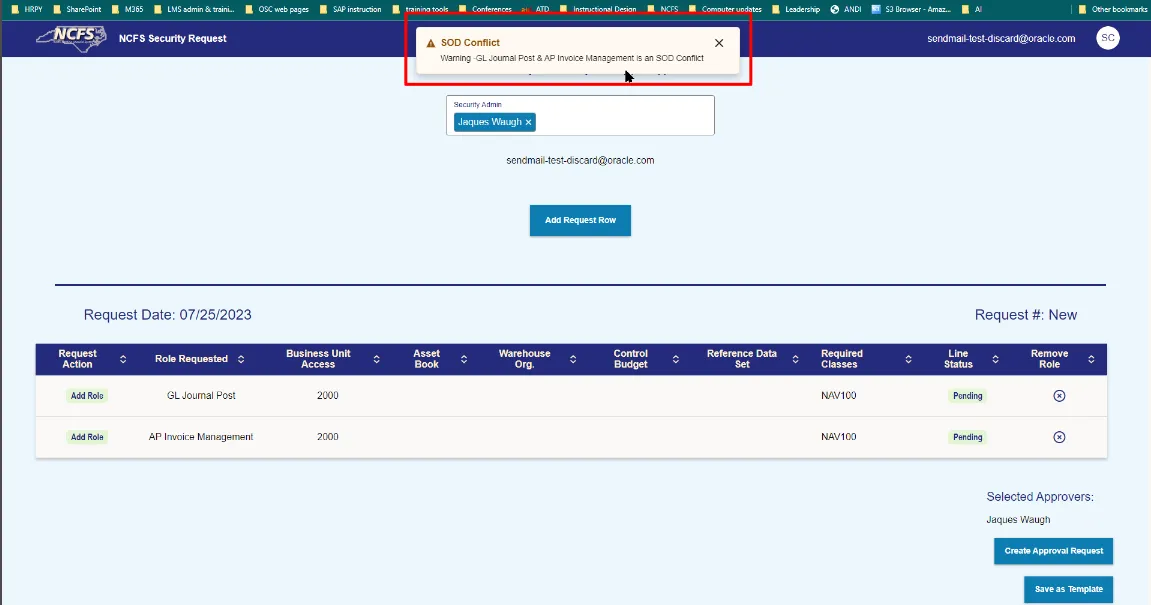
Step 12. Before submitting the request for approval, please note the Requested Classes and Line Status columns which show the required training (which may have prerequisites) for the requested NCFS Security Role. The validated statuses are:
- Pending: Final course has not been requested/started.
- In Progress: All required courses for this role have been completed and the assignment of the role is In Progress.
- Completed: The role has been assigned to the employee and line is completed.
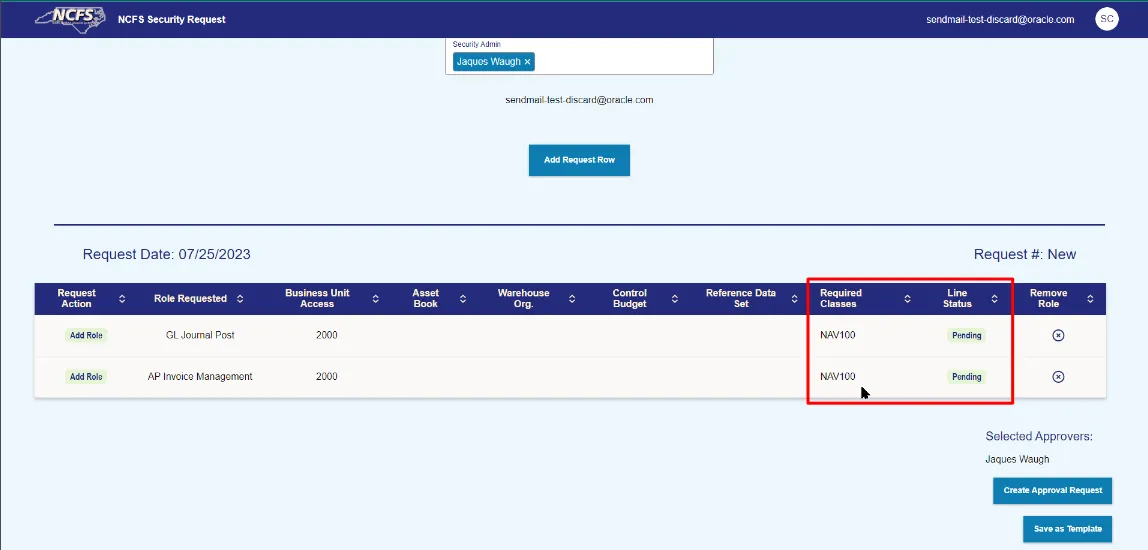
Step 13. Click the Create Approval Request button to submit the request to add or remove security roles for the selected employee.
Note: these requests will be bundled together and can only be approved or denied together.
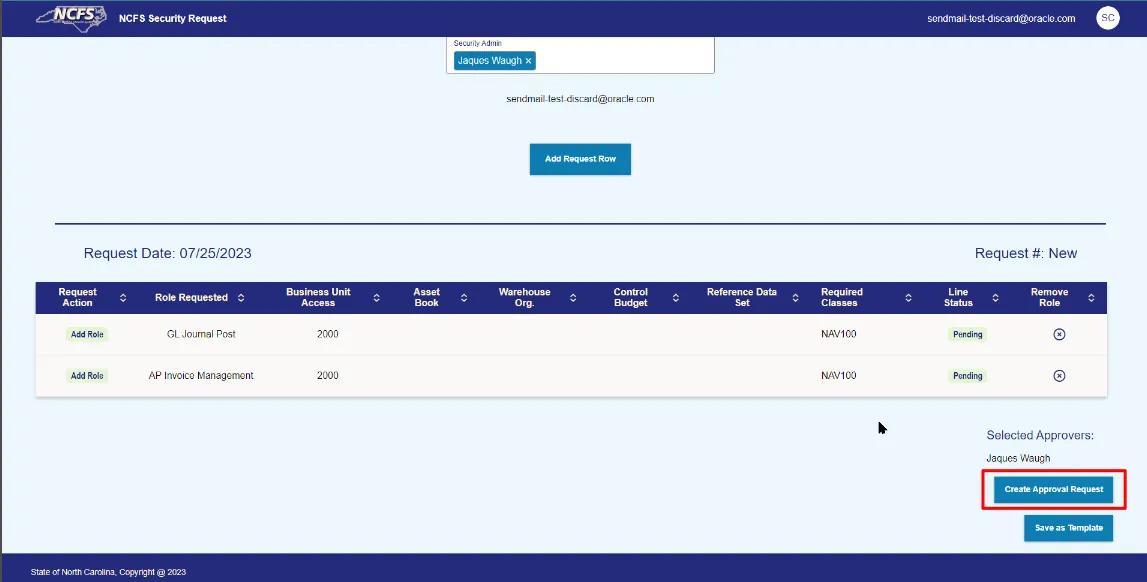
Step 14. Periodically review your In-Progress tab in the Security Request System to see whether the status has changed for any requests.
- You may edit Denied requests to make necessary corrections and resubmit.
- Approved requests generate a notification to the OSC Security team. The OSC Security team will not assign the agency approved security role until the employee has successfully completed all required training, so please follow up with employees to ensure training courses are completed in a timely manner.
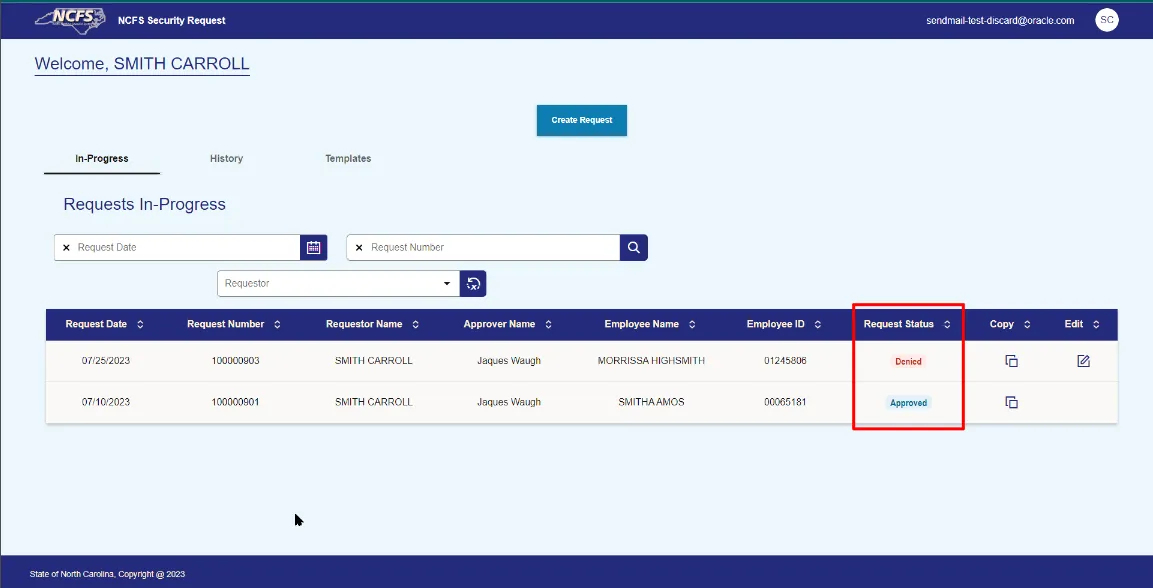
Agency Security Administrators Approve/Deny Requests
As an Agency Security Administrator, please follow the steps below. There are 4 steps to complete this process.
Step 1. Log in to the NCFS portal with your credentials.
Step 2. On the Home page, click the NCFS Security tab and then the Security Request System app to review any pending requests in the Requests Pending Approval tab.
Step 3. Optional: Click on the number in the Request Number column to open and review a request before approving or rejecting.
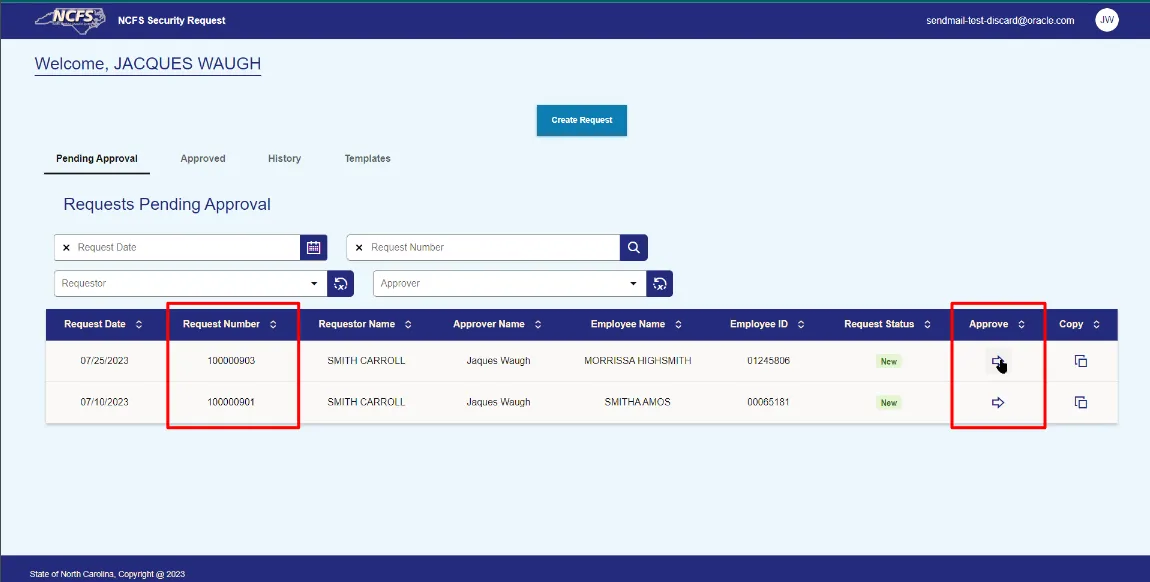
Step 4. Click the arrow icon in the Approve column to review the request and choose to Deny Current Request (red button on left) or Approve Current Request (green button on right).
- Denied requests go back to the requestor, so it may be helpful to include comments explaining the reason for denial. The requestor may edit the request to make any necessary corrections and resubmit.
- Approved requests are removed from the Pending Approval tab and generate a notification to the OSC Security team. The OSC Security team will not assign the agency approved security role until the employee has successfully completed all required training.