Important: All users that work in the Integrated HR-Payroll System using the SAP GUI will need to have the SAP Secure Login Client (SLC) installed on their workstations. The SLC does not replace the SAP GUI. Users will need both the SAP GUI and the SLC to continue to login to the Integrated HR-Payroll System from the Fiori interface.
Installation by Download from OSC Website
Most users will need to install the SAP SLC using this method. Before proceeding, please coordinate assistance with your internal IT support staff as PC Administration rights are needed for this method.
Important Information: User must exit SAP GUI application or errors will occur during installation/upgrade. Installation may require a reboot. Save and close all work before installing.
There are 7 steps to complete this process.
Step 1. Access the OSC Technical Downloads website and locate the SAP GUI Download button.
Step 2. Click on the SAP GUI Download button.
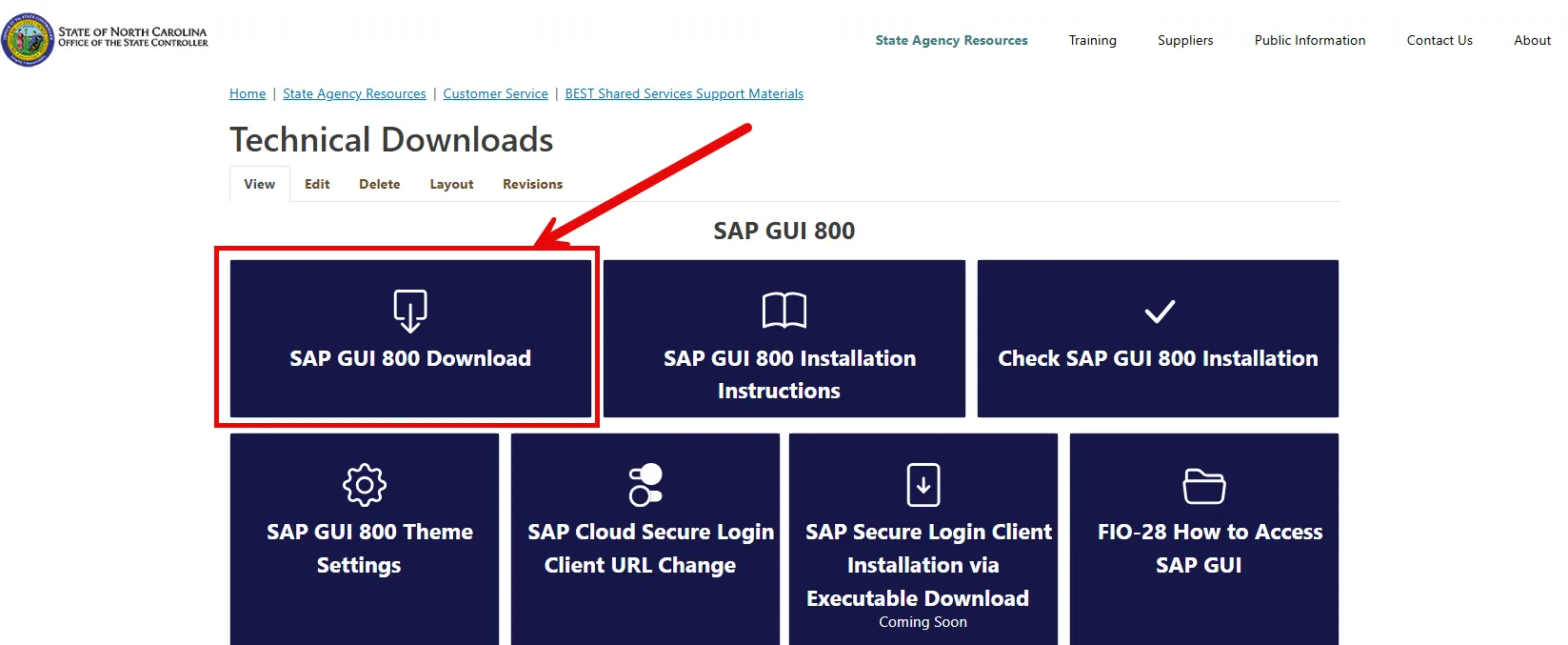
Step 3. Download the file into a local folder. Then, extract the zip file to the same location. Double click the zip file to begin the installation.
Note: Pop Up Warnings may occur like the examples below. Click through these as outlined in the examples given. You may also be prompted for an administrative login.
Example #1: Click the More info link, then click the Run anyway option.
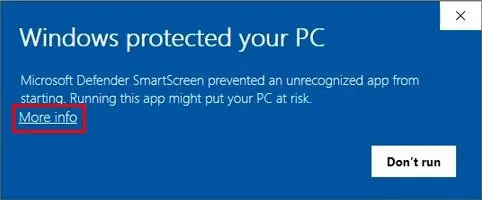
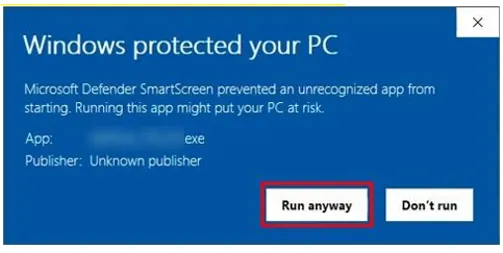
Example #2: Click on Run.
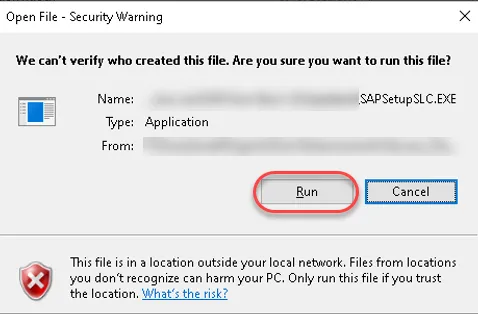
Step 4. After clearing any warning messages, the SAP Front End Installer displays. Click Next.
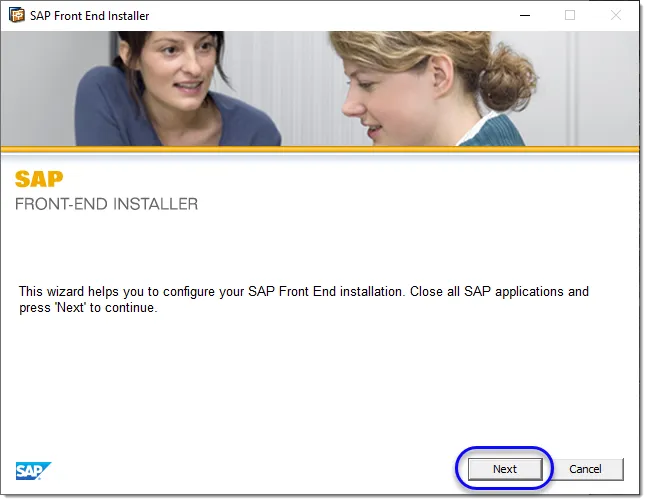
Step 5. Ensure the SAP Secure Login Client and all three options are selected on the left-hand side.
Important: All four items should be selected.
Click Next.
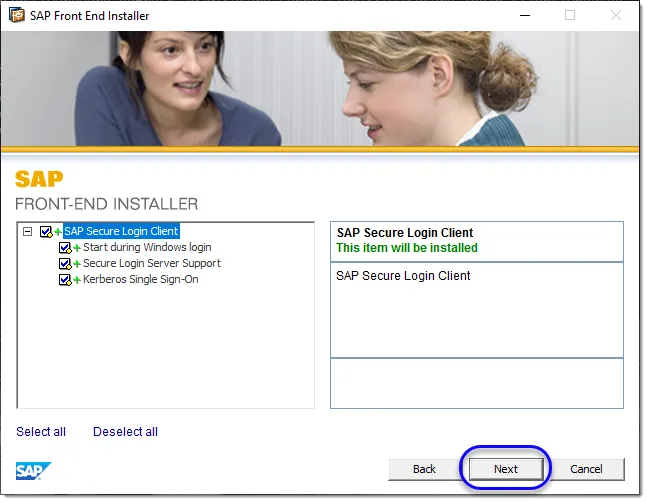
Step 6. The SAP Secure Login Client will be installed. Wait for the installation to complete.
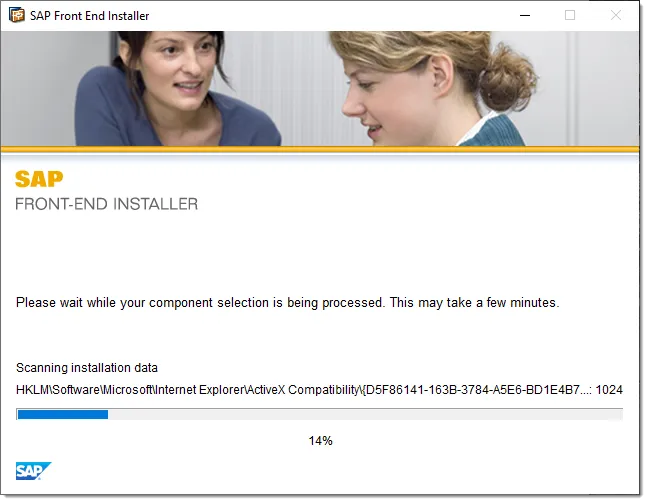
Step 7. When installation is complete, click Close.
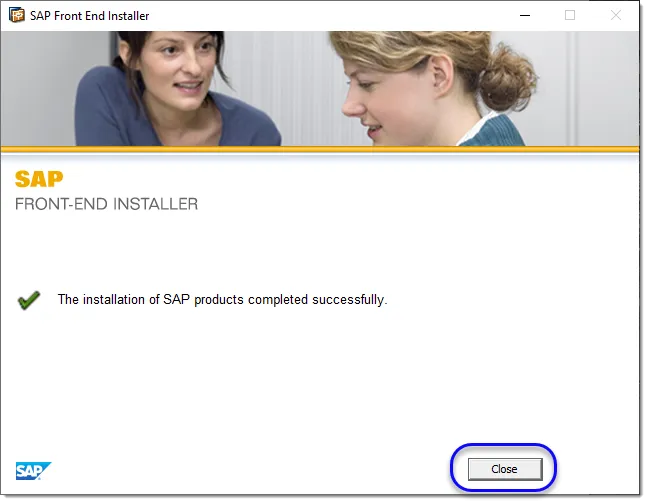
Confirm Installation
If the SAP SLC installed correctly, it should be in the user’s Startup Apps.
There are 3 steps to complete this process.
Step 1. Click on the Window Search icon.
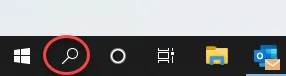
Step 2. In the Search field, type Startup Apps, then click the Startup Apps/System settings result.
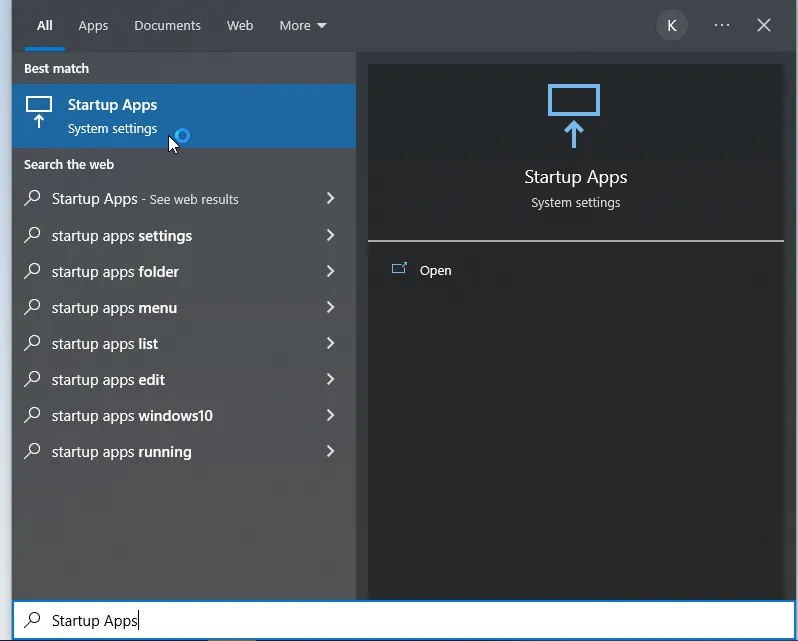
Step 3. The Startup App listing displays. Ensure SAP SLC is displayed in this list and that the toggle is on.
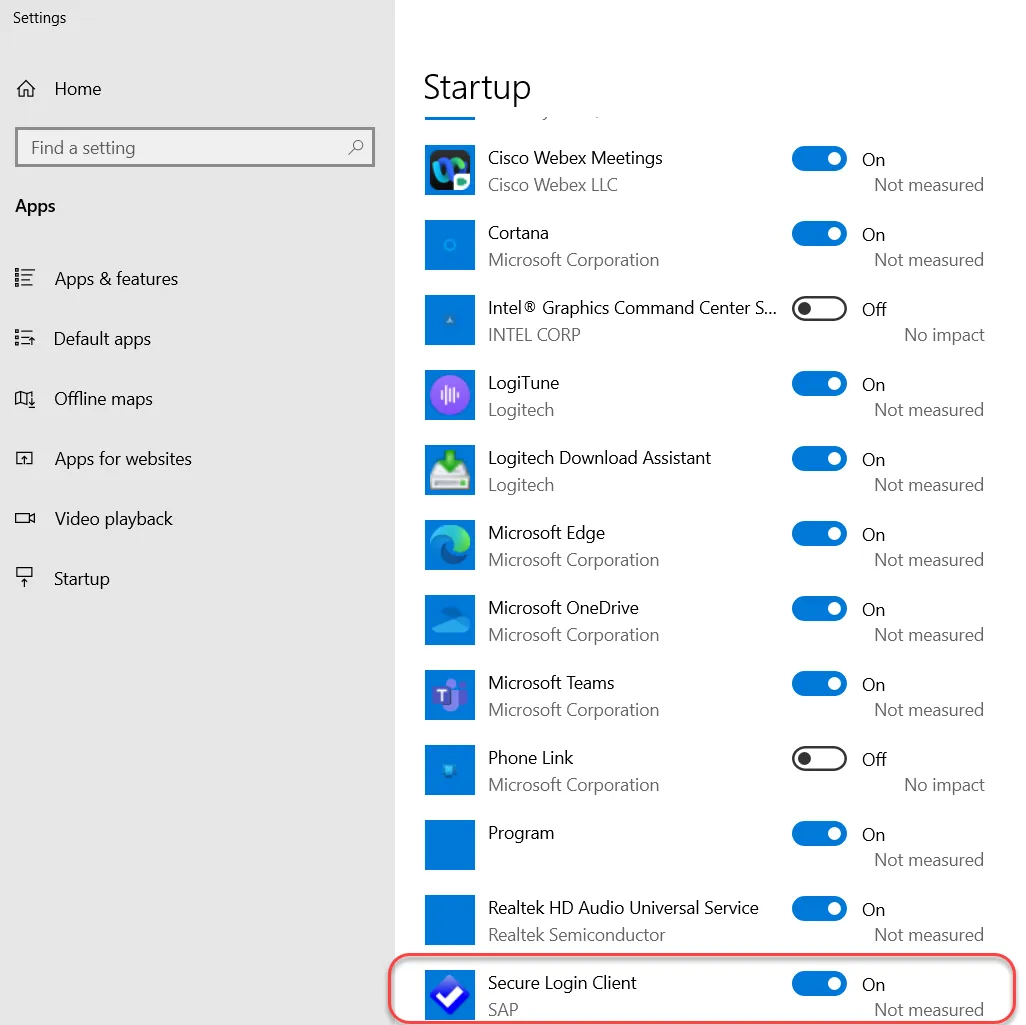
You have successfully installed the SAP Secure Login Client and it will start during Windows login.