Installation by Self Service Portal
There are 2 options to complete this process.
Option #1. The preferred method of loading the SAP GUI upgrade is through the Microsoft Endpoint Manager and selecting the Self Service Portal. This can be done from your Start menu by searching for the Self Service Portal. The SAP GUI upgrade can be found under Applications. This method does not require Administrator rights.
If working from home, VPN must be turned off before attempting to install from the Self Service Portal.
If for some reason the installation fails using the above method, you should proceed to step two below.
Option #2. Installation by Download from the OSC website - SAP GUI 800 is located on the OSC website.
Installation by Download from OSC website
SAP GUI 800 is located on the OSC website.
Important Information! User must “exit” SAP GUI application or errors will occur during installation/upgrade. Installation may require a reboot. Save and close all work before installing.
PC Administration rights are needed to install or upgrade the SAP GUI software.
Download the SAPGUI_8.00_P13 zip file into a local folder. Then extract the zip file to the same location. Double click the SAPGUI_8.00_P13.exe to begin the installation.
Pop Up Warnings occur if using the install method from the OSC website.
There are 8 steps to complete this process.
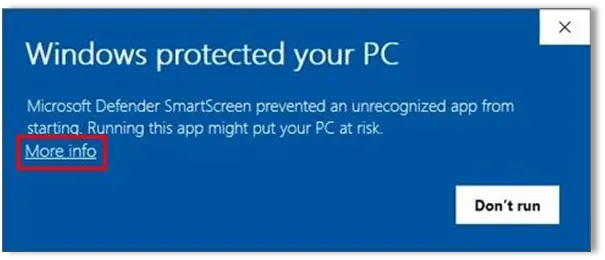
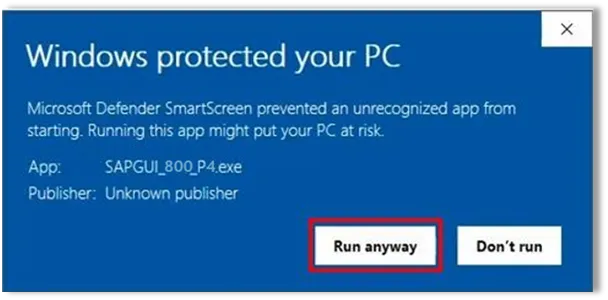
Step 1. SAPGUI_8.00_P13.exe file
Step 2. Wait for the extraction to finish.
Step 3. Select the Next button.
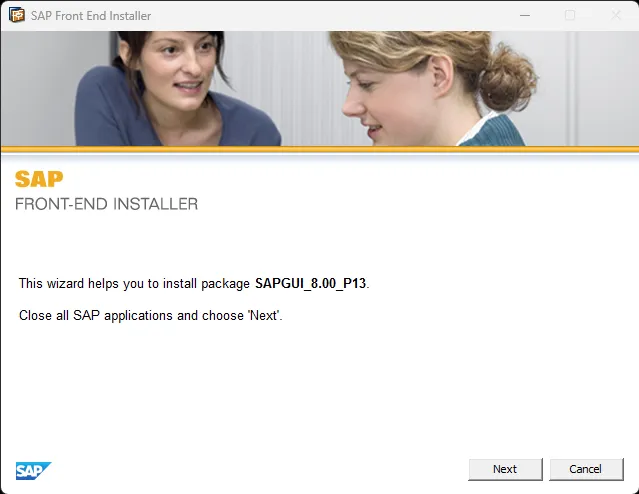
Step 4. If the SAP Front End Installer presents a pop-up that indicates “This installation will be completed when you reboot your computer. The installed SAP products may not function correctly before you reboot,” Click Close.
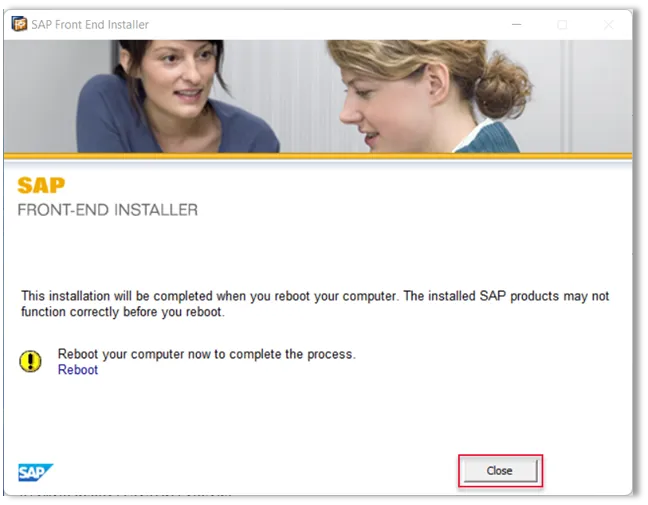
Step 5. Put a checkmark in the box for SAPGUI_8.00_P13 and select Next.
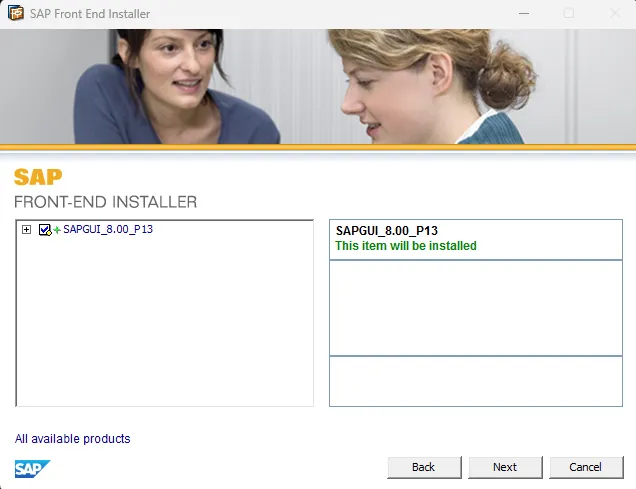
Step 6. Wait for the installation/upgrade to finish.
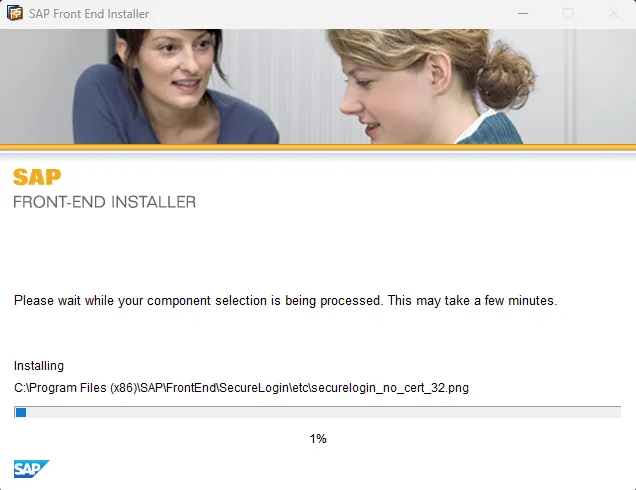
Step 7. Select the Close button to complete the installation/upgrade.
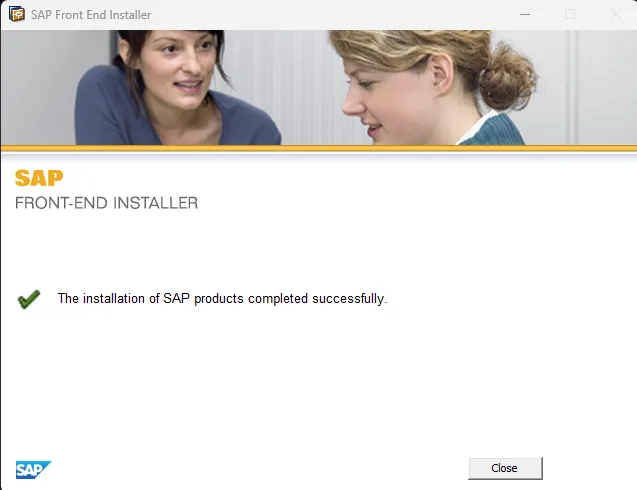
Step 8. Please reboot if you are prompted to “reboot” the PC.
Checking the SAP GUI 800 version and Patch Level 4
There are 4 steps to complete this process.
Step 1. Launch SAP GUI from the desktop. The below icon should be visible.
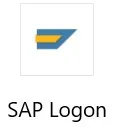
Step 2. Click on the top left corner icon of the SAP Logon 800 screen.
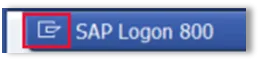
Step 3. Select the About SAP Logon.
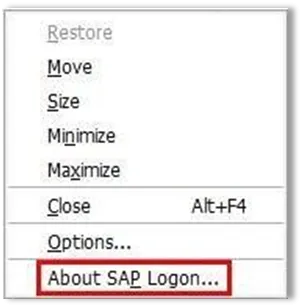
Step 4. Check the release and patch level information.
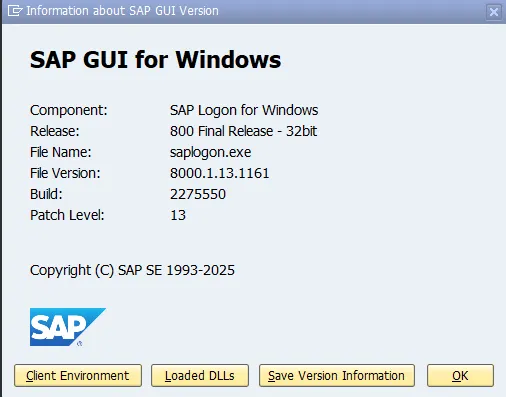
Security Settings
1. Launch SAP GUI from the desktop.
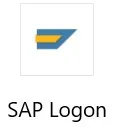
2. Click on the top left corner icon of the SAP Logon 800 screen.
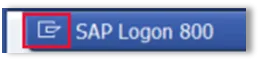
3. Select Options.
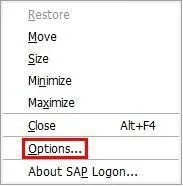
4. Open the Security folder. Then select Security Configuration and click on Open Security Configuration.
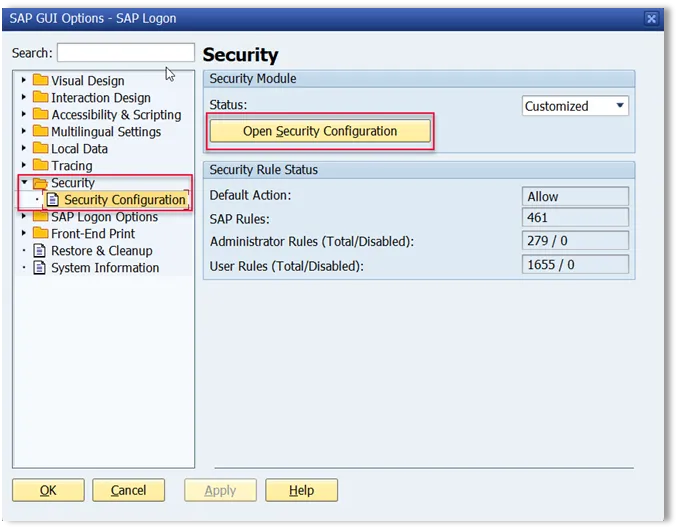
5. Click on the Default Action drop down and change Ask to Allow. Click Apply and OK.
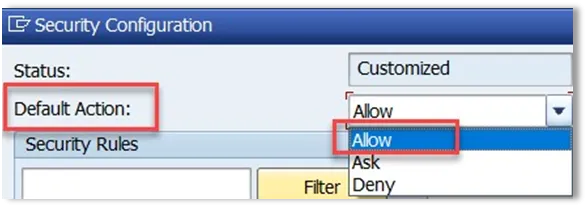
6. When finished, click OK to exit.
7. Occasional Pop Up:
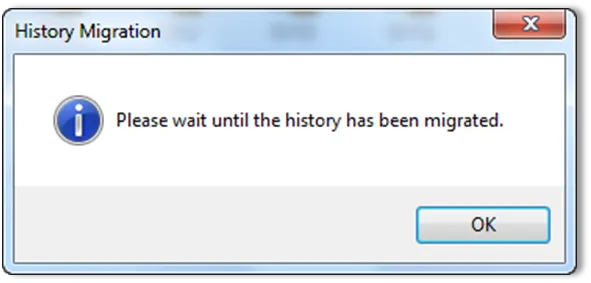
If you receive this message, click OK and it will run in the background until completed. If SAP GUI does not open within 10 minutes, try opening again.