Purpose
The purpose of this Quick Reference Guide (QRG) is to provide a step-by-step explanation of how to Create a Customer in the North Carolina Financial System (NCFS).
Introduction and Overview
This QRG covers the steps to create a customer in NCFS. This process also allows you to create the customer billing information.
Steps to Create A Customer in NCFS
To create customer in NCFS, please follow the steps below. There are 11 steps to complete this process.
Step 1. Log in to the NCFS portal with your credentials to access the system.
Step 2. On the Home page, click the Receivables tab and click the Billing app.

Step 3. The Billing page appears. On the Billing page, click the Tasks icon and click Create Customers link in the left pane.
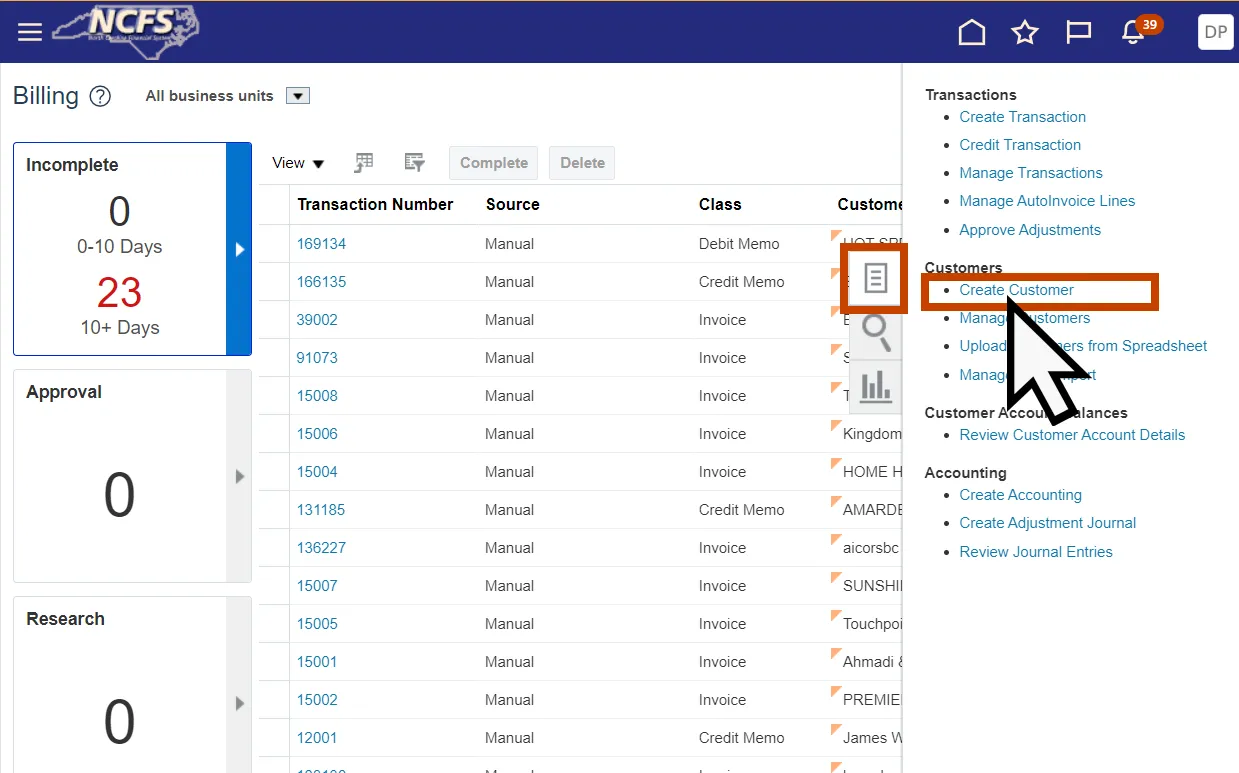
Step 4. The Create Customers page opens.
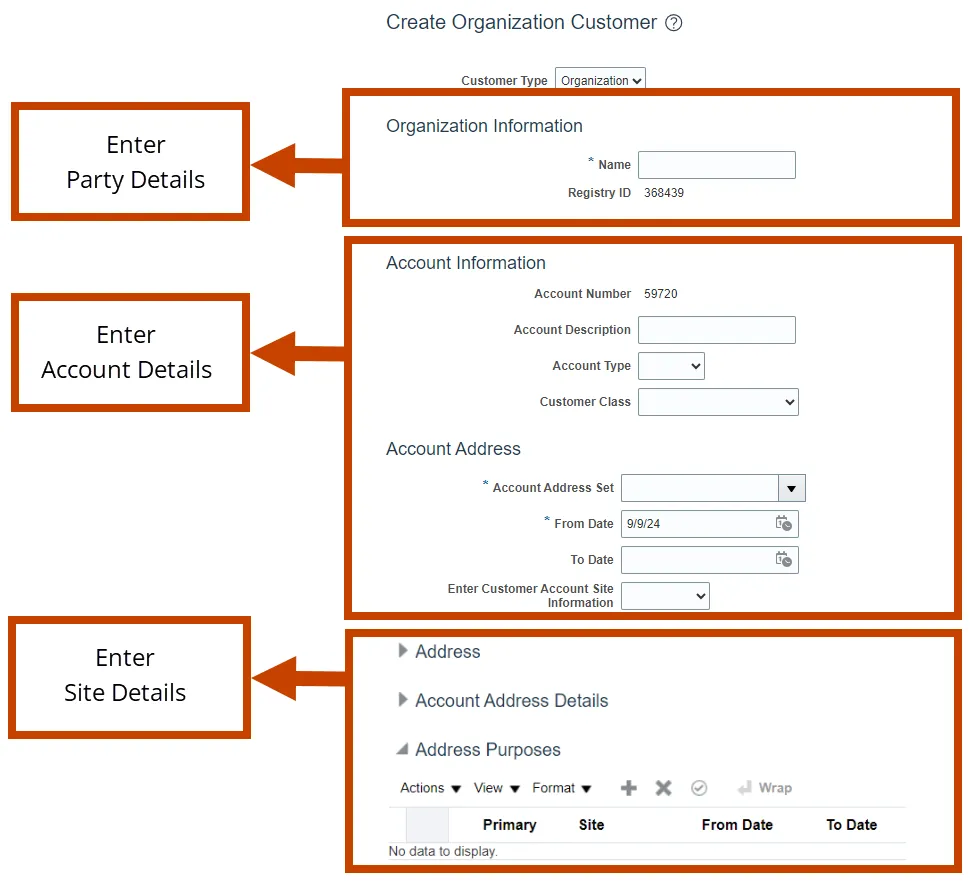
Step 5. Enter Party Details: In the Organization Information section, enter the correct Name.
Step 6. Enter Account Details:
- Account Information: Enter the data into the following fields: Account Description Account Type, Customer Class, Customer Account Information.
- Account Address: In the Account Address section, select the Account Address Set and Enter Customer Account Site Information.
Step 7. Enter Site Details: In the Address section of the page, enter the correct data into the following fields: Address Line 1, City, State, Postal Code, County.
Step 8. No information is needed in the Account Address Details section.
Step 9. In the Address Purposes section of the page, click the Add icon to add address purpose(s).
Step 10. Select the drop-down box in the Purpose column and Select: Bill-to, Ship-to, Dunning, and Statements.
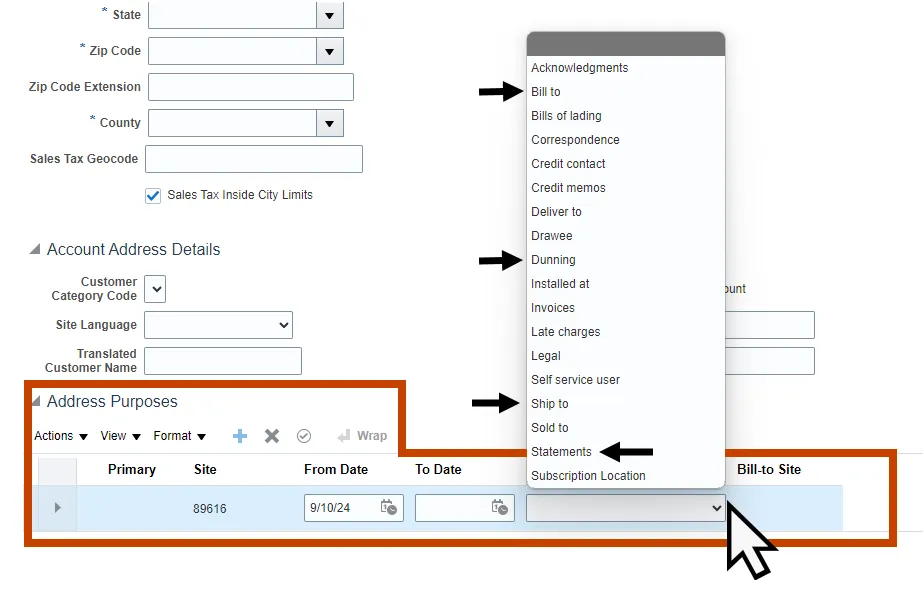
Step 11. Select Save and Close in the upper right-hand corner of the page.
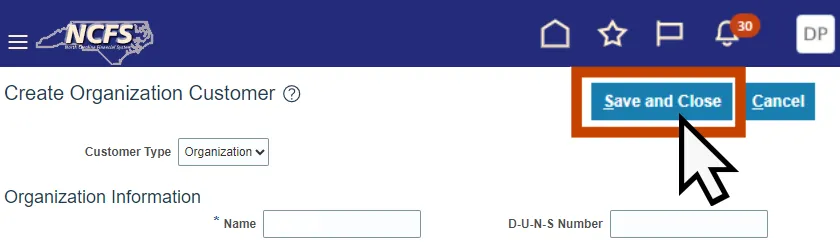
Wrap Up
This QRG covers the steps to create a customer in NCFS. This process also allows you to create the customer billing information.