Purpose
The purpose of this Quick Reference Guide (QRG) is to provide a step-by-step explanation of how to Reverse or Un-Apply Receipts in the North Carolina Financial System (NCFS).
Introduction and Overview
This QRG covers the process of reversing a Receipt application and subsequently re-applying it to a different open receivables balance in NCFS.
Reverse or Un-Apply Receipts
To reverse or un-apply receipts in NCFS, please follow the steps below. There are 12 steps to complete this process.
Step 1. Log in to the NCFS portal with your credentials to access the system.
Step 2. On the Home page, click the Receivables tab and then click the Accounts Receivables app.
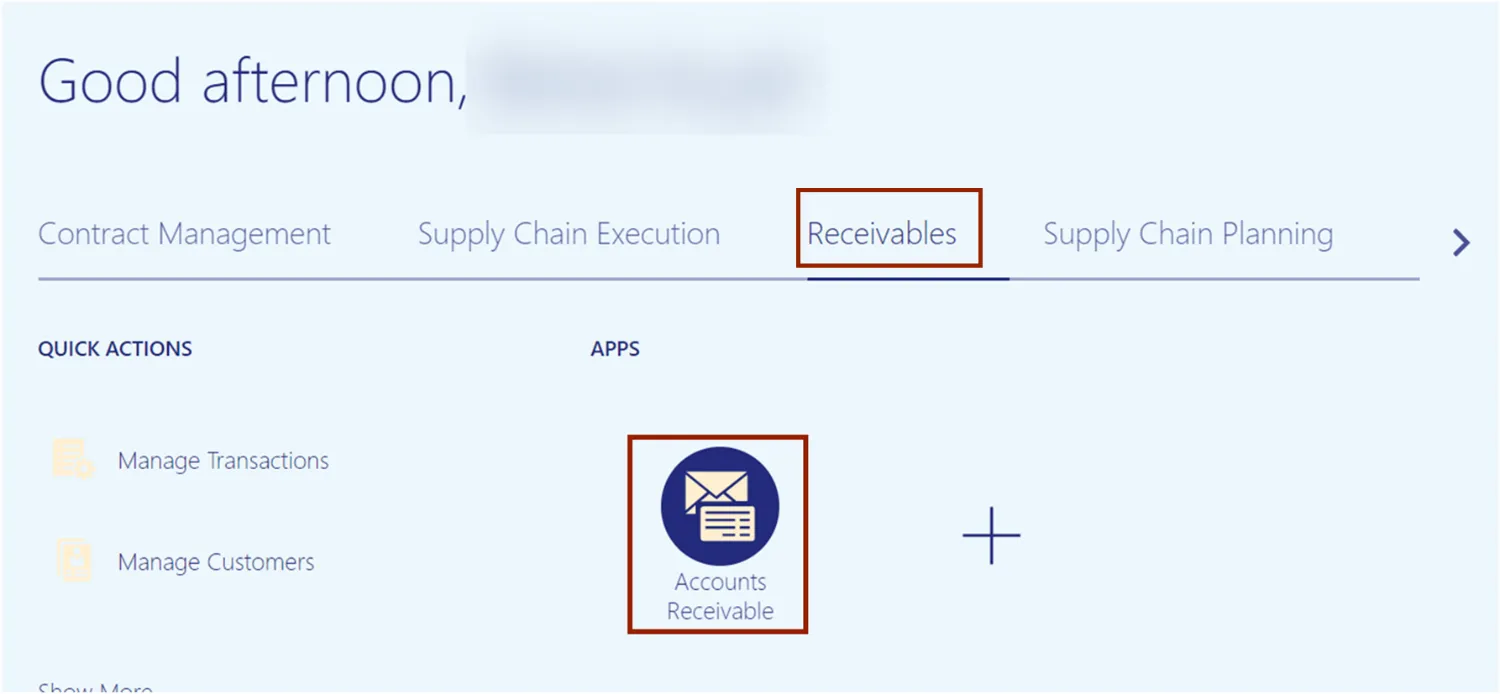
Step 3. On the Accounts Receivables page, click the Tasks icon. Click the Manage Receipts.
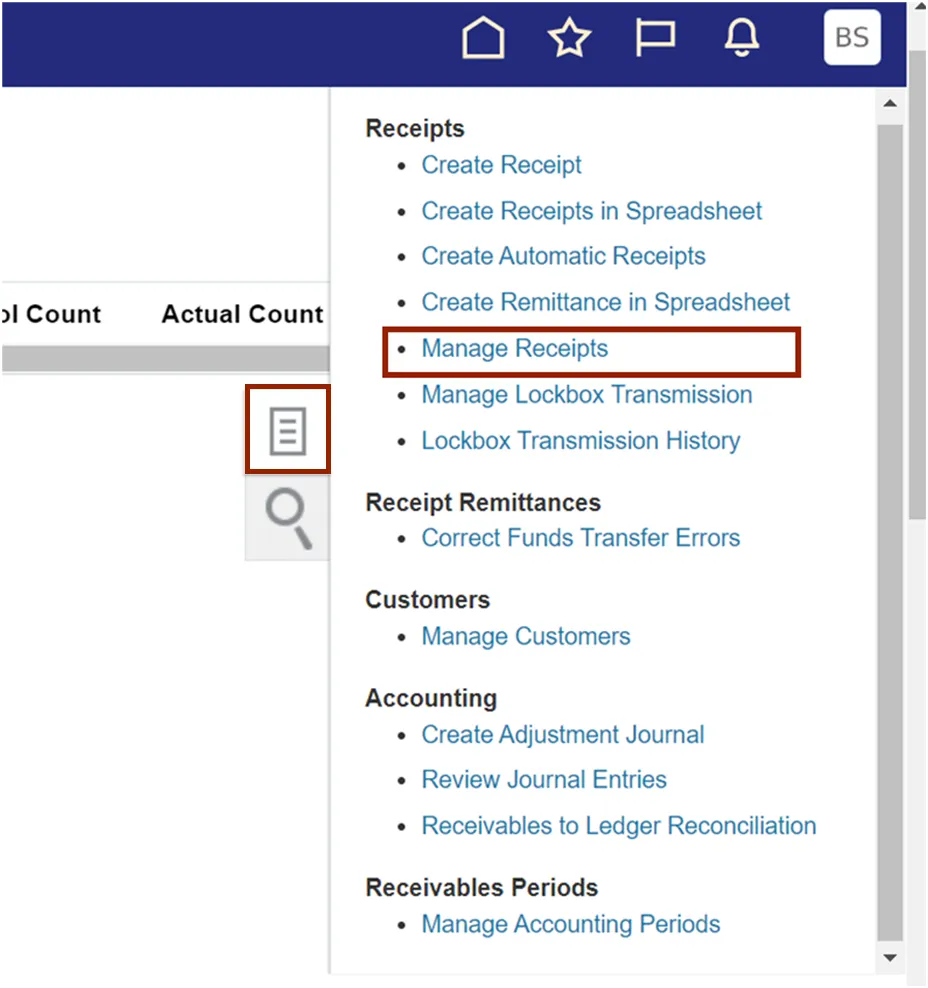
Step 4. On the Manage Receipts page, enter the required search criteria as needed.
In this example, we choose Receipt Number as SCN. Click the Search button.

Step 5. In the Search section, click the Receipt Number link to open the required receipt.
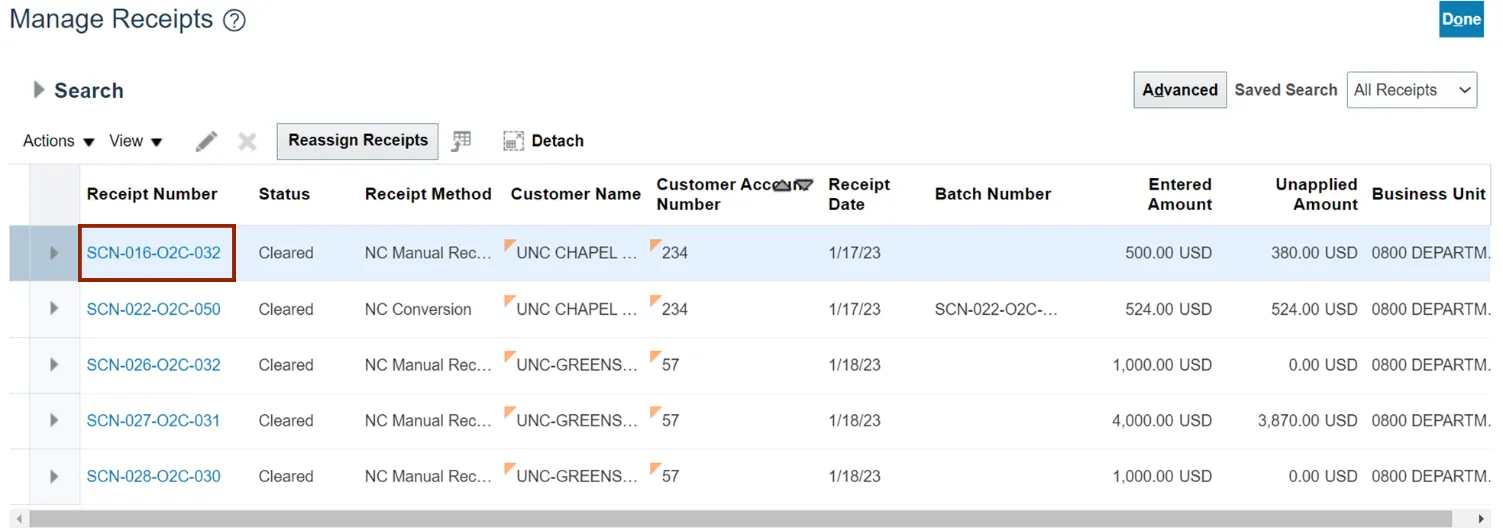
Step 6. On the Edit Receipt page, scroll down to Receipt Details section. Click the Unapply Application button.
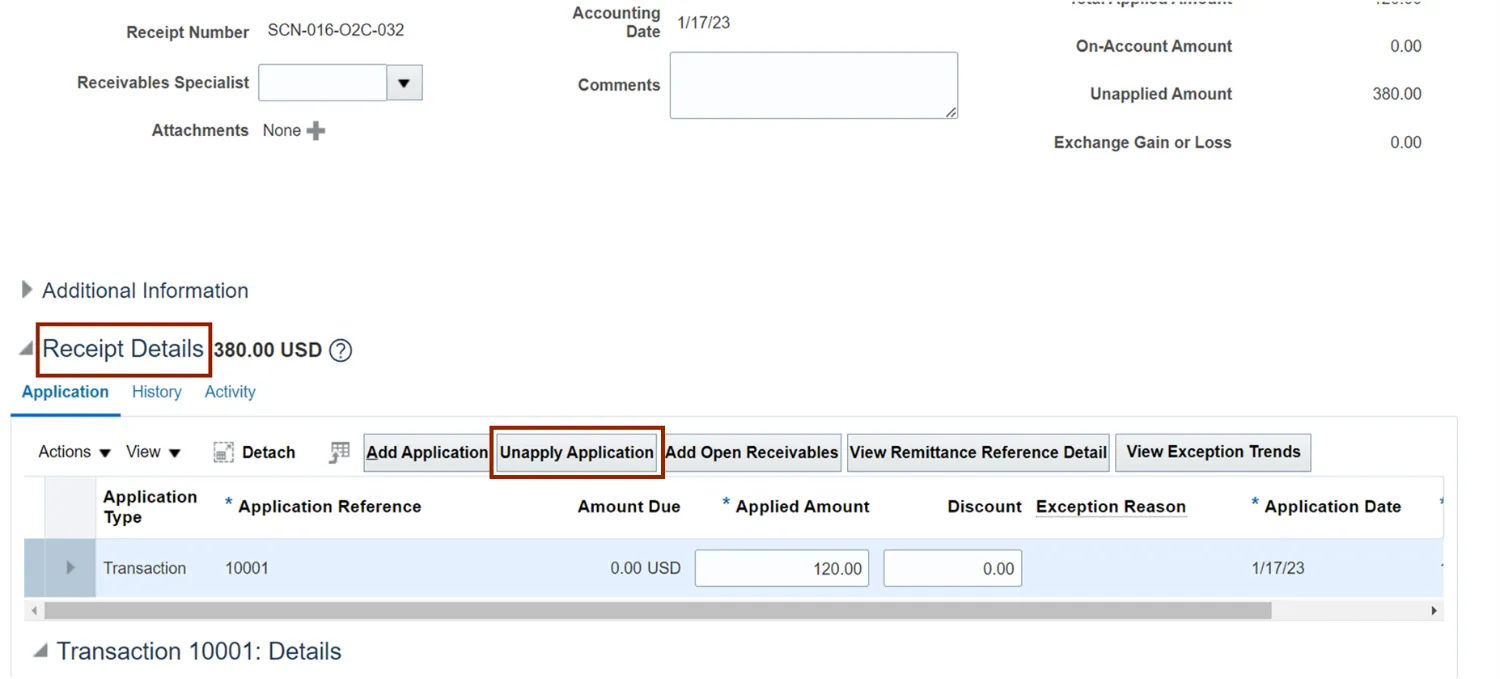
Step 7. The Unapply Application pop-up page appears, edit the date as needed and click the Save and Close button.
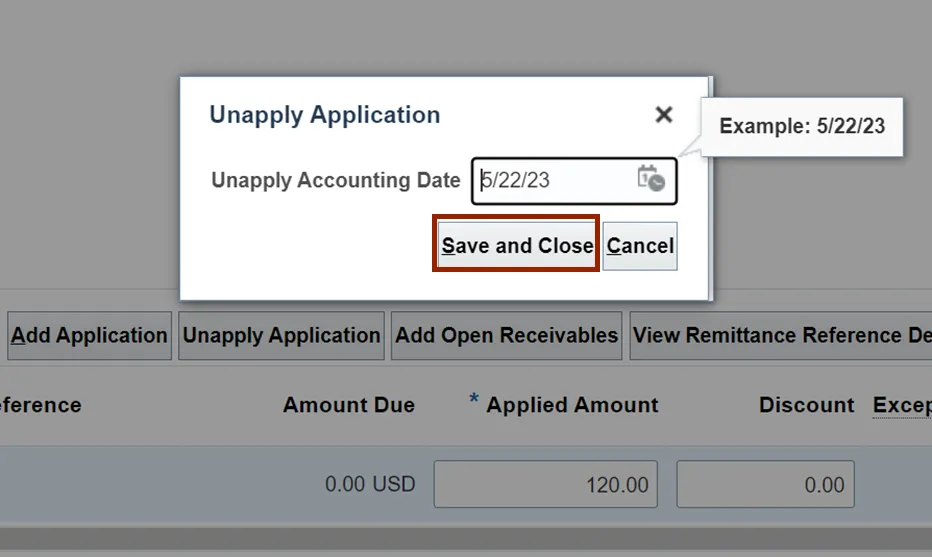
Step 8. Verify that the Receipt Details does not show the unapplied application performed in above step. On the Receipt Details section, click the Add Open Receivables button.
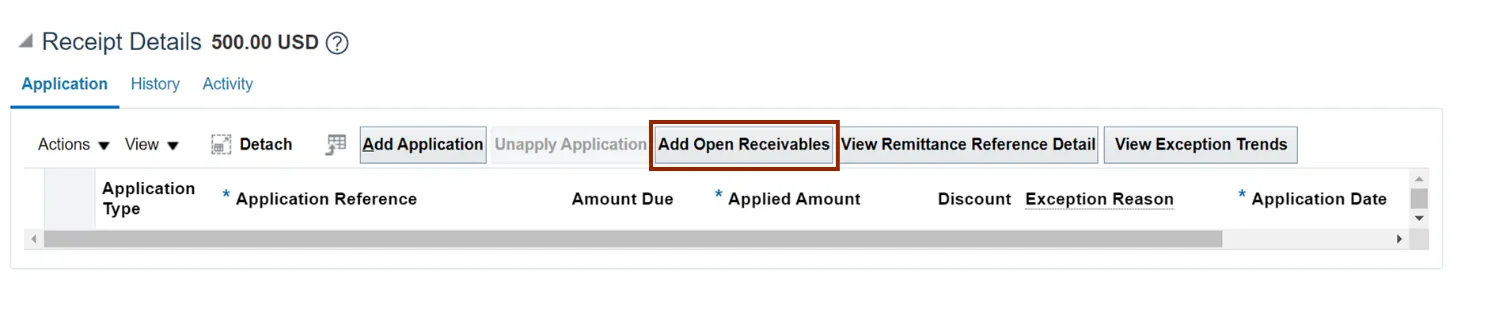
Step 9. On the Add Open Receivables pop-up page, enter the required fields. Click the Search button.
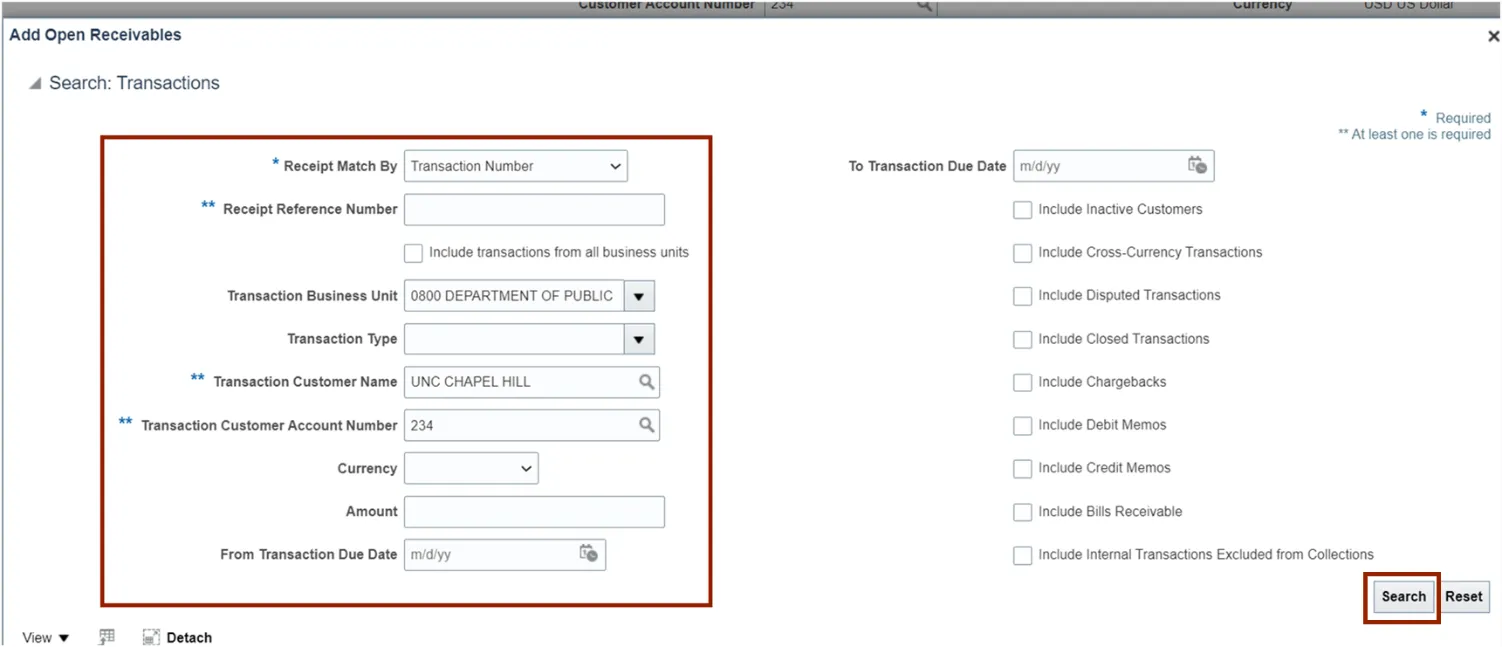
Step 10. The Add Open Receivables pop-up page appears, click the receipt row. Click the Add button.
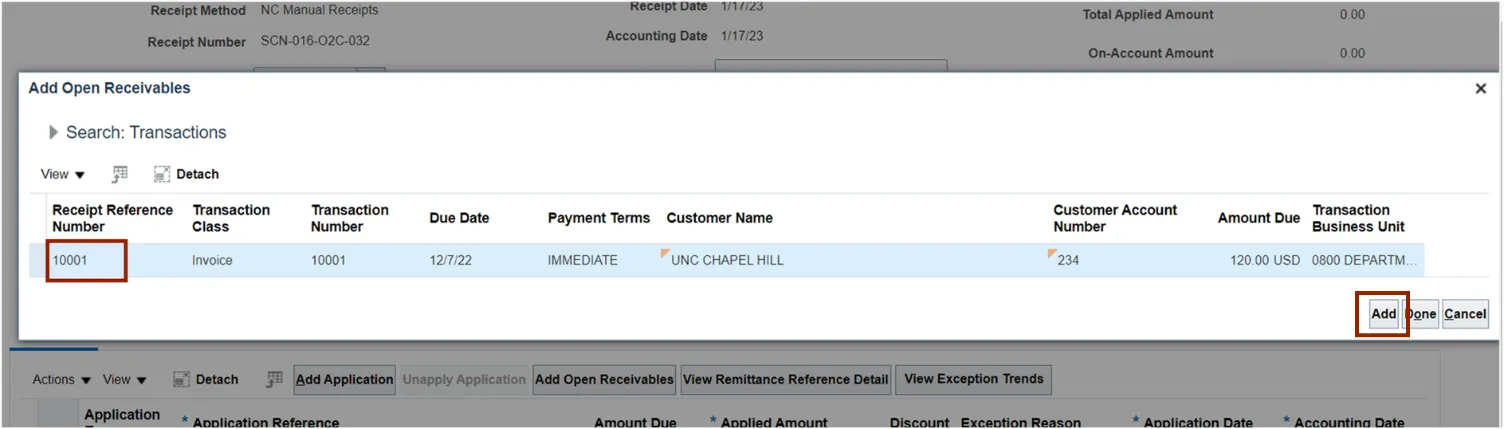
Step 11. Click the Done button.
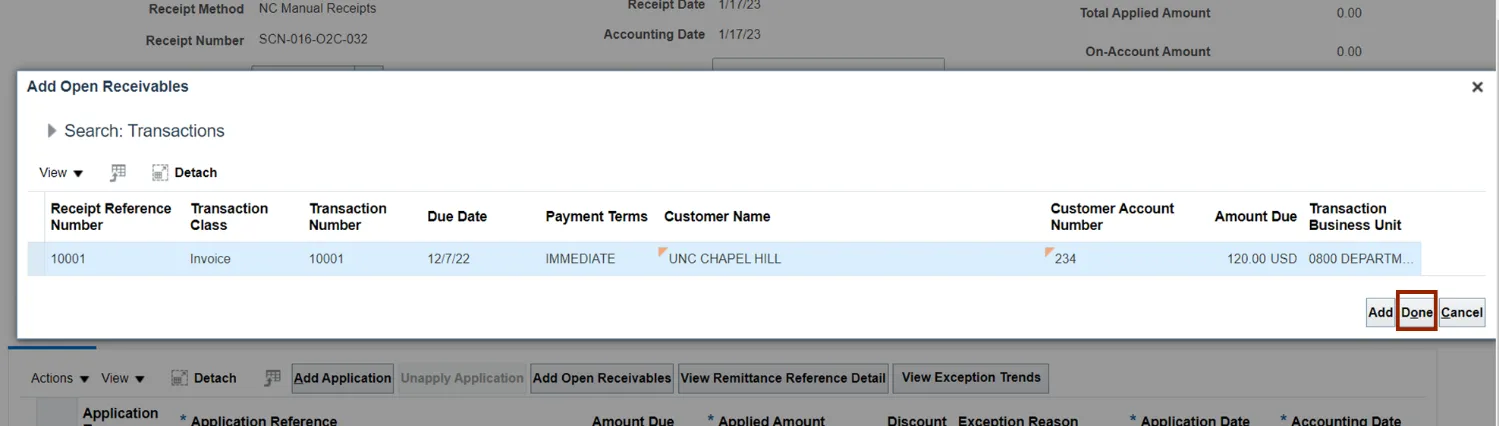
Step 12. Scroll up to the top of the page and click the Save and Close button to save the updates to the receipt.
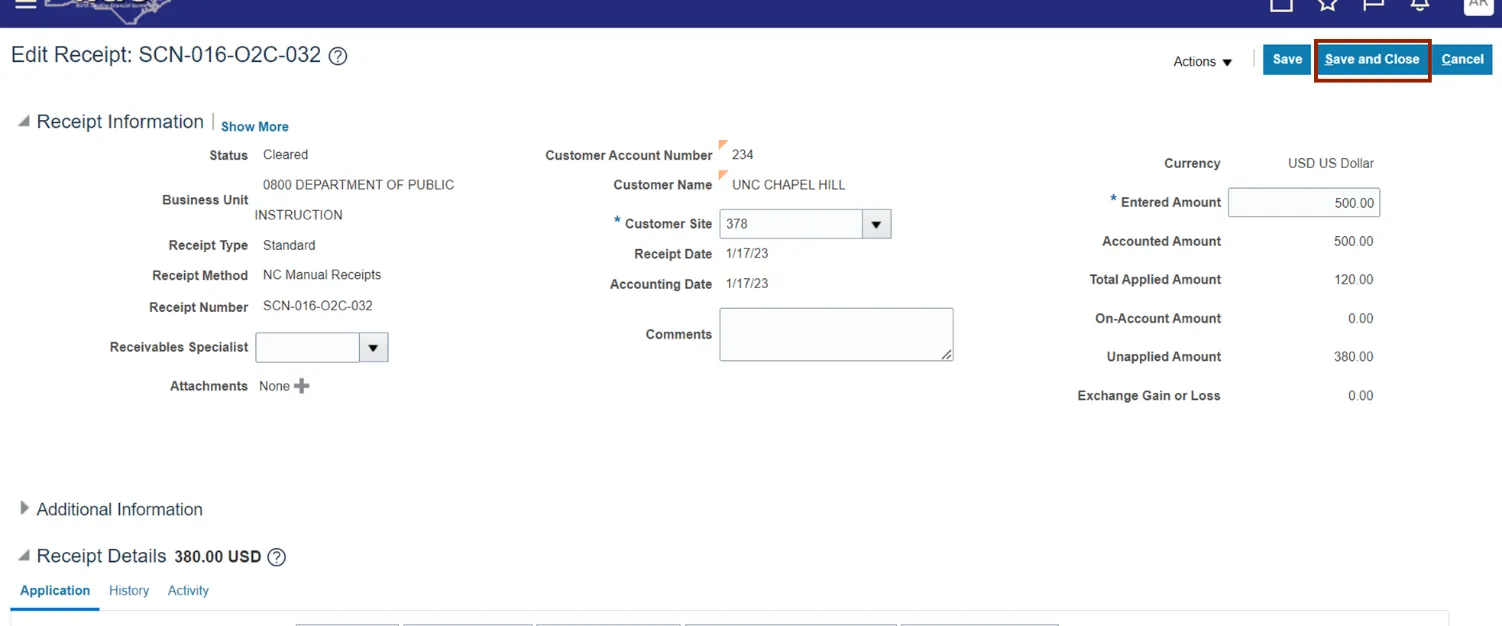
Wrap-Up
Use the above steps to reverse a receipt application and add application to different AR invoice(s).
Additional Resources
- Virtual Instructor led Training (vILTs)