Purpose
The purpose of this Quick Reference Guide (QRG) is to provide a step-by-step explanation on how to Adjust Invoices in the North Carolina Financial System (NCFS).
Introduction and Overview
This QRG covers how to Adjust Invoices in NCFS. Invoices are adjusted when there is a past-due balance. Adjustments are penalties, interest, or late charges on an invoice when a customer's transaction is overdue.
User Tip
The following are prerequisites to adjust invoices:
-
User must be configured to have Approval Limits assigned for the amount being adjusted.
Create Adjust Invoices
To create an invoice adjustment, please follow the steps below. There are 12 steps to complete this process.
Step 1. Log in to the NCFS portal with your credentials to access the system.
Step 2. On the Home page, click the Receivables tab and select the Billing app.
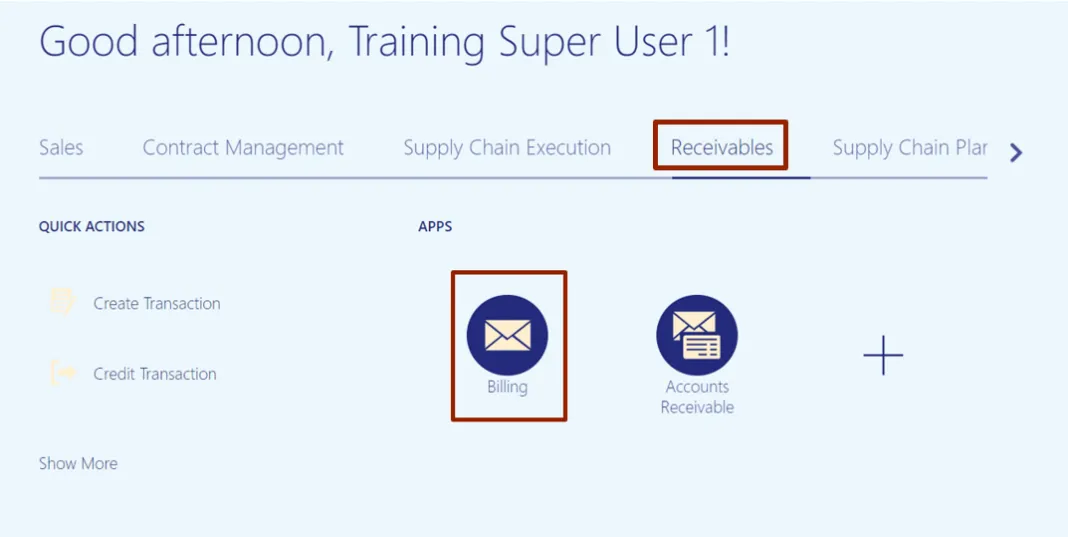
Step 3. On the Billing page, click the Tasks icon. Then, under the Transactions section, click Manage Transactions.
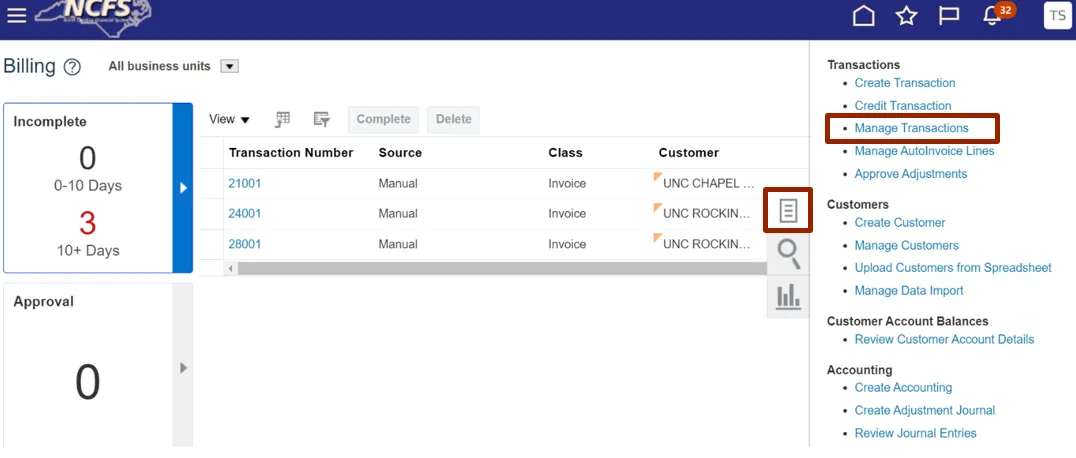
Step 4. On the Manage Transactions page, enter the relevant information under the Search section marked with a ** double asterisk.
In this example, we choose 2500 DHSS HEALTH BENEFITS for the Business Unit field and Starts with 180 for the *Transaction Number field. Now, click the Search button.
Note: The parameter to search by Business Unit is 2500. Only 2500 does invoice adjustments. Hence it is invalid for other Business Units.
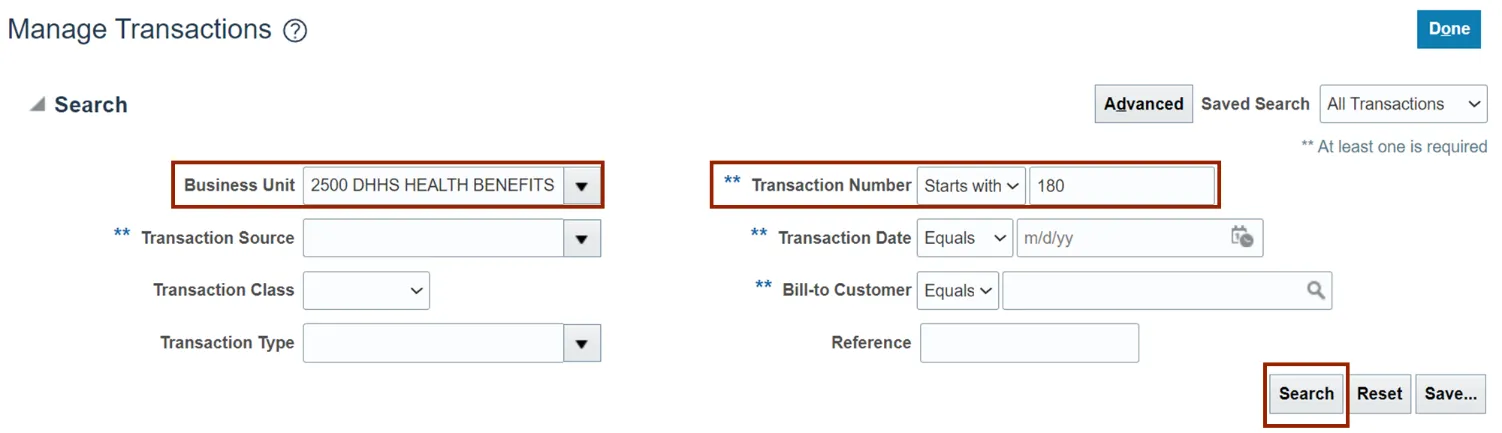
Step 5. On the Manage Transactions page, select the Transaction.
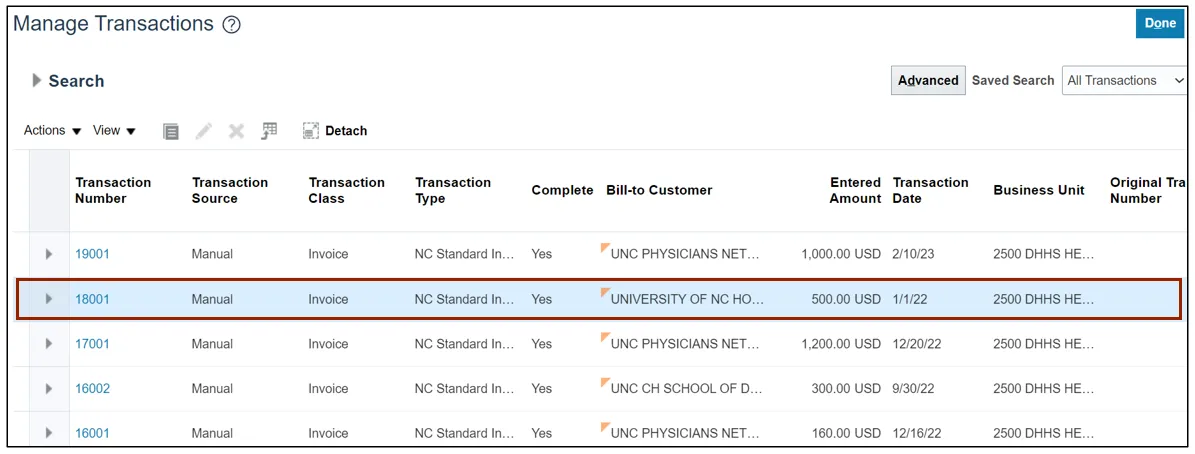
Step 6. On the Manage Transactions page, click the Actions drop-down choice list on the left navigation menu and click Manage Adjustments.
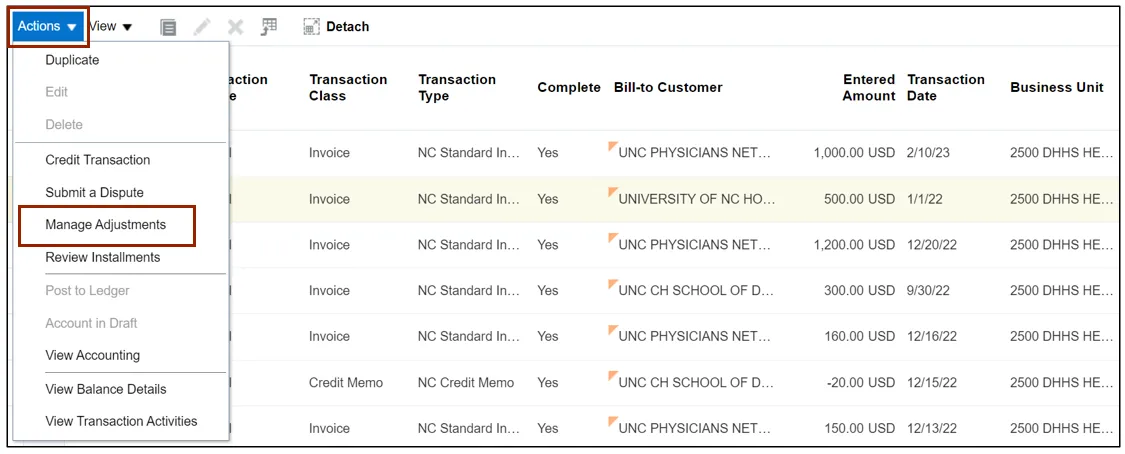
Step 7. On the Manage Adjustments: Invoice 18001 page, click the Create icon to make an addition.
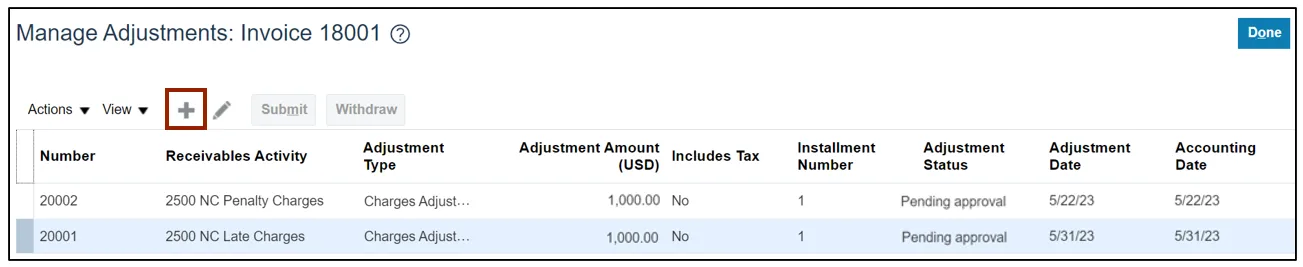
Step 8. The Create Adjustment pop-up appears. Enter the relevant information.
In this example, we choose 2500 NC Late Charges for *Receivables Activity, Charges Adjustments for *Adjustment Type, and 1000 for *Adjustment Amount.
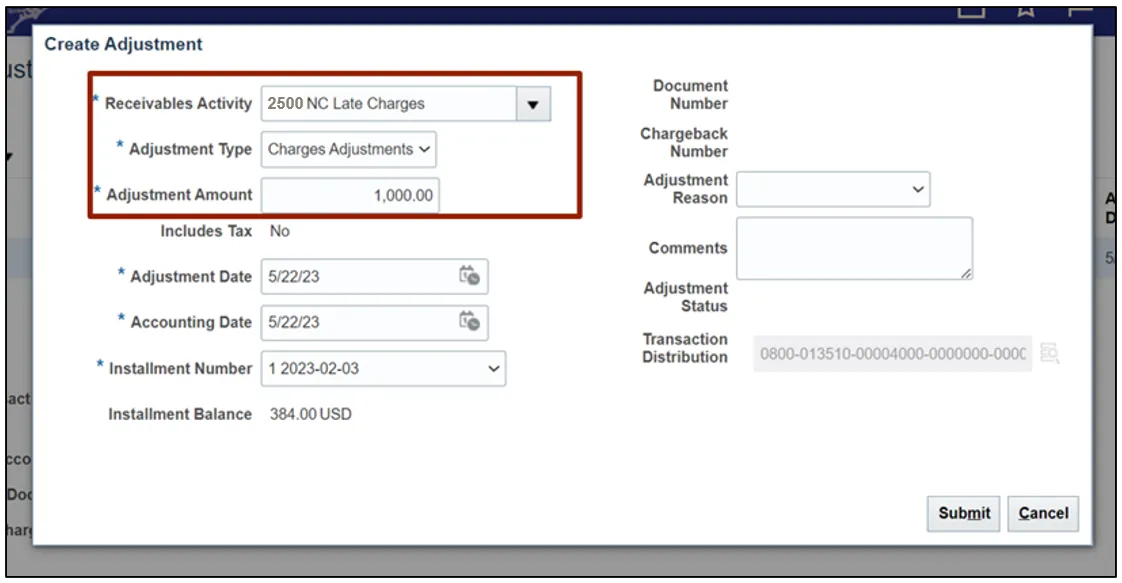
Step 9. Click the Adjustment Reason drop-down choice list, select the correct reason as Charges and enter a comment in the Comments field. Then, click the Submit button.
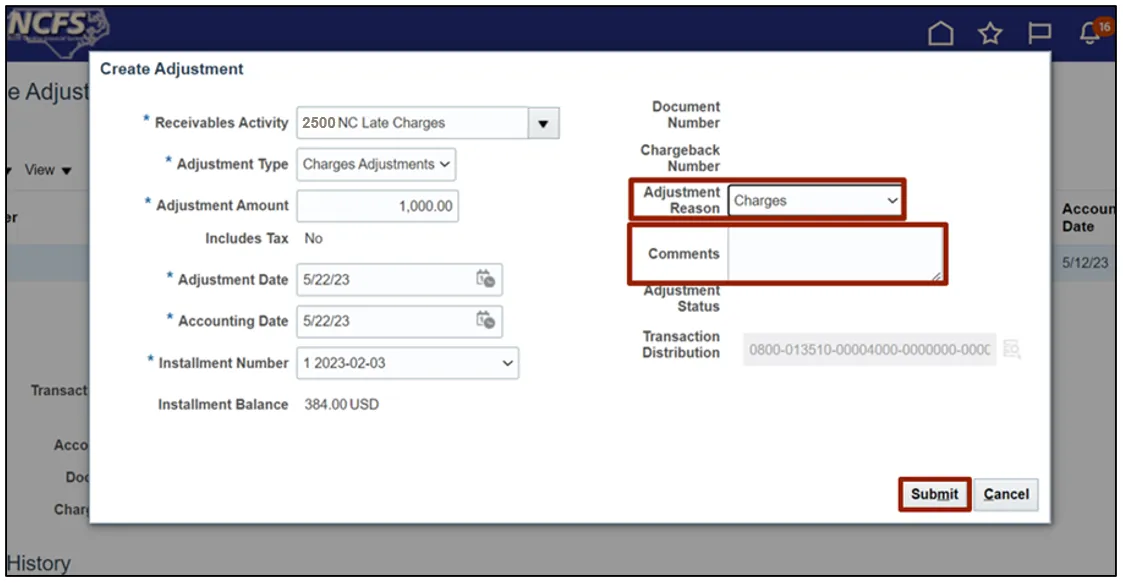
Step 10. The Information pop-up appears. Click the OK button.

Step 11. Validate that the transaction has been created and the Adjustment Status shows Approved for the Number 20001, and then click the Done button.
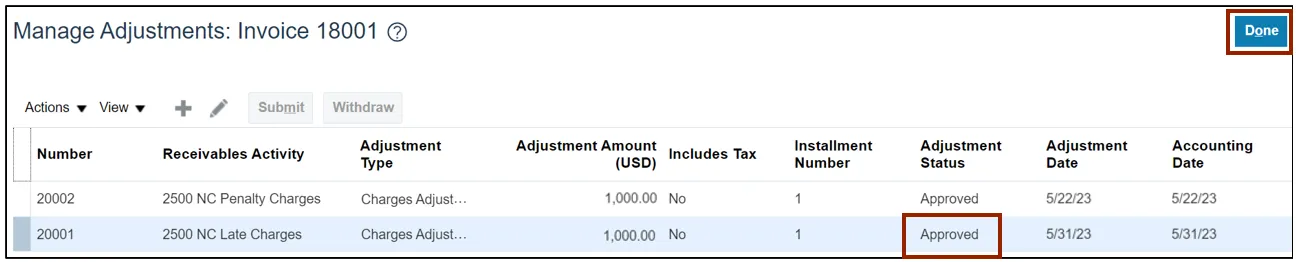
Step 12. Click the Done button again.
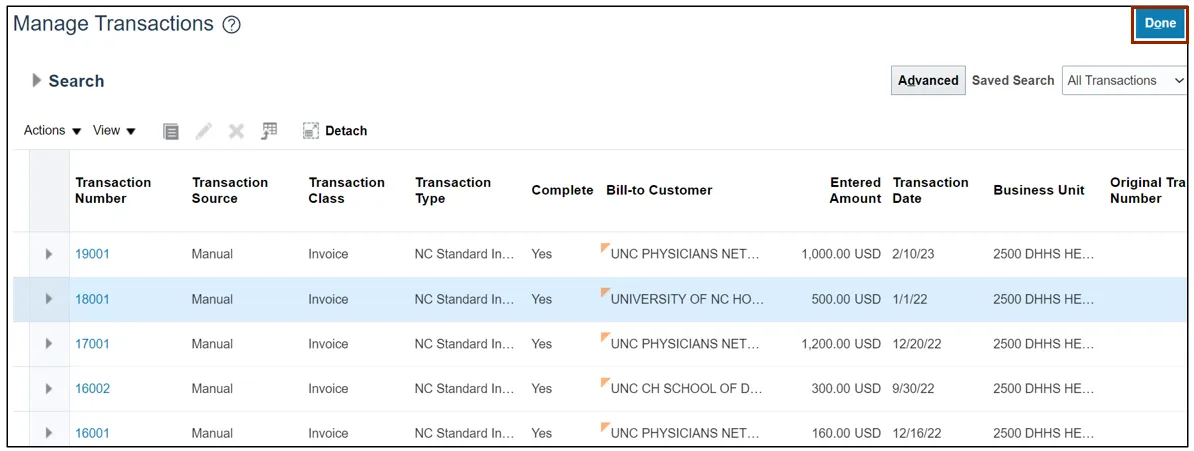
Wrap-Up
Users can Adjust Invoices in NCFS. Invoices are adjusted when there is a past-due balance. Adjustments are penalties, interest, or late charges on an invoice when a customer's transaction is overdue.
Additional Resources
- Virtual Instructor-Led Training (vILT)