Purpose
The purpose of this Quick Reference Guide (QRG) is to provide a step-by-step explanation of how to Manage Communications with Customers in the North Carolina Financial System (NCFS).
Introduction and Overview
This QRG covers the steps to manage customer communication through Phone or E-mail in NCFS. This process will help in maintaining up-to-date and accurate customer details and provide detailed customer information.
Manage Communications with Customers
To manage communications with customers in NCFS, please follow the steps below. There are 11 steps to complete this process.
Step 1. Log in to the NCFS portal with your credentials to access the system.
Step 2. On the Home page, click the Receivables tab and click the Billing app.
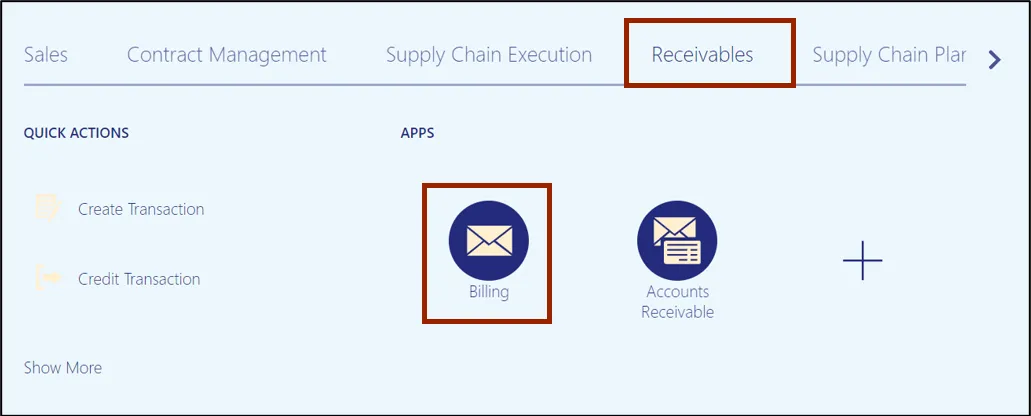
Step 3. On the Billing page, click the Tasks icon and click Manage Customers.
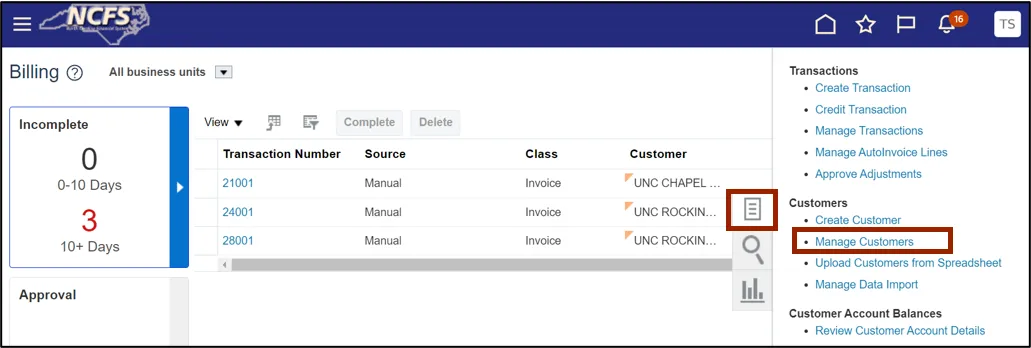
Step 4. The Manage Customers page opens. On the Search section, enter the Organization Name and click the Search button.
In this example, choose O2C DHHS Test.
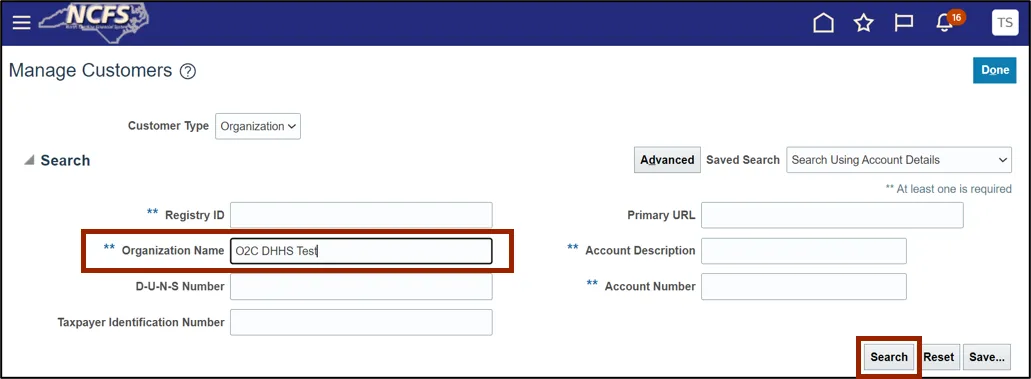
Step 5. Scroll down to the Accounts section. Click the Account Number to open an account.
In this example, we choose 19002.
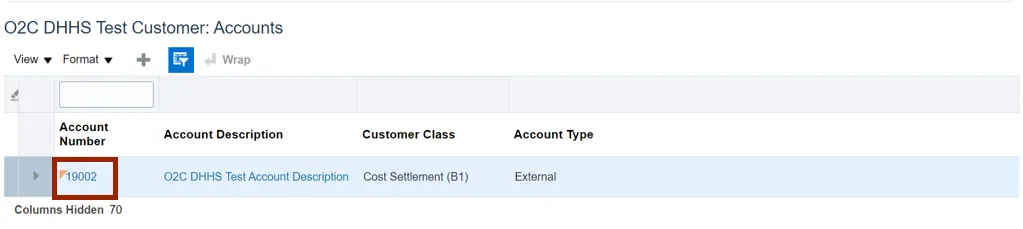
Step 6. The Edit Account page opens. Click the Communication tab and click the Edit Contacts button.
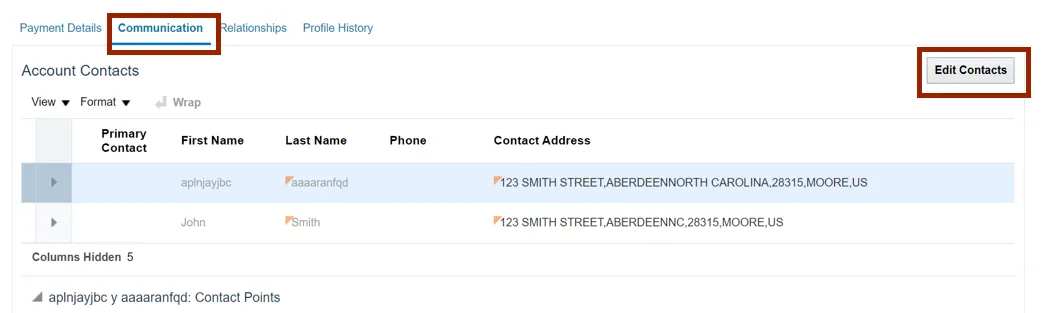
Step 7. The Edit Contacts page opens. On the Contact Points section, click the Plus icon to create a contact point.
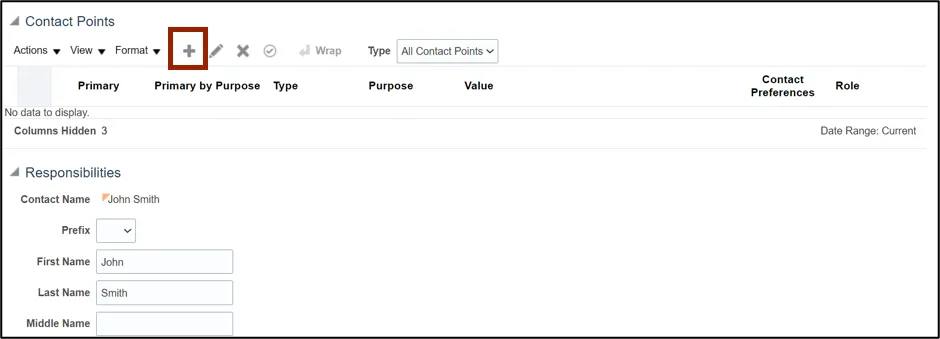
Step 8. The Create Contact Point pop-up appears. Select the Contact Point Type from the drop-down choice list and enter Email address and From Date. Click the OK button.
In this example, choose E-mail for Contact Point Type, john@xyzmail.com for Email address and 5/22/23 for From Date.
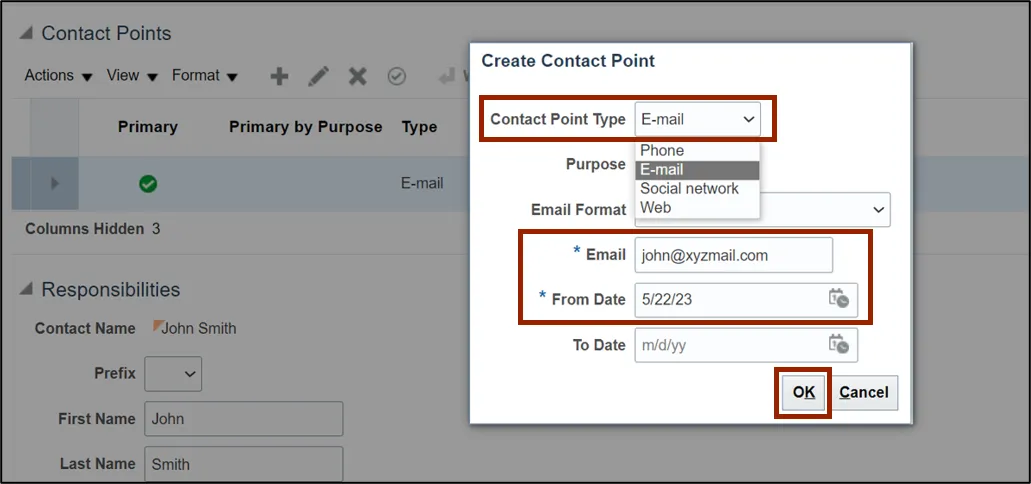
Step 9. On the Edit Contacts page, click the Save and Close button.
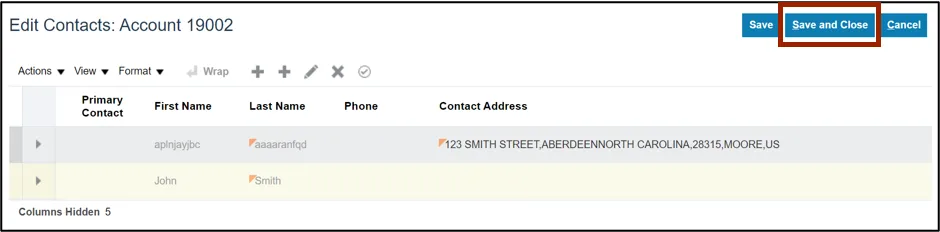
Step 10. The Edit Account page opens. On the Edit Account page, click the Save and Close button.
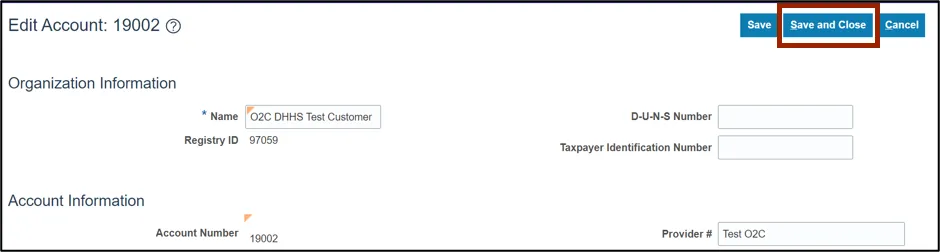
Step 11. The Manage Customers page opens. On the Manage Customers page, click the Done button.
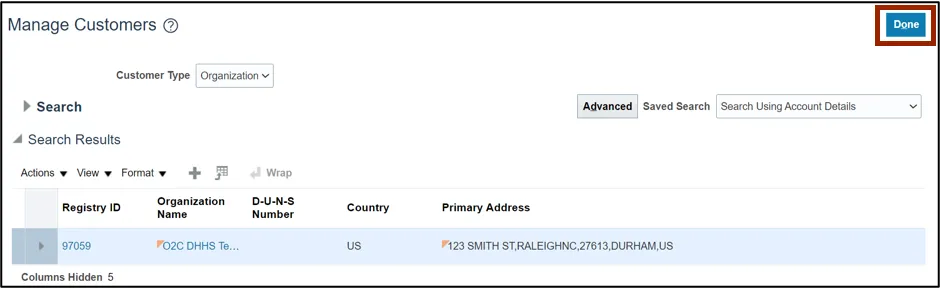
Note: You are now redirected to the Billing page.
Wrap-Up
Manage communications with customers through E-mail, phone, social network, or the web using the steps above.
Additional Resources
- Virtual Instructor-Led Training (vILT)