Purpose
The purpose of this Quick Reference Guide (QRG) is to provide a step-by-step explanation of Release Holds for Invoices in the North Carolina Financial System (NCFS).
Introduction and Overview
This QRG covers how to release holds for invoices in NCFS which are applied for holds that needs to be validated.
Release Holds for Invoices
To release holds for invoices in NCFS, please follow the steps below. There are 11 steps to complete this process.
Step 1. Log in to the NCFS portal with your credentials to access the system.
Step 2. On the Home page, click the Payables tab and then click the Invoices app.
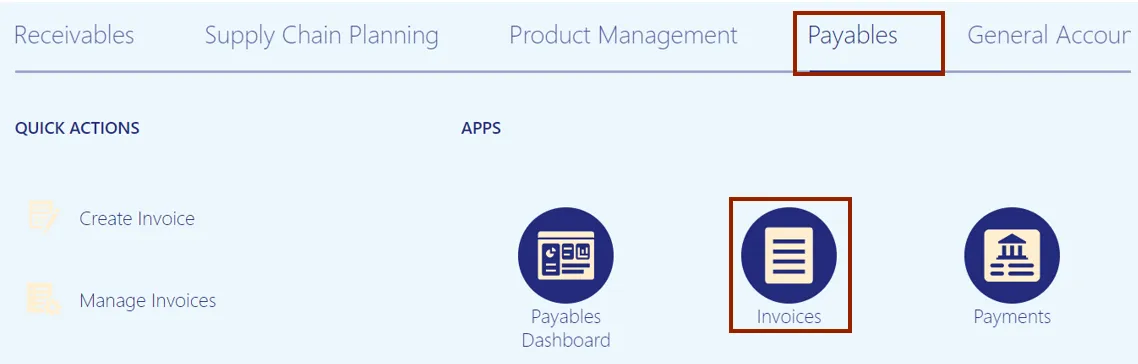
Step 3. On the Invoices dashboard, click the Tasks icon and click Manage Invoices.
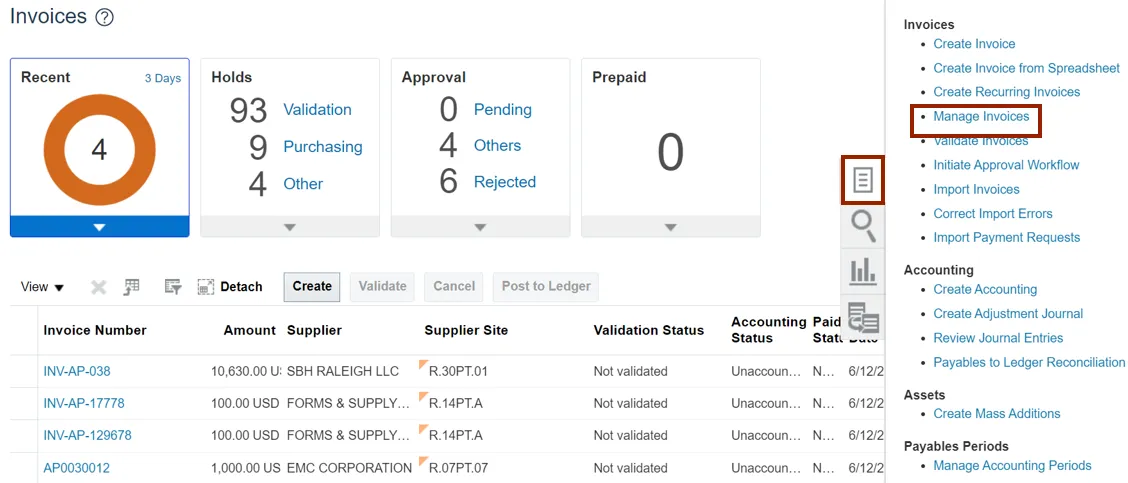
Step 4. On the Manage Invoices page, enter the Invoice number in the Invoice Number field.
In this example, we enter INV-61723. Click the Search button.
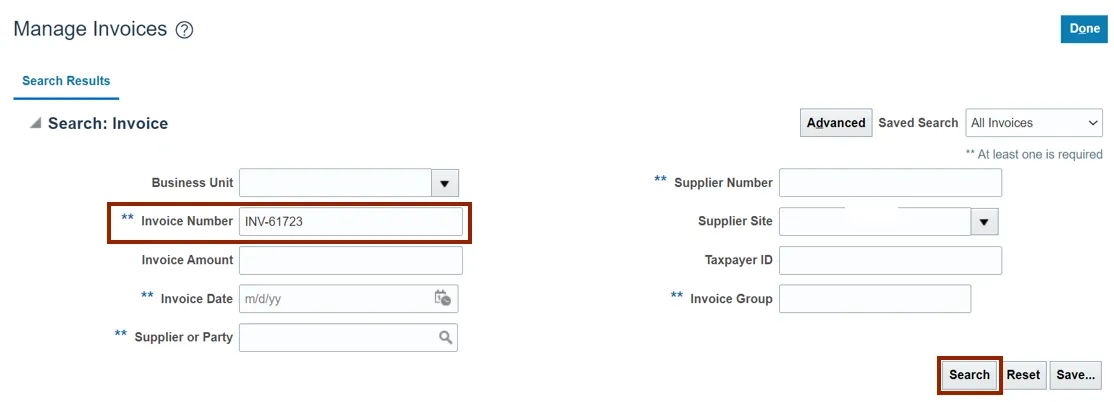
Step 5. Click the Invoice Number link.
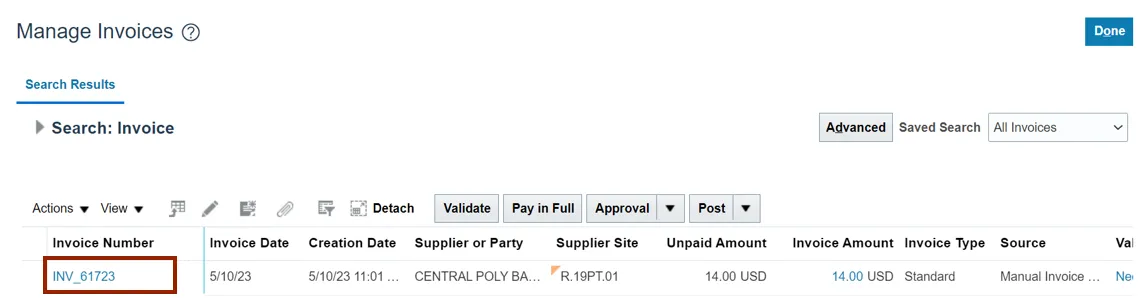
Step 6. Click the Needs revalidation link. The Invoice holds are shown in the Invoice Summary pop-up. Click the X icon.
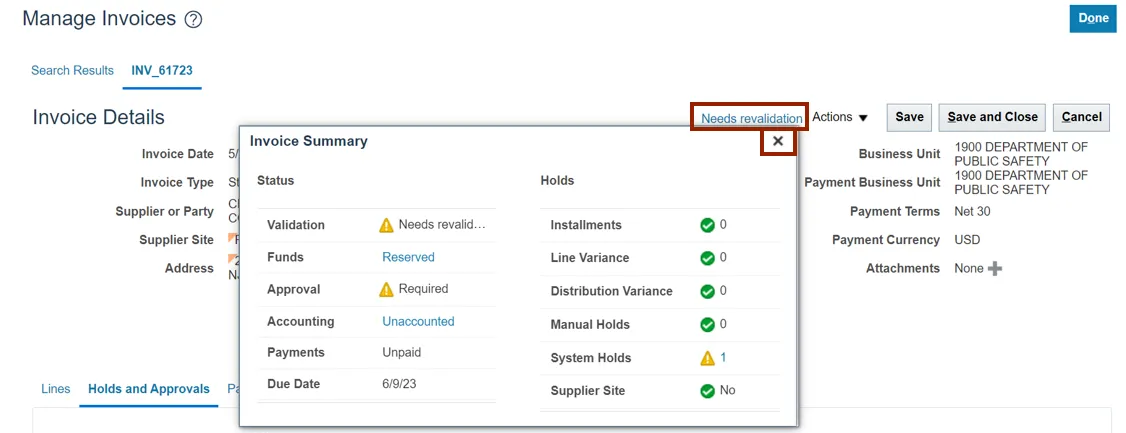
Step 7. Scroll down and select the Holds and Approvals tab. Select the required Release Hold Name from the Name drop-down choice list.
In this example, we choose Match override. Release reason is defaulted. The user can change it, if required.
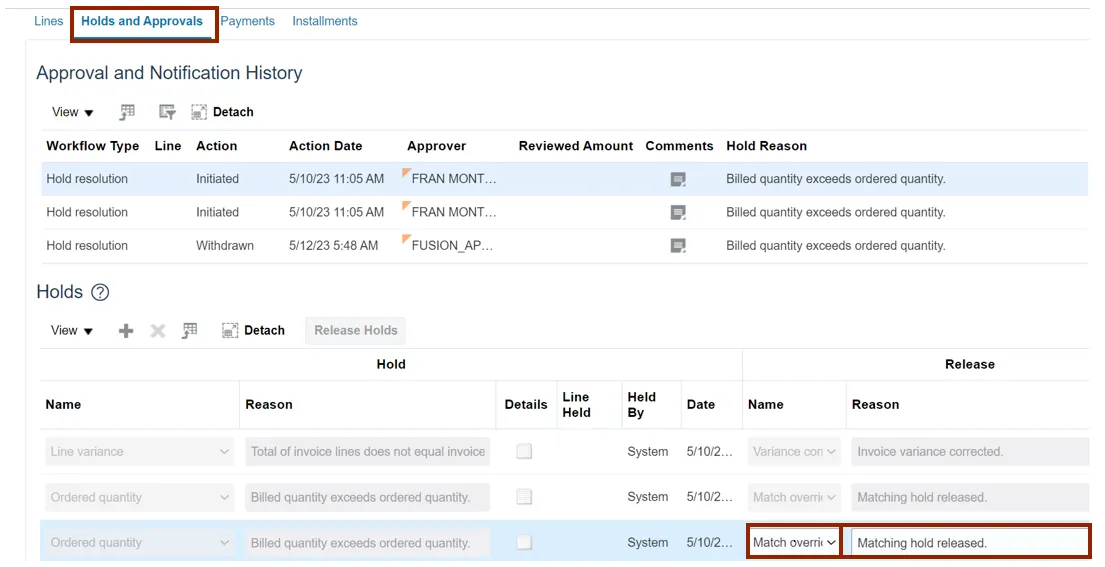
Step 8. Scroll up and click the Save button.
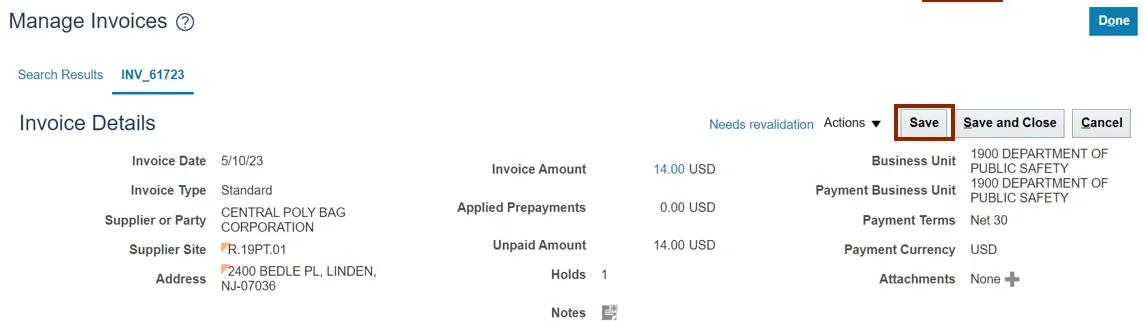
Step 9. Once all the invoice holds are released, Needs revalidation changes to Validated. Click the Validated link. You can view that the invoice has 0 holds. Click the X icon.
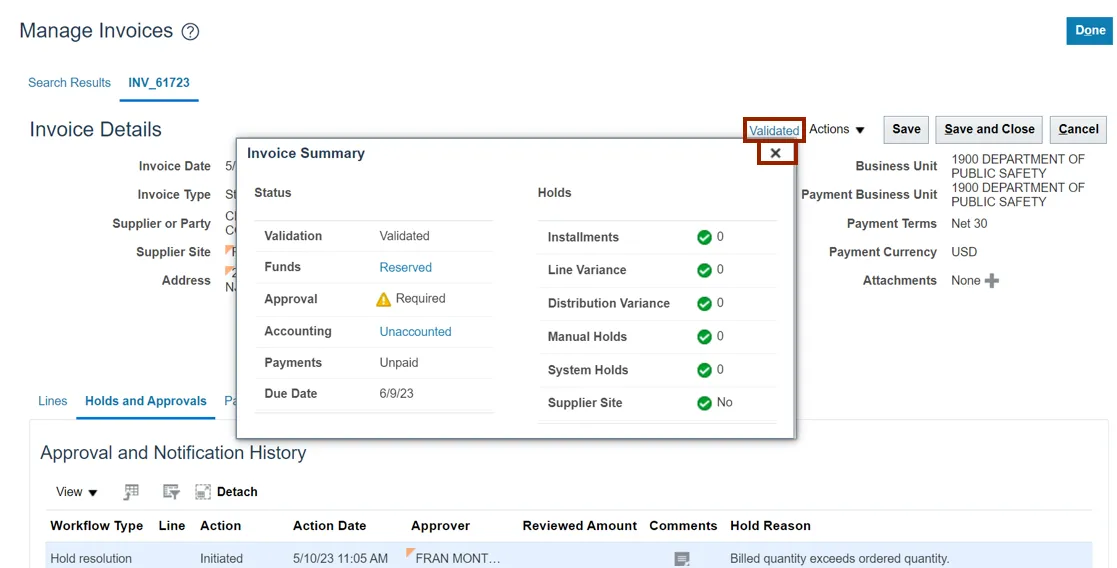
Step 10. Click the Save and Close button.
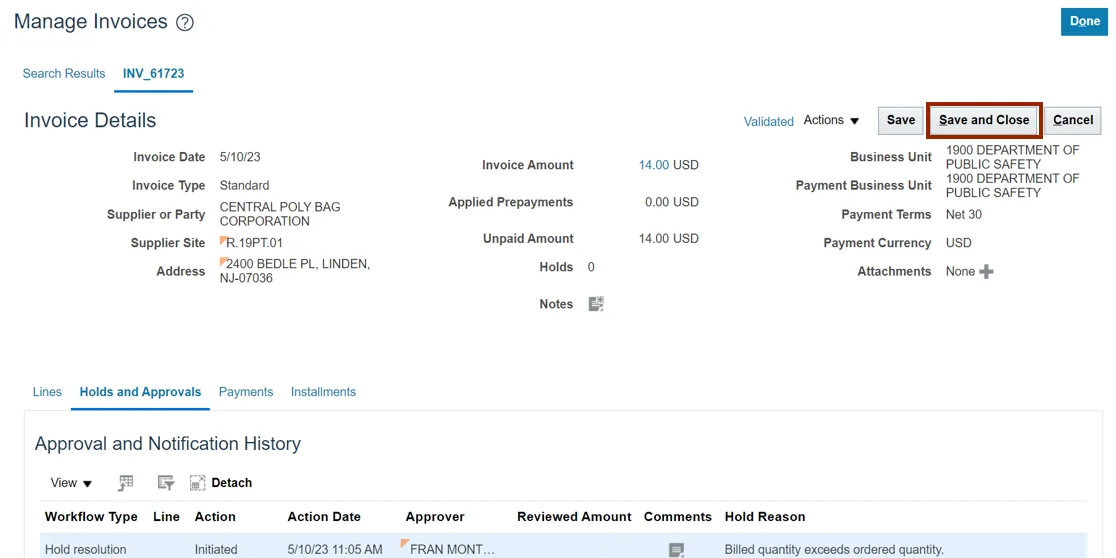
Step 11. Click the Done button. This will redirect you to the Manage Invoices page.
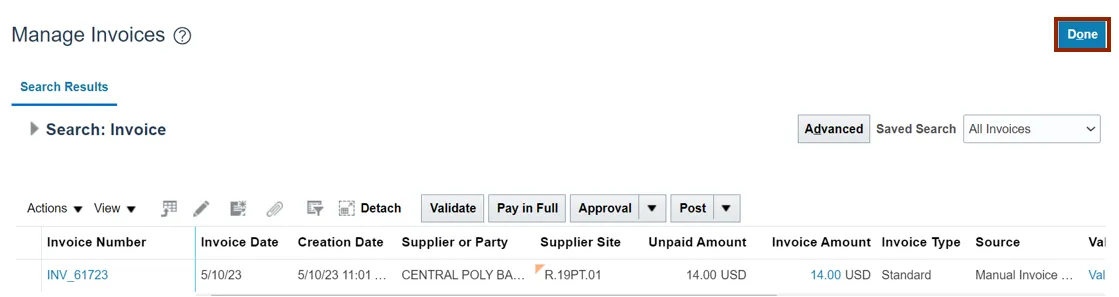
Wrap-Up
Release holds for invoices using the steps above, for any invoice which needs holds released manually.
Additional Resources
- Web-based Training (WBT)