Purpose
The purpose of this Quick Reference Guide (QRG) is to provide a step-by-step guide of how to View Invoices in the North Carolina Financial System (NCFS).
Introduction and Overview
This QRG covers the steps to view invoices in NCFS. Invoice Header, Line, Distribution, and Installment details can all be viewed and validated.
View Invoices
To View Invoices in NCFS, please follow the steps below. There are 13 steps to complete this process.
Step 1. Log in to the NCFS portal with your credentials to access the system.
Step 2. On the Home page, click the Payables tab and click the Invoices app. The Invoices dashboard opens.
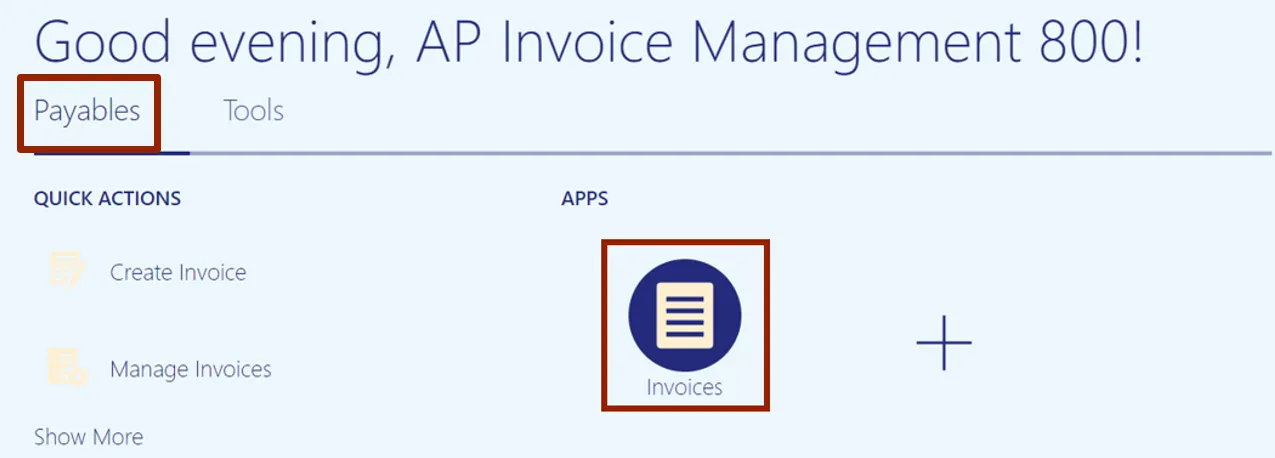
Step 3. On the Invoices dashboard, click the Tasks icon and click Manage Invoices from the Tasks pane. The Manage Invoices page opens.
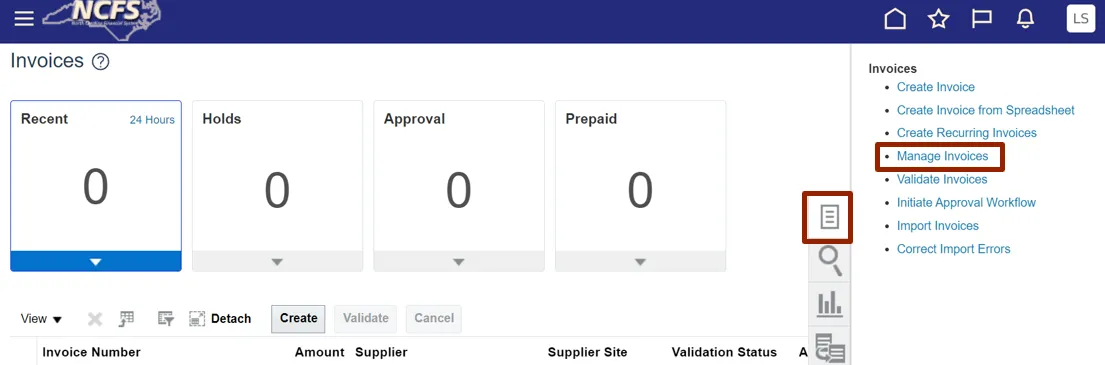
Step 4. On the Manage Invoices page, enter data into any one or more fields marked by ** to search the invoice.
In this example, we enter INV1000_1 in the Invoice Number field and click the Search button.
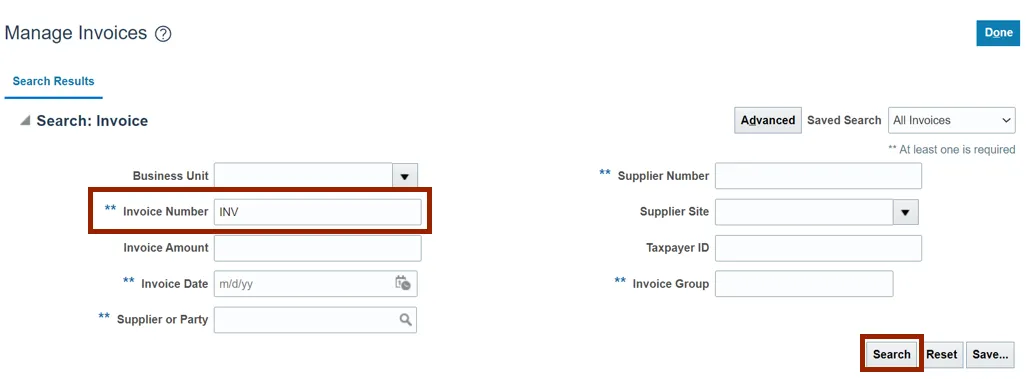
Step 5. The search results are displayed. Click the Invoice Number to view the invoice details.
In this example, we choose INV_44323. The invoice details are displayed.
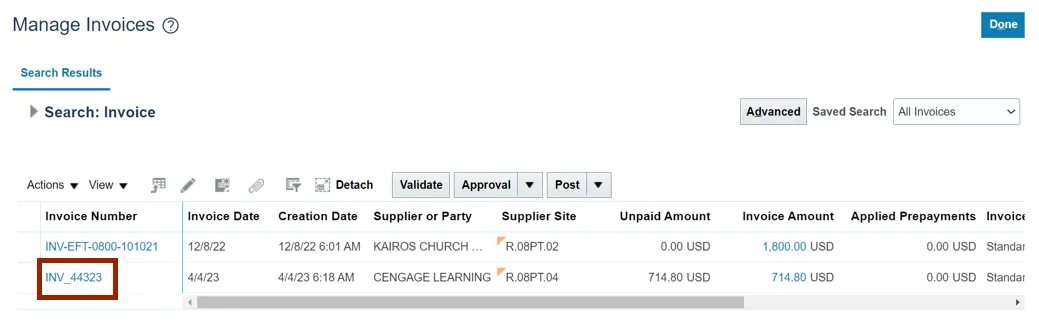
Step 6. On the Manage Invoices page, scroll down and click the Lines tab to view the invoice lines.
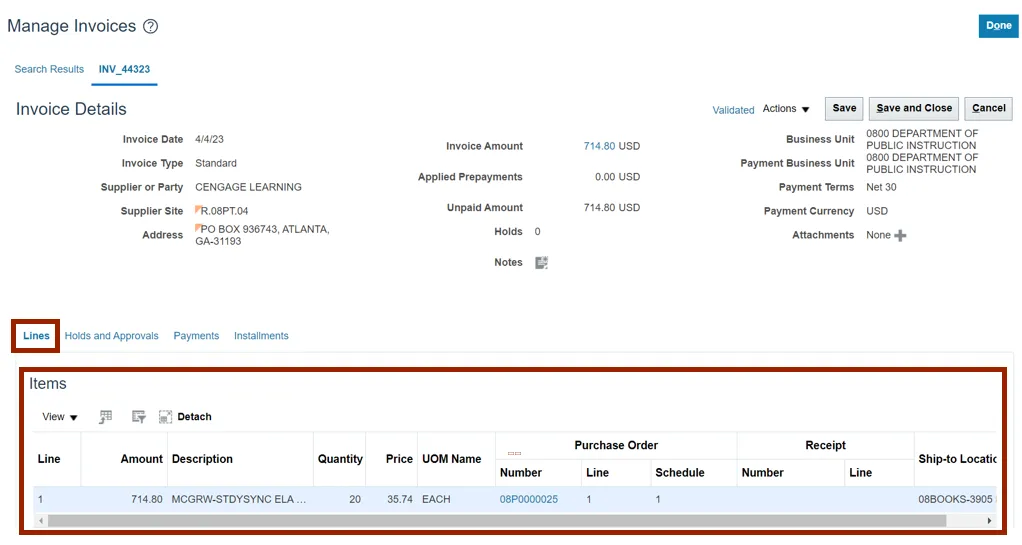
Step 7. Click the Holds and Approval tab to view the Holds and Approval history.
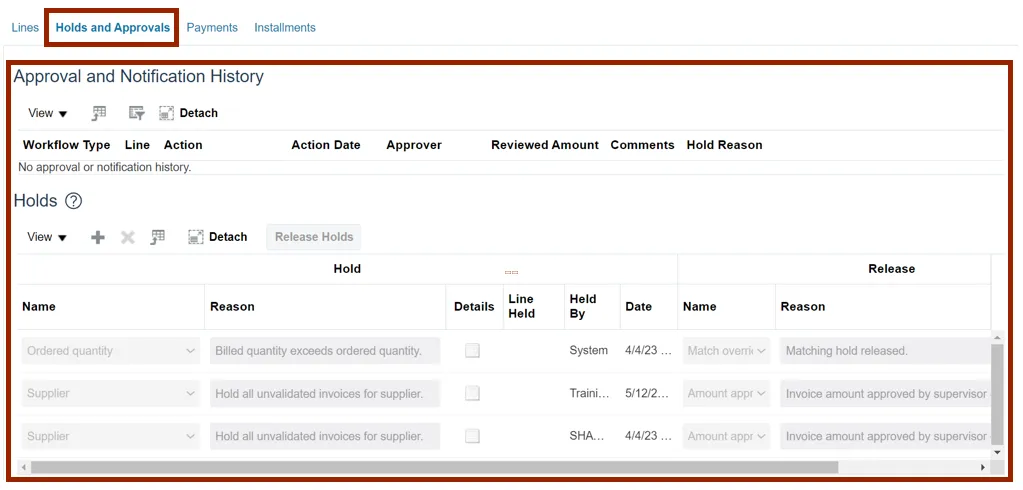
Step 8. Click the Payments tab to view related Payments (if applicable).
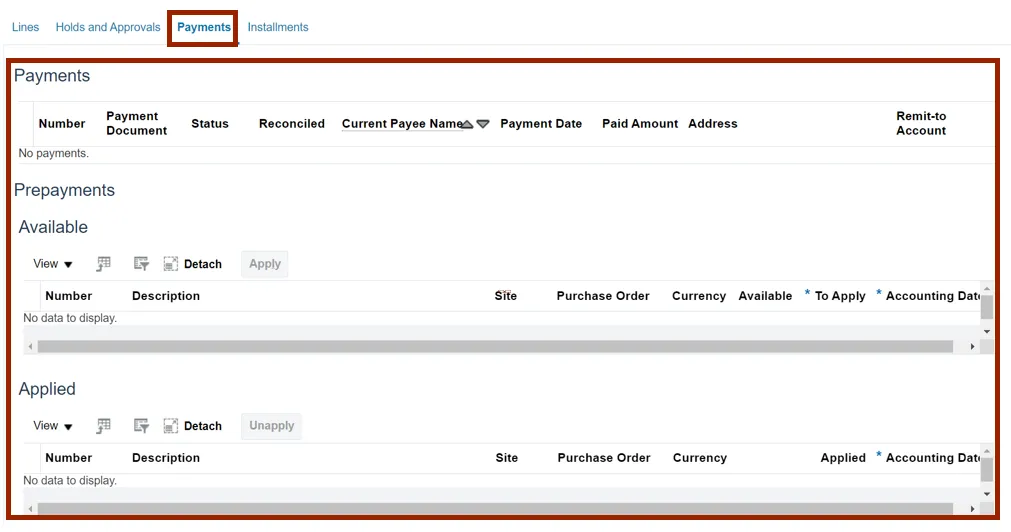
Step 9. Click the Installments tab to view the Installment details.
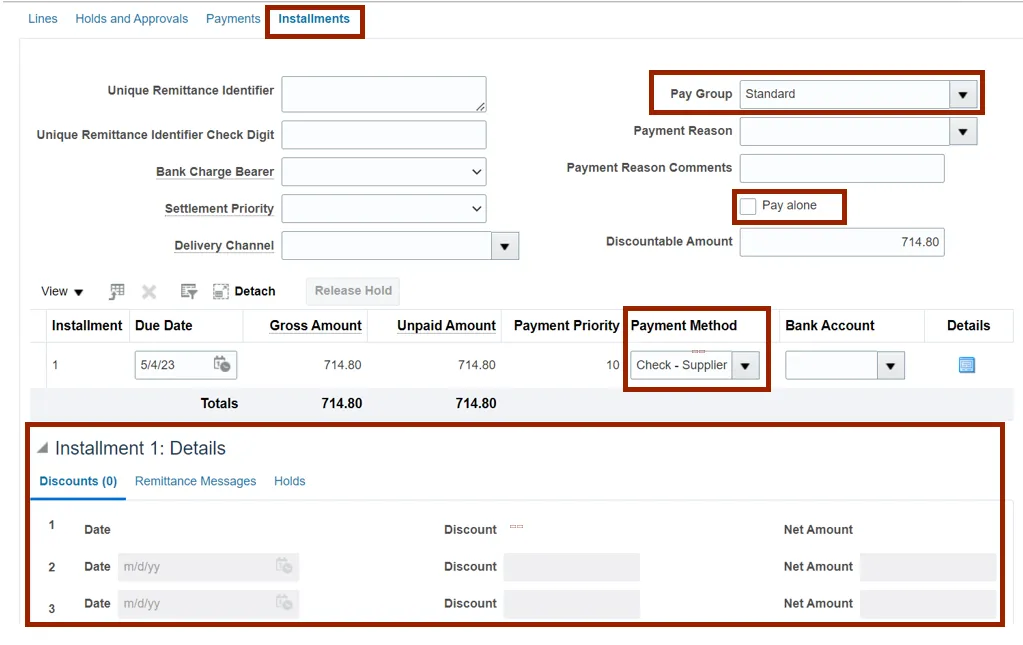
Step 10. Click the Installments tab and the Remittance Messages tab to view the Installment Remittance.
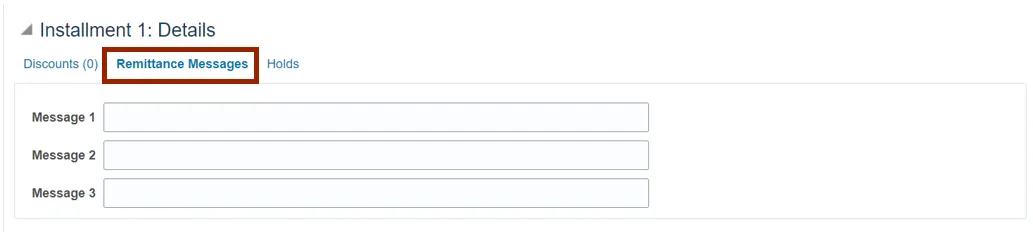
Step 11. On the Manage Invoice page, scroll up and click Validated to view the Invoice Summary. The Invoice Summary pop-up appears.
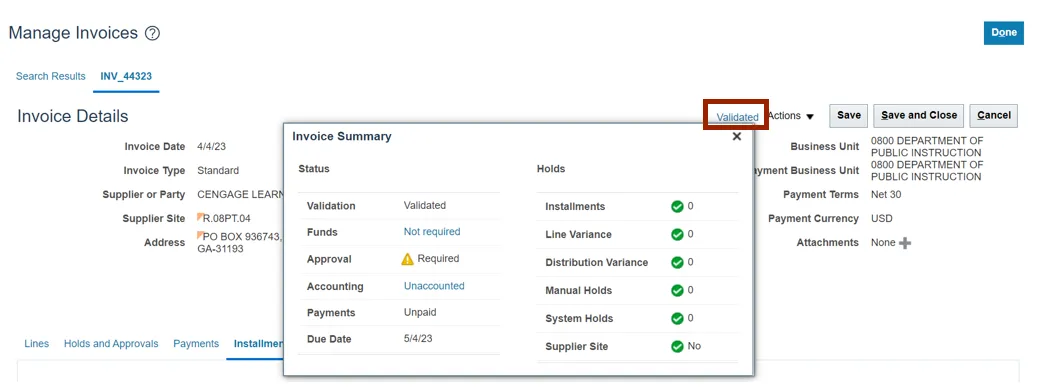
Step 12. On the Invoice Summary pop-up, validate all the Status and Hold details and click the X icon in the top right corner to close the pop-up.
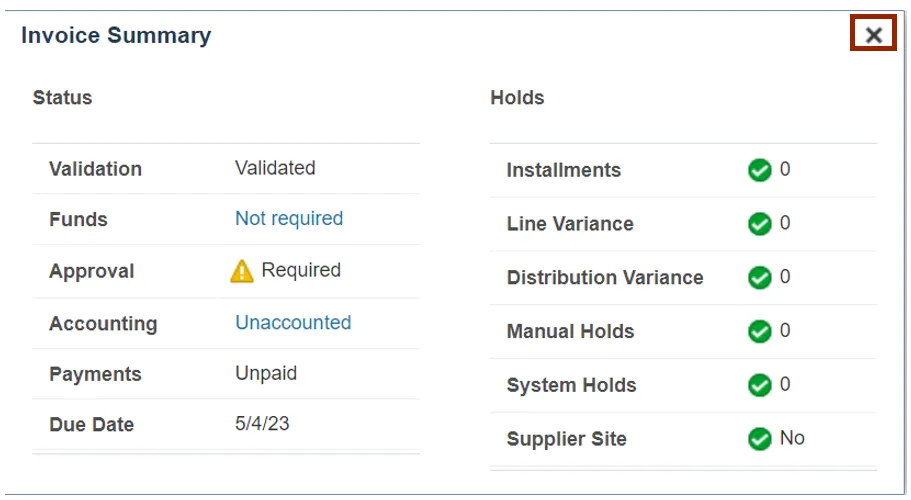
Step 13. Click the Save and Close button. You are redirected to the Search: Invoice page.
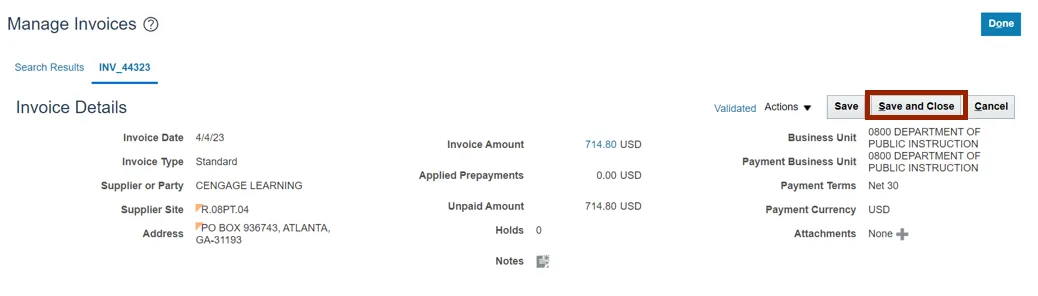
Wrap-Up
View an Invoice in NCFS using the steps above.
Additional Resources
- Web Based Training (WBT)
- Virtual Instructor Led Training (vILT)