Checking the SAP GUI 800 Installation
There are 6 steps to complete this process.
Step 1. Option A: Click on the SAP Logon button on your toolbar or desktop.
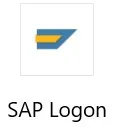
Option B: Start Menu and search for SAP Logon.
Option C: Start Menu > All Programs > SAP Front End > SAP Logon.
Step 2. Click on the top left-corner of the SAP Logon 800 screen and select Options.
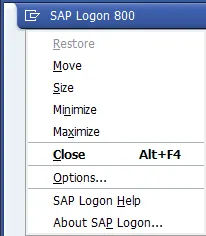
Step 3. On the SAP GUI Options pop-up, select System Information and then click Check SAP GUI Installation.
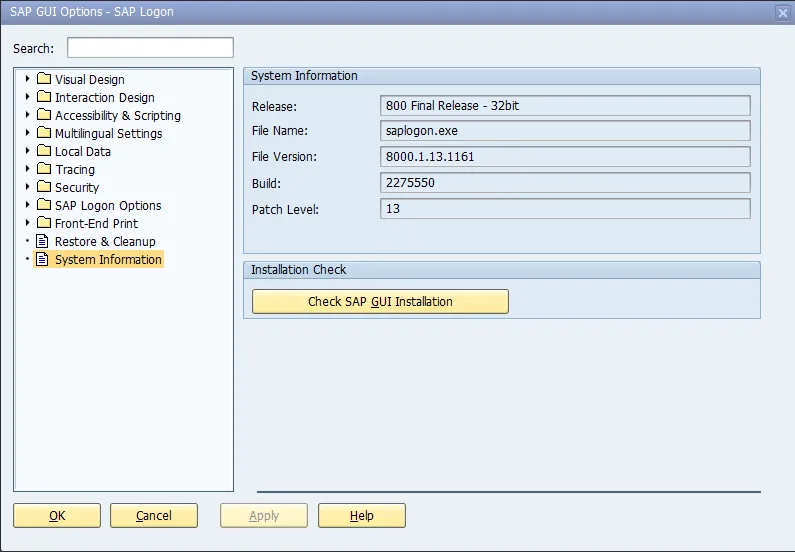
Step 4. A Check Workstation Wizard pop-up will display. It states Choose ‘Next’ to start checking the installed SAP products on this computer. This process will take a few minutes. Click Next.
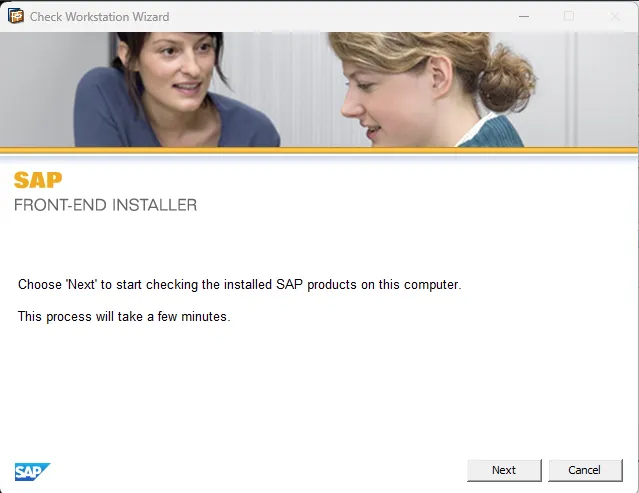
Step 5. Wait for the Check SAP GUI Installation to finish.

Step 6. Uncheck the box Collect diagnostic for SAP Support and click Close when complete.
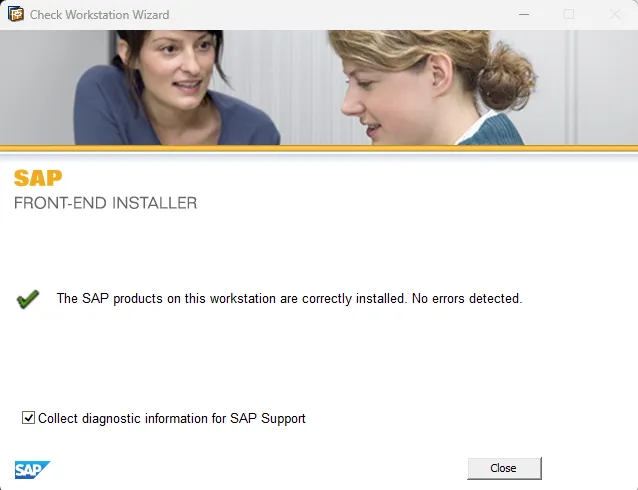
NOTE; If the Check said you are missing any files, you will need to uninstall and reinstall SAP GUI.