Purpose
The purpose of this Quick Reference Guide (QRG) is to provide a step-by-step explanation of how to Create Accounting (Ad Hoc) in the North Carolina Financial System (NCFS).
Introduction and Overview
This QRG covers the process of Creating Accounting (Ad Hoc) which gives users the flexibility to run the Create Accounting process on an as needed basis, and at any given point in time in NCFS.
Create Accounting for Invoices/Payments
To Create Accounting for Invoices/Payments, please follow the steps below. There are 17 steps to complete this process.
Step 1. Log in to the NCFS portal with your credentials to access the system.
Step 2. On the Home page, click the Tools tab and select the Scheduled Processes app.
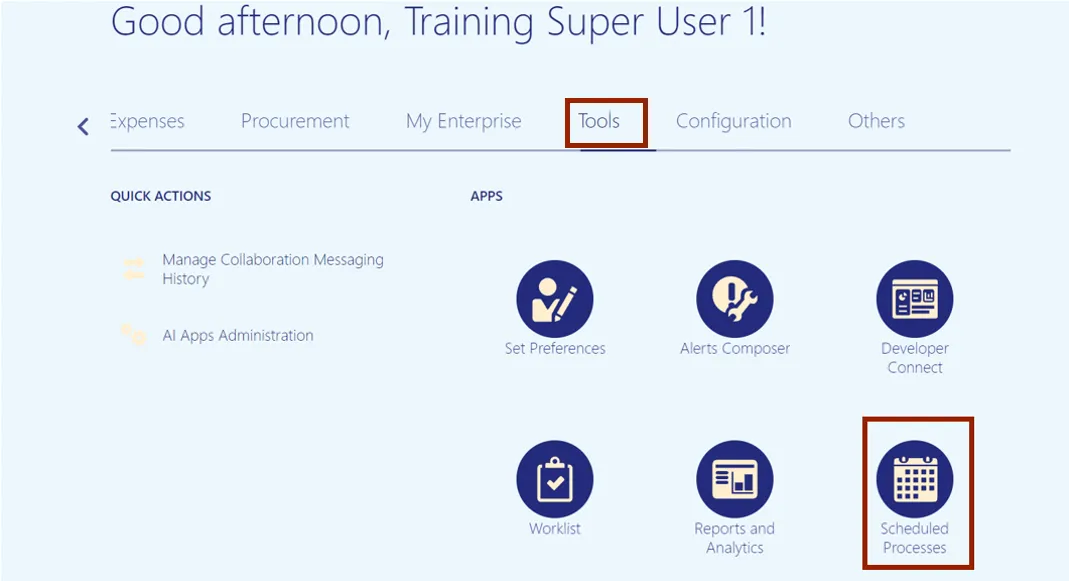
Step 3. Click the Schedule New Process button.
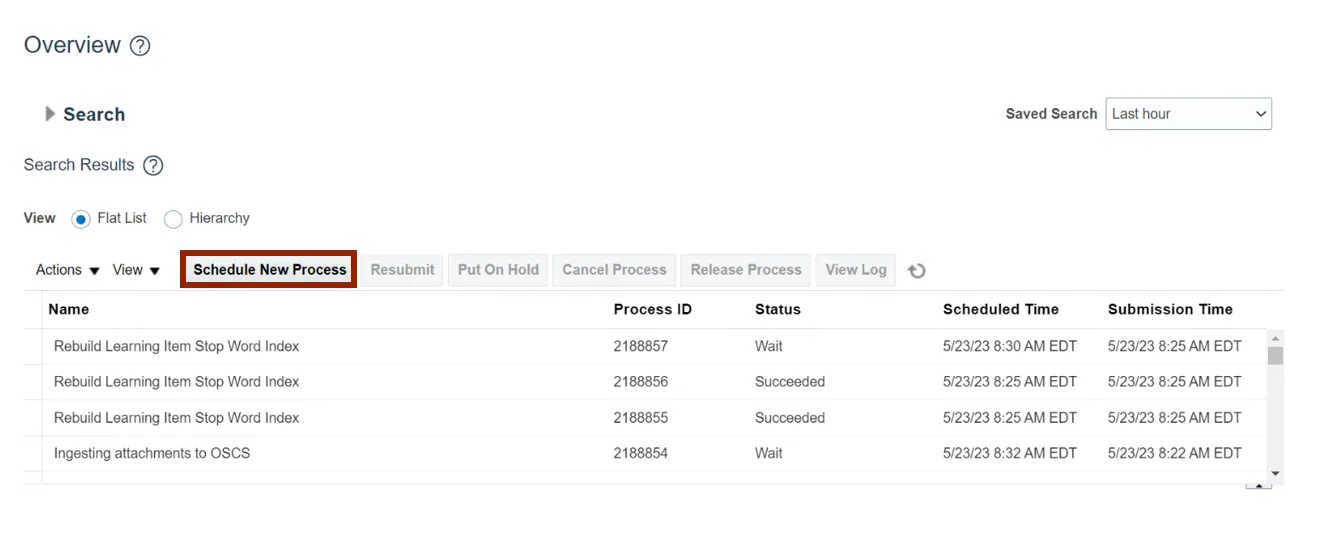
Step 4. The Schedule New Process pop-up appears. Enter Create Accounting in the Name field and click the drop-down choice list.
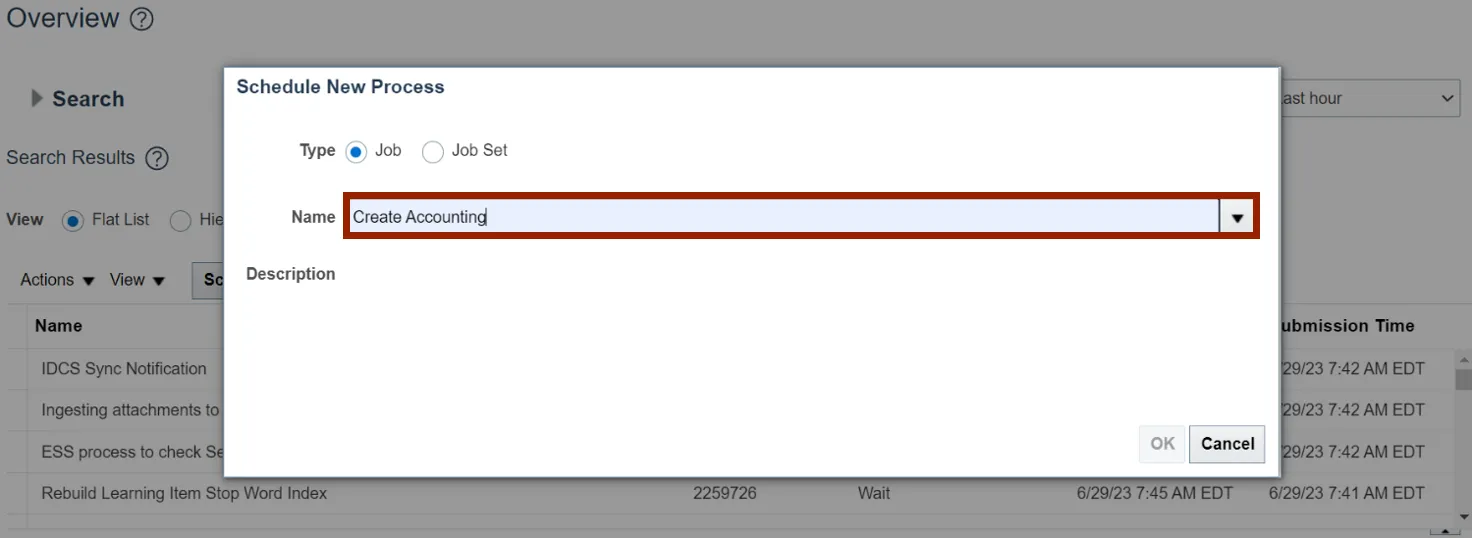
Step 5. Drop-down opens. Scroll down and click Search.
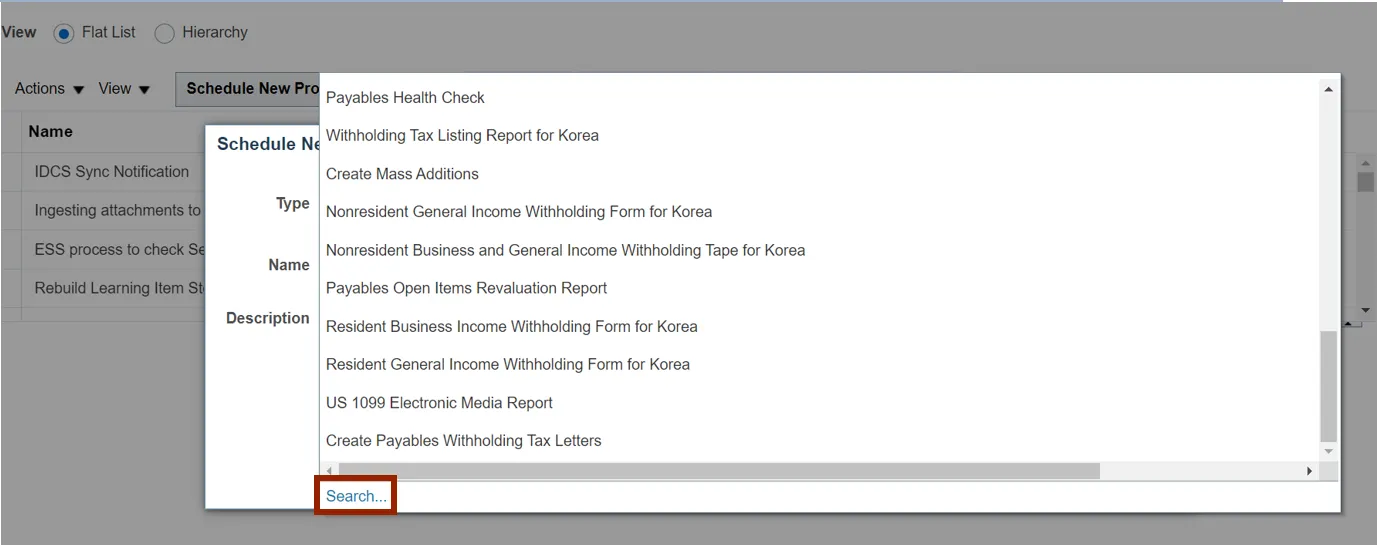
Step 6. Search and Select: Name section appears. Enter Create Accounting in the Name field and click the Search button. In the Name section below, select Create Accounting and click the OK button.
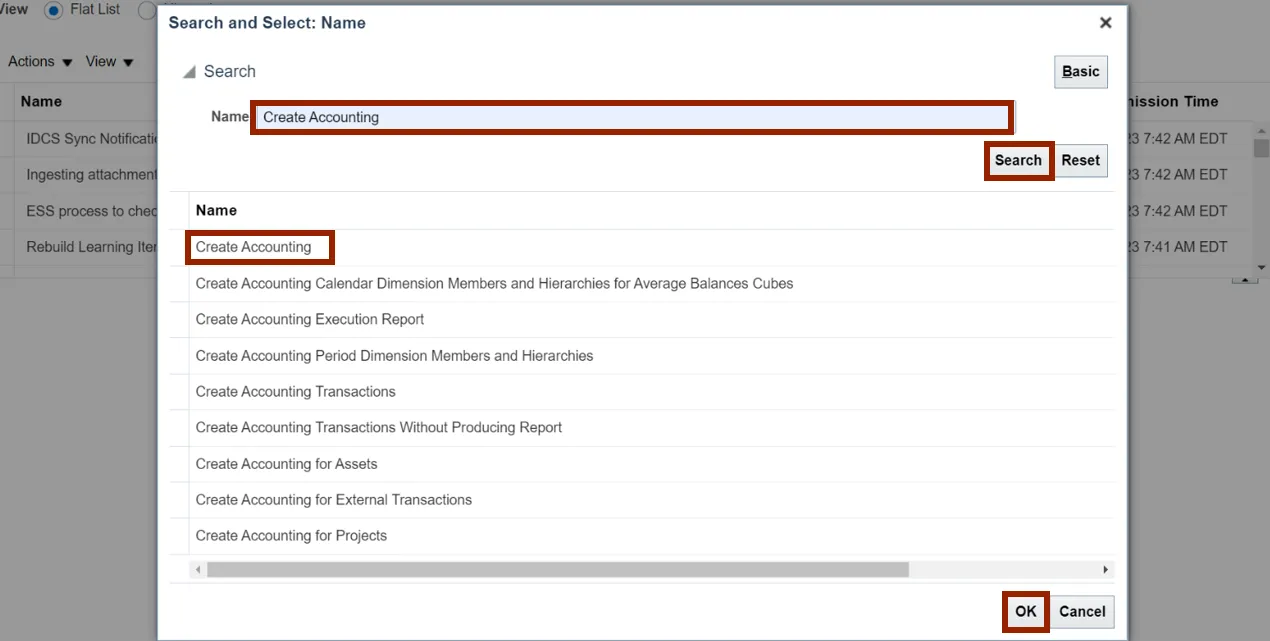
Step 7. Now, on the Schedule New Process section, Name field is populated with Create Accounting. Click the OK button.
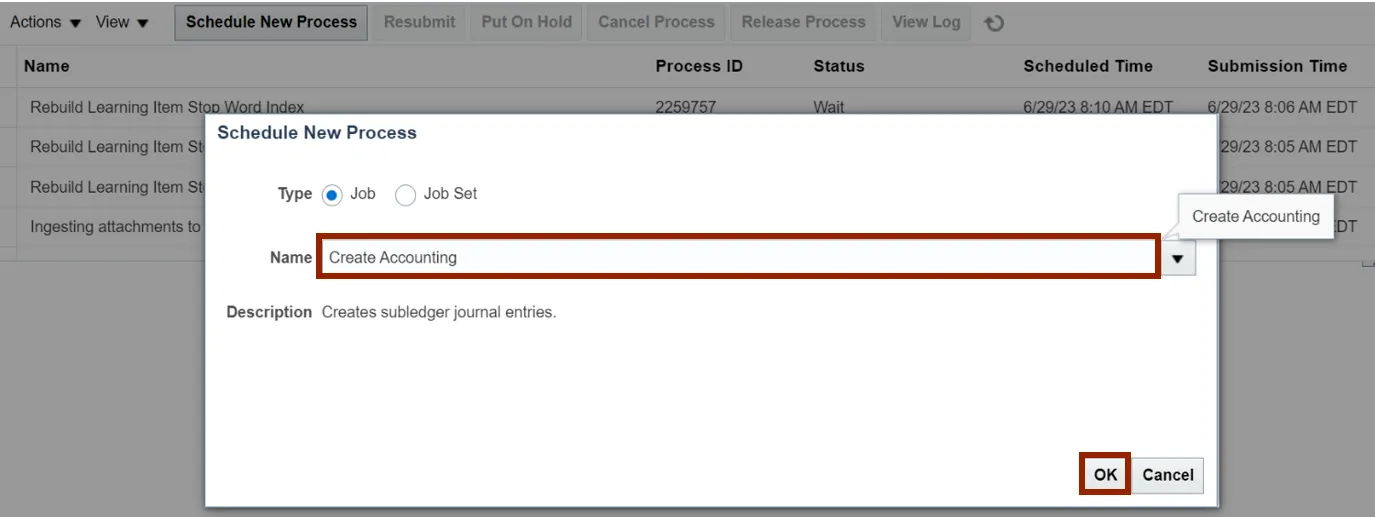
Step 8. The Basic Options pop-up appears. Enter the relevant information in the Basic Options section by selecting from the drop-down choice list for each field.
In this example, we choose:
- *Subledger Application: Payables
- *Ledger: NC CASH US
- *End Date: Current System Date
- *Accounting Mode: Final
- *Process Events: All
- *Report Style: Detail
- *Transfer to General Ledger: Yes
- *Post in General Ledger: Yes
- *Include User Transactions for Identifiers: No
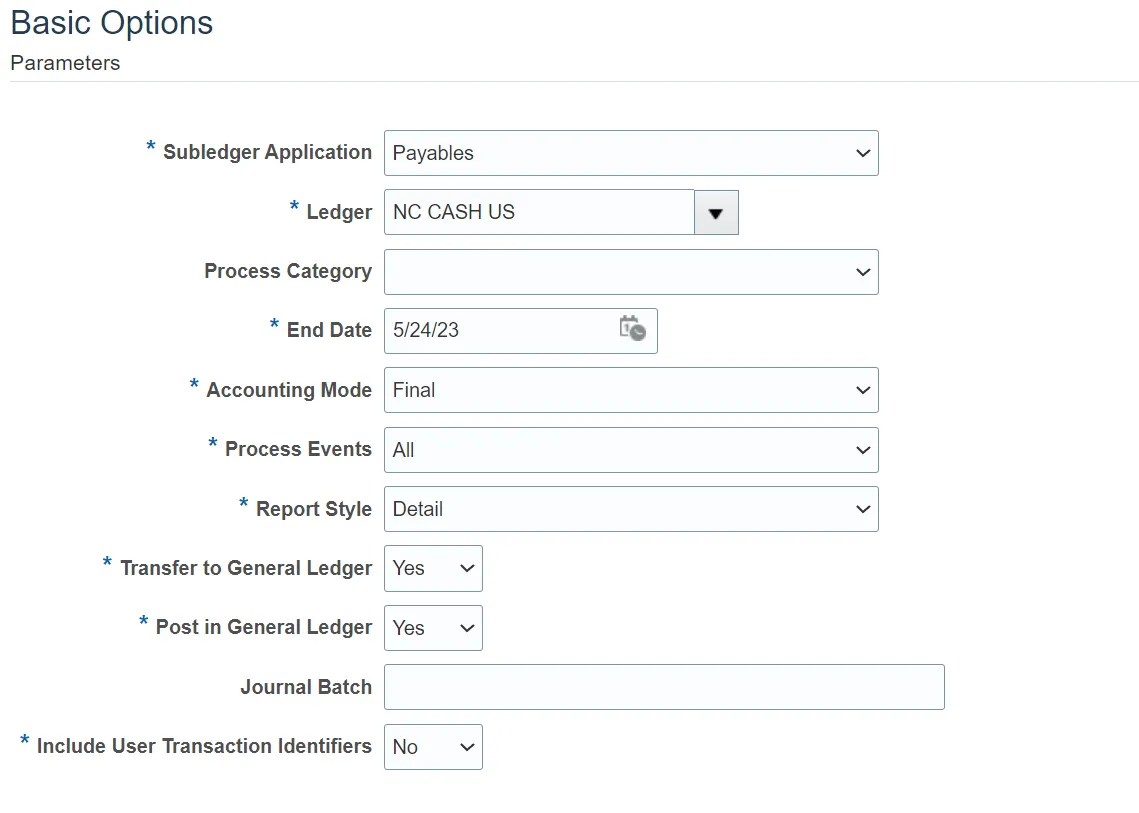
Step 9. Click the Submit button.
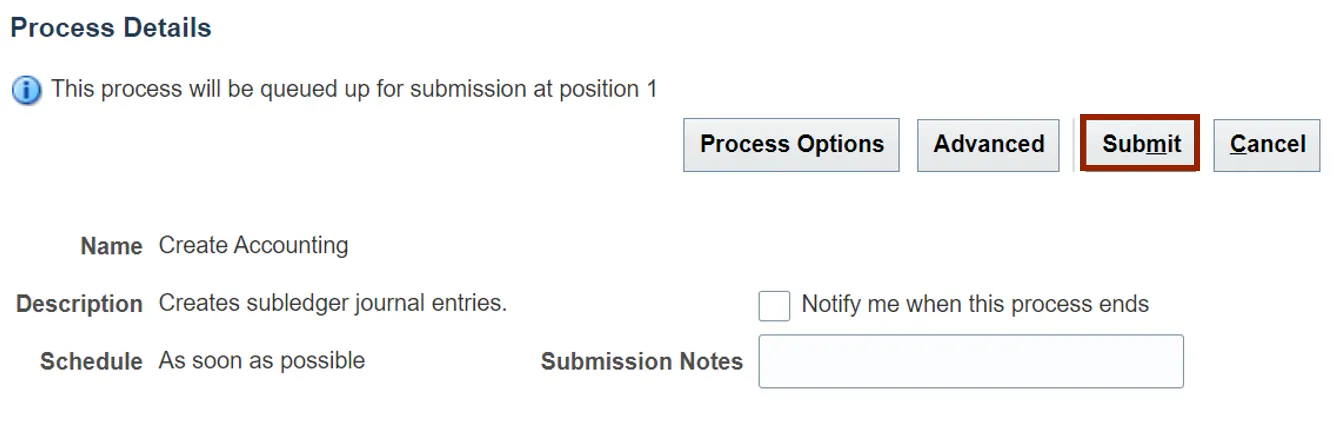
Step 10. The Confirmation pop-up appears. Click the OK button.
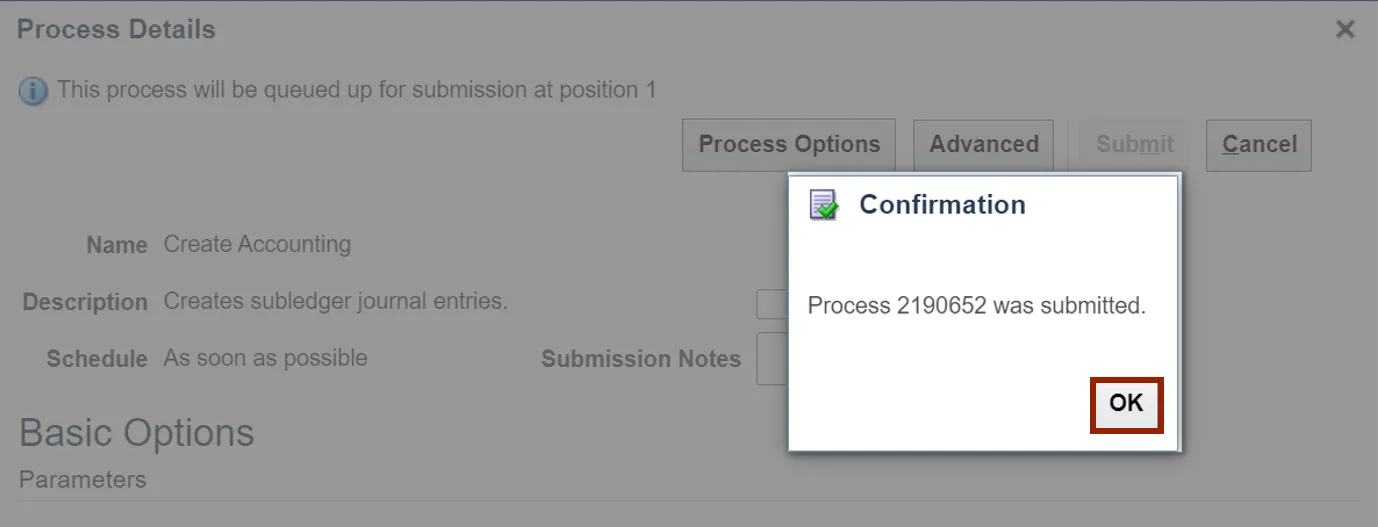
Step 11. Click the Refresh icon. On the Search Result section, wait for the status to update as Succeeded. Click the Create Accounting line item.
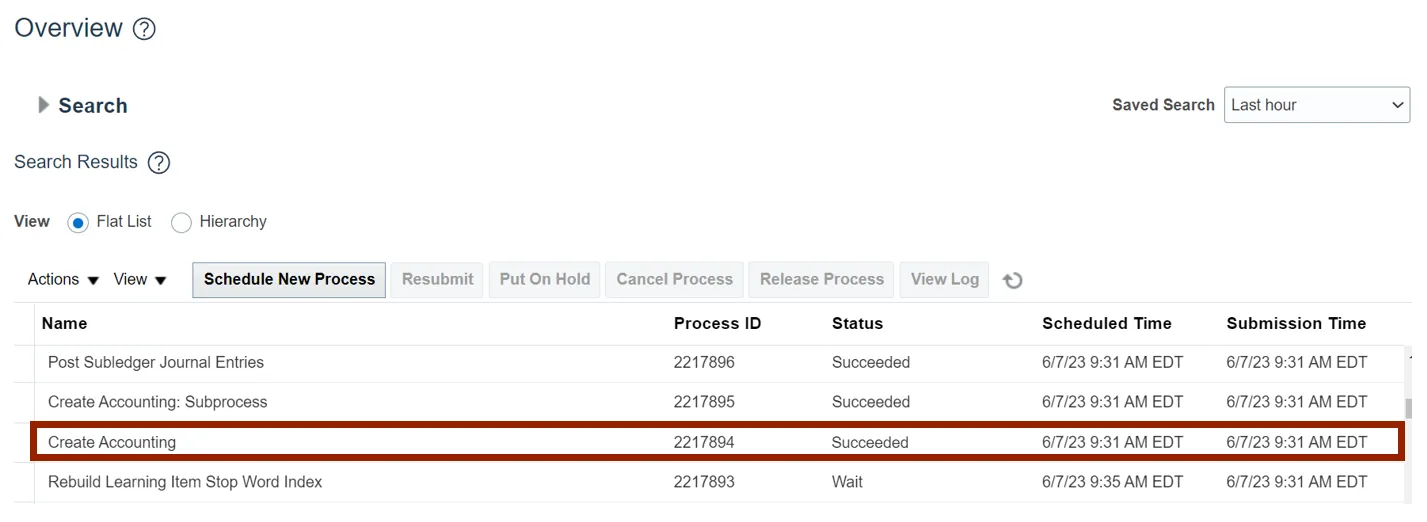
Step 12. On the Search Result section, wait for the status to be updated as Succeeded. Click the Create Accounting Execution Report line item and scroll down.
Note: There are various status reflecting such as Wait, Running, Warning etc.
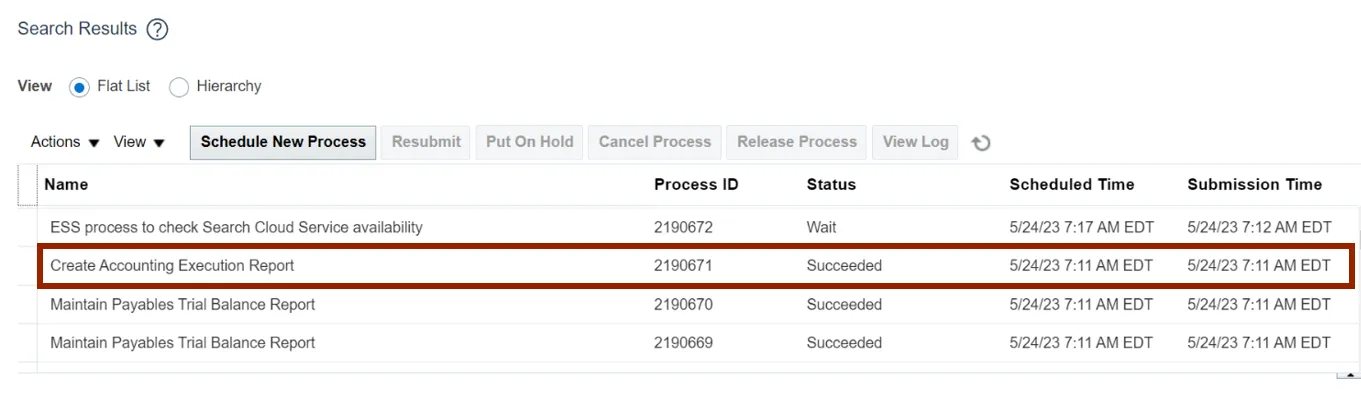
Step 13. Scroll down to view the Process Details tab. Under the Output section, click the Republish icon.
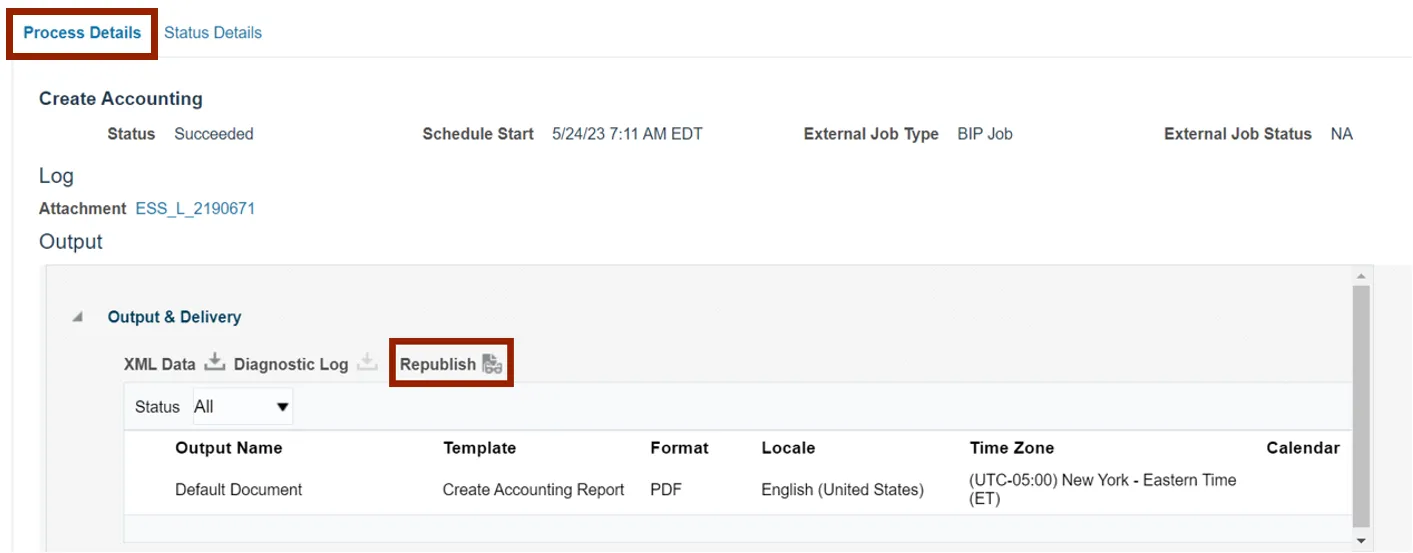
Step 14. Create Accounting Execution Report page is displayed. Click the Action icon.
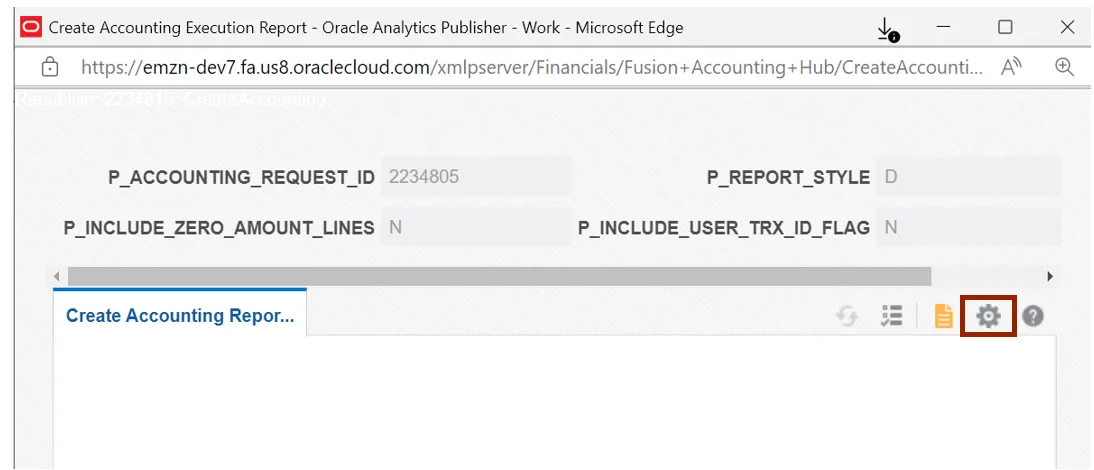
Step 15. Click the Export drop-down choice list and export the Report into a PDF file.
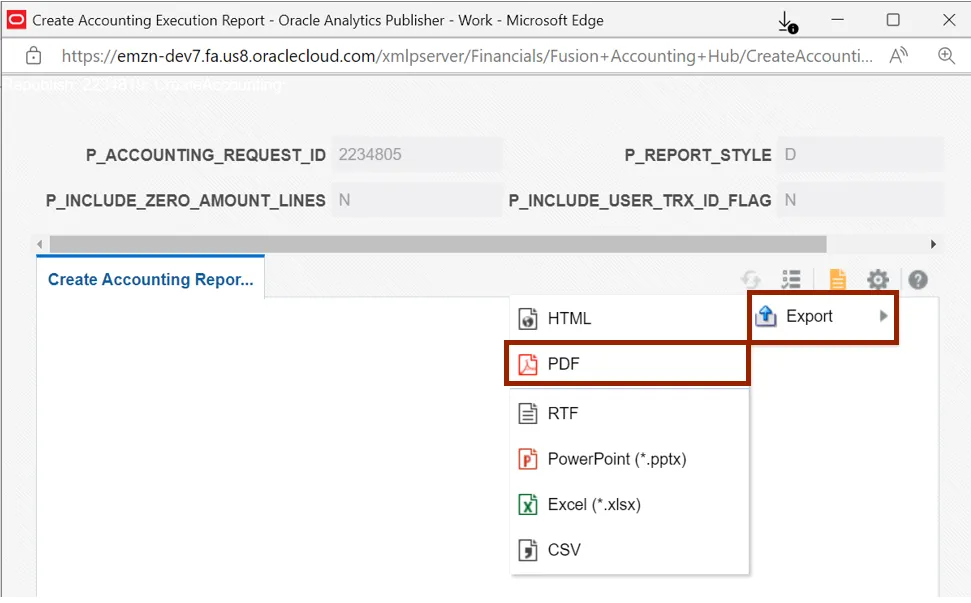
Step 16. A PDF is generated, and the Report is downloaded. Click the Open button from the drop-down choice list.
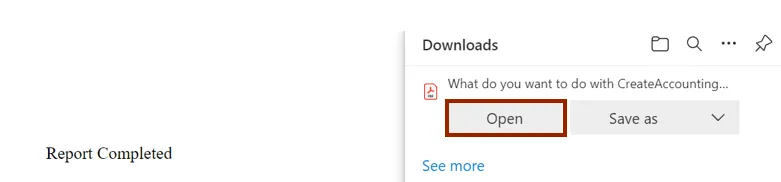
Step 17. Review the details of the report generated, including any errors that are caught in creating accounting. Fix the issues, if any, and return to the process.
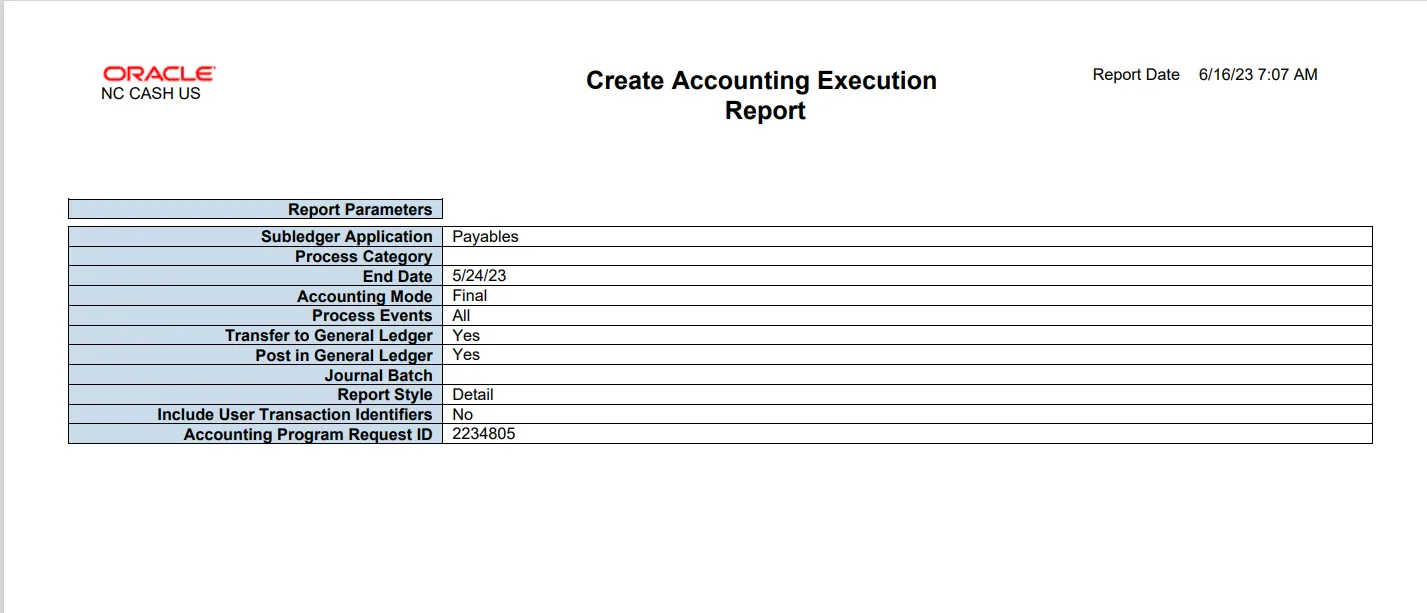
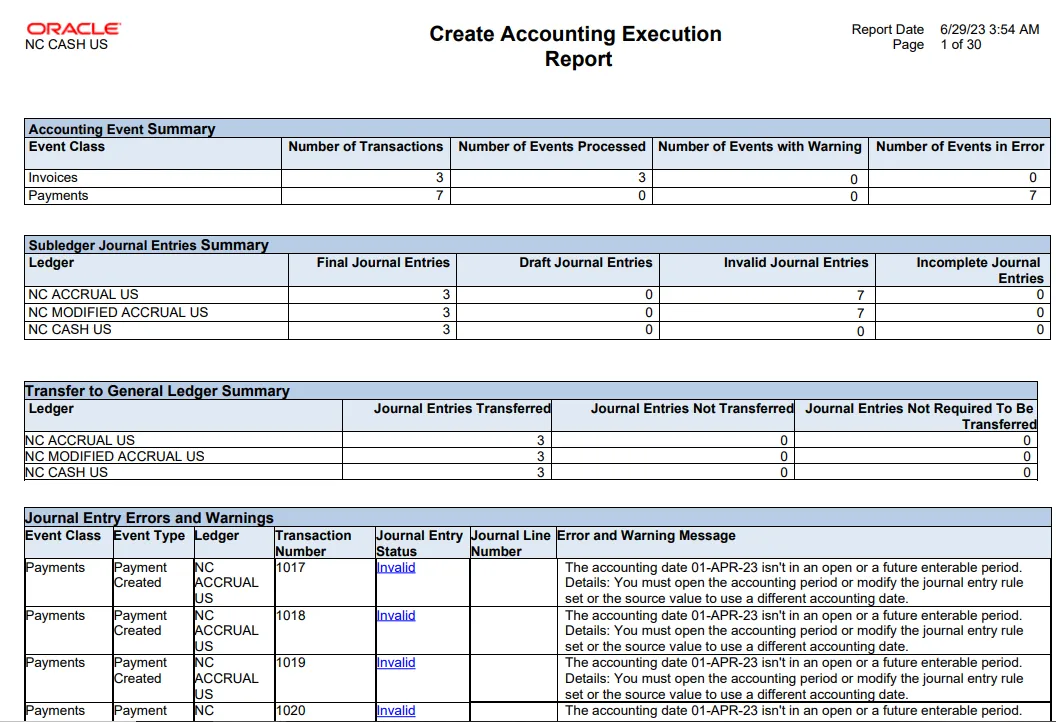
Wrap-Up
Users can create accounting (Ad Hoc) in NCFS by following the steps explained above.
Additional Resources
- Web Based Training (WBT)