Purpose
The purpose of this Quick Reference Guide (QRG) is to provide a step-by-step explanation on how to Inactivate an Inventory Item in the North Carolina Financial System (NCFS).
Introduction and Overview
This QRG covers explanation on how to inactivate an inventory item in NCFS. By inactivating an inventory item, transactions cannot be performed with the item.
Inventory Item Inactivation
To inactivate an inventory item in NCFS, please follow the steps below. There are 6 steps to complete this process.
Step 1. Log in to the NCFS portal with your credentials to access the system.
Step 2. On the Home page, under the Product Management tab, click the Product Information Management app.
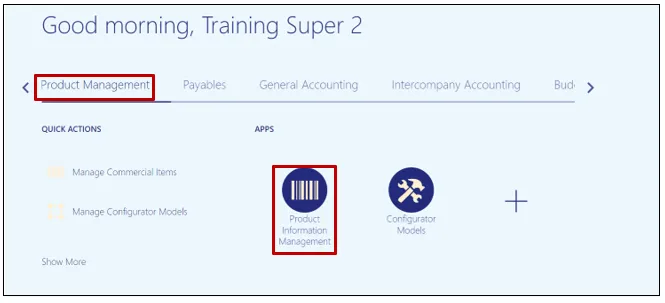
Step 3. Click the Tasks icon and select Manage Items.
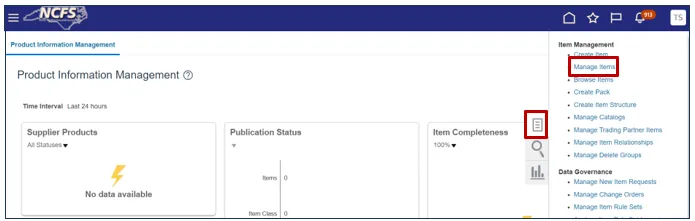
Step 4. Use the search features to find the item to be inactivated. Click Search.
In this example, item 0003631 was entered into the Item field.
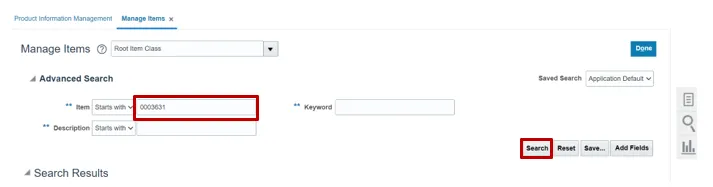
Step 5. Click the Item Number that appears in the Search Results.
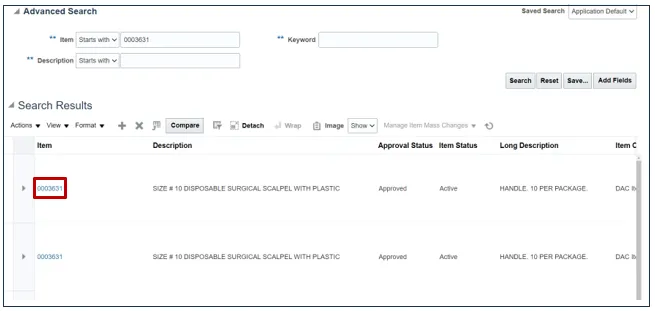
Step 6. Using the Item Status drop down field, change the status to Inactive. Click Save.
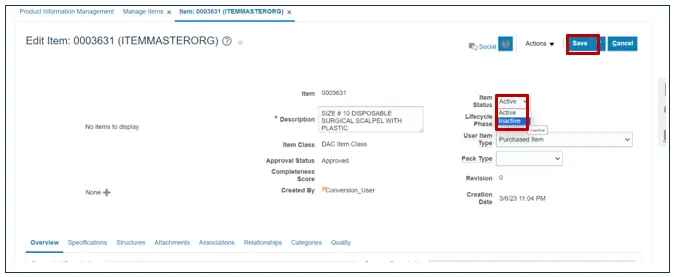
Wrap-Up
This QRG covers explanation on how to inactivate an inventory item in NCFS. By inactivating an inventory item, transactions cannot be performed with the item.
Additional Resources
- Virtual Instructor-Led Training (vILT)