Purpose
The purpose of this Quick Reference Guide (QRG) is to provide step-by-step explanation of how to Create and Manage new items for 08BOOKS and 08OTHER Organizations, Create and Manage new items for 08MODBK and LEA Organizations, Associate items to the 0800DPINI Non-Inventory Organization, Associate DPI items to Inventory Organizations, Associate existing items to additional DPI Inventory Organizations, Associate DPI items to a organization when a Replenishment Source Organization is an 08MODBK Organization, update MIN/MAX Value (Planning) in the North Carolina Financial System (NCFS).
This QRG is to be used in conjunction with Virtual Instructor-Led Training INV101: Inventory Agency Manager, INV102: Inventory Cost Accounting, and INV109: Inventory Item Maintenance. As well as INV-04 QRG and INV-08 QRG.
Introduction and Overview
Inventory Item Management is the process of managing the items for use in a cycle of ordering, storing, selling, and restocking products. Agencies will be responsible for adding and maintaining items in the item master. DPI has a separate item class within the item master titled DPI ITEM CLASS.
Create and Manage New Items for 08BOOKS and 08OTHER Organizations
To Create and manage new items in NCFS, please follow the steps below. There are 30 steps to complete this process.
Step 1. Navigate to the NCFS environment.
Step 2. Log in to the NCFS portal with your credentials to access the system.
Step 3. On the Home page, click Product Management tab.
Step 4. Click the Product Information Management app.
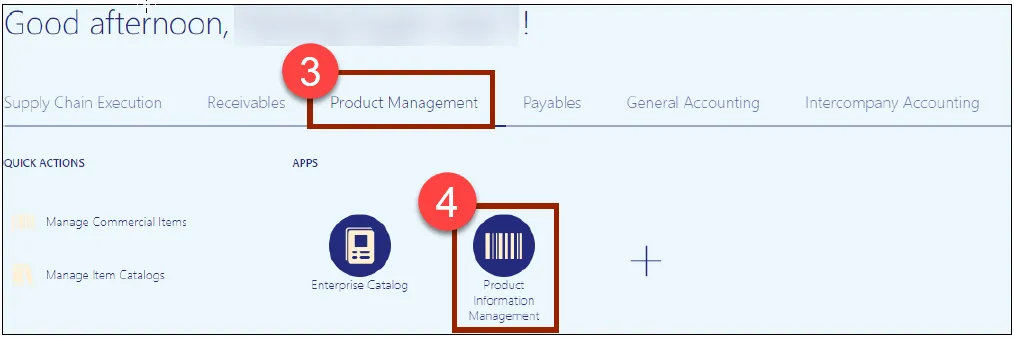
Step 5. The Inventory Management Dashboard page will appear, click the Tasks icon on the right-hand side of screen and then click Create Item.
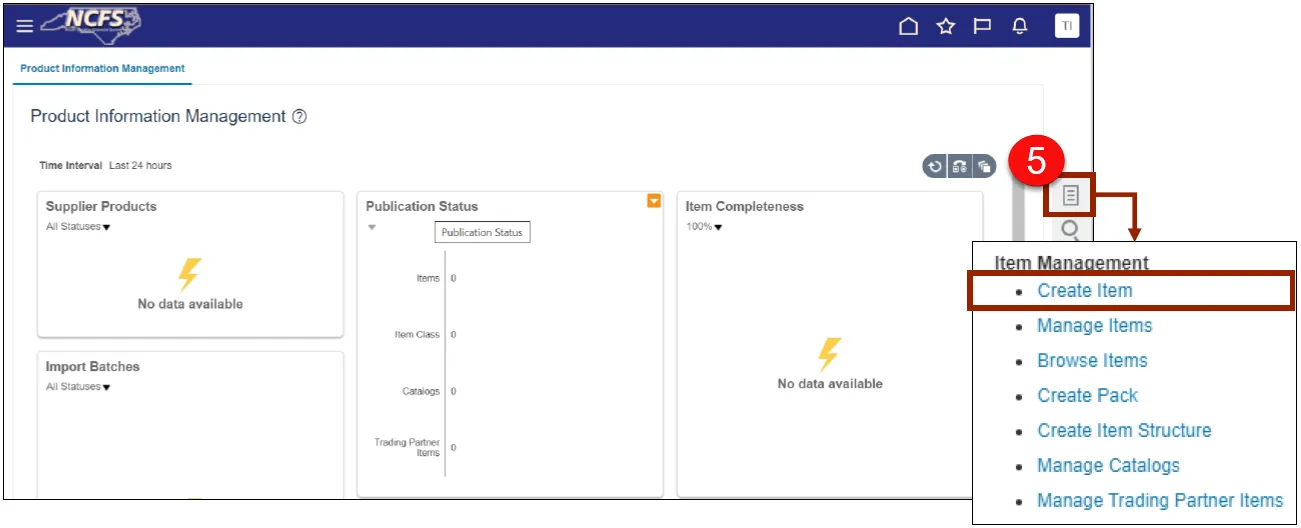
Step 6. In the Create Item dialog box, provide values for the following fields:
- Organization defaults to (ITEMMASTERORG).
- Create New radio button selected.
- Number of Items.
- Item Class (DPI Item Class).
- Template defaults to (DHPI Item Template) in Selected List.
Step 7. Click OK.
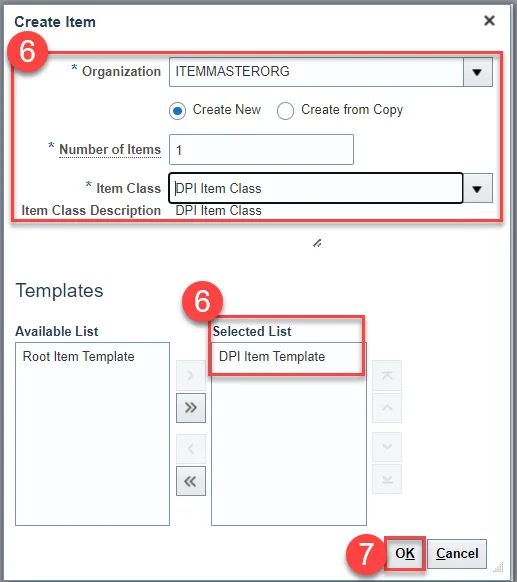
Step 8. New Item Number must be entered for DPI.
Step 9. Enter Item Description (80 Character length).
Step 10. Enter Item Long Description if needed (2000 Character length).
Step 11. Select Primary Unit of Measure.
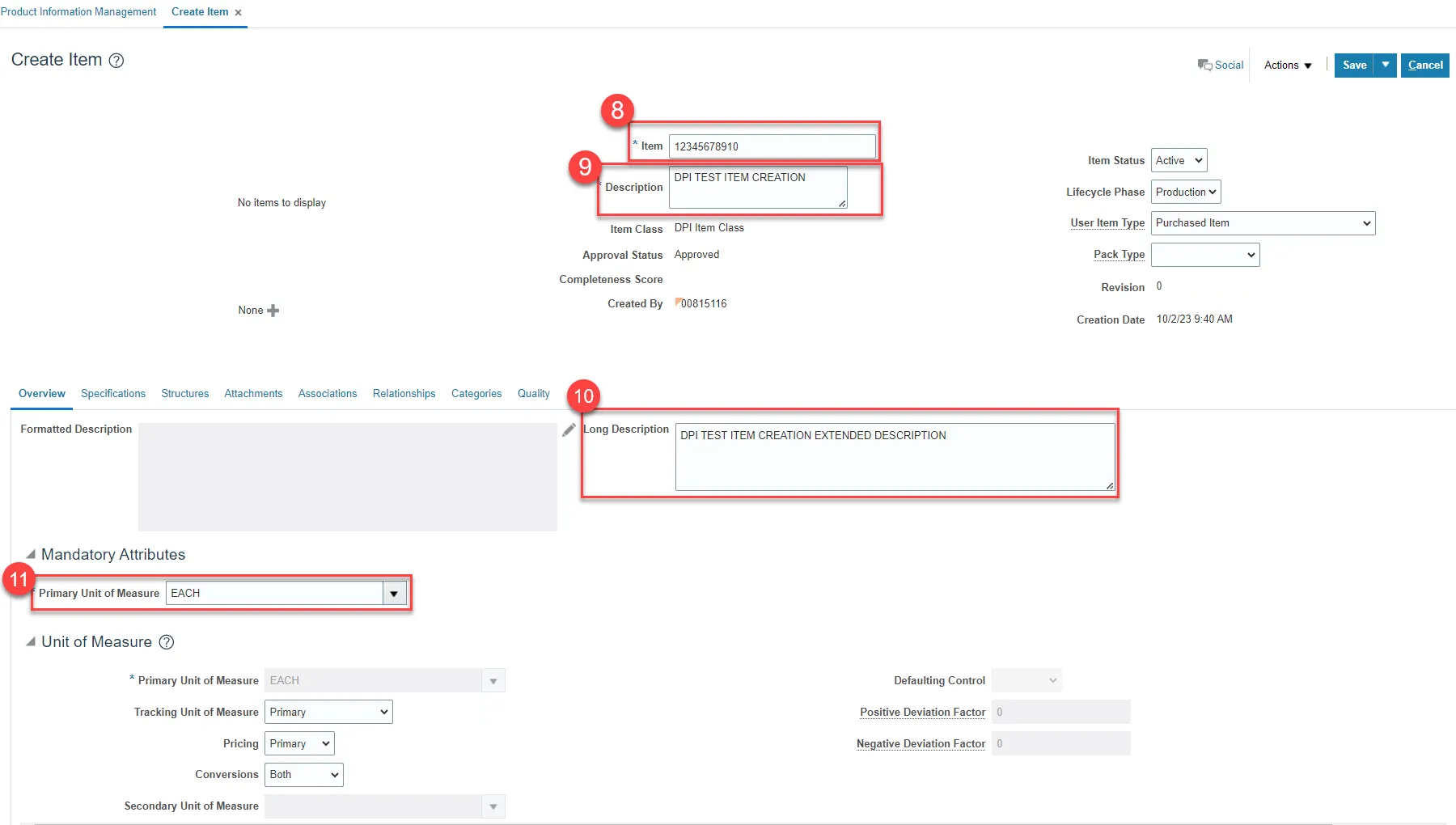
Step 12. Click on Specifications.
Step 13. Click on DPI Additional Attributes.
Step 14. Select Publication Type from the drop-down menu (4 choices).
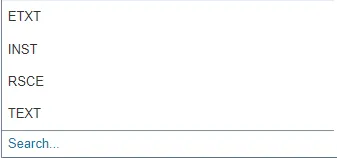
Step 15. Enter Publisher, Contract Price, and Selling Price.
Step 16. Select Subject Code from drop-down menu.
Step 17. Select Category Code from drop-down menu.
Step 18. Select Grade Code from drop-down menu.
Step 19. Enter On/Off Adoption (4-digit number first 2 digits beginning adoption year/ last 2 digits ending adoption year). Example: 2227.
Step 20. Select Price Option as S for Selling Price.
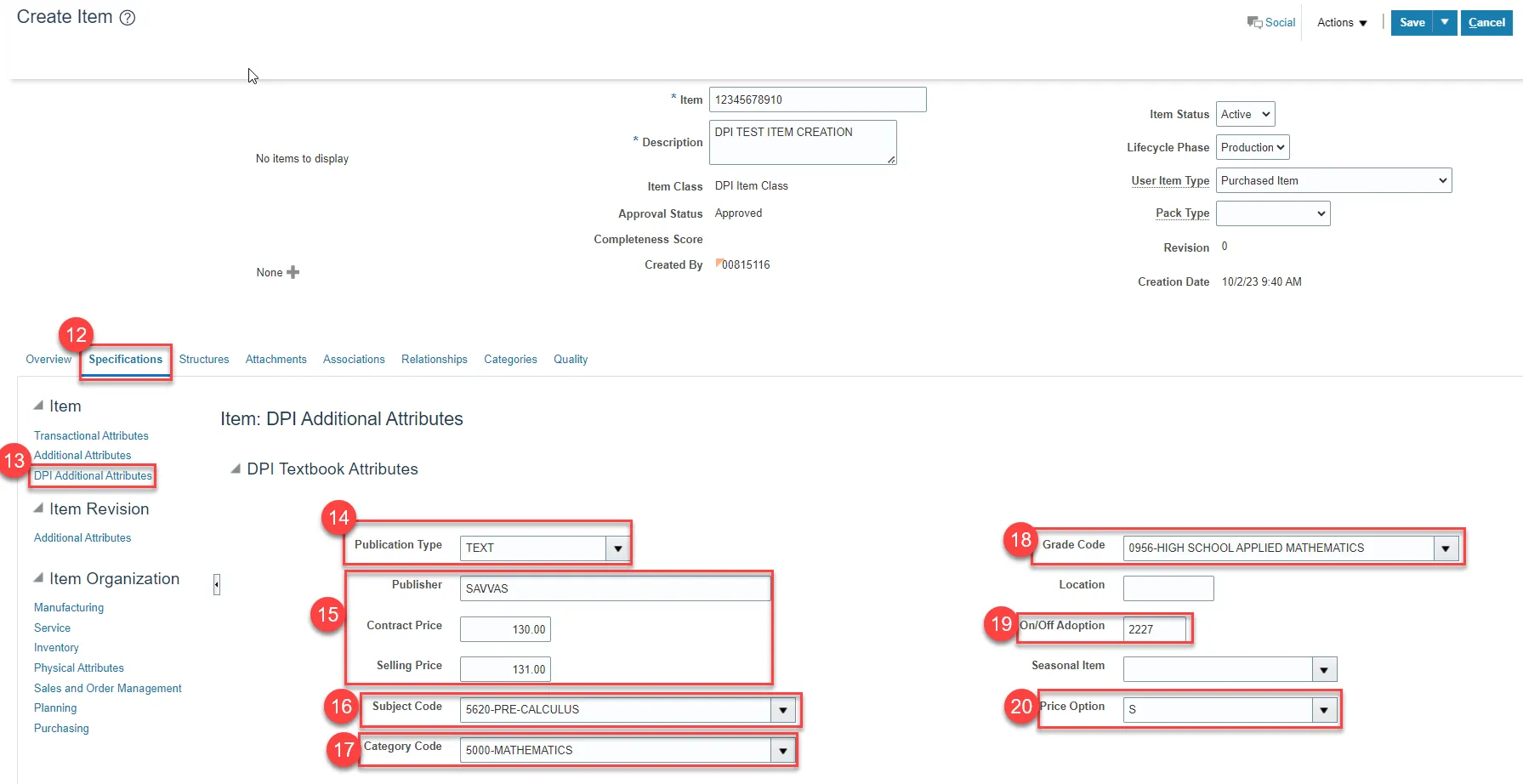
Step 21. Click on Inventory.
Step 22. Update the Check Material Shortage field to Yes.
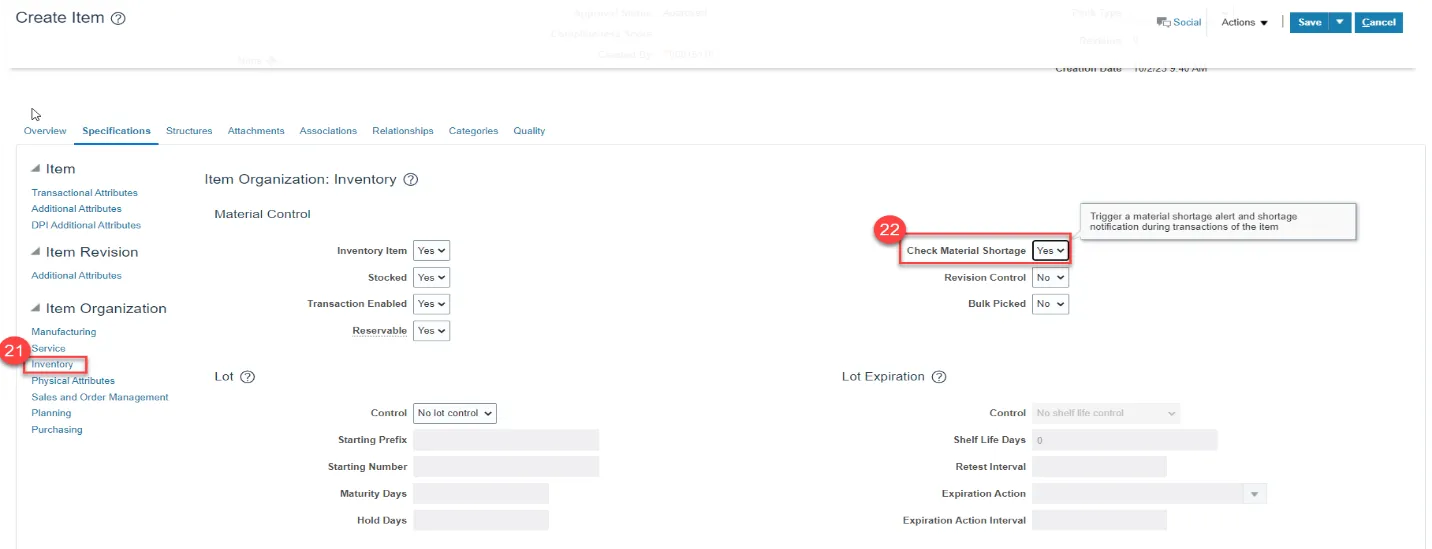
Step 23. Click on Purchasing.
Step 24. Update the Use Approved Supplier field to Yes.
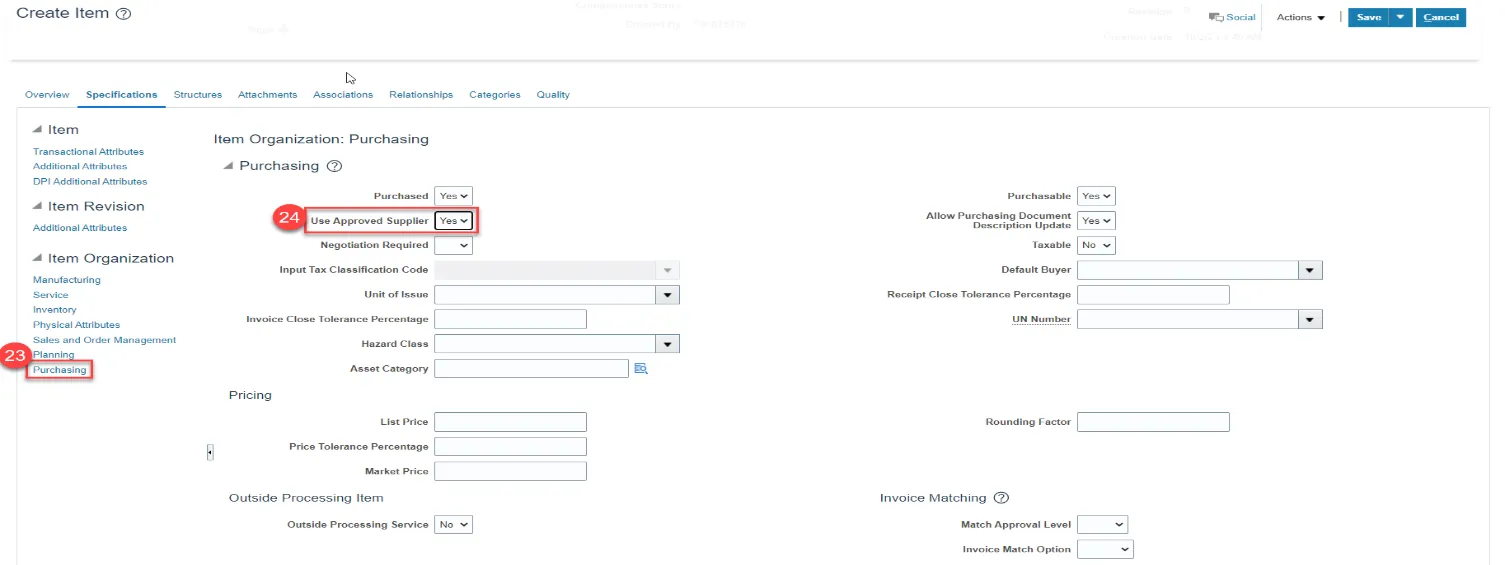
Step 25. Click on Categories.
Step 26. Click the Actions drop-down and select Add Row.
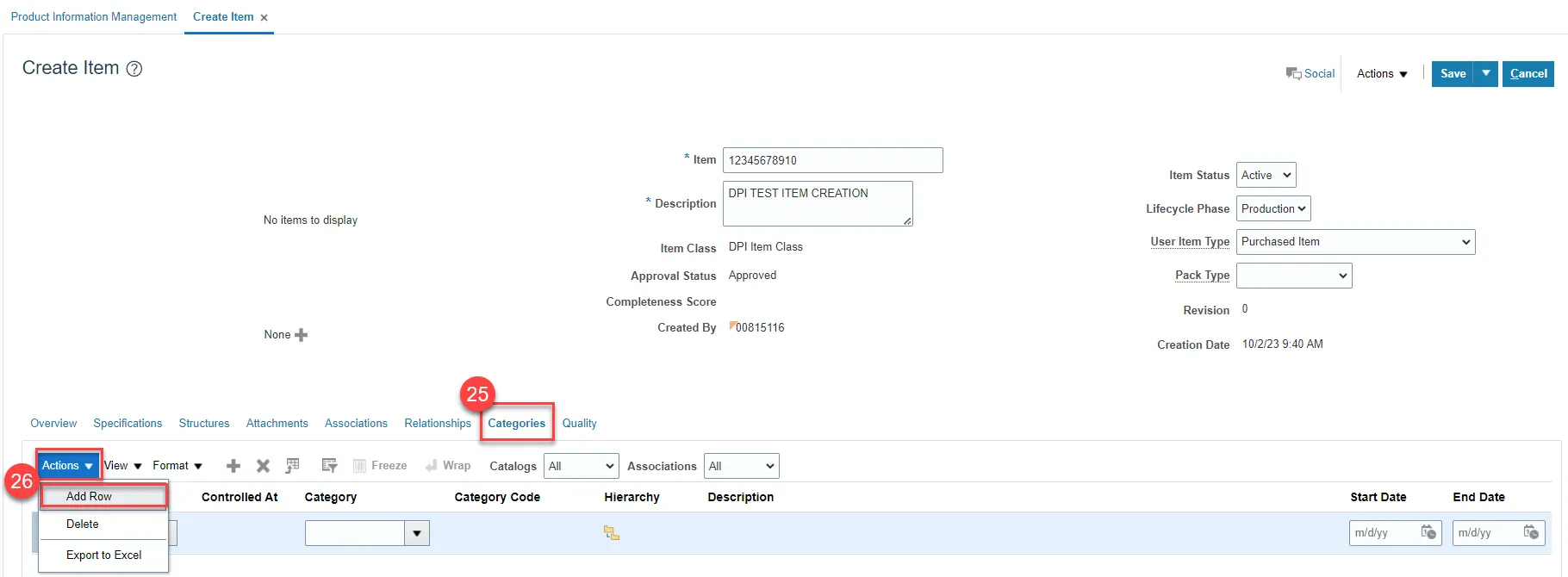
Step 27. In the Catalog field, select NC Catalog.
Step 28. In the Category field, select the appropriate UNSPSC Category Code (Reference existing list of like items for UNSPSC Category Code).
Step 29. Category Code and Description will populate upon Category selection.
Step 30. Click Save button.
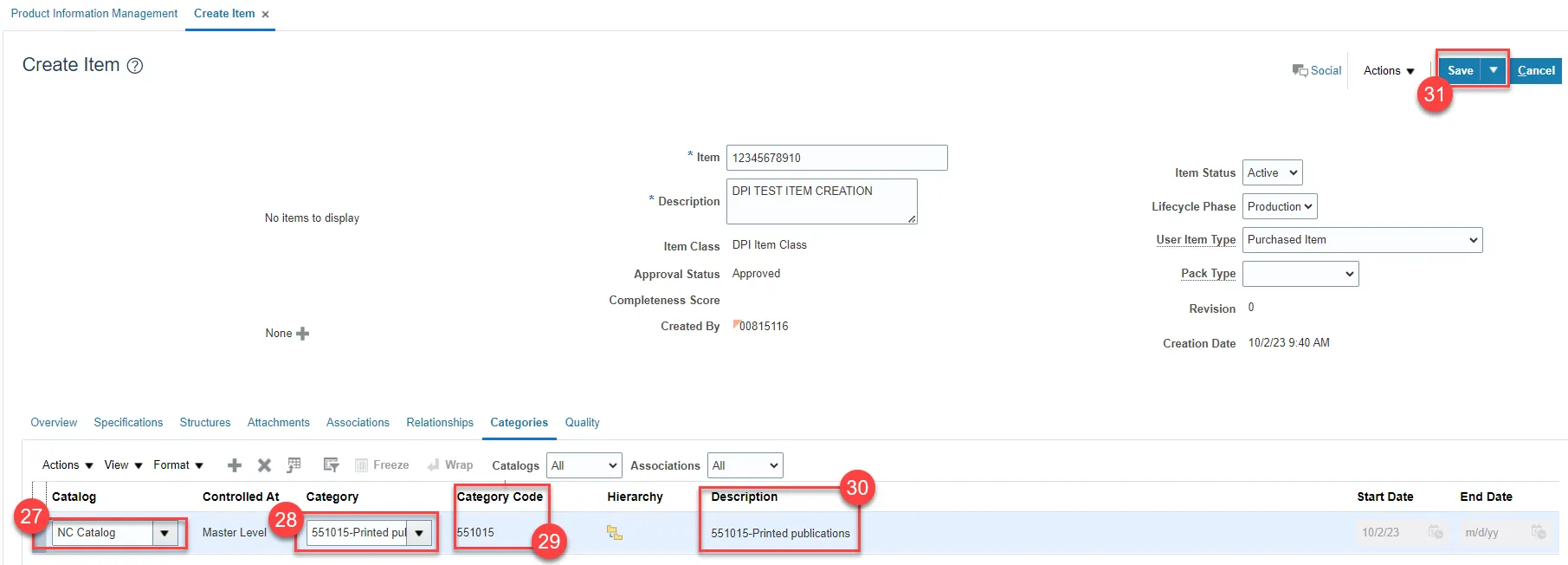
***STOP HERE***
If the new Item Creation requires a Intra/Inter Class UOM Conversion, pause at Step 18 above and email the new Item Number, Unit of Purchase, Unit of Measure (SKU) and Conversion Factor to NCFS@ncosc.gov for processing. Once the request is processed by OSC, the agency will be notified, then New Item Creation steps can be continues below.
Create and Manage New Items for 08MODBK and LEA Organizations
To Create and manage new items in NCFS, please follow the steps below. There are 24 steps to complete this process.
Step 1. Follow steps 1-11 for Creating a DPI item.
Step 2. Select Specifications and then DPI Additional Attributes.
Step 3. Select Publication Type from drop-down menu (4 choices).
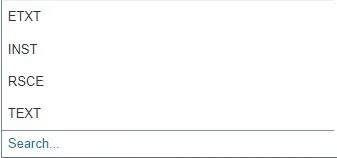
Step 4. Enter Publisher.
Step 5. Enter Contract Price and Selling Price as 0 for both.
Step 6. Select Subject Code from drop-down menu.
Step 7. Select Category Code from drop-down menu.
Step 8. Select Grade Code from drop-down menu.
Step 9. Enter On/Off Adoption (4-digit number first 2 digits beginning adoption year/ last 2 digits ending adoption year). Example: 1722.
Step 10. Select Price Option as A for Average Price.
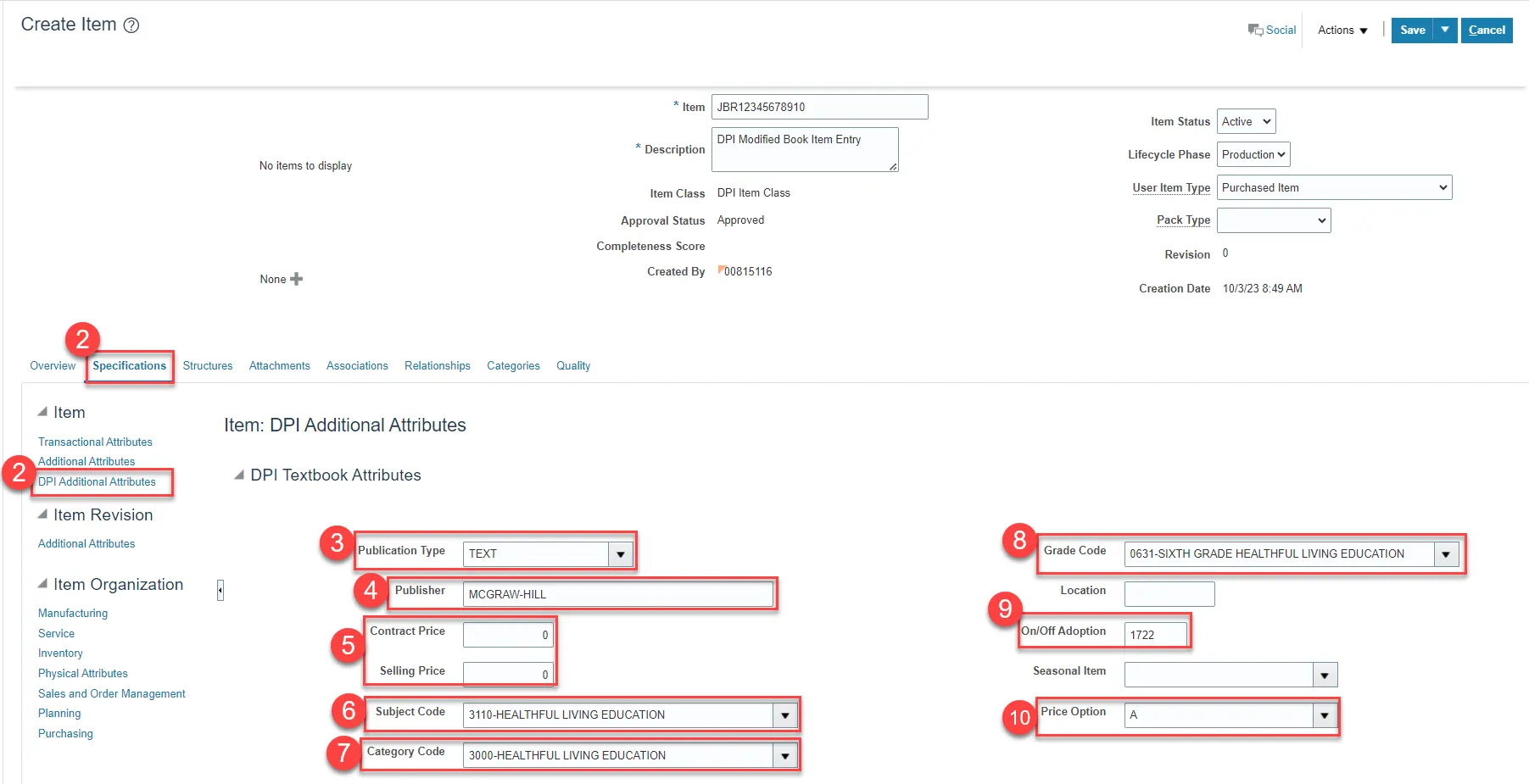
Step 11. Click on Inventory.
Step 12. Update the Check Material Shortage field to Yes.
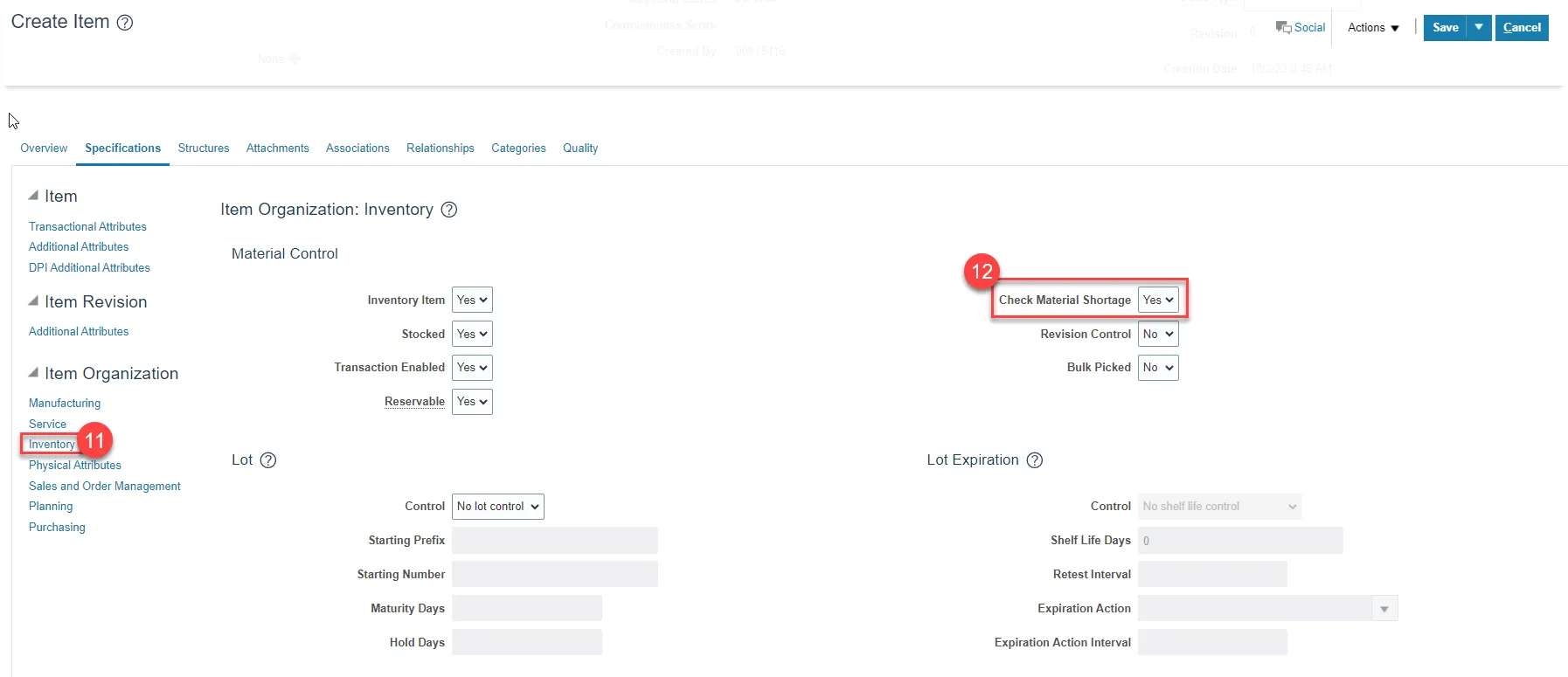
Step 13. Click on Purchasing.
Step 14. Update the Use Approved Supplier field to Yes.
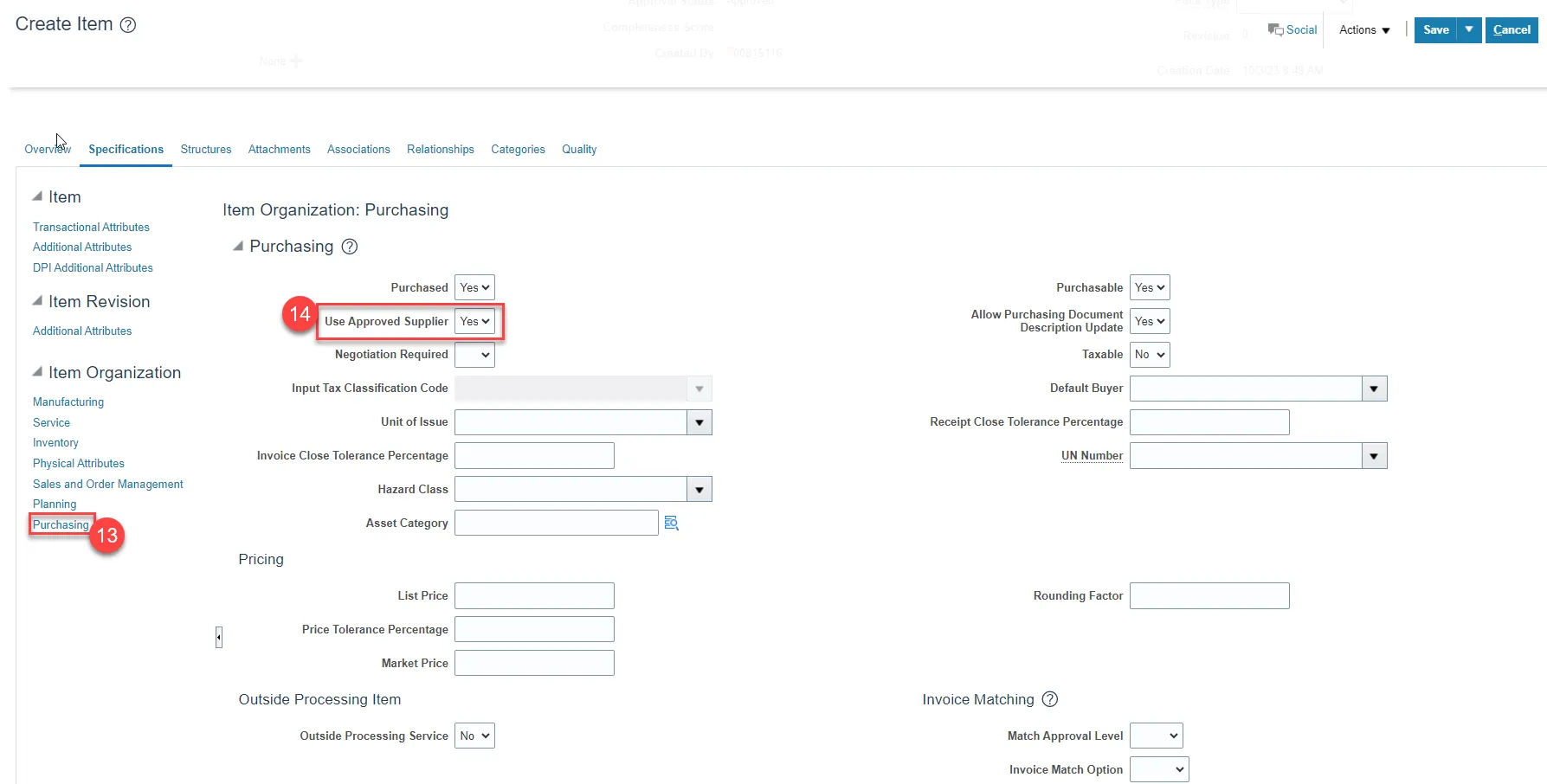
Step 15. Click on Categories.
Step 16. Click the Actions drop-down and select Add Row.
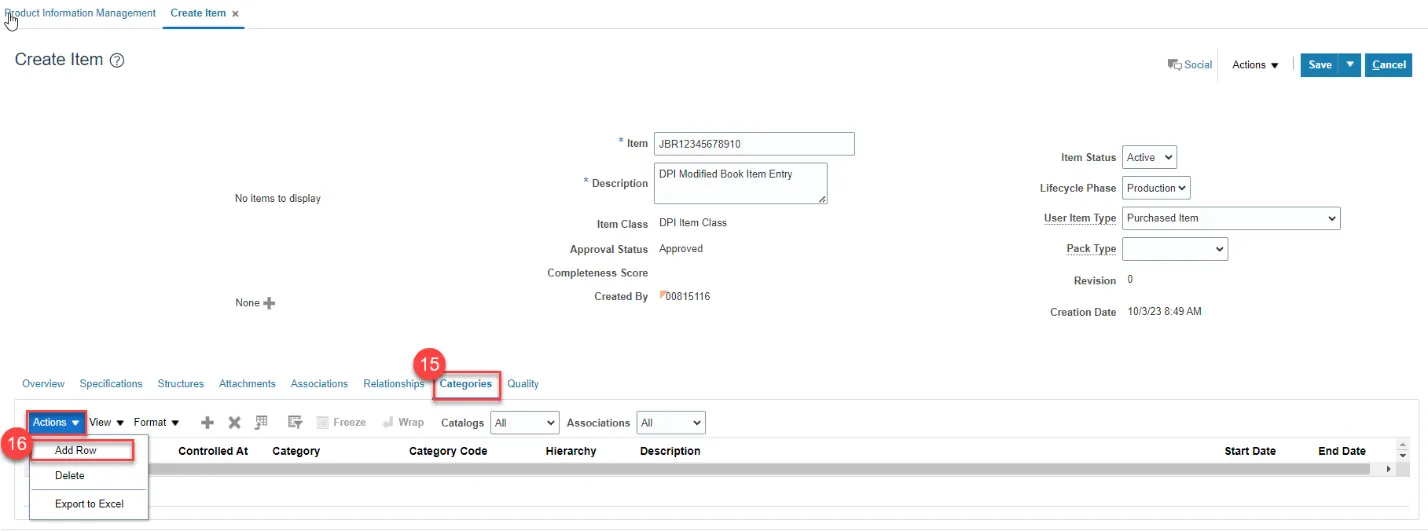
Step 17. In the Catalog field, select NC Catalog.
Step 18. In the Category field, select the appropriate UNSPSC Category Code (Reference existing list of like items for UNSPSC Category Code).
Step 19. Category Code and Description will populate upon Category selection.
Step 20. Click Save button.
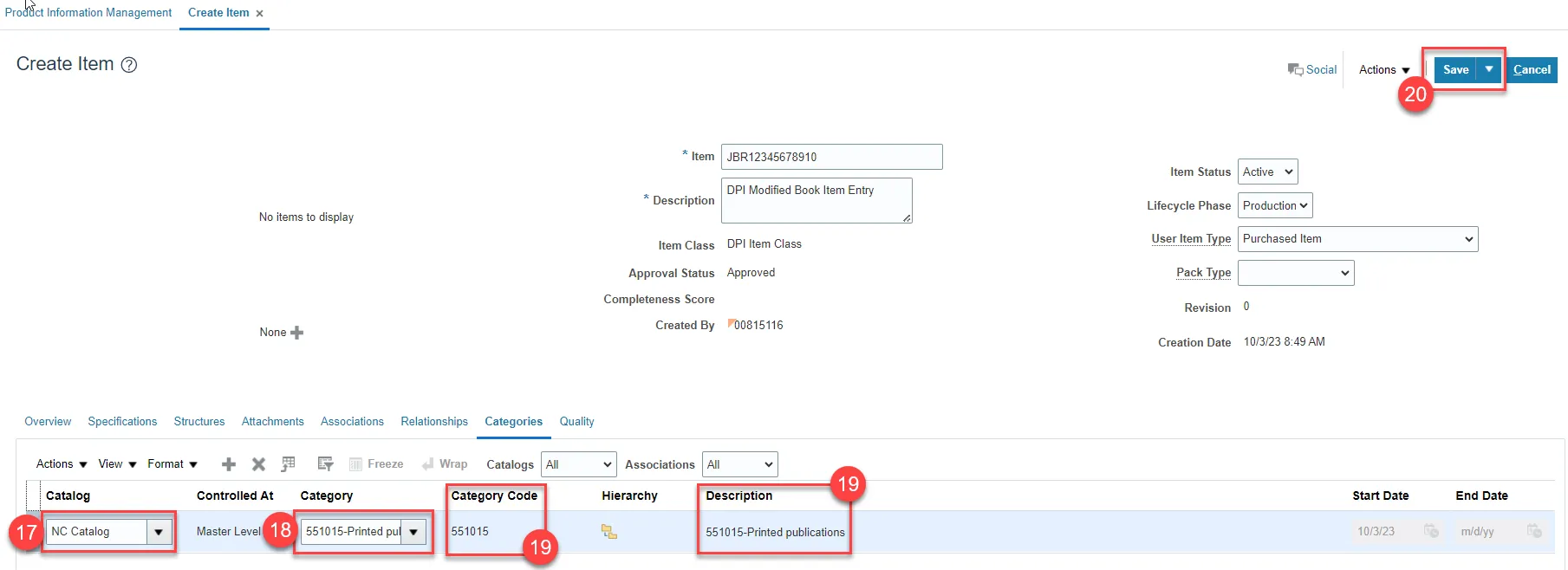
Note: Once the Modified Item is created in NCFS under the ITEMMASTERORG, Associate the item to 08MODBK and all LEA’s and Update the below Attributes.
Step 21. Select Specifications, select Inventory, and update Check Material Shortage to No for 08MODBK Organization.
Note: For LEA’s (08010M, etc..) the Check Material Shortage is Yes.
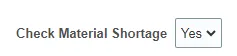
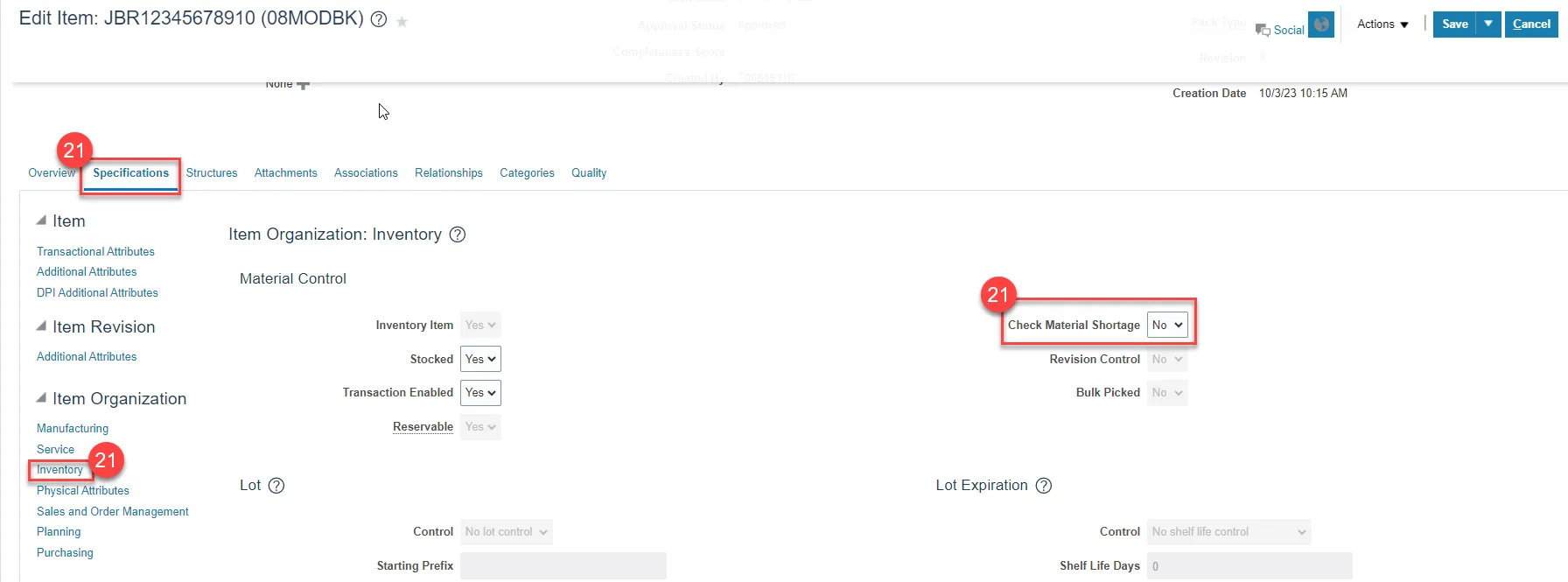
Step 22. Select Sales and Order Management and update Internally Transferable to No and Transfer Orders Enabled should update to No for 08MODBK Organization.
Note: For LEA’s (08010M, etc..) the Internally Transferable is Yes and the Transfer Orders Enabled is Yes.
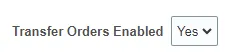
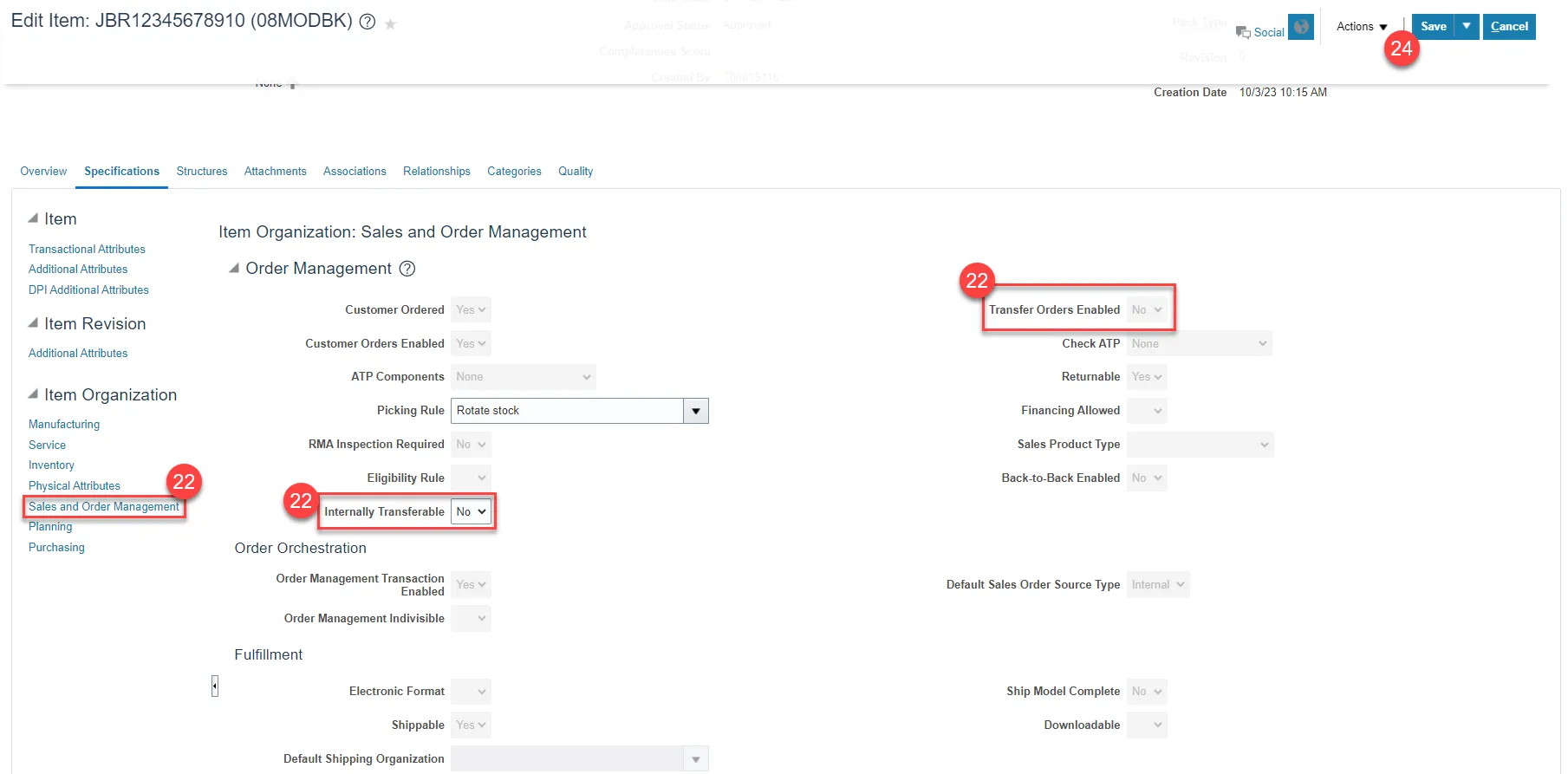
Step 23. See Updating DPI Organization(s) MIN/MAX Value (Planning) section for 08MODBK Min/Max Value updating.
Step 24. Click Save.
Note: For LEA’s (08010M, etc...) the Order Quantity Maximum is 0, Replenishment Type is Organization, and the Organization is DPI MODIFIED BK WHSE.
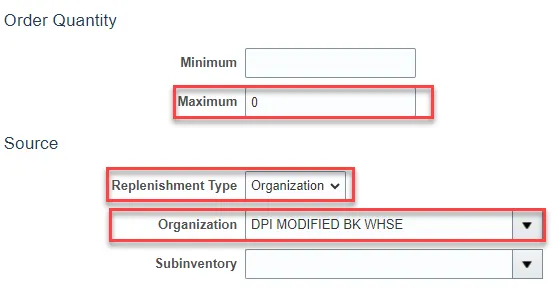
Adding Item to a Sub-Inventory Location within a Warehouse
There are 28 steps to complete this process.
Step 1. Navigate to My Enterprise.
Step 2. Select Setup and Maintenance.
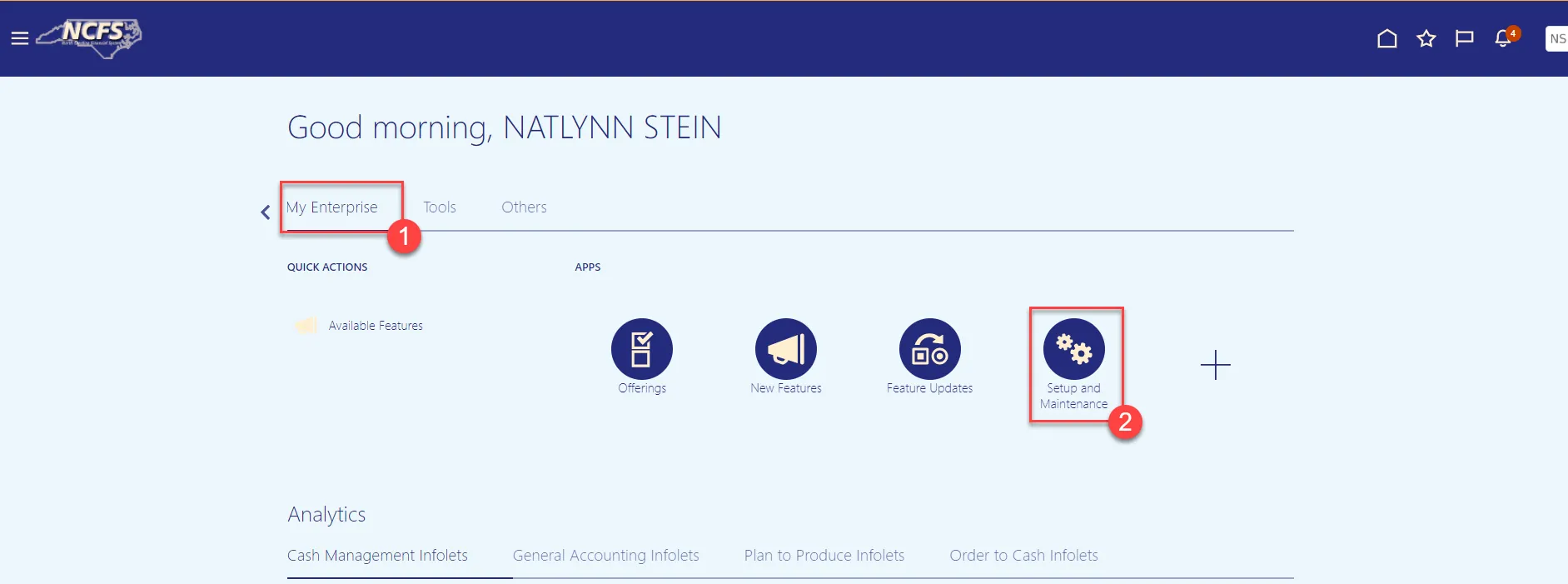
Step 3. Select Manufacturing and Supply Chain Materials Management.
Step 4. Select Inventory Management.
Step 5. Change the Show field drop-down to All Tasks.
Step 6. Select Manage Items Transaction Defaults.
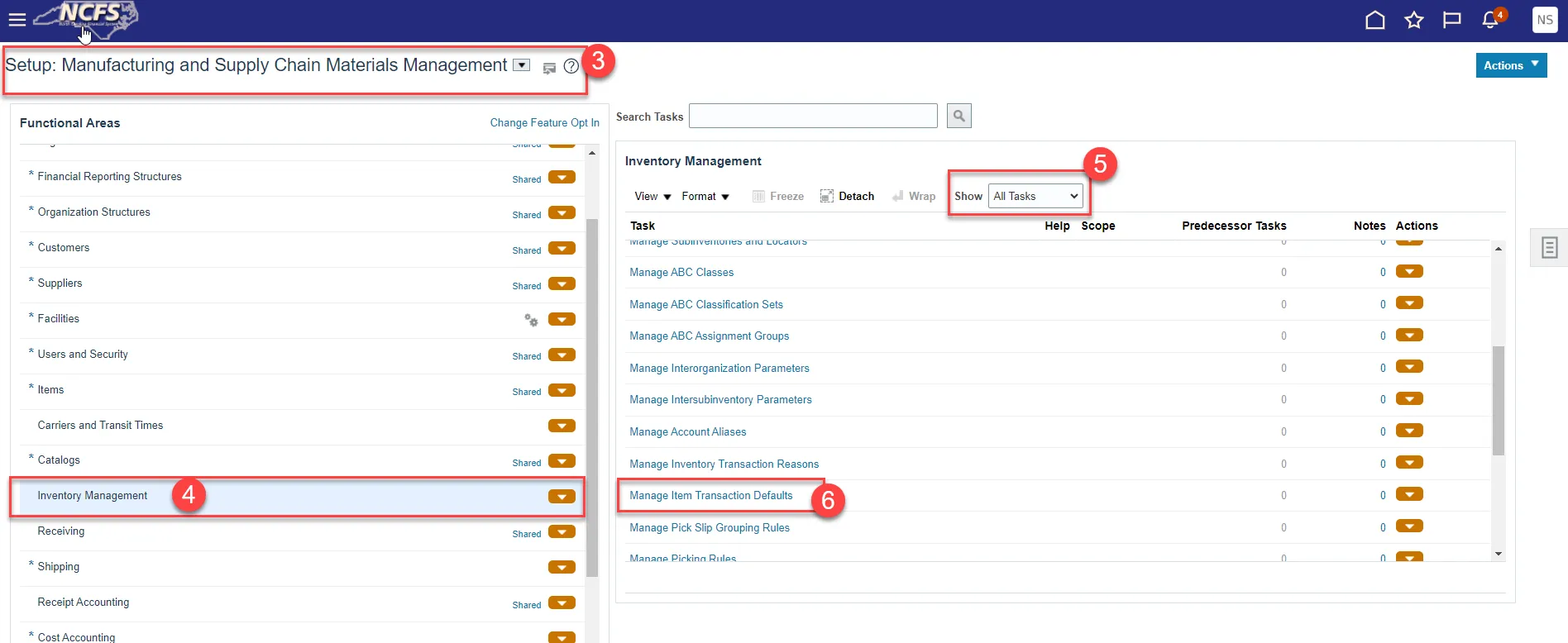
Step 7. Select the appropriate Inventory Organization.
Step 8. Enter the Item number.
Step 9. Click Search.
Step 10. Click the Plus icon to add the Item to a Sub-Inventory.
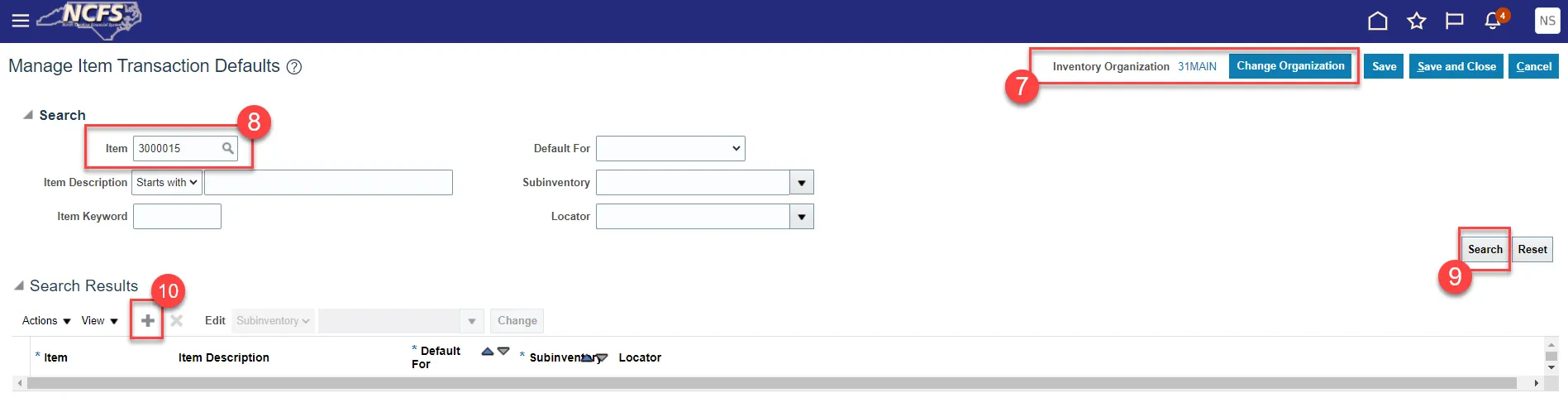
Step 11. Enter the Item Number in the Item field.
Step 12. The Item Description will populate.
Step 13. Select Receiving from the Default For drop-down list.
Step 14. Select the appropriate Sub-inventory from the drop-down list.
Step 15. Click Save and Close.
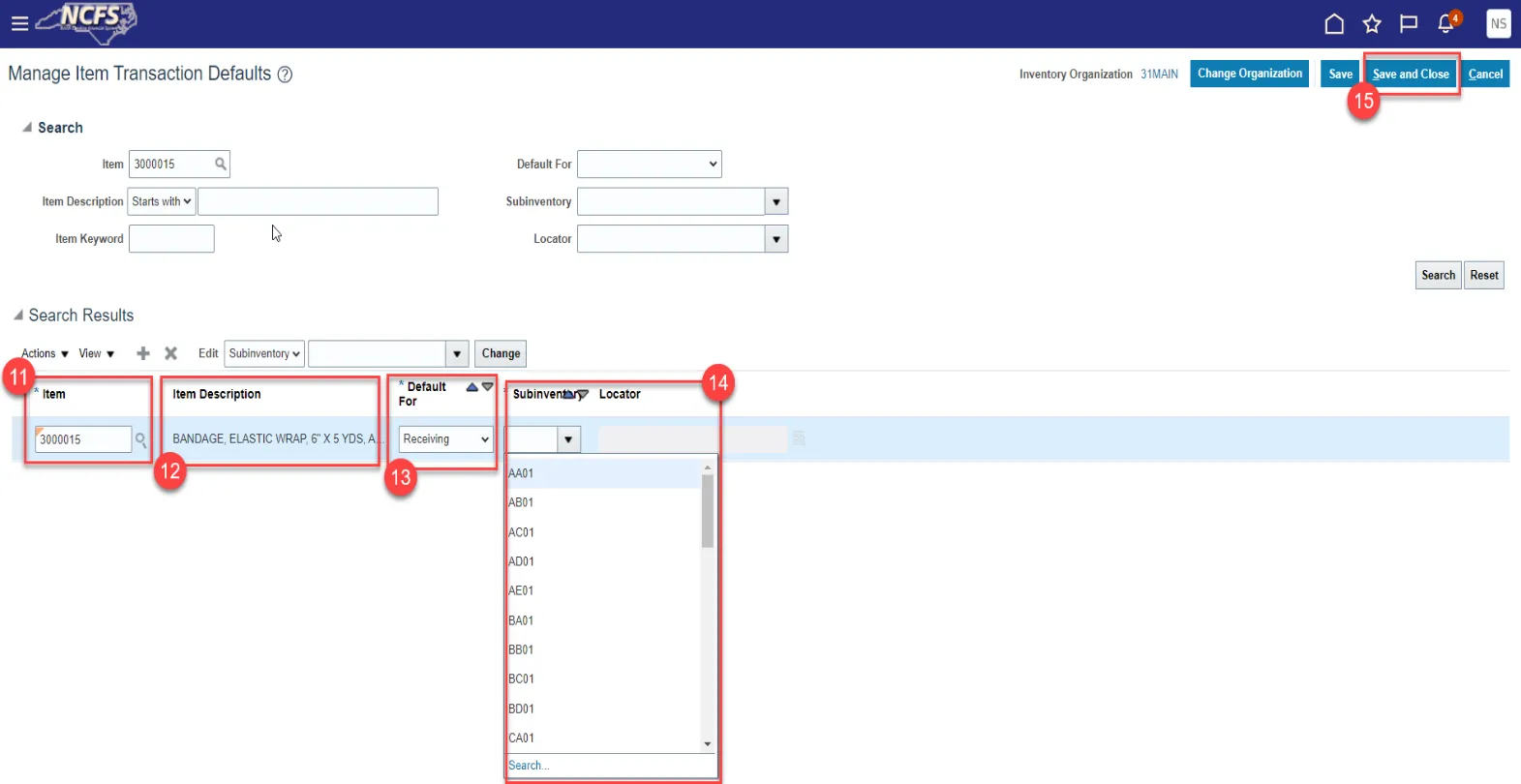
Step 16. Navigate back to Inventory Management Functional Area and select Manage Subinventories and Locators.
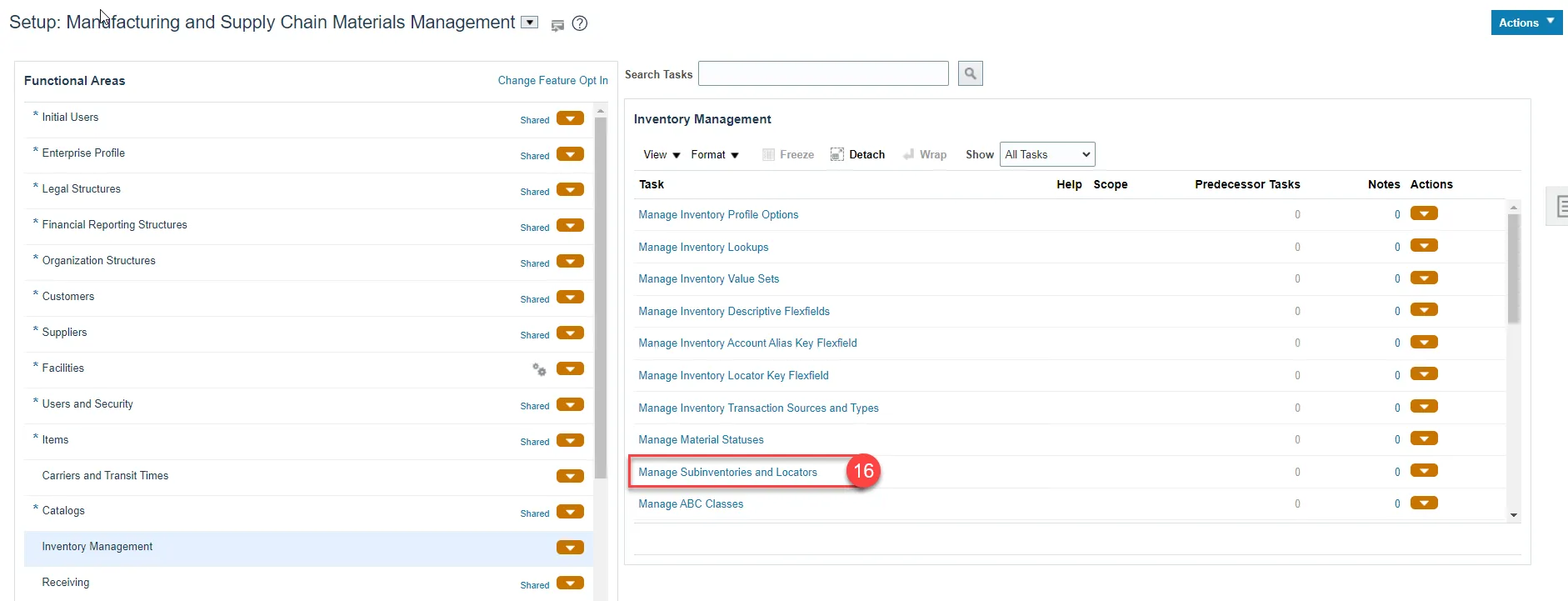
Step 17. Select the appropriate Inventory Organization.
Step 18. Enter appropriate search criteria if known or click the Search button to pull up all valid Subinventories.
Step 19. Click on the appropriate Subinventory row.
Step 20. Click on Manage Item Subinventories button.
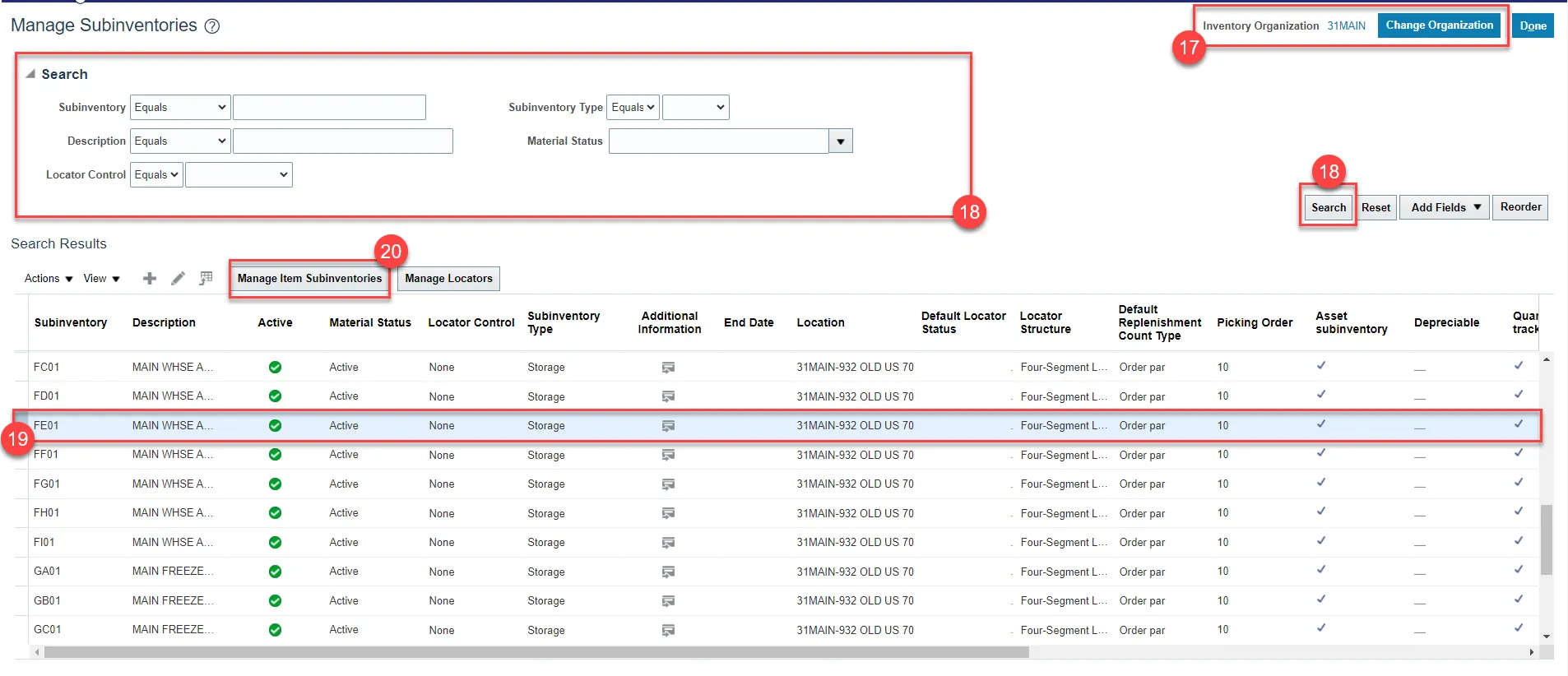
Step 21. Click on Actions and select Add.
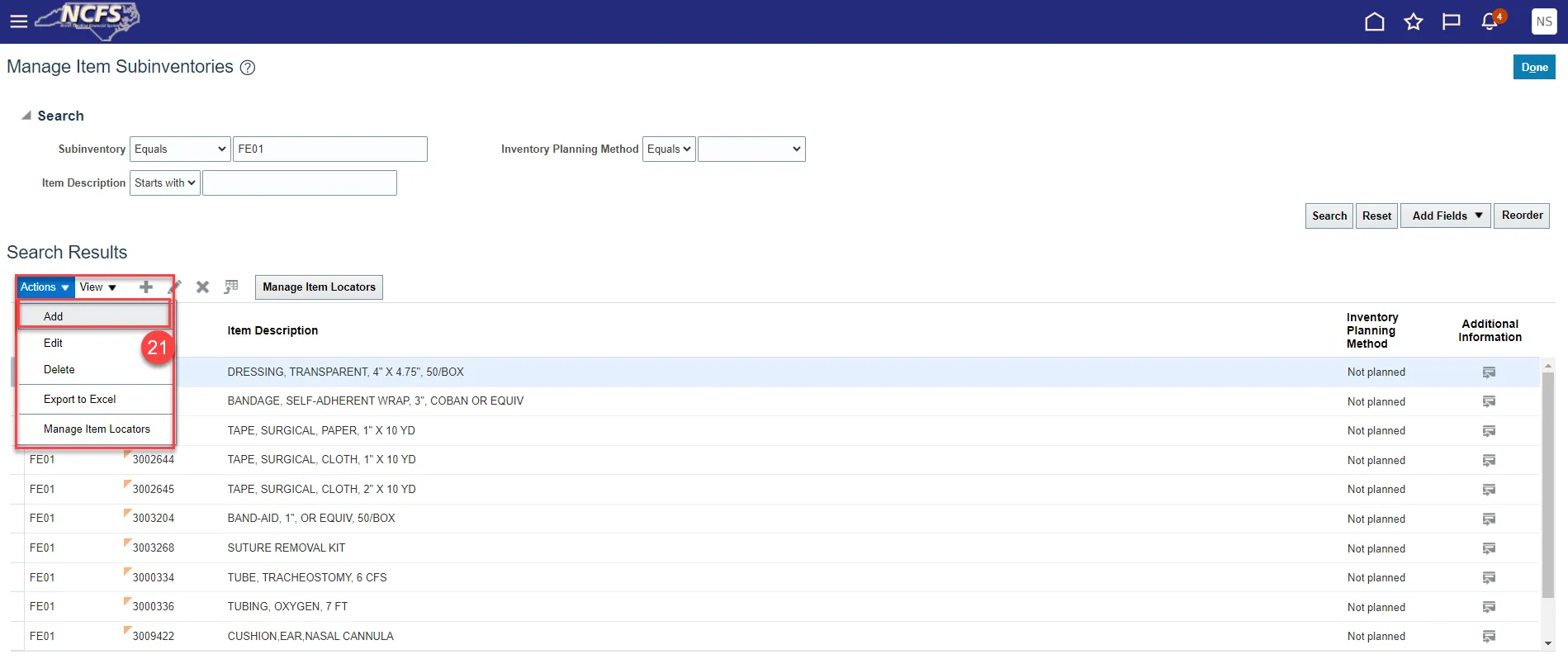
Step 22. The Add Item to Subinventory window will appear.
Step 23. The Subinventory will default with selection.
Step 24. Enter the Item number in the Item field.
Step 25. The Item Description will populate.
Step 26. Click the Save and Close button.
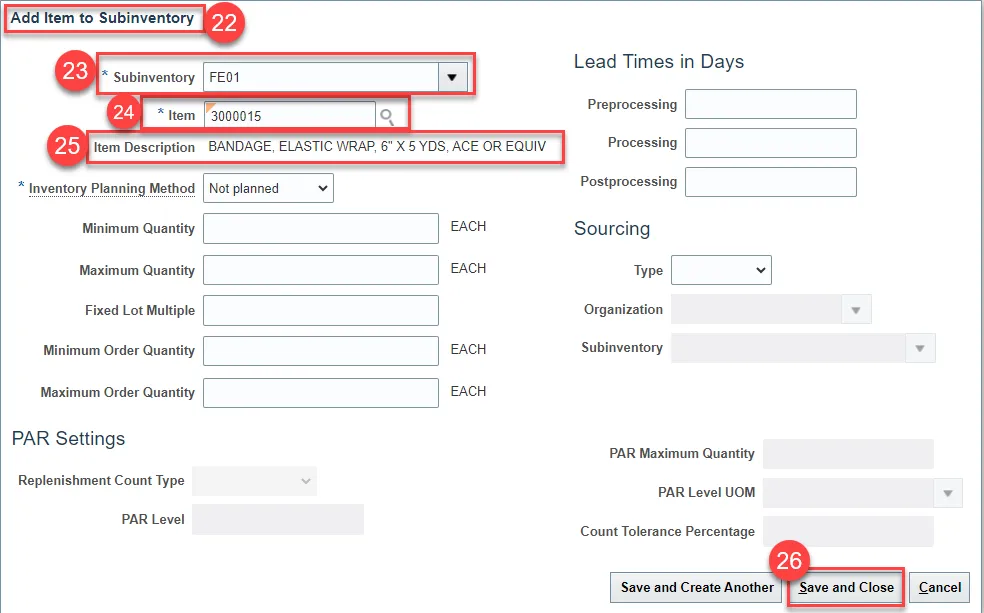
Step 27. The Item will now show associated with to the Subinventory selected.
Step 28. Click the Done button.
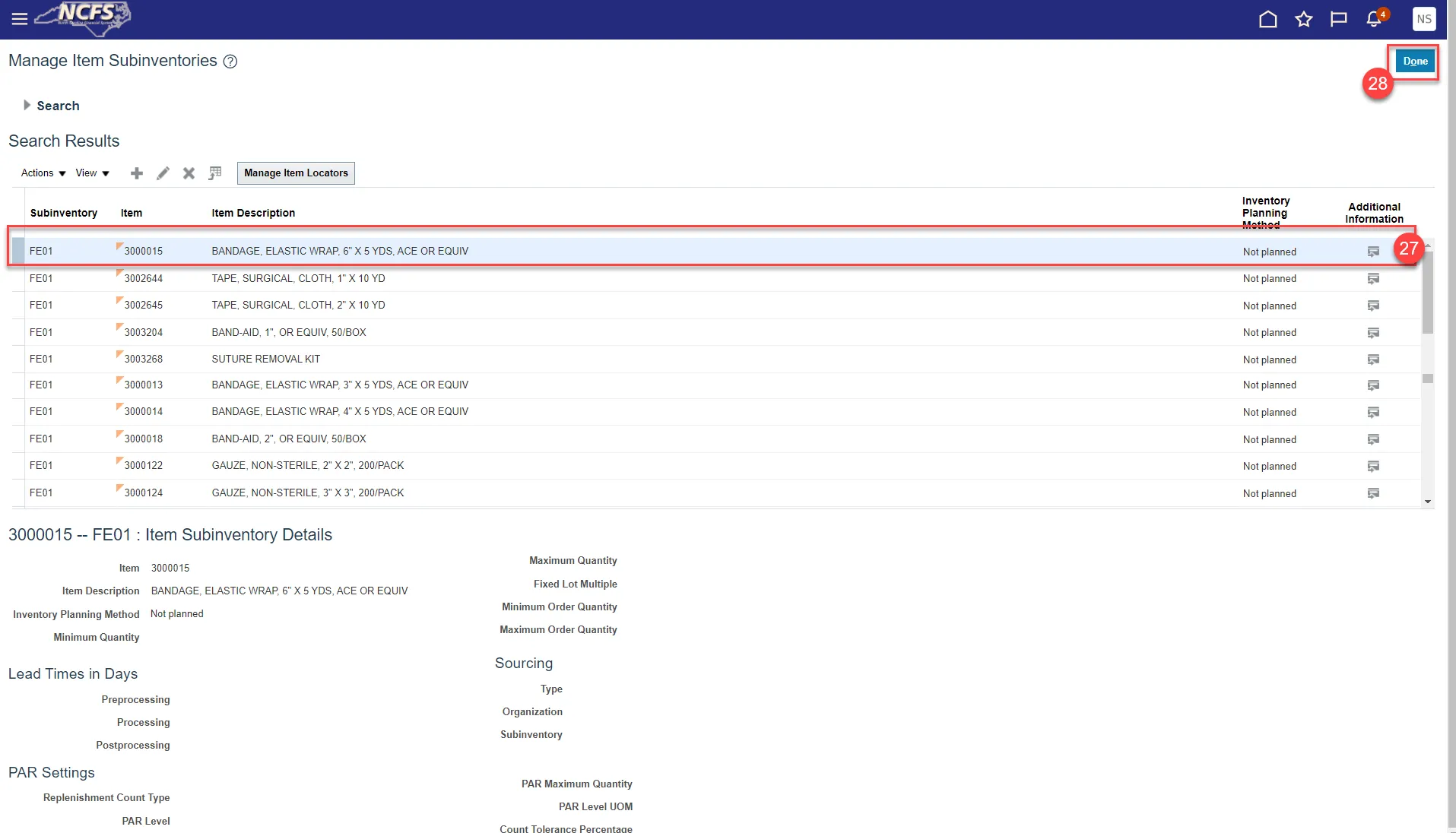
0800DPINI Non-Inventory Organization item Association
To Associate a New Item to your 0800DPINI Non-Inventory Organization in NCFS, please follow the steps below. There are 8 steps to complete this process.
Step 1. Click on the Associations Tab for the newly created item.
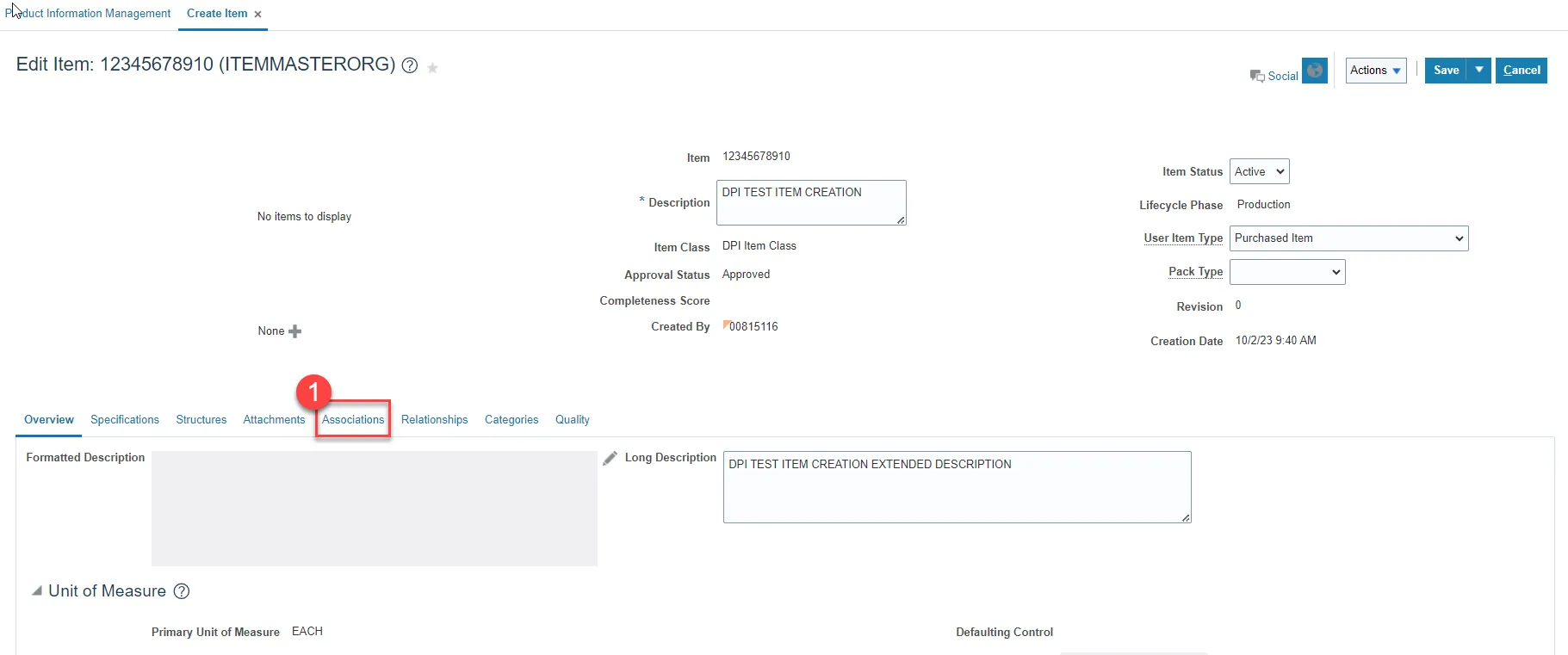
Step 2. Click the Select and Add icon or click the Actions drop-down and Select and Add and a pop-up window will appear to Select and Add: Organizations.
Step 3. Enter the 0800DPINI Non-Inventory Organization to Associate item to and click the Search button.
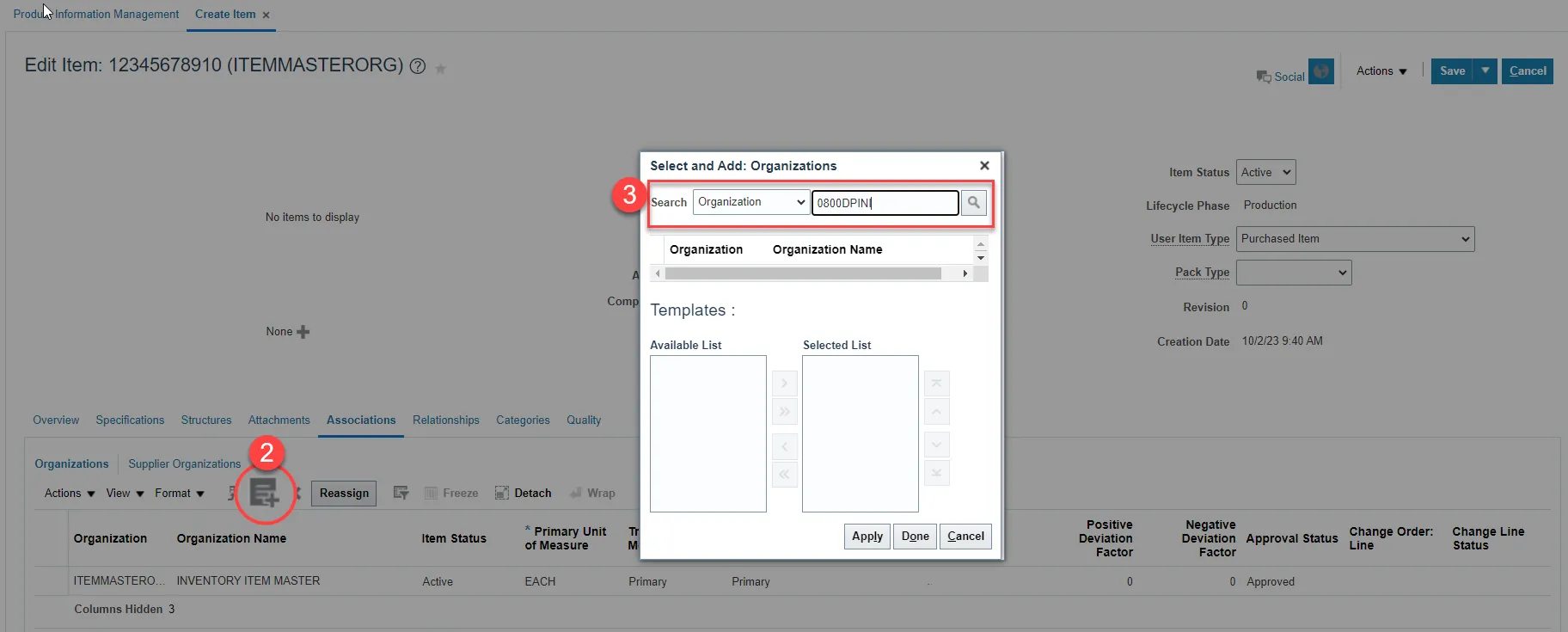
Note: Always Associate New Items for 08BOOKS and 08OTHER Organizations to the Non-Inventory Organization 0800DPINI (0800-DPI-NON-INVENTORY) first.
Step 4. Select the Organization and the DPI Item Template (ITEMMASTERORG) will populate under Available List.
Step 5. Click the Single Arrow to move this template to the Selected List.
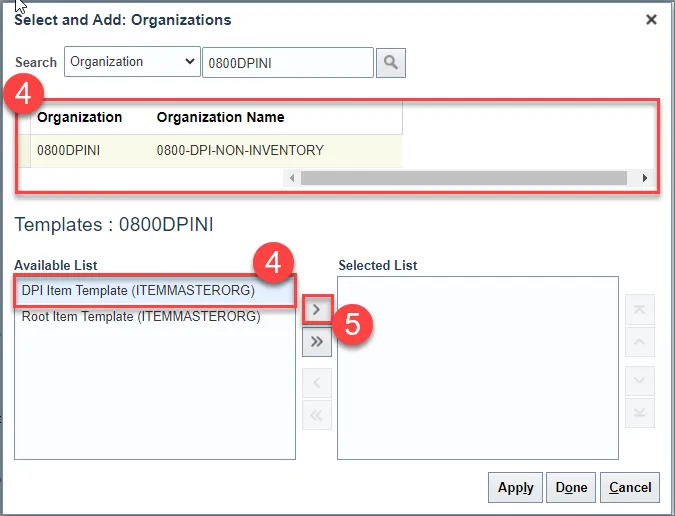
Step 6. Click Appy and then Done.
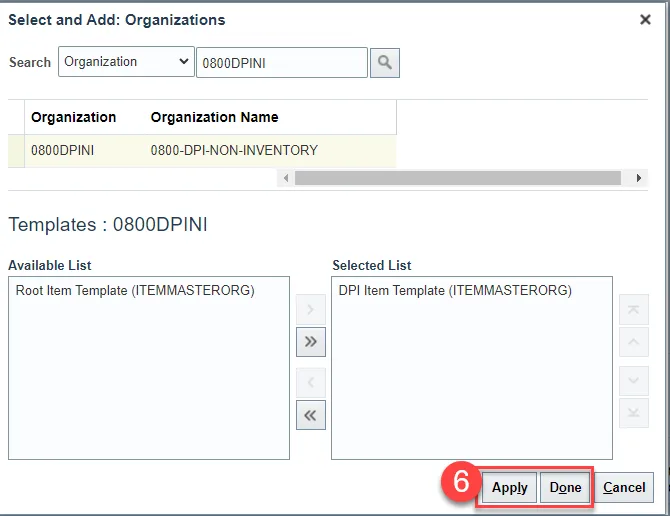
Step 7. The newly Associated DPI Non-Inventory Organization will now appear under the item’s Associations tab.
Step 8. Click Save.
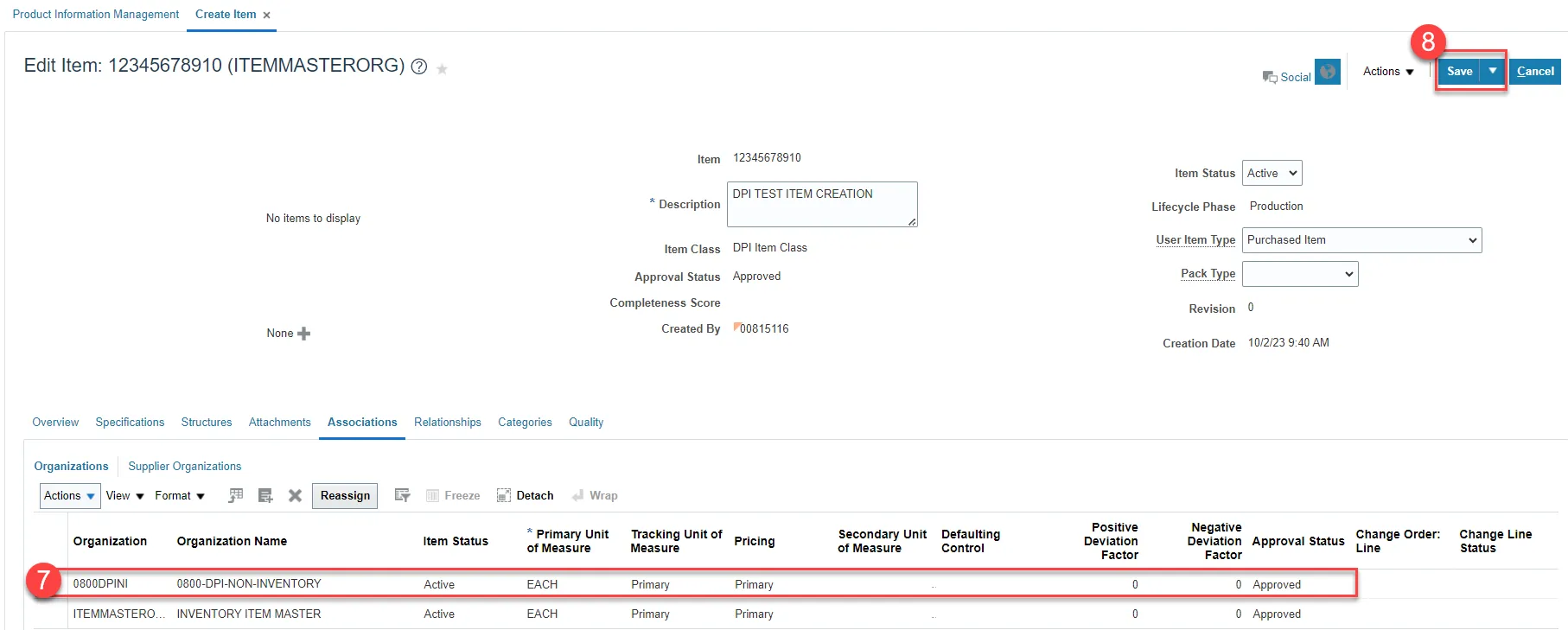
TIP: When Selecting and Adding Organizations/Association to an Item, you can pull up a complete list of DPI warehouses and the 0800DPINI Non-Inventory Organization using a numeric character and percentage sign (08%).
This will allow you to select multiple Organizations for Item association at once by pressing the Control (Ctrl) key and clicking multiple Organizations. Note: The Organization Templates will not display, but the DPI Item Template (ITEMMASTERORG) will be selected for all Organizations selected.
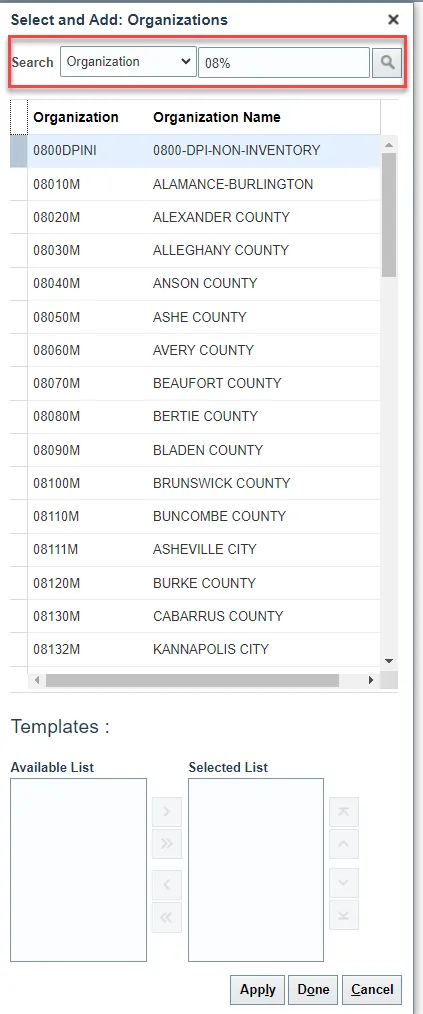
DPI Inventory Organization Association
There are 4 steps to complete this process.
Step 1. Repeat steps 1-8 to add additional DPI Organization associations to the newly created item. See example below.
Step 2. Click Apply and Done.
Step 3. The newly Associated DPI Inventory Organization will now appear under the item’s Associations tab.
Step 4. Click Save.
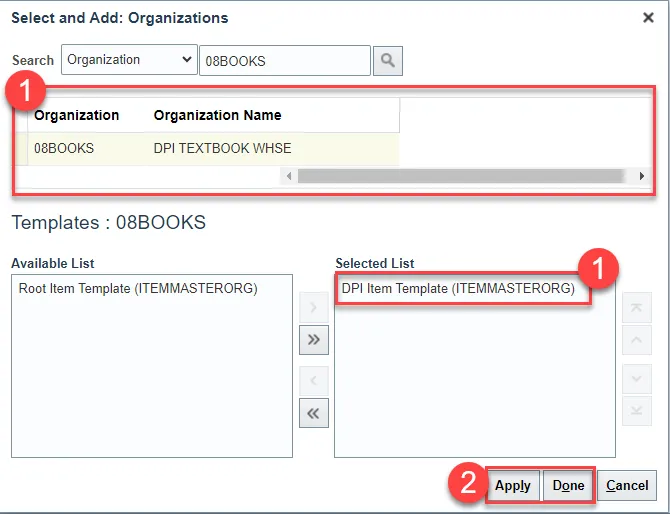
Associate Existing Items to Additional DPI Inventory Organization(s)
There are 14 steps to complete this process.
Step 1. Navigate to Product Information Management tab.
Step 2. Click the Task Menu icon.
Step 3. Select Mange Items under Item Management.
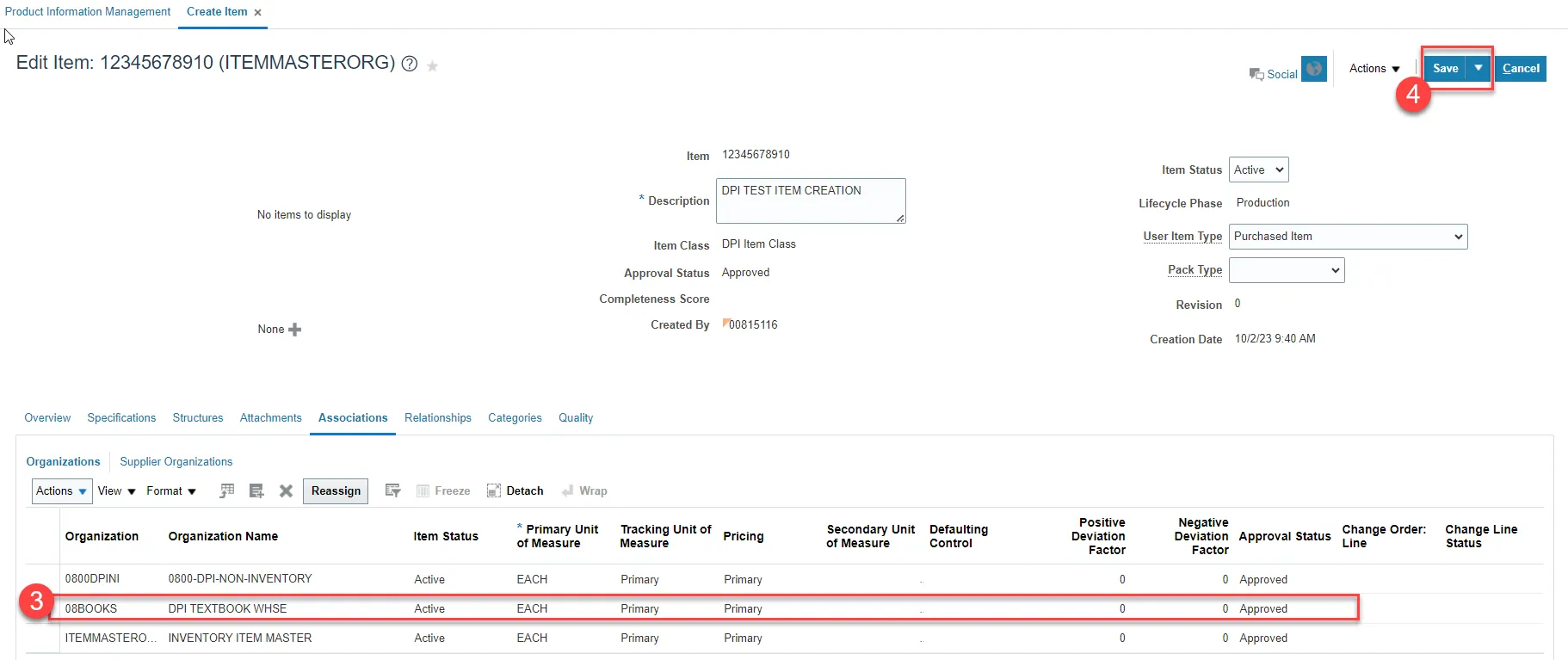
Step 4. Select the DPI Item Class.
Step 5. Enter Item Number, Description or Keyword to search Item for updating.
Step 6. Click the Search Button.
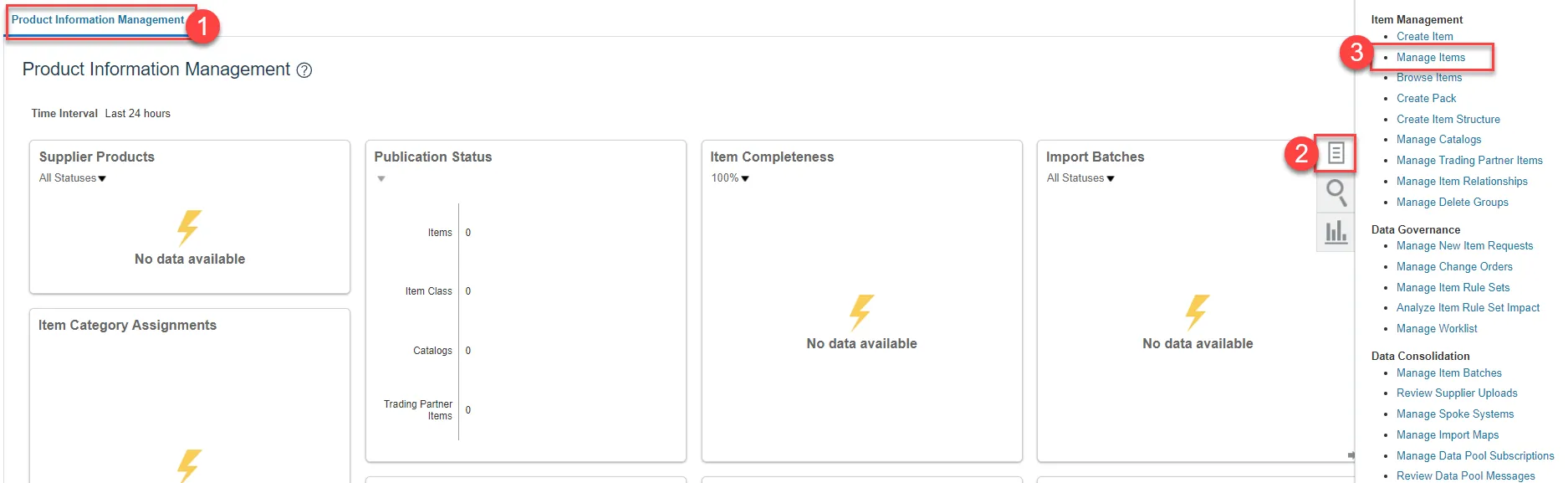
Step 7. The DPI item will populate and show a list of associated Organizations.
Step 8. Click the Item number for the ITEMMASTERORG organization.
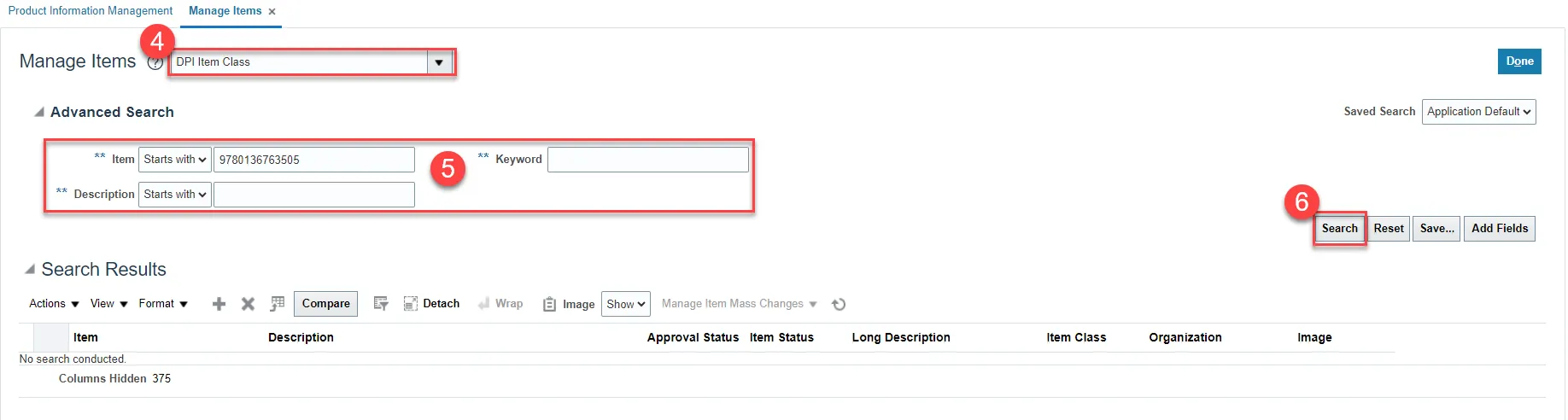
Step 9. Click the Associations Tab.
Step 10. Click the Select and Add icon or click Actions and Select and Add.
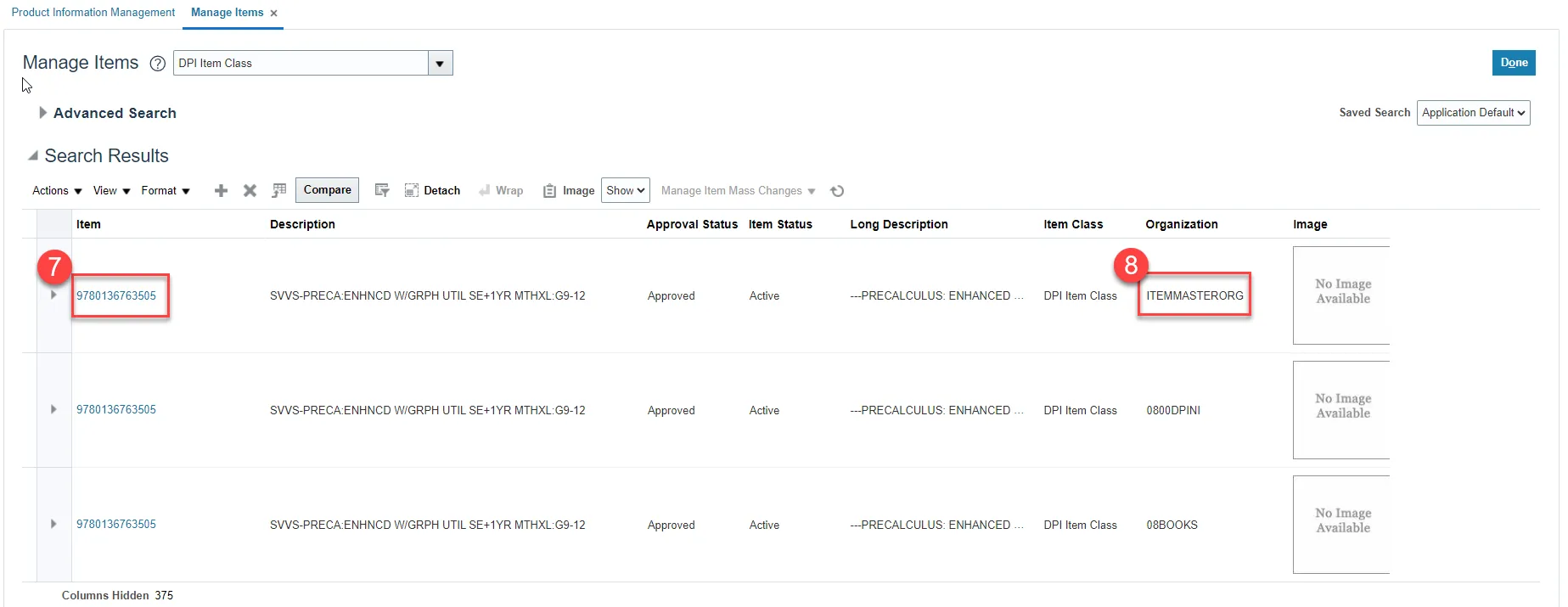
Step 11. Select the DPI Organization to associate the existing item too
Step 12. Select the DPI Item Template: if only selecting one Organization for association. If selecting multiple organizations for association skip this step.
Step 13. Click Apply and the Done.
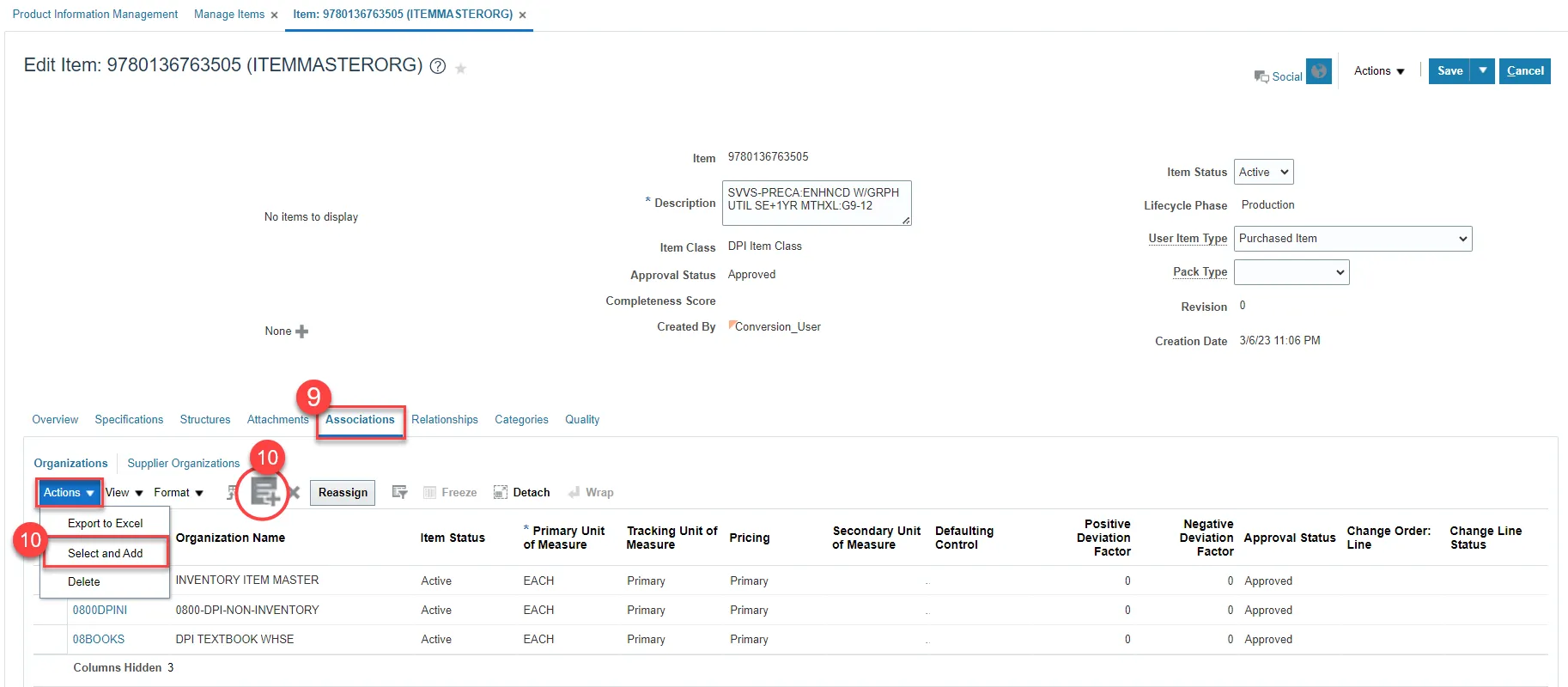
Step 14. The newly Associated DPI Inventory Organization will now appear under the item’s Associations tab.
Step 15. Click Save.
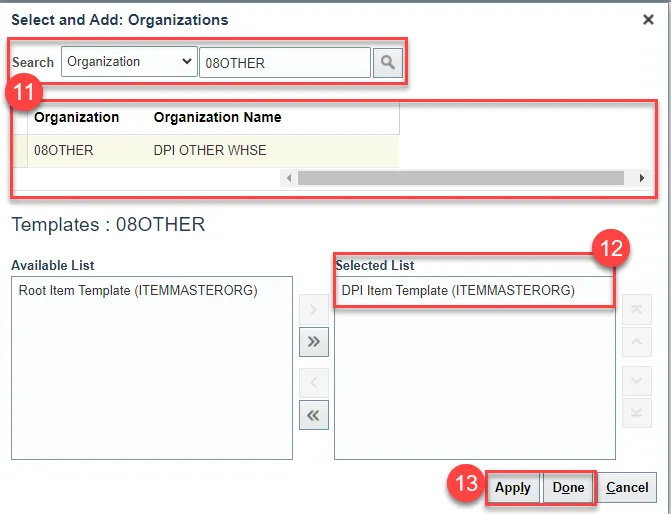
Associate DPI Items to an Organization When the Replenishment Source is 08MODBK
In some cases, DPI LEA Organizations will order inventory items from the 08MODBK warehouse. The Source Replenishment Type will need to be updated to Organization and the 08MODBK Organization will need to be selected.
Follow the below steps to set up this relationship. There are 6 steps to complete this process.
Follow steps 1-15 for associating an item to an organization.
Step 1. Click on Specifications and then Planning.
Step 2. Enter Inventory Planning Method as Not planned.
Step 3. Enter Maximum Order Quantity as 0.
Step 4. Under Source enter Replenishment Type as Organization.
Step 5. Under Organization field select the Source Organization from the drop-down.
Step 6. Click Save.
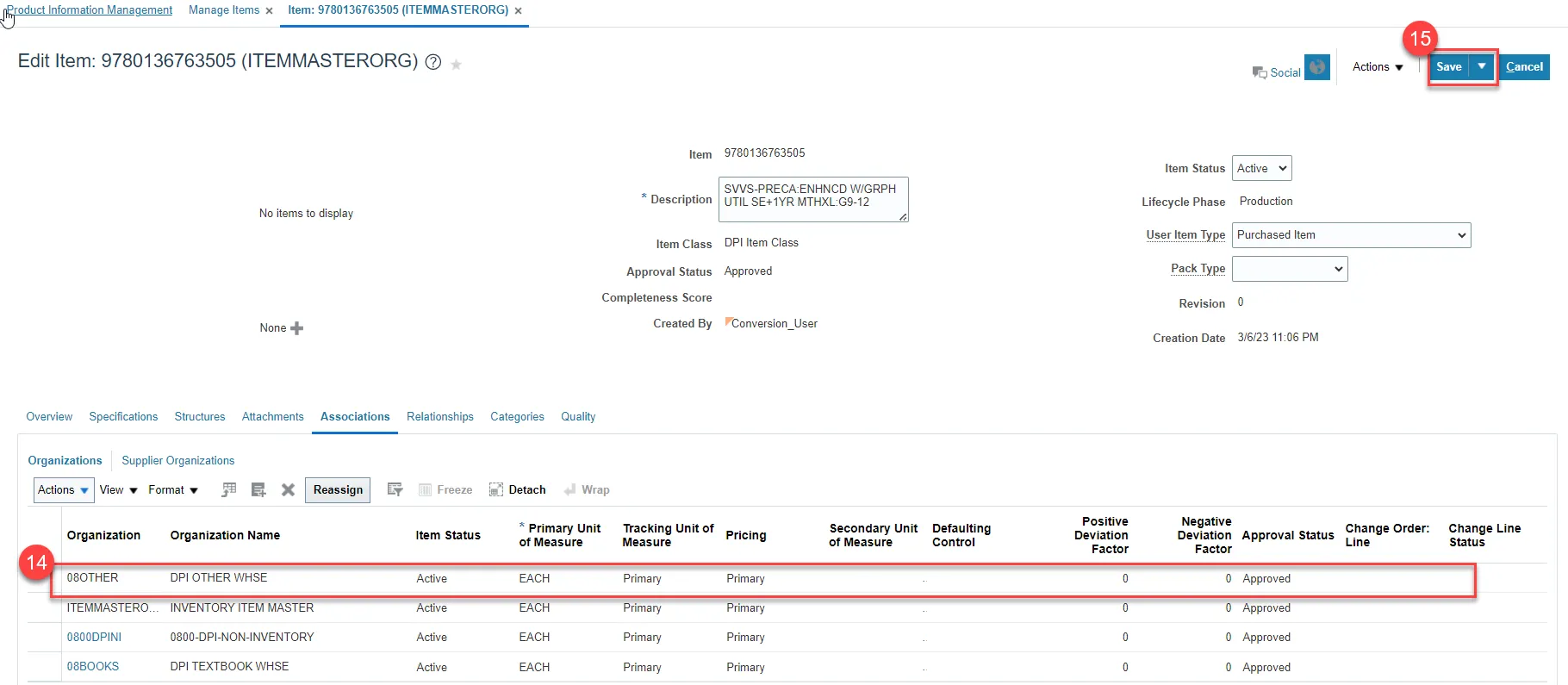
Updating DPI Organization(s) Min/Max Value (Planning)
Note: Min/Max Value (Planning) is only required for 08BOOKS, 08MODBK, and 08OTHER DPI Organizations.
There are 13 steps to complete this process.
Step 1. Navigate to the Product Management Tab.
Step 2. Select Product Information Management.
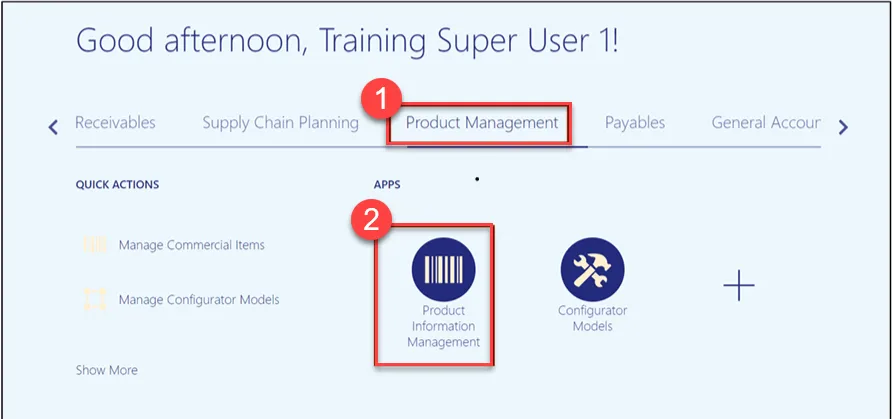
Step 3. Click on the Tasks icon and select Manage Items.
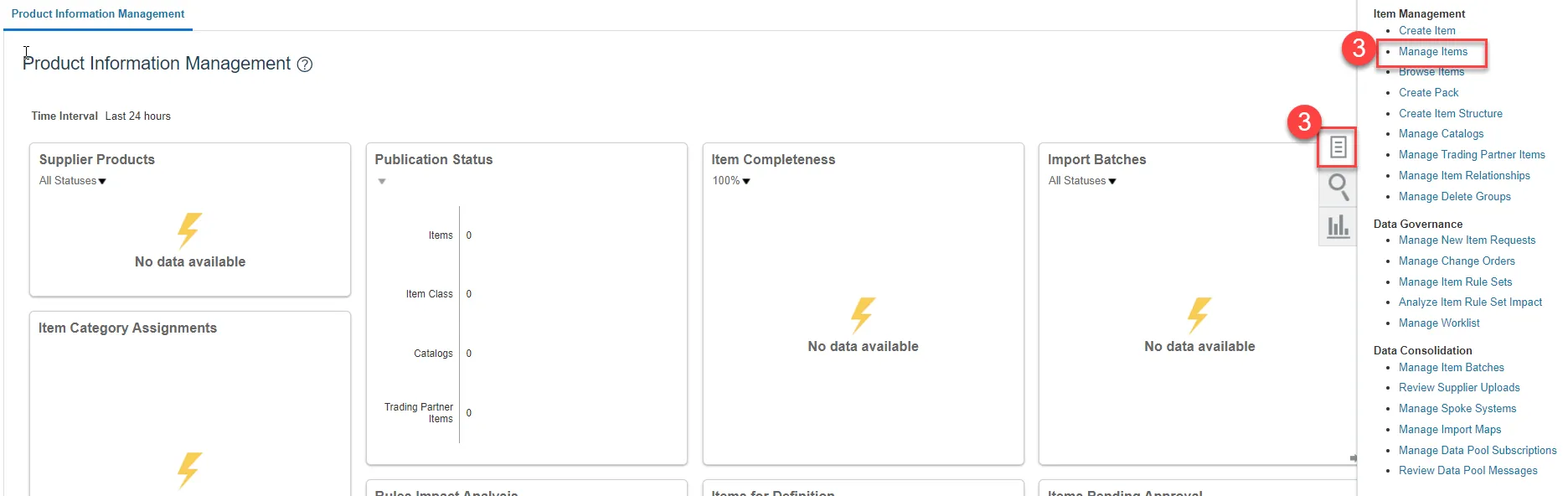
Step 4. Under the Advanced Search, enter Item, Description, or Keyword.
Step 5. Click Search.
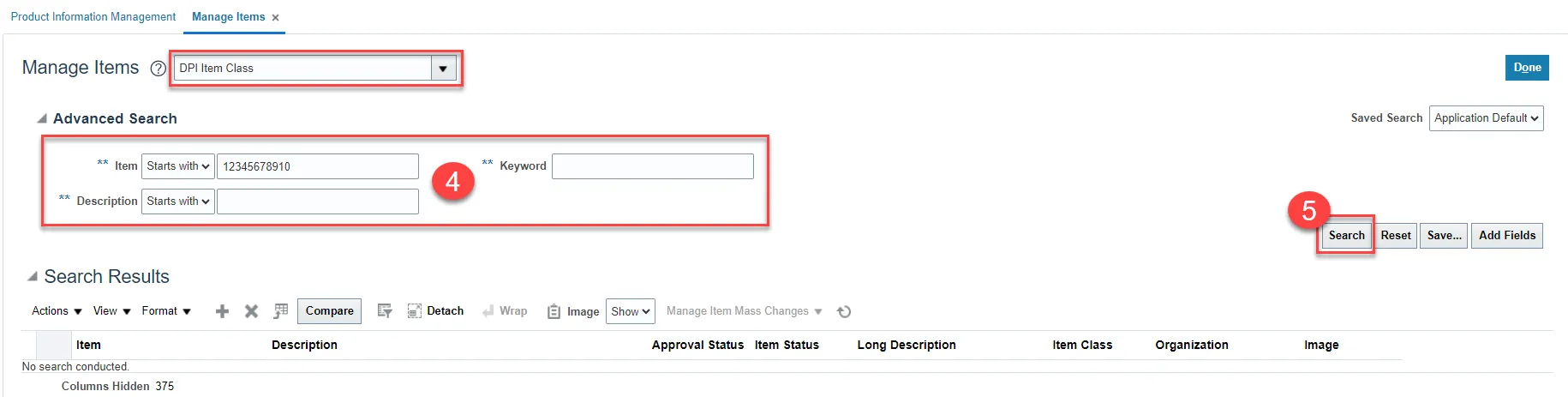
Step 6. Click on the Item for the DPI Organization to update Min/Max Value.
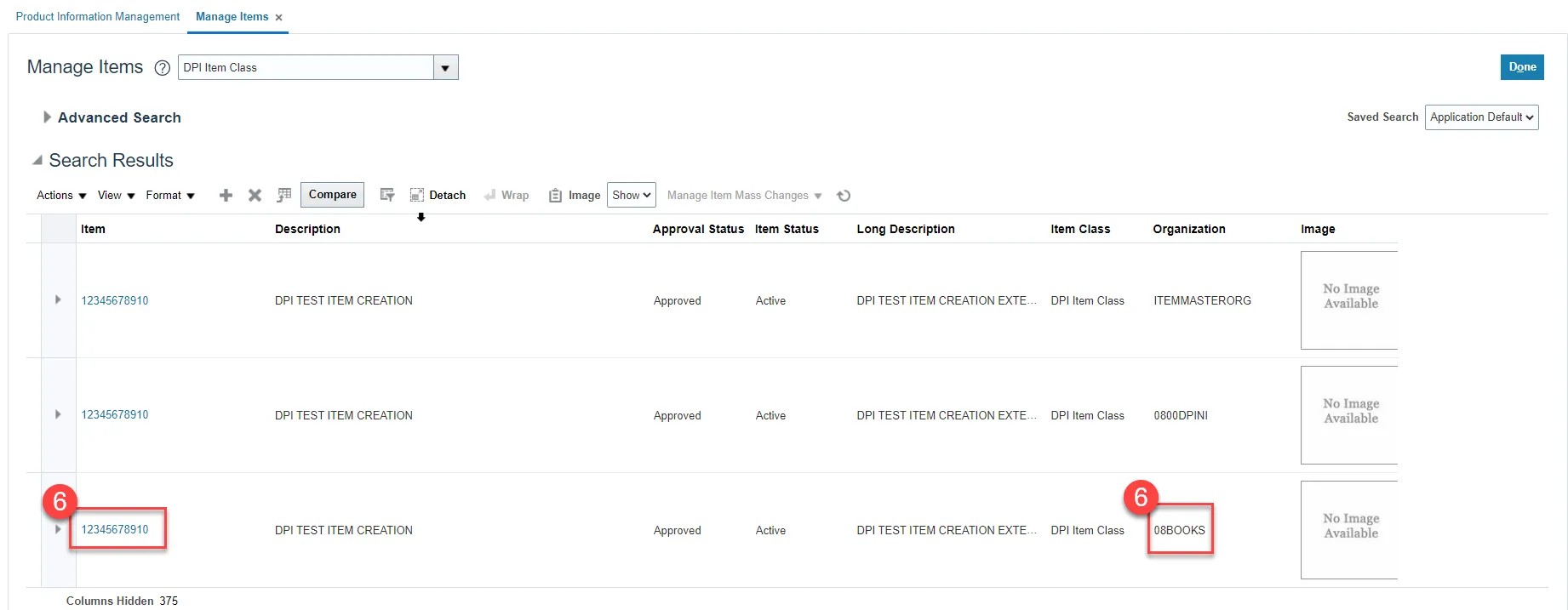
Step 7. Click Specifications and then click Planning under Item Organization.
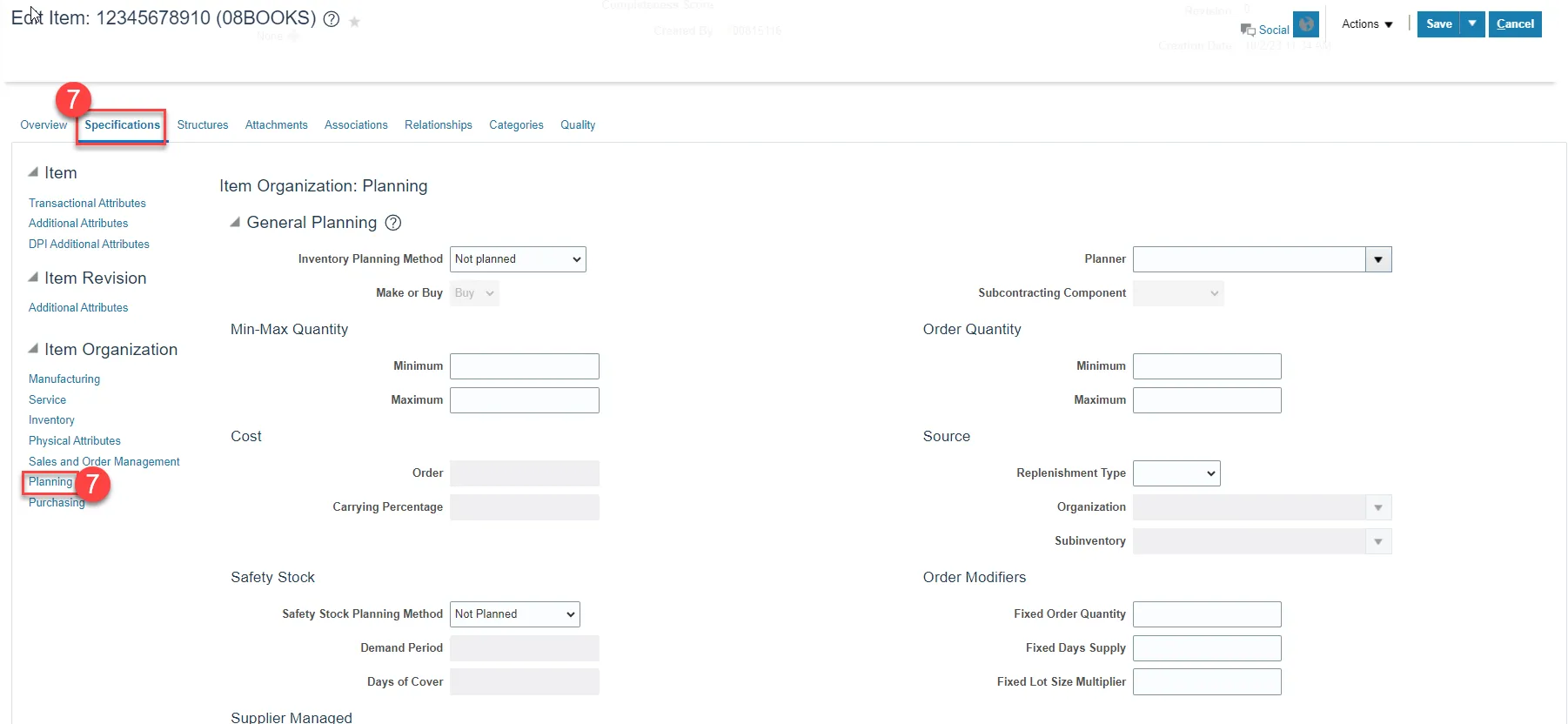
Step 8. Under General Planning enter the Inventory Planning Method as Min-max planning.
Step 9. Under Min-Max Quantity enter the Minimum and Maximum quantities as 0 for both
Step 10. Under Order Quantity enter the Maximum quantity as 1.
Step 11. Under Source enter the Replenishment Type as Supplier.
Step 12. Under Order Modifiers enter the Fixed Lot Size Multiplier as 1.
Step 13. Click Save.
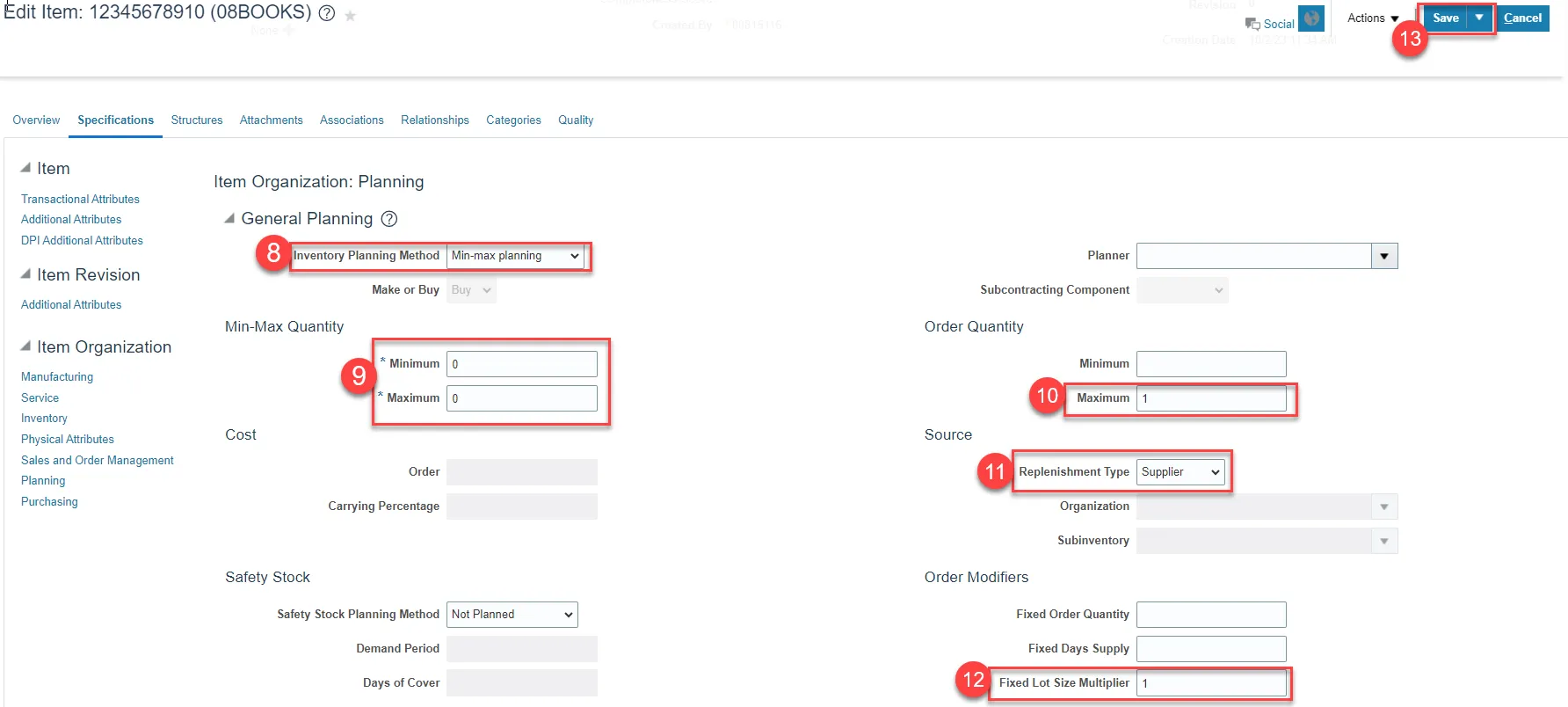
Current List of DPI Organizations in NCFS
Organization Code
- 0800DPINI
- 08010M
- 08020M
- 08030M
- 08040M
- 08050M
- 08060M
- 08070M
- 08080M
- 08090M
- 08100M
- 08110M
- 08111M
- 08120M
- 08130M
- 08132M
- 08140M
- 08150M
- 08160M
- 08170M
- 08180M
- 08181M
- 08182M
- 08190M
- 08200M
- 08210M
- 08220M
- 08230M
- 08231M
- 08232M
- 08240M
- 08241M
- 08250M
- 08260M
- 08270M
- 08280M
- 08290M
- 08291M
- 08292M
- 08300M
- 08310M
- 08320M
- 08322M
- 08330M
- 08340M
- 08350M
- 08360M
- 08370M
- 08380M
- 08390M
- 08400M
- 08410M
- 08420M
- 08421M
- 08422M
- 08430M
- 08440M
- 08450M
- 08460M
- 08470M
- 08480M
- 08490M
- 08491M
- 08500M
- 08510M
- 08520M
- 08530M
- 08540M
- 08550M
- 08560M
- 08570M
- 08580M
- 08590M
- 08600M
- 08610M
- 08620M
- 08630M
- 08640M
- 08650M
- 08660M
- 08670M
- 08680M
- 08681M
- 0868AM
- 08690M
- 08700M
- 08710M
- 08720M
- 08730M
- 08740M
- 08750M
- 08760M
- 08761M
- 08770M
- 08780M
- 08790M
- 08800M
- 08810M
- 08820M
- 08821M
- 08830M
- 08840M
- 08850M
- 08860M
- 08861M
- 08862M
- 0886AM
- 08870M
- 08880M
- 08890M
- 08900M
- 0890AM
- 08910M
- 0891AM
- 08920M
- 08921M
- 08930M
- 08940M
- 08950M
- 08960M
- 08970M
- 08980M
- 08981M
- 08990M
- 08995M
- 08BOOKS
- 08MODBK
- 08OTHER
Wrap-Up
The above steps detail item creation and maintenance in NCFS.
Additional Resources
- Virtual Instructor-Led Training (vILT)
- Quick Reference Guides (QRG)