Purpose
The purpose of this Quick Reference Guide (QRG) is to provide a step-by-step explanation of how to Associate New Items to Inventory Organizations in the North Carolina Financial System (NCFS).
Introduction and Overview
This QRG covers explanation on associating new items to the inventory organizations in NCFS which is required to store or transfer materials across the organizations.
Associate New Items to Inventory Orgs
To associate new items to inventory orgs in NCFS, please follow the steps below. There are 18 steps to complete this process.
Step 1. Log in to the NCFS with your credentials to access the system.
Step 2. On the Home page, under the Product Management tab, click the Product Information Management app.
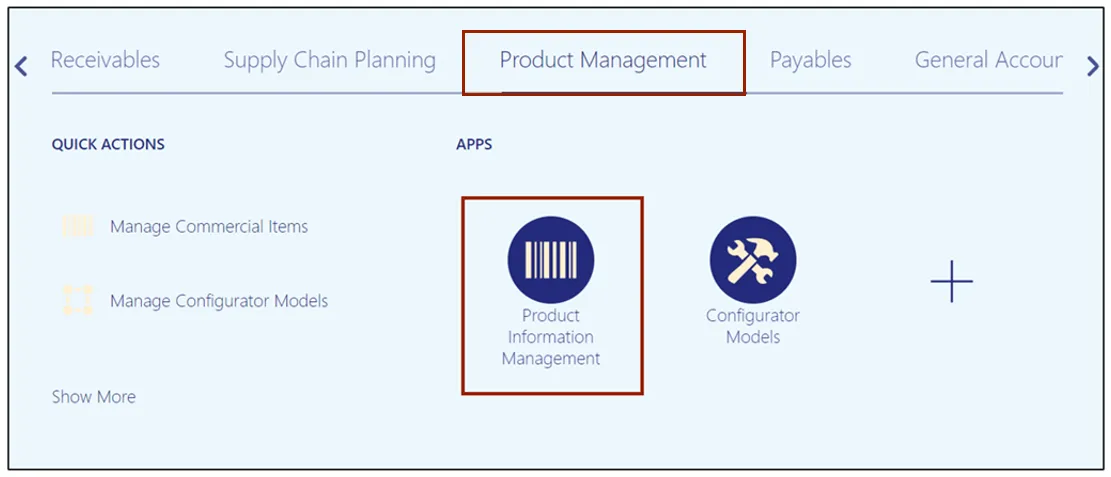
Step 3. Click the Tasks icon. Under the Item Management section, click the Manage Items link.
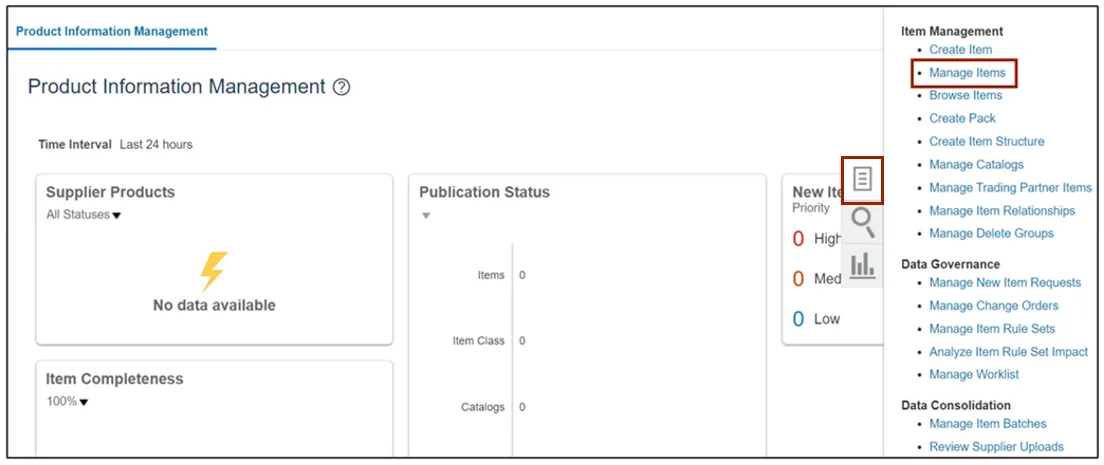
Step 4. Select the required Root Item class.
In this example, we choose DHSS Item Class. In the Advanced Search section, enter the Item number. In this example, we choose 3000822. Click the Search button.
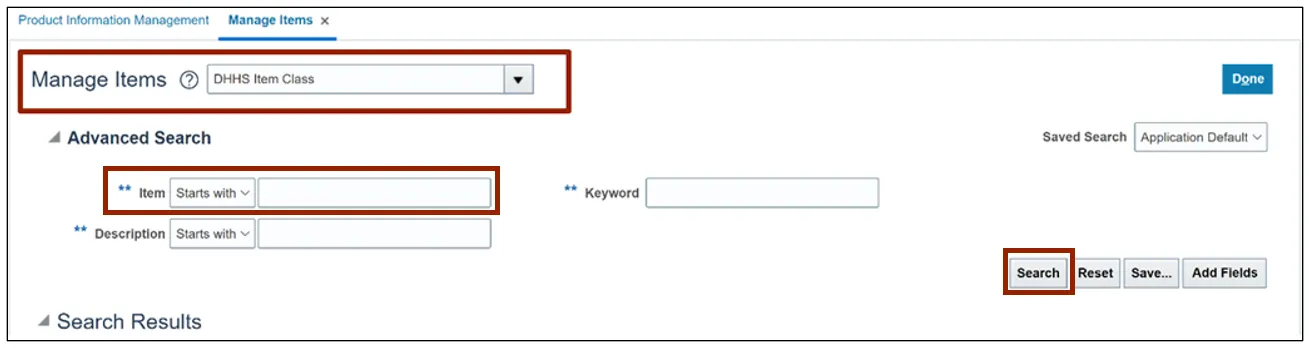
Step 5. Click the 3000822 link in the Item column with Organization as ITEMMASTERORG.
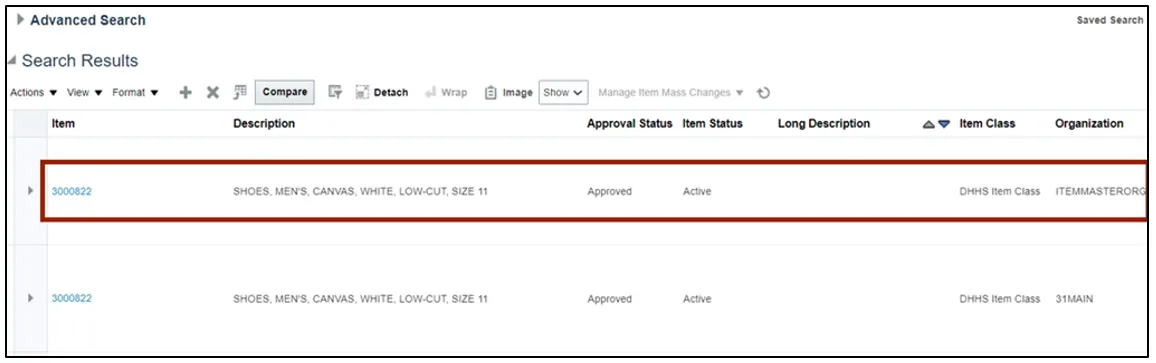
Step 6. Click the Associations tab.
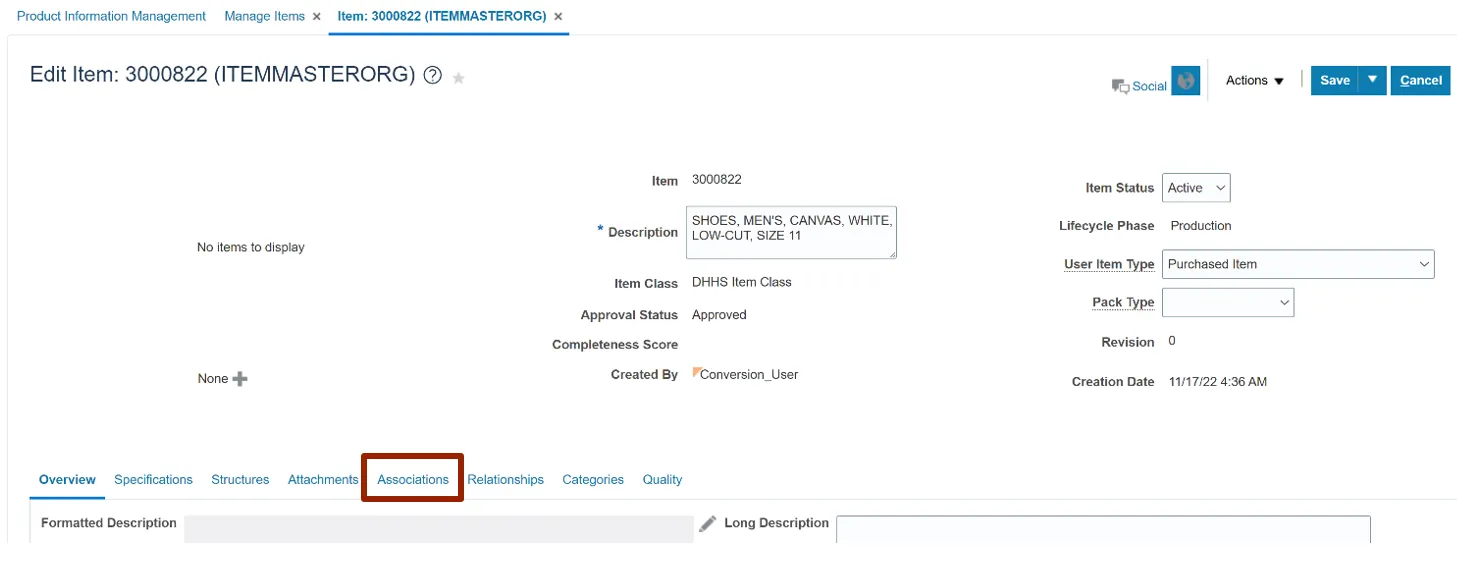
Step 7. Click the Select and Add icon.
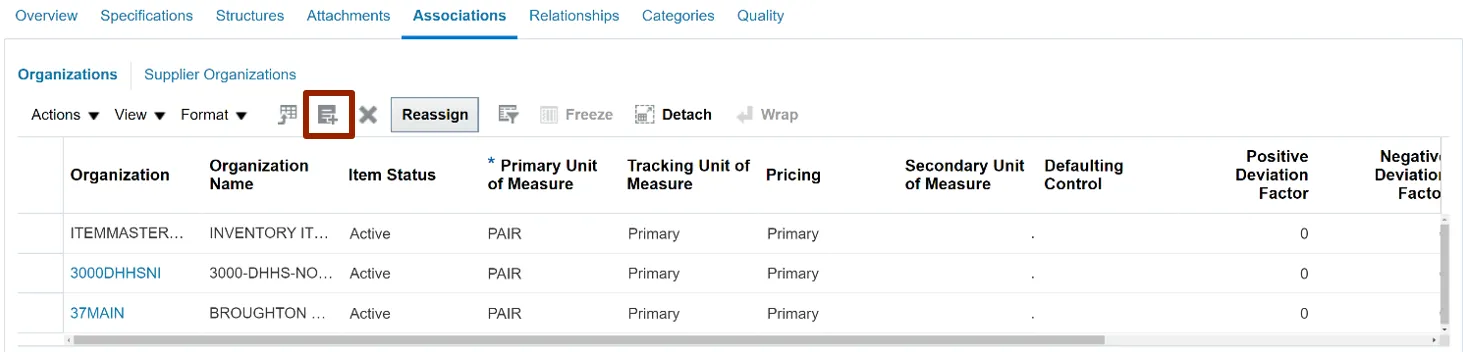
Step 8. The Select and Add: Organizations pop-up appears. Enter the Organization details and Click the Search icon.
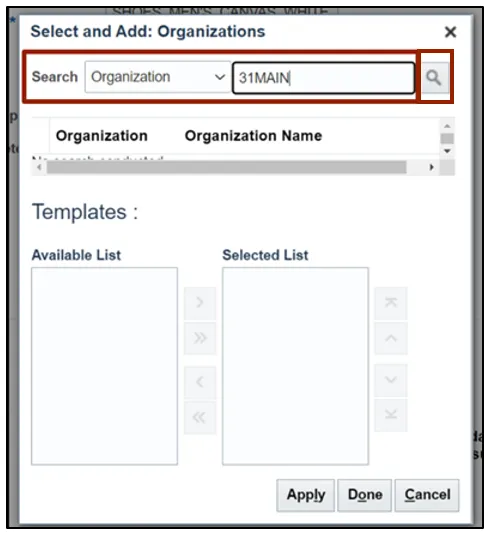
Step 9. Select the required Organization.
In this example, we choose 31MAIN.
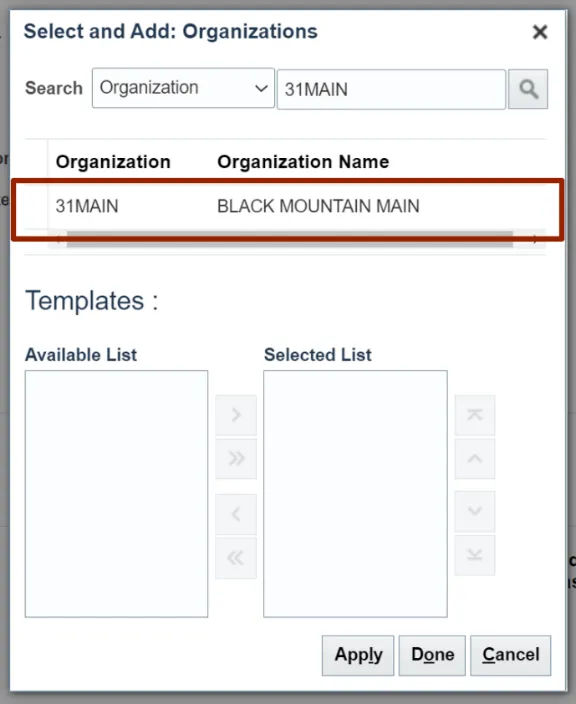
Step 10. Select the appropriate Template to be applied as per the Business requirement. Click the Select icon.
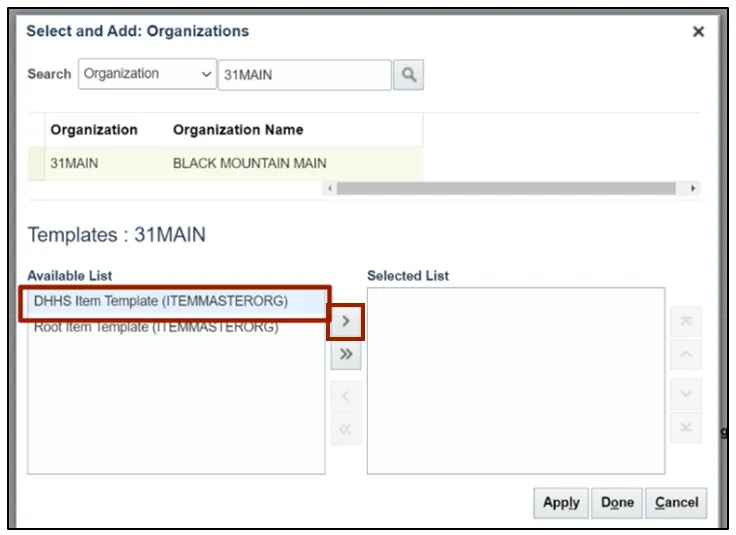
Step 11. Click the Apply button. Click the Done button to close the dialog box and return to the Create Item page.
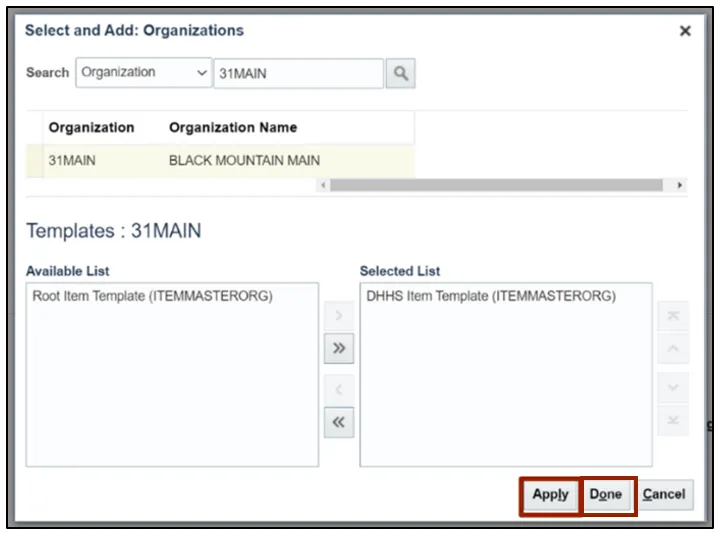
Associate New Items to Non-Inventory Organization
Note: Repeat Step 8 to Step 12 to assign the new item to the Non-Inventory Organization for the agency. This is a mandatory step as it enables Self-Service Procurement orders to be placed on the item along with other functionality.
Step 12. On the Associations tab, click the item 3000822 link for Non-Inventory Organization.

Step 13. Click the Specifications tab. In the Item Organization section, click Manufacturing.
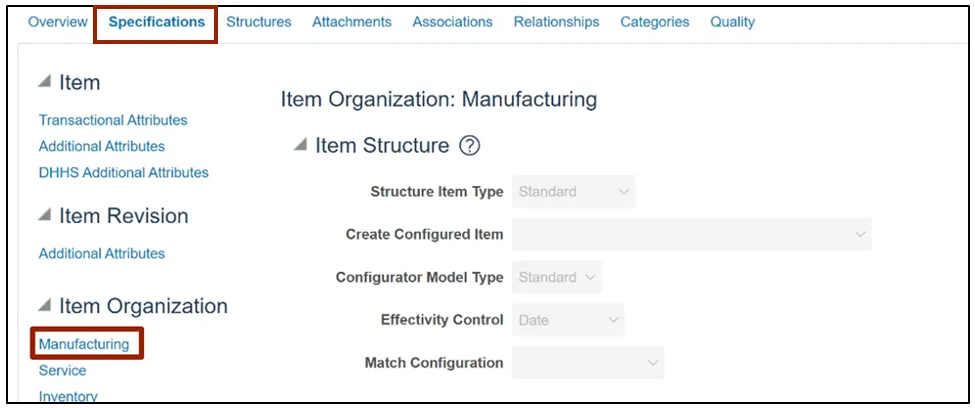
Step 14. Update the Inventory Asset Value field as No.
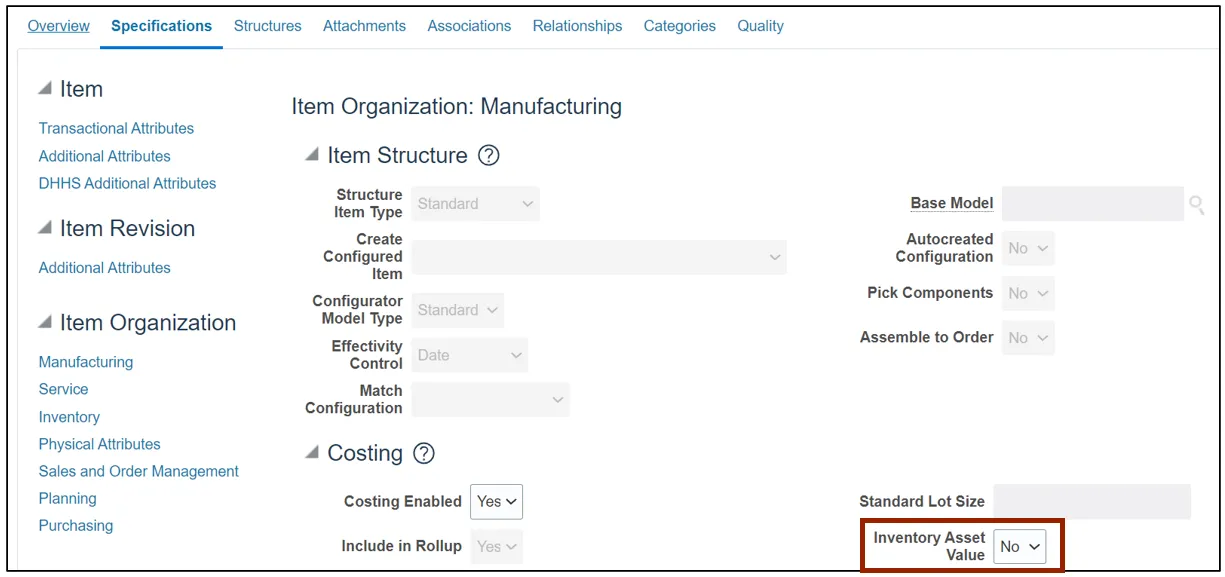
Step 15. Click the Save button.
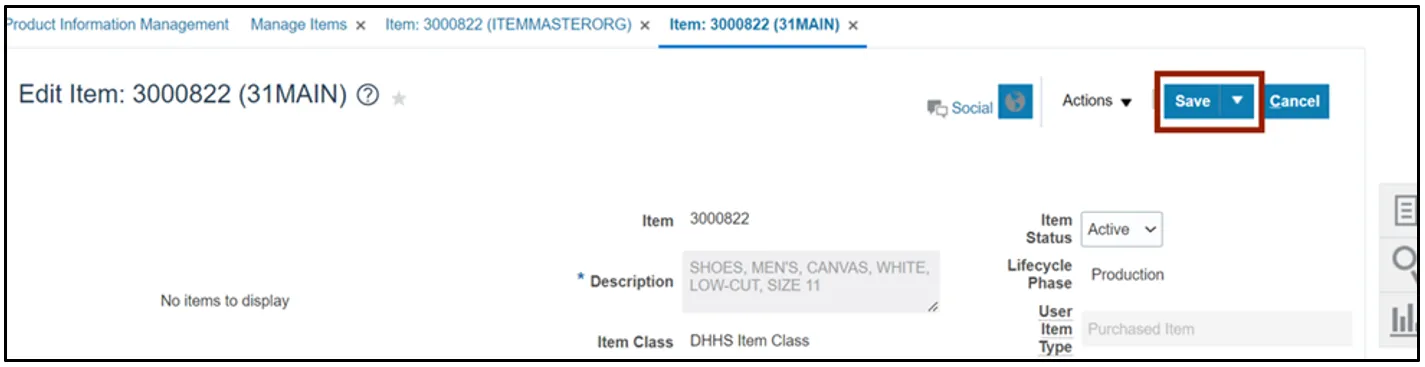
Step 16. In the Item Organization section, click Inventory.
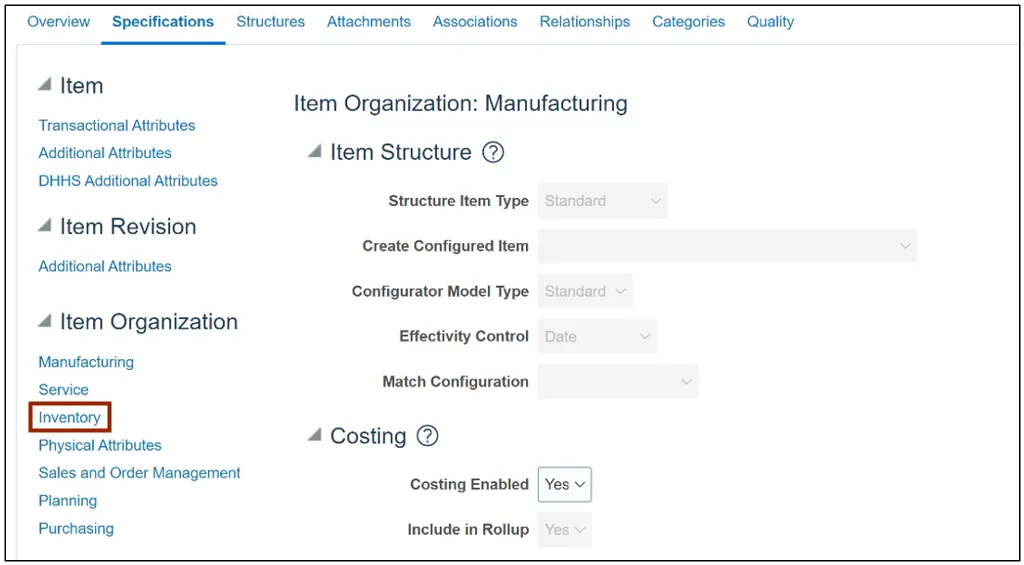
Step 17. Update the Stocked field as No.
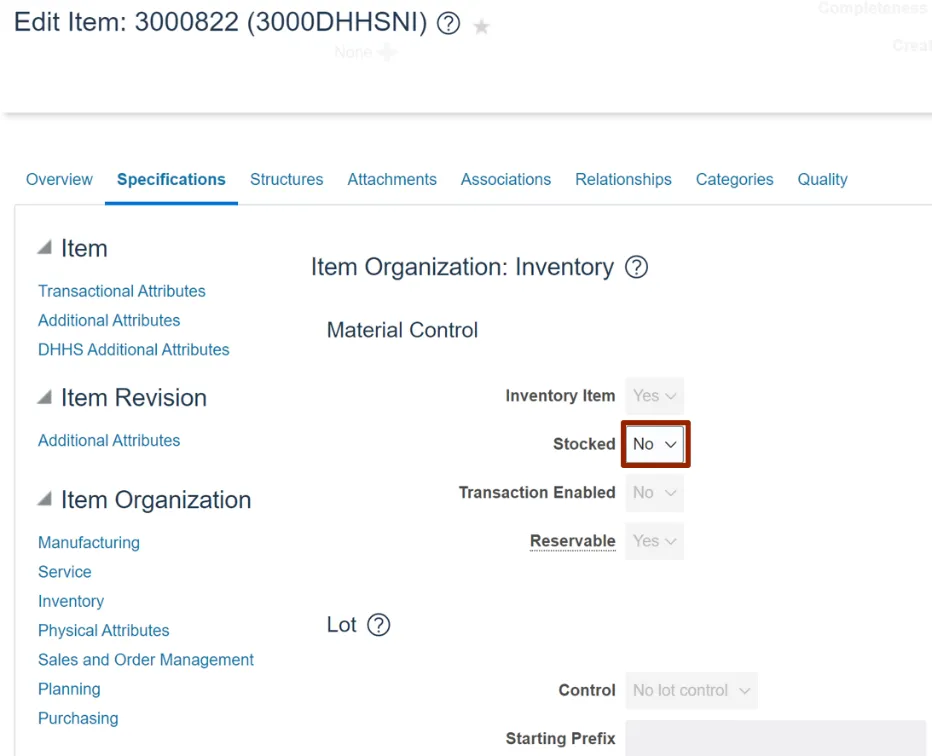
Step 18. Click the Save and Close button.
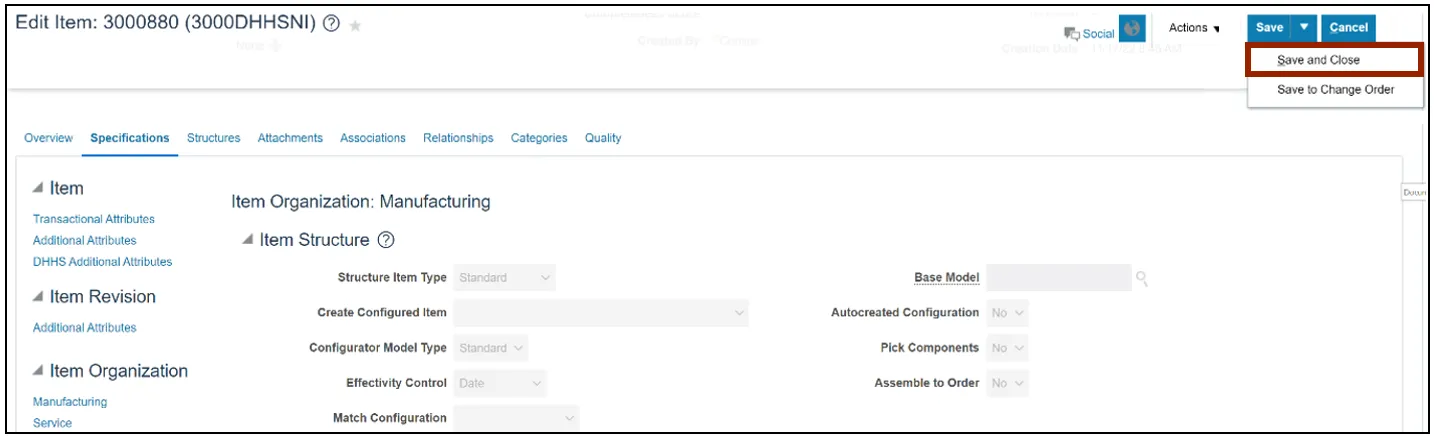
Wrap-Up
Associate new items to inventory orgs in NCFS using the steps above.
Additional Resources
- Virtual Instructor-Led Training (vILT)