Purpose
The purpose of this Quick Reference Guide (QRG) is to provide a step-by-step explanation of how to Reverse Journals in the North Carolina Financial System (NCFS).
Introduction and Overview
This QRG covers the process of reversing journals manually and through AutoReverse. Journals once posted, can be reversed for accruals, adjustments, reclassification, and errors.
User Tip
The following are prerequisites to creating and uploading a journal from spreadsheet:
-
User must download desktop integration installer for using ADFDI spreadsheet (Navigation: Tools >> Download Desktop Integration Installer).
Reverse Journals
To reverse journals, please follow the steps below. There are 10 steps to complete this process.
Step 1. Log in to the NCFS portal with your credentials to access the system.
Step 2. On the Home page, click the General Accounting tab and select the Journals app.
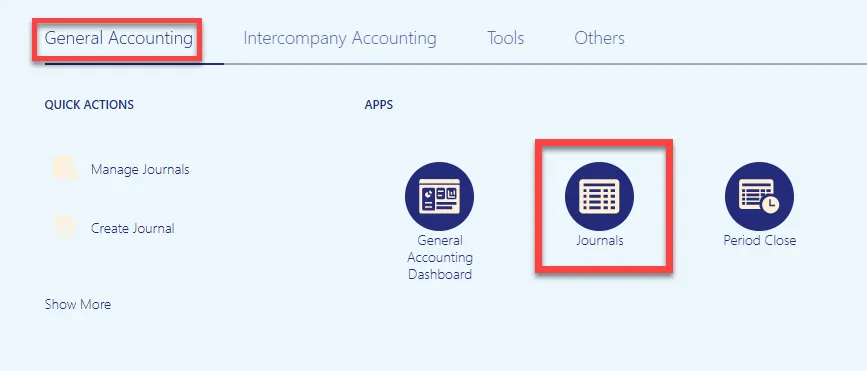
Step 3. On the Journals page, select the appropriate Data Access Set on the top left corner by clicking Change.
In this example, choose NC CASH US.
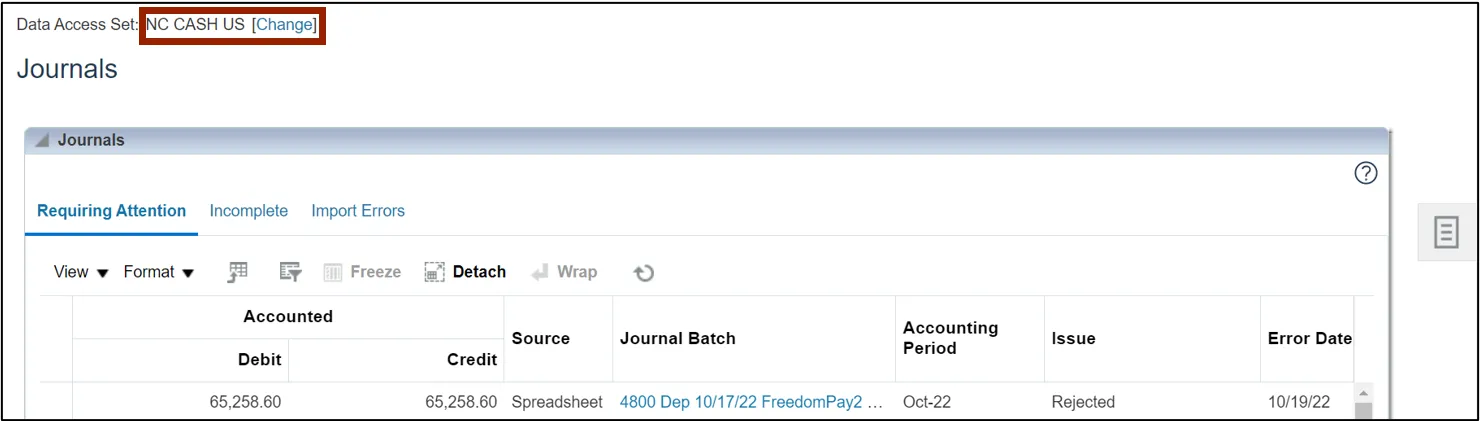
Step 4. Click the Tasks icon and select Manage Journals from the Tasks pane.
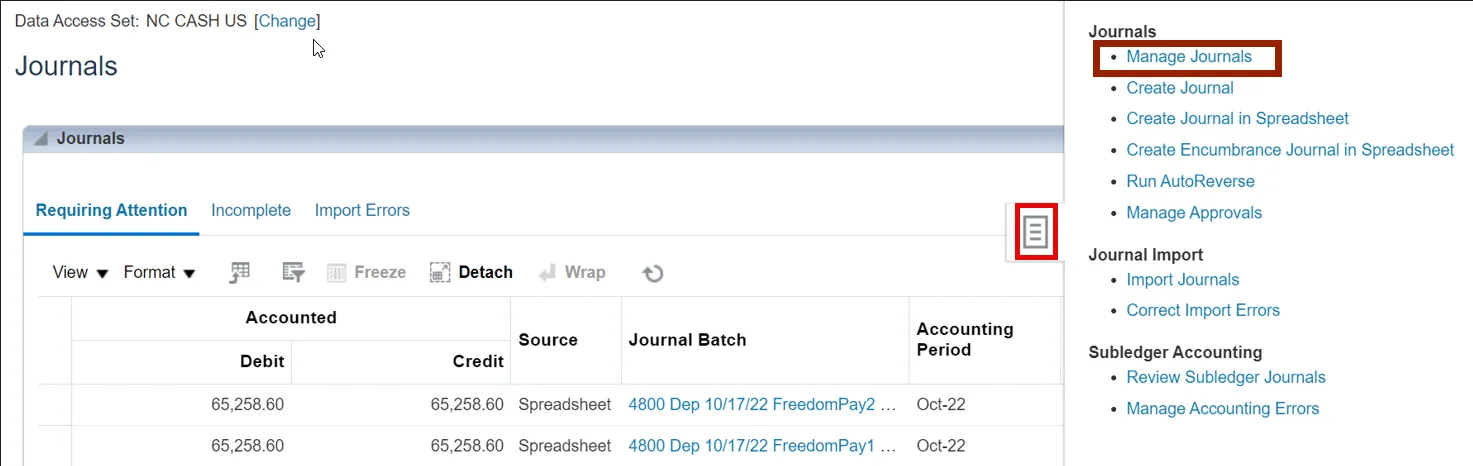
Step 5. On the Manage Journals page, for the fields of **Journals, **Journal Batch, **Accounting Period, and **Batch Status, enter at least one field and click the Search button.
In this example, we entered 0600 PAY-6-GENERAL EXPENSE 100522 for Journal Batch and Oct-22 as the Accounting Period.
Note: The Accounting Period date will be filled by default. You have the option to clear this field or select the Accounting Period related to the journal you want to reverse.
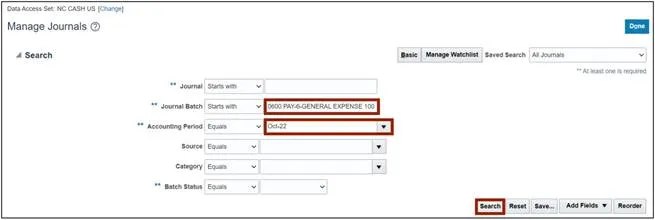
Step 6. Click the Journal link to be reversed.
Note: If several journals appear under the Search section, determine the relevant Accounting Period, and select the Journal associated with that.
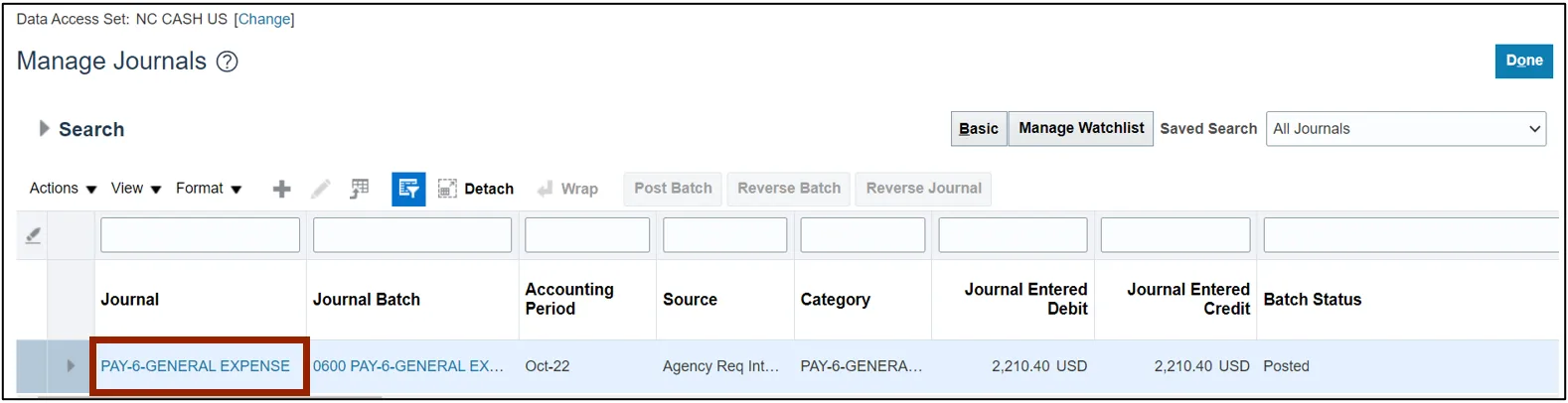
Step 7. Under the Journal Batch section, click the Batch Actions drop-down choice list and select Reverse.
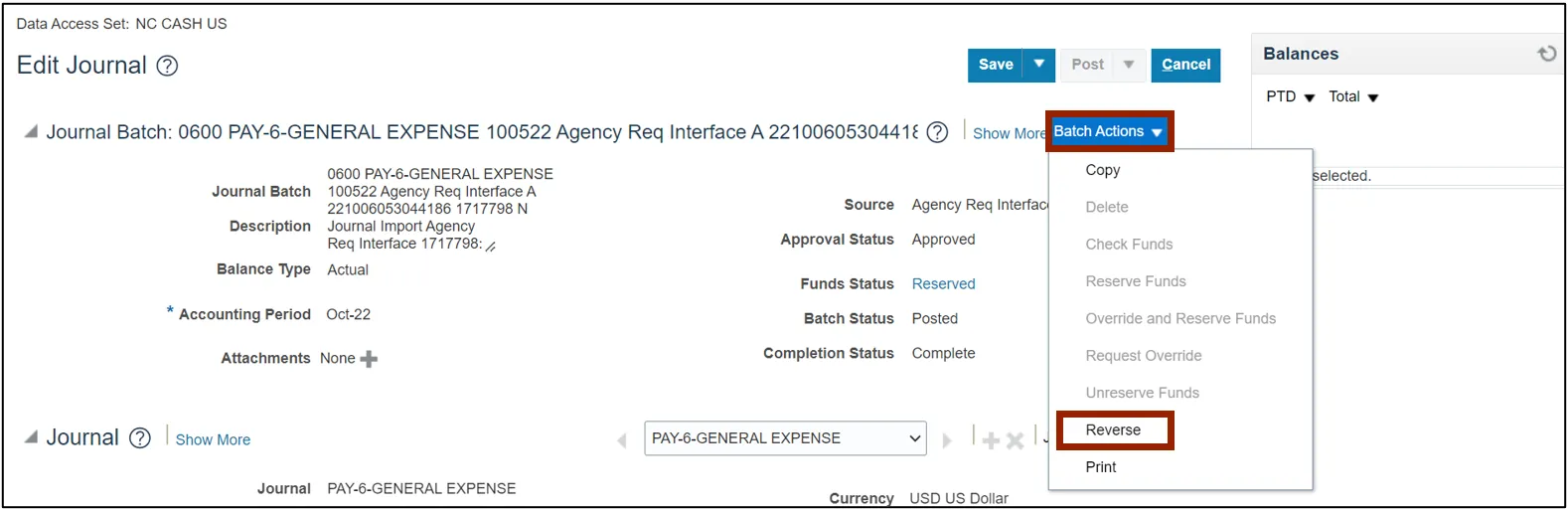
Step 8. On the Reverse Journal Batch pop-up, select the applicable Reversal Period and Reversal Method from the respective drop-down choice lists.
In this example, we choose the Reversal Period as Apr-23 and the Reversal Method as Switch DR or CR. Then click the OK button.
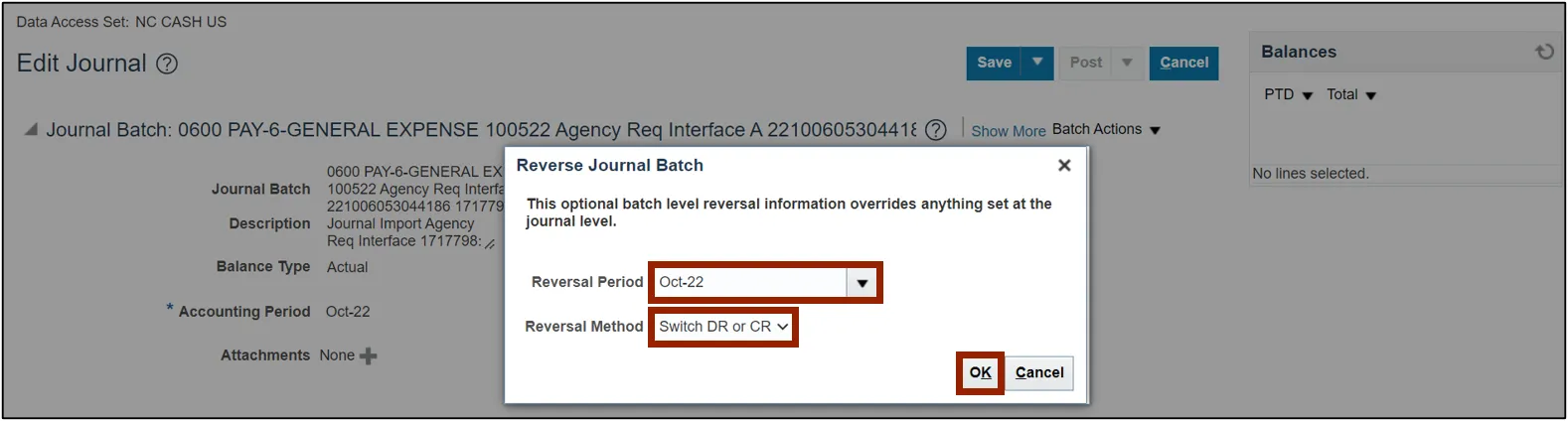
Step 9. The Confirmation pop-up appears. Click the OK button.
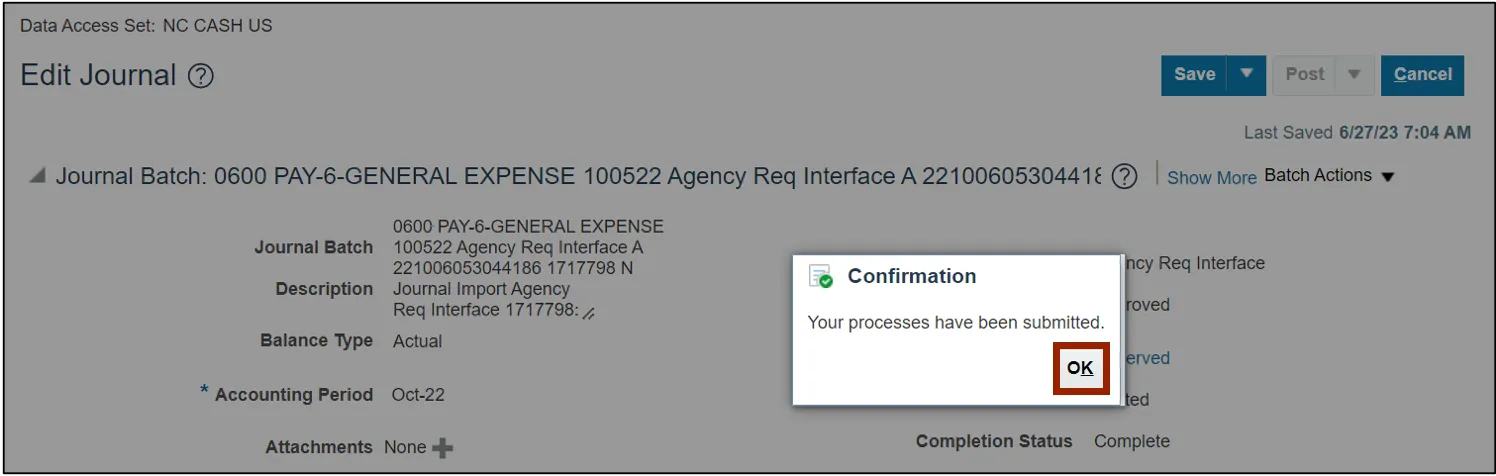
Step 10. Click the Save drop-down choice list and select Save and Close.
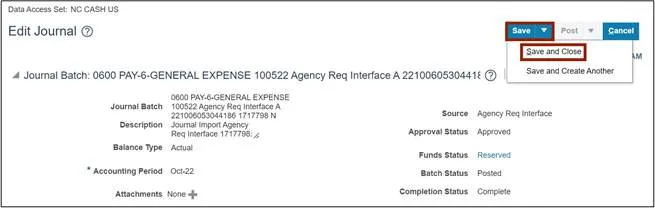
Notes:
- Do not edit the fields in the newly created reversal journal!
- The newly created reversal journal needs to be submitted for approval. It will routed to the appropriate party, based on its journal Category.
- If the journal reversal was initiated to correct a keying error, a new and correct journal still needs to be created, saved, completed, approved and posted.
Run Automatic Journal Reversal
To run automatic reversal of journals, please follow the steps below. There are 6 steps to complete this process.
Step 1. Log in to the NCFS portal with your credentials to access the system.
Step 2. On the Home page, click the General Accounting tab and select the Journals app.
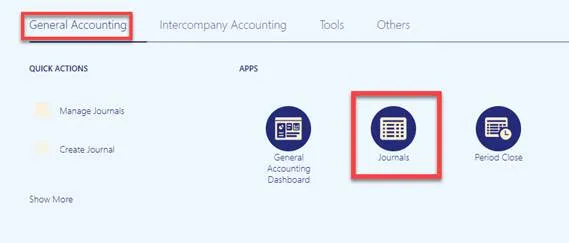
Step 3. Click the Tasks icon and select Run AutoReverse from the Tasks pane.
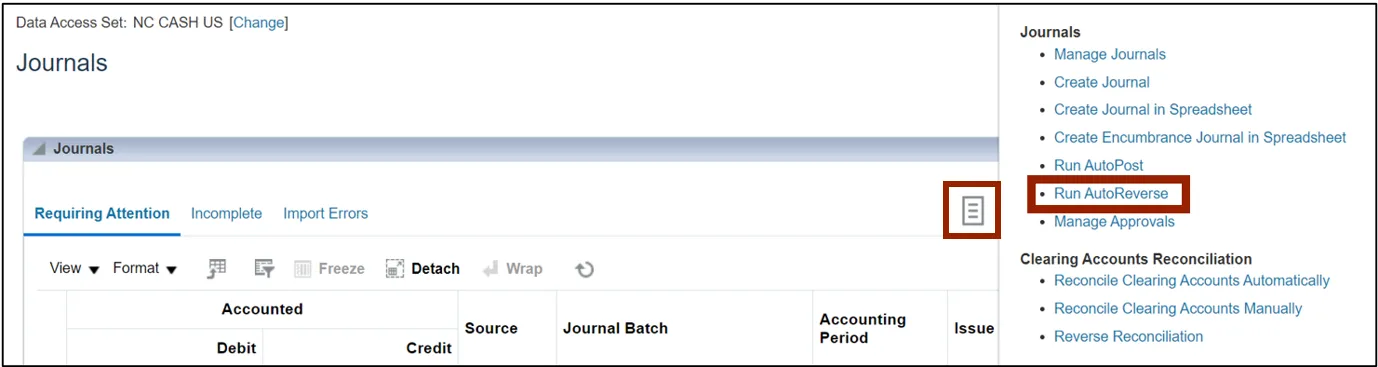
Step 4. Under the Basic Options section, enter the required parameter values.
In this example, we choose:
Data Access Set: NC CASH US
Ledger: NC CASH US
Reversal Period: Jun-22
Note: AutoReverse will only act on journals with a category of 'NC AGY REVERSING ACCR'. Additionally, the journal must have its Reversal Period and Reversal Method already populated.
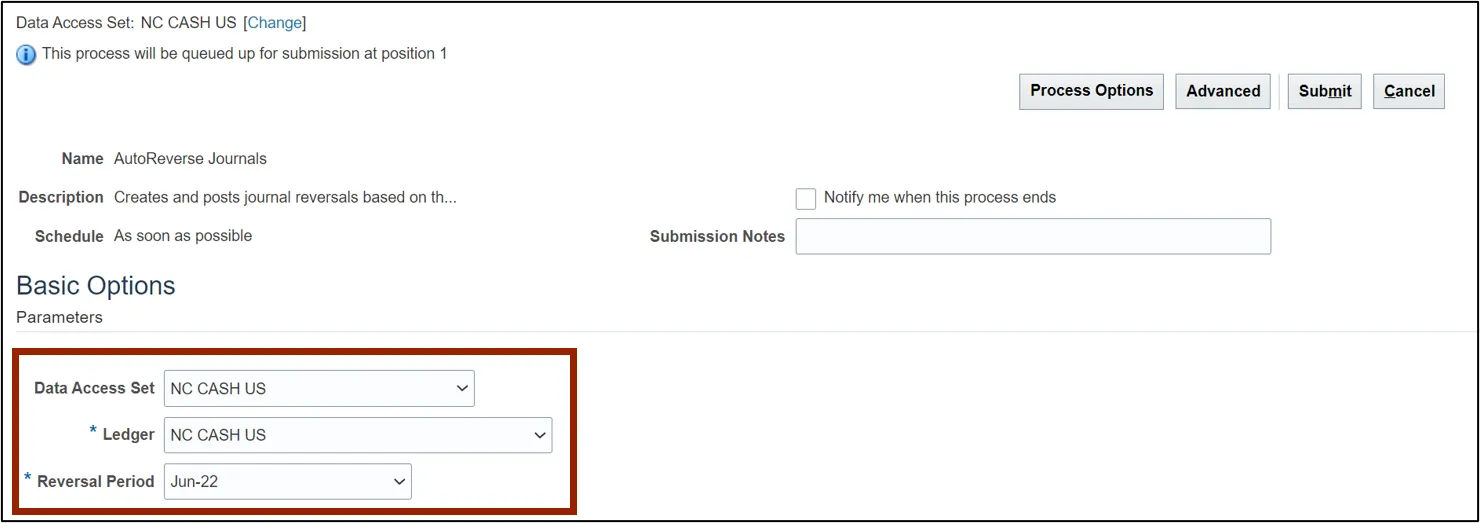
Step 5. Click the Submit button.

Step 6. The Confirmation pop-up appears. Click the OK button.

Wrap-Up
Reverse journals using the steps above, by manually reversing journals or by running automatic journal reversal. Once the journal is reversed, a new unposted batch is generated with a Batch Name beginning with “Reverses”. It is important you do not edit this automatically generated Batch Name.
Additional Resources
- Virtual Instructor-Led Training (vILT)
• GL100c: Journal Entry