Purpose
The purpose of this Quick Reference Guide (QRG) is to provide a step-by-step explanation on how to View Journals in the North Carolina Financial System (NCFS).
Introduction and Overview
This QRG covers how to View Journals in NCFS.
View Journals
To View Journals, please follow the steps below. There are 10 steps to complete this process.
Step 1. Log in to the NCFS portal with your credentials to access the system.
Step 2. On the Home page, click the General Accounting tab and select the Journals app.
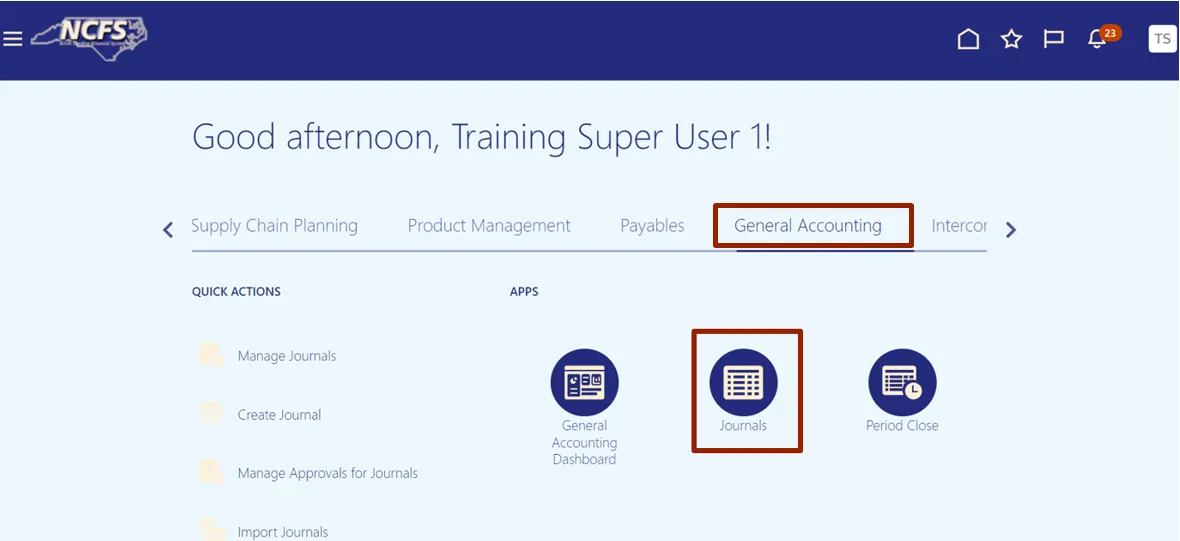
Step 3. Validate the Data Access Set. If the desired data access set is not already selected, click the Change link and select the Data Access Set.
In this example, we choose NC CASH US.
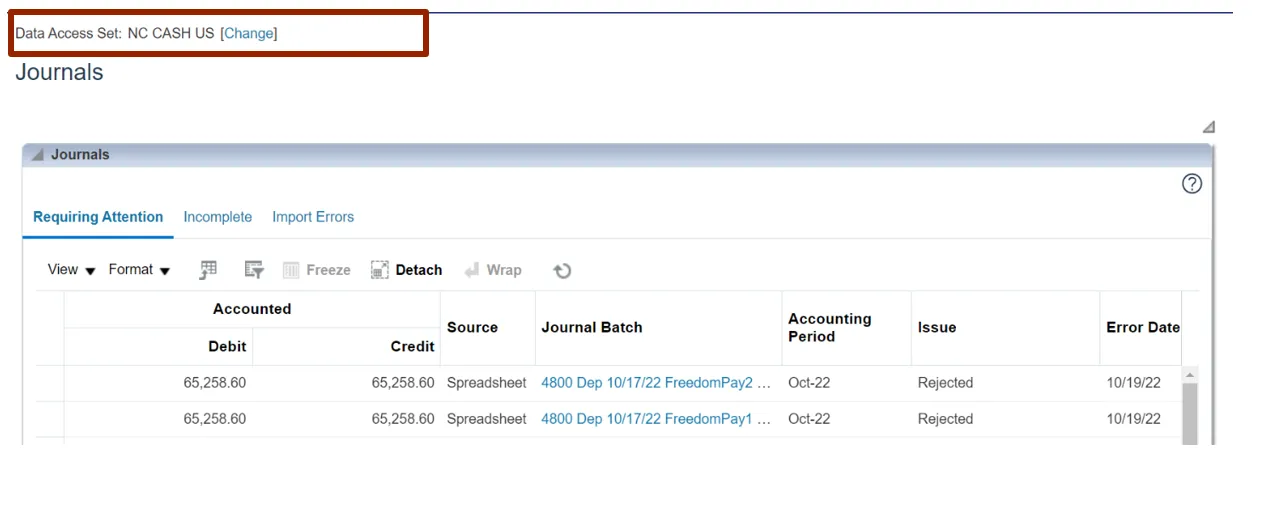
Step 4. On the Journals page, click the Tasks icon.
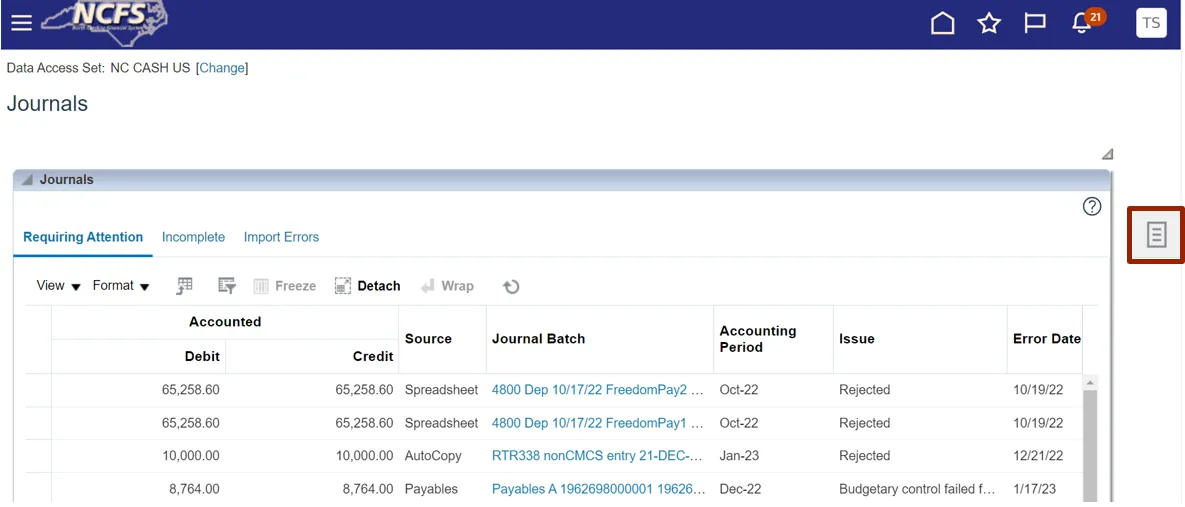
Step 5. Under Journals, click Manage Journals.
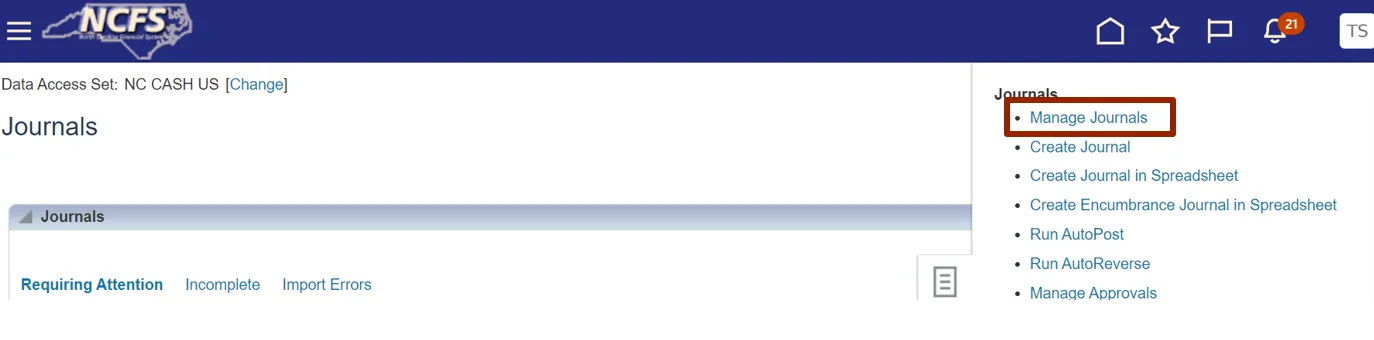
Step 6. The Manage Journals page displays. Under the Search section, input criteria for at least one field marked with **.
In this example, we choose: Equals Unposted for the **Batch Status.
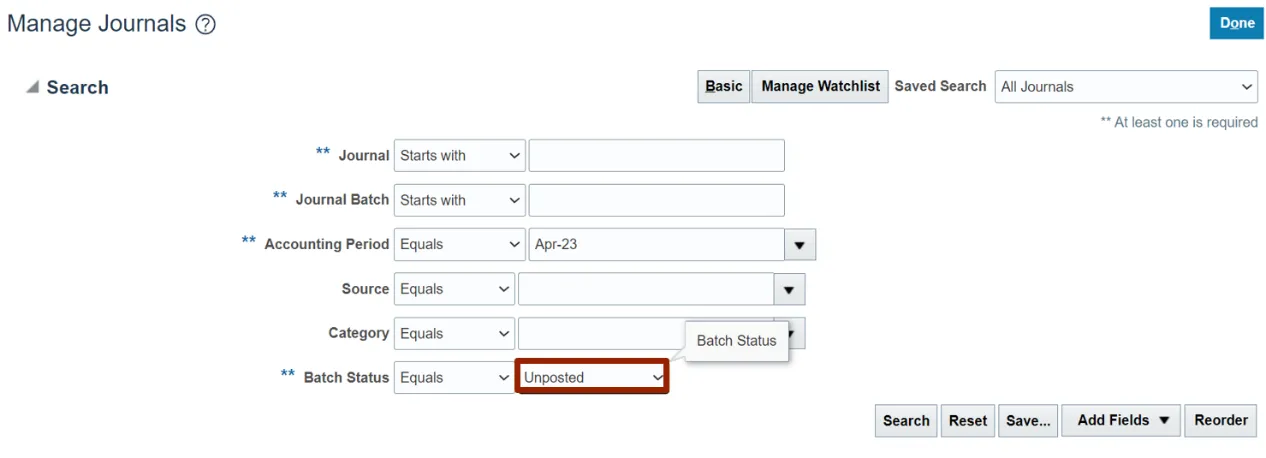
Step 7. Click the Search button.
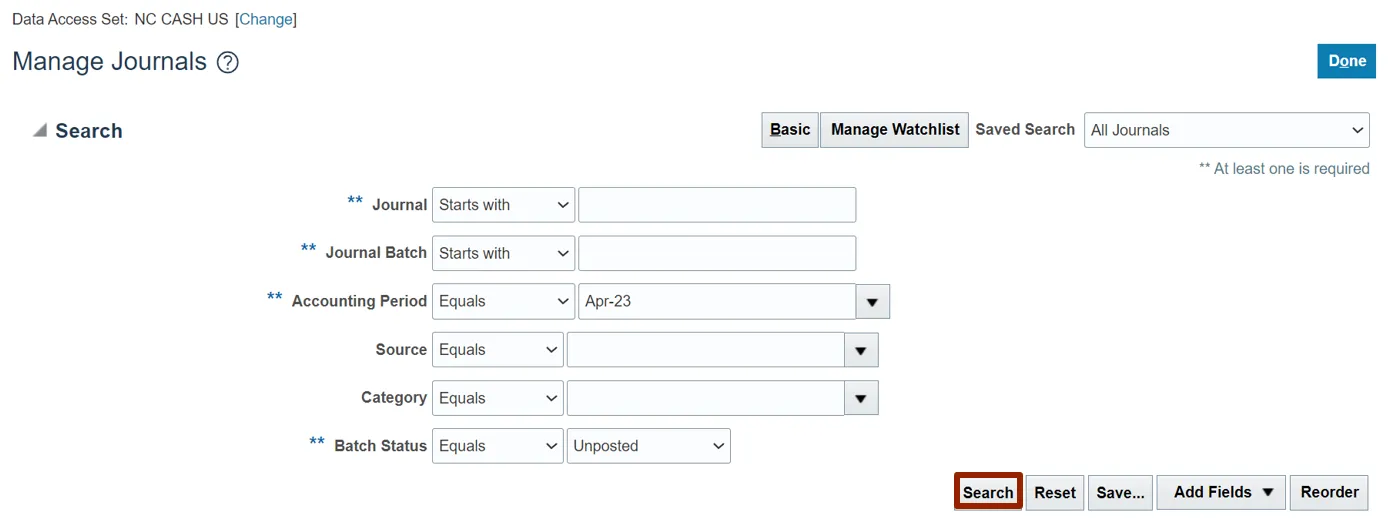
Step 8. The Manage Journals page will change in appearance, with the search criteria collapsed and the search results displayed. Click the Journal name to view journal.
In this example, we choose Create Manual Journal for… link.
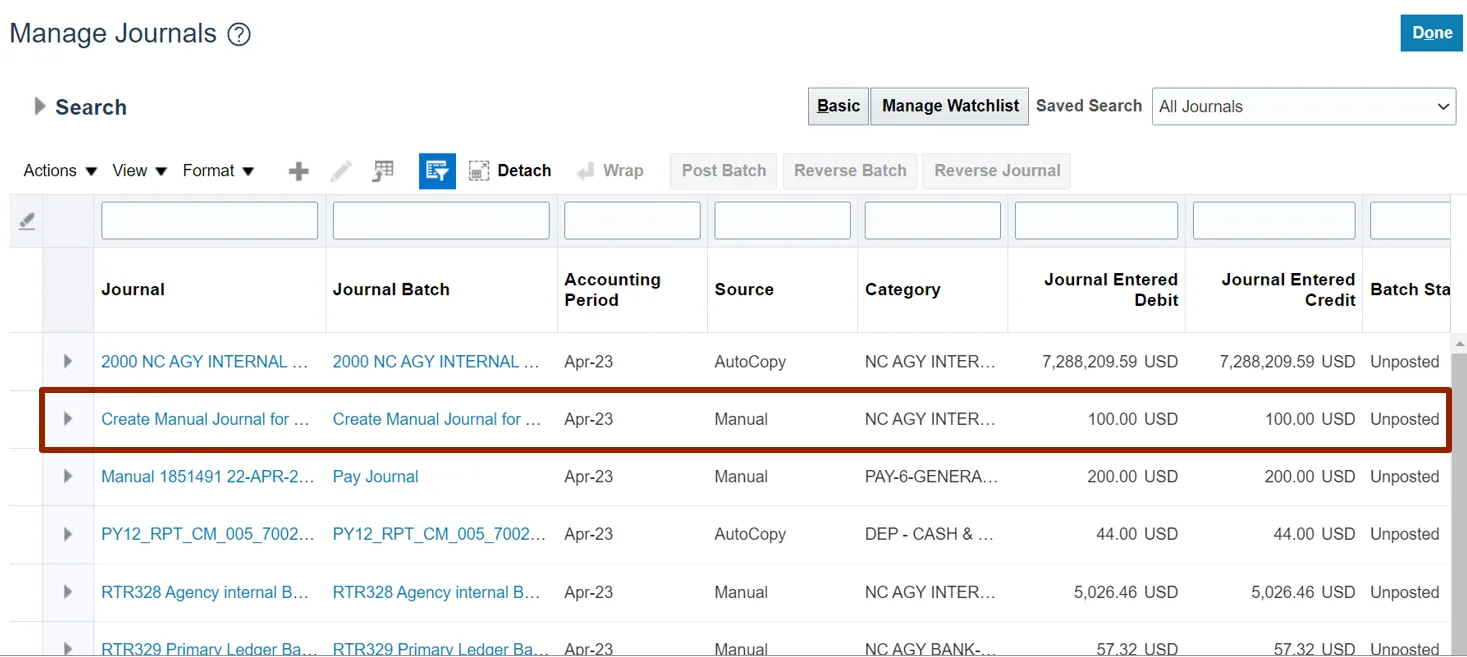
Step 9. Edit Journal page appears. View the information.
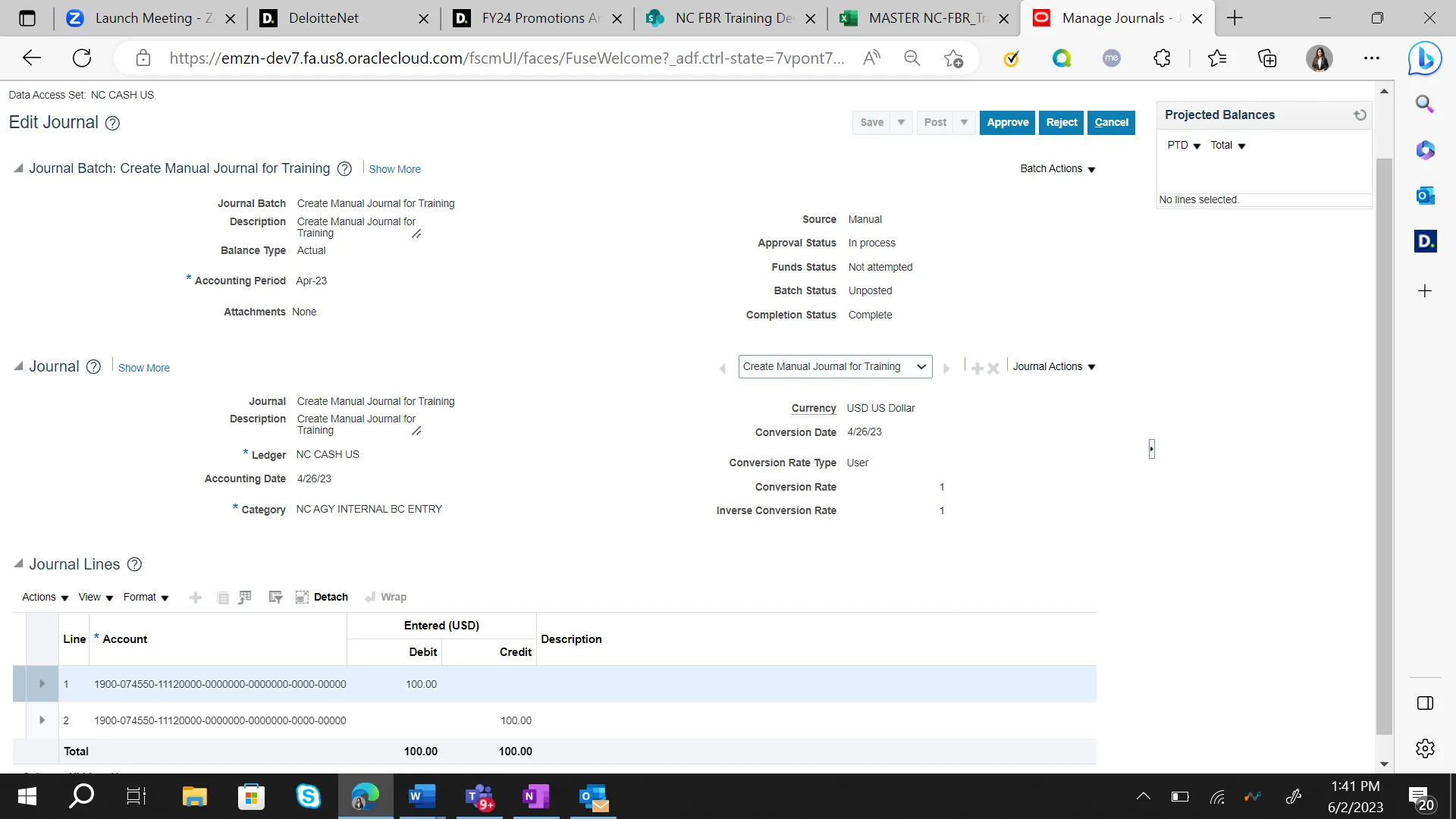
Step 10. Click the Cancel button to close the page.

Wrap-Up
Users can View Journals in NCFS by following the steps explained above.
Additional Resources
- Web based Trainings (WBT)